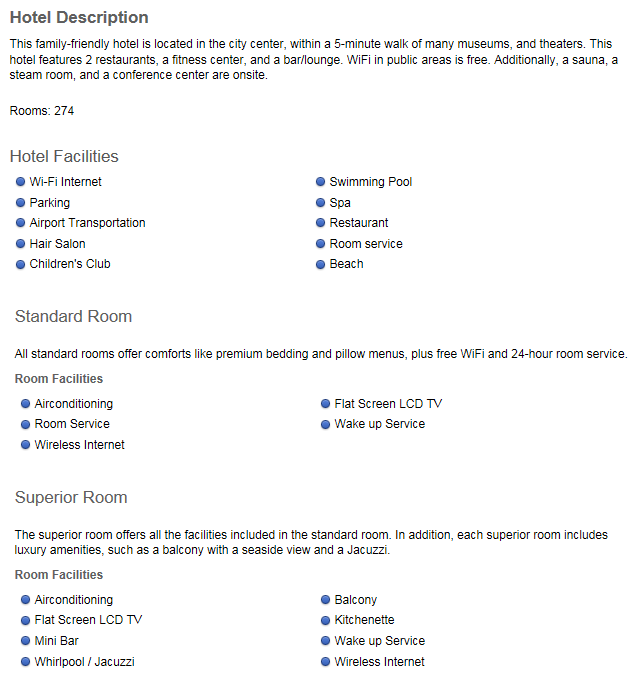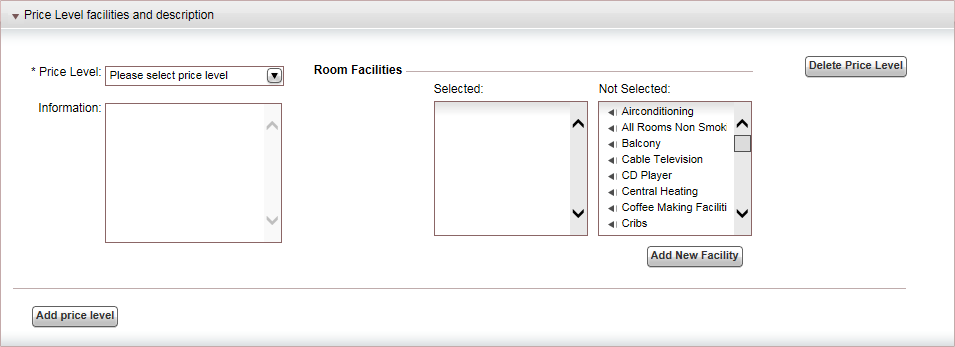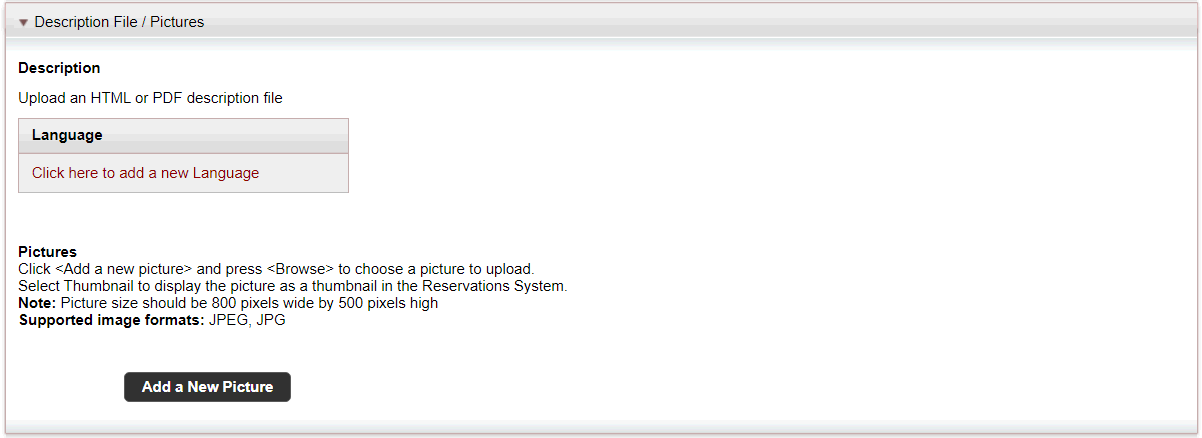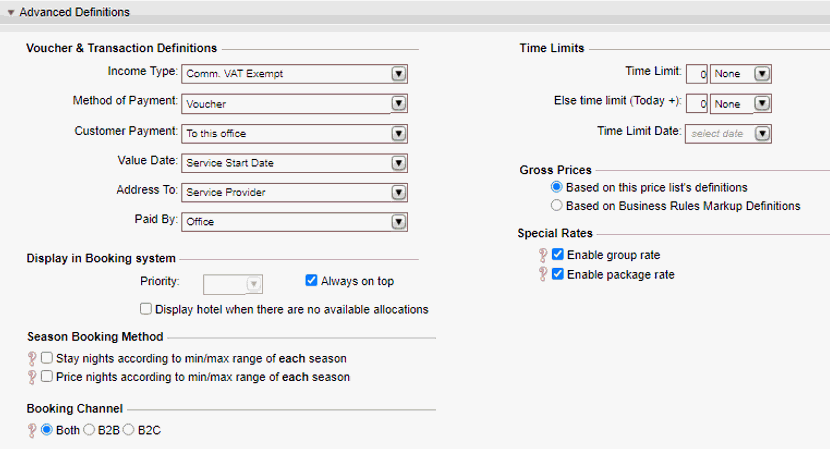This topic explains how to create hotel contracts.
Hotel contracts are negotiated between travel companies (both tour operators
and travel agencies), and individual hotels or tour operators. Once the
contract is negotiated you can enter the terms into the system, and sell/request
rooms in the hotel through the Reservations System.
When building the contract, you will add a price list, which can include
multiple markets, seasons, room types, and components. The price list
can include standard components (single and double rooms), and complex
room options (family plan, pay/stay declarations, and free of charge for
groups).
Hotel:
Product information, such as hotel
name, destination, address, suppliers, transfers (if relevant), facilities,
images to be displayed in the Reservations System, and advanced definitions.
Price
List: The price list for
FIT rates
(Optional)
Price List - Group Rate: The
price list for group rates, which is used with Calculation Sheets,
Self-operation
Tours, and group travel files
(Optional)
Price List - Package Rate: The
price list for package rates, which is used with Static
Packages, Bundling
Wizard, and dynamic
packages
Allocation: Allocation
details, including freesale, release terms and, sub-allocations.
Locations:
The hotel location, such as beachfront, city center, or business district
Service
Attribute: The service attribute, which is primarily used for
defining sub-services, such as villas or apartments
Add on transfers: This
information can include the transfer location, and transfer contracts.
With some hotels transfers are a mandatory requirement. Others will
offer a transfer to customers staying a minimum number of nights.
Hotel Facilities:
There are two types of facilities: those included in the hotel area
and those included in the rooms. The hotel facilities can include
the 16 hardcoded facilities in the system, such as swimming pool and
pets allowed, as well as any additional facilities you feel the need
to define, such as luggage, storage or non smoking rooms.
Pictures: Hotel
images, which are displayed in the Reservations System, in the search
results and in the Hotel Details page.
The image size for the search results image should be 186 pixels wide
by 184 pixels high. The image size for the Hotel Details images should be 1,000 pixels wide by
580 pixels high. The file type should be *jpg or *jpeg.
Markets:
Markets are used to define different rates for separate groups of
corporate clients/travel agents or customers. For example, the travel
company can offer the hotel a high volume of customers from Poland.
These customers receive a 15% reduced rate on standard price levels
from the supplier. In the price list you will create two markets with
two separate price levels: All
and Poland. The Poland
market will receive a 15% reduced rate on standard rooms, which is
not offered to the rest of the customers who belong to the All
market. You can define the markets in advance, or create them
when creating the contract.
Season:
The periods in which the prices are valid. With hotels, you need to
define multiple seasons to correspond to the peak and off-peak months.
Since hotel contracts are ongoing, you will be constantly adding new
seasons to your price list, while expired seasons are automatically
hidden. You can create the seasons in advance, or create them when
creating the contract.
Price levels:
The different room types, such as standard room or superior room.
Price components:
The price components are the different components that make up the
price of the hotel room. Each price level can be comprised of up to
three component types: main (the actual room), supplement (extras,
such as porterage), and board basis (meal plans, such as bed &
breakfast or room only). You can create the price components in advance
(in Setup - Product Definitions -
Price Components), or create them when creating the contract.
Basic components are hardcoded in the system. You also have the option
of defining Family Plan price
components, for rooms (or groups of rooms) that are priced per family
(as opposed to per person).
Go to Products
- Contracts.
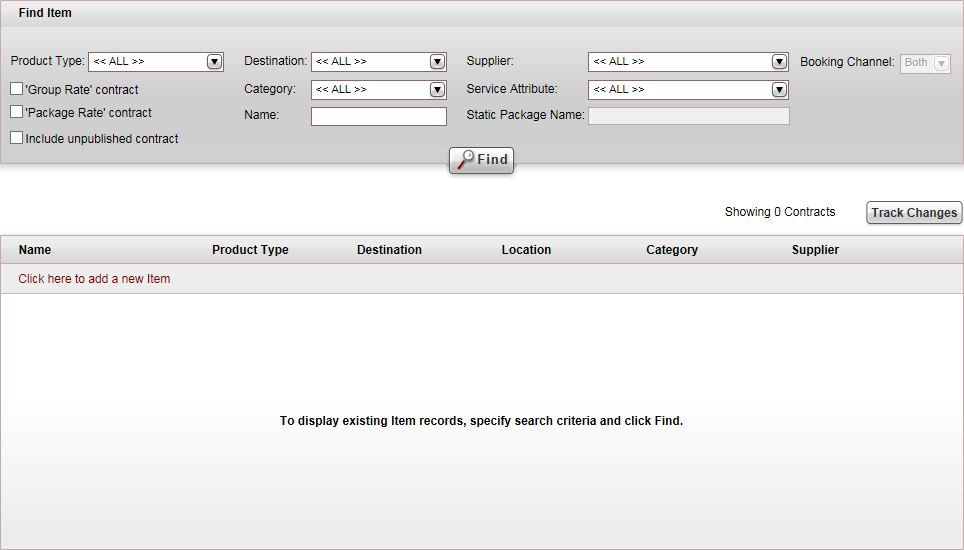
Click Click here
to add a new item, and select New
Hotel.
A new item page opens in
the Hotel tab.
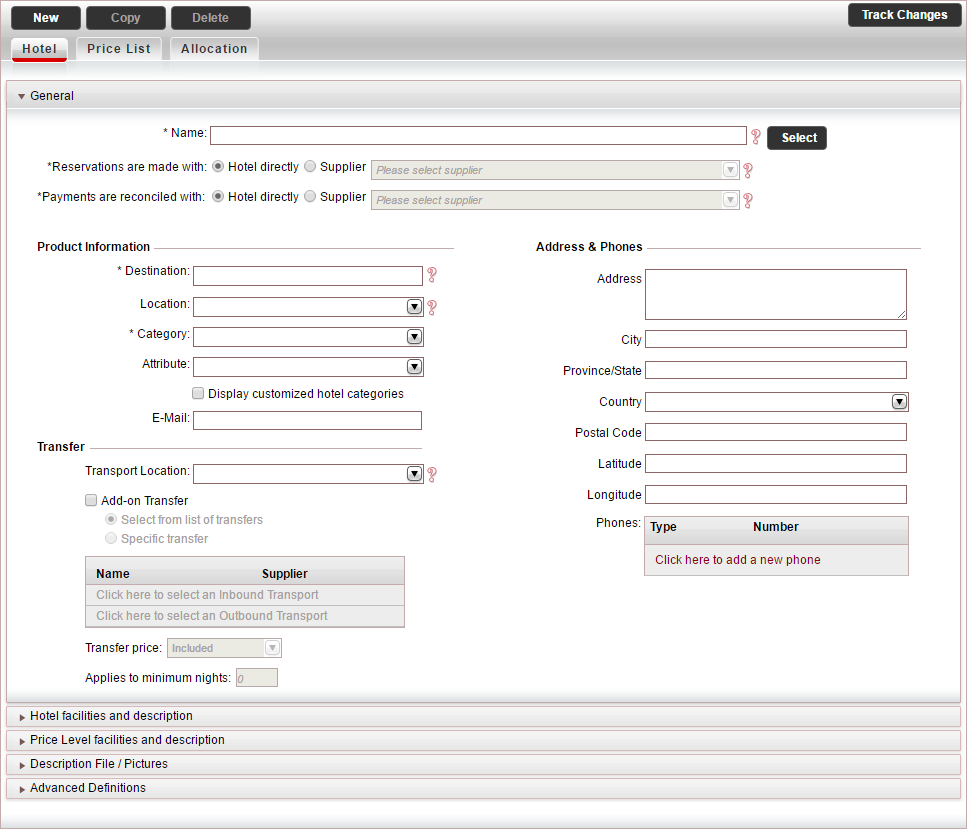
In the General
expander:
In the Name
field, enter the name of the hotel, or click the Select
button to select a hotel from the Hotel
Details module.

|
If you select an existing hotel
that hotel's details are automatically inserted into the
contract. |
In the Reservations
are made with field, select either Hotel
Directly or Supplier,
and select the supplier account.
In the Payments
are reconciled with field, select either Hotel
Directly or Supplier,
and select the supplier account.

|
If you select hotel directly, after
saving the contract, a supplier account is created for
the hotel. |
In the Product
Information section:
Mandatory.
In the Destination field,
select the hotel destination.
In the Location
field, select the hotel location.
Mandatory.
In the Category field,
select the hotel category.
With hotels, the categories
are the star based rating system, which can be customized in Setup
- Website Definitions - Content - Services - Hotel. If you
want to display the customized categories, select Display
customized hotel categories.
In the Attribute
field, select the service attribute.
In the e-mail
field, enter the e-mail address used for contacting the hotel.
If the hotel has an add-on transfer (otherwise
skip to the next step), in the Transfer
section:
If you want to use the same transfer contract
for multiple hotels in the same location, in the Transport
Location field, select the transfer location.
To add an add-on transfer to the contract,
select Add-on transfer:
Choose one of the following options:
Select
from list of transfers: During the reservation process,
the customer is prompted to select a transfer from all available
transfers.
Specific
transfer: Select specific transfer contracts to attach
to the hotel contract:
To add an inbound transfer, click Click
here to select an Inbound Transport.
The Add Transport
dialog box appears.
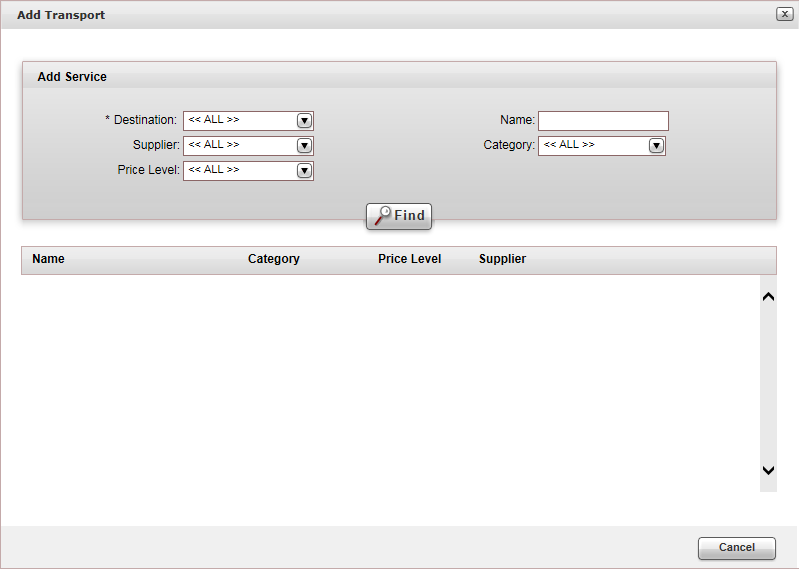
Enter the relevant search parameters for the transfer,
and click Find.
Parameter |
Description |
| Destination |
The destination of the transfer contract. This is a mandatory
field. |
Name |
The contract name |
Supplier |
The supplier of the transfer contract |
Category |
The category of the transfer contract |
Price Level |
The price level of the transfer contract |
Transfer contracts matching the search criteria are
displayed
in the results section.
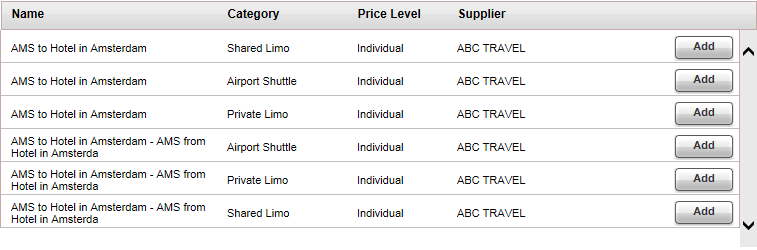
To add a transfer to the contract, click Add.
To add an outbound transfer, click Click
here to add an Outbound transfer, and repeat steps
ii-iii.
In the Transfer
price field, select whether the cost of the transfer is
Included in the hotel
selling price , or is Added
on to the hotel selling price.
If the transfer only applies to a reservation
made for a minimum number of nights, in the Applies
to minimum nights field, enter the minimum number of nights
to which the transfer applies.
In the Address
& Phones section, enter the hotel's address and phone numbers.
This information is displayed on vouchers issued to the service
provider.

|
You can also enter longtitude and latitude
information, which may be relevant for hotels with no address. |
Select the Hotel
facilities and description expander.
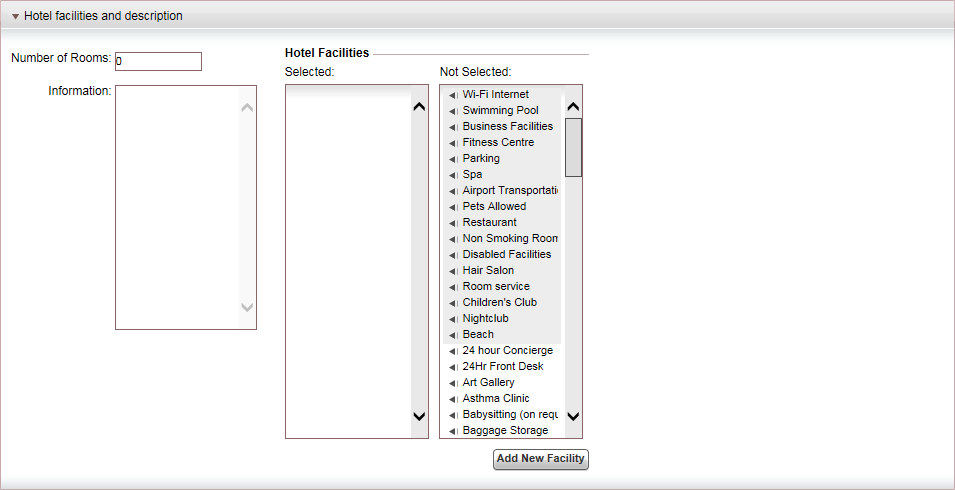
The information in this expander and the Price
Level facilities and description appear in the Reservations
system, in the Hotel Details
page, below the price levels, in the Hotel
Description section.
In the Number
of Rooms field, enter the number of rooms in the hotel.
In the Information
field, enter a description of the hotel.
In the Hotel
Facilities section, select the hotel facilities you want
to display in the Hotel Description.

|
You can create additional facilities by clicking
the Add New Facility
button. |
Select the Price
Level facilities and description expander.
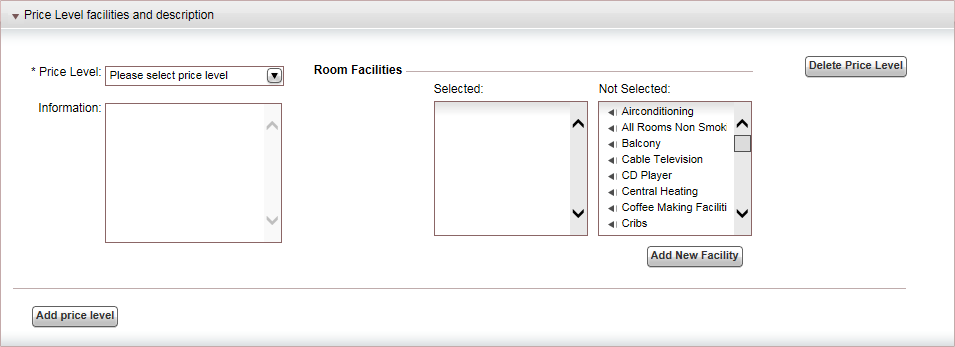
Repeat the following steps for each price level you want to display
in the Hotel Description,
below the hotel facilities:

|
The price levels you define here should
have the same names as the price levels you define in the
price list. |
In the Price
Level field, select the price level.
In the Information
field, enter a description of the price level.
In the Room
Facilities section, select the facilities you want to display
for the price level in the Hotel
Description.

|
To add additional price levels,
click Add Price Level.
To delete a price level, click Delete
Price Level.
You can create additional facilities
by clicking the Add New
Facility button. |
Select the Description
File / Pictures expander. It
is possible to upload Price List Descriptions in different languages.
This way, you can define different files in different languages, so
that the product will be displayed in the user language in the Reservation
System.
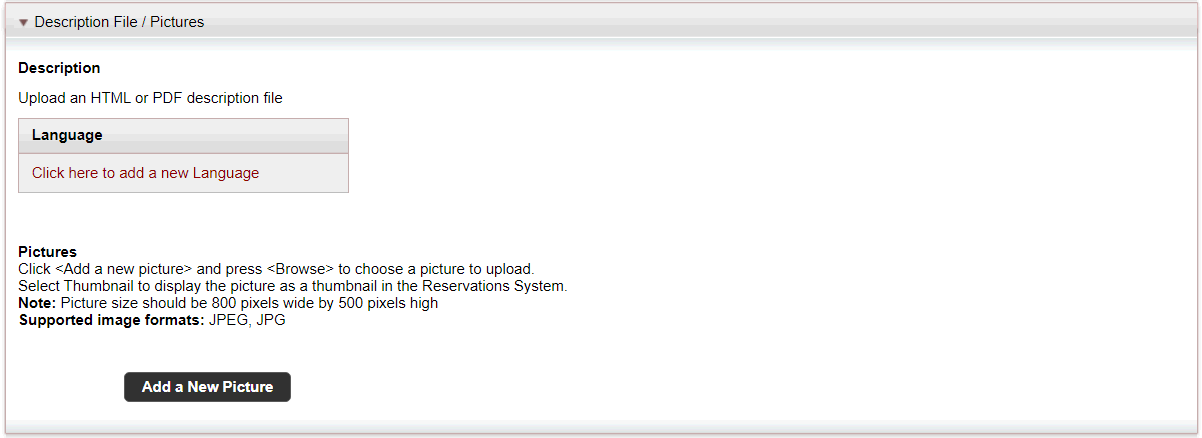

|
The HTML description is currently not
applicable. |
To upload thumbnail images which are displayed
in the Reservations System, in the search results, and the Hotel Details page, click Add a New Picture.
A radio button appears in which you can upload the image.
Click Browse,
and select the image you want to upload.
In the Title
field, enter the image title.
Repeat steps c-e for each image you want to
upload.
Select the image to display as the thumbnail
image that appears in the search results, the rest of the images
are displayed in the Hotel Details
page.
Select the Advanced
Definitions expander.
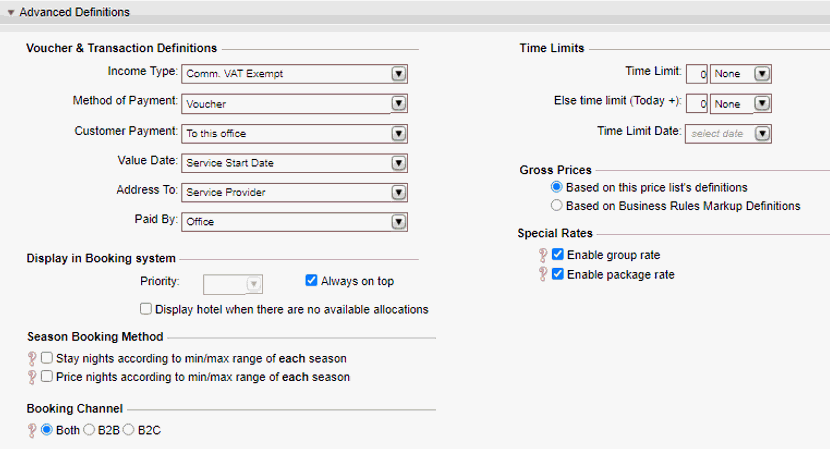
In the Voucher
and Transaction Definitions section, the fields are initialized
according to the definitions in the Supplier
Paid's supplier
account. However, you can edit these fields if necessary. Editing
the fields in the contract does not affect the definitions in the
supplier's account.
In the Display
in Booking System section, you can promote the hotel in the
search results that appear in the Reservations System:
In the Priority
field, select the priority by which to display the hotel.
Select Always
on top to display the hotel first, regardless of the sorting
method in the Reservations System.
Select Display
hotel when there are no available allocations
to display hotels even when allocations are no longer available.
In this case, the hotel will be displayed with a RQ status. (This
overrides the definitions at Website
Definitions).
In the Season
Booking Method section:
If you want the minimum/maximum nights to
be calculated according to the nights in each season, select Stay nights according to min/max range
of each season. Otherwise the minimum/maximum nights will
be calculated according to the total nights queried.
If you want the room pricing to be calculated
according to the min/max range in each season separately, select
Price nights according to min/max
range of each season. Otherwise in each season, the price
will be calculated according to the total nights queried.
In the Booking
Channel, select whether the hotel should be displayed in the
B2B selling channel, the B2C selling channel, or Both.

|
The Time
Limits section is not relevant for hotel contracts. |
In the Gross
Prices section, select how to calculate the selling price:
Based
on this price list's definitions: Both
the net and selling price are taken from the price list during
the query process.
Based on the
Business Rules
Markup Definitions: The net price is taken from the price
list, and the business rules are added to it to create the selling
price.
If you have special rates for groups or packages,
in the Special Rates section,
select which special rates to enable.
In the VAT section:
If the hotel price includes VAT, in the Price Includes VAT field, select
Yes.
If the VAT percentage is different from the
system default, in the Include
VAT percentage different from system default field, enter
the correct VAT percentage.

|
This section is only relevant if you
are working according to the Sales
and Purchases accounting method. |
Click Save,
and continue to create
the price list for the hotel contract.
![]()
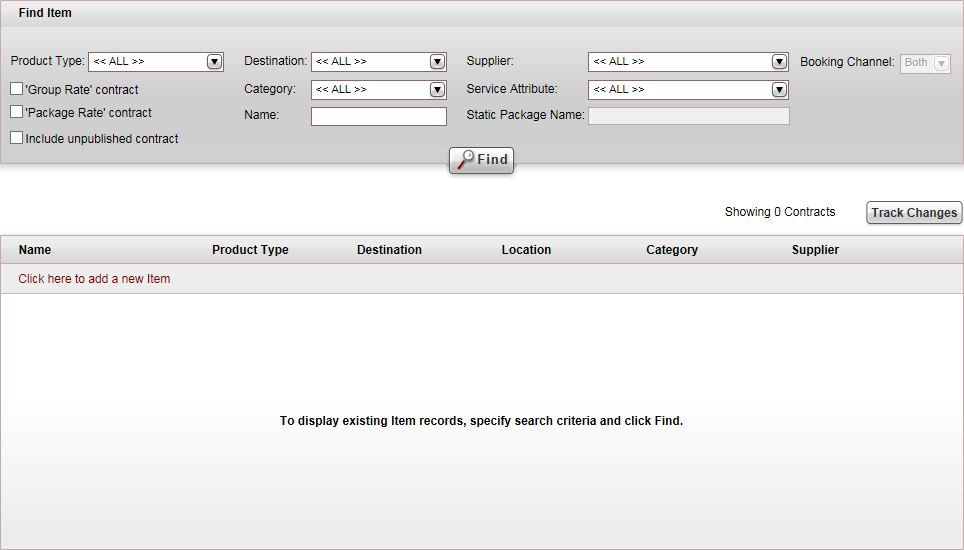
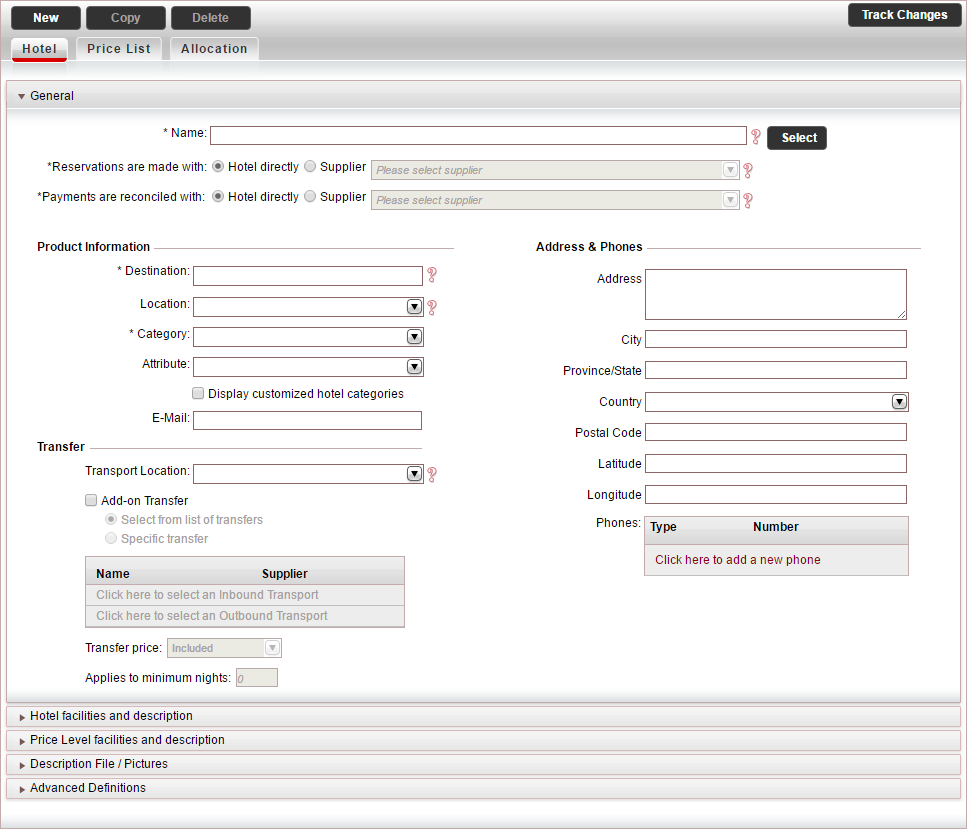
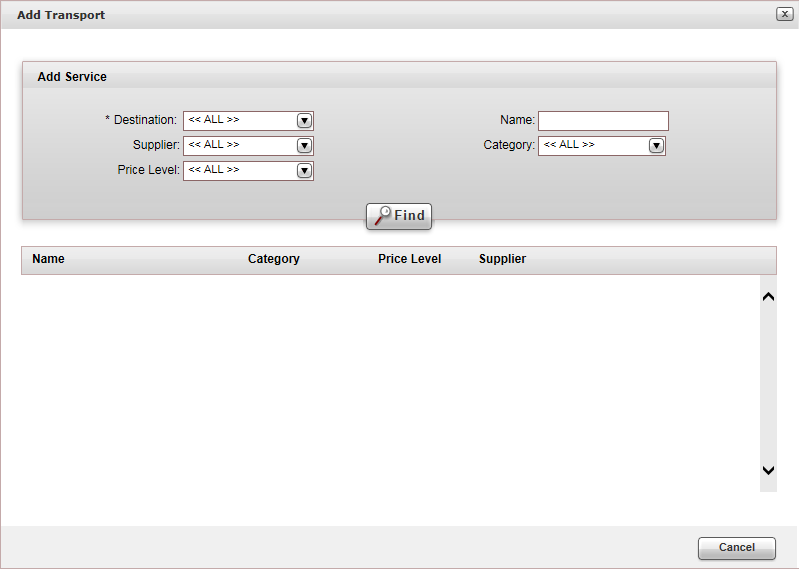
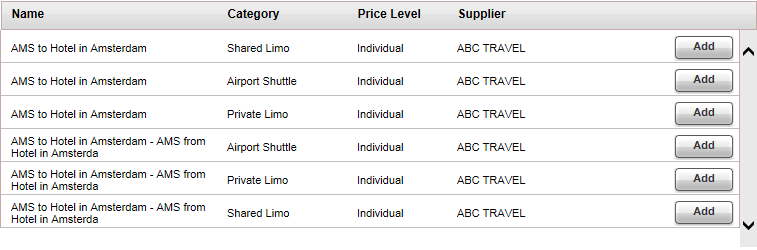
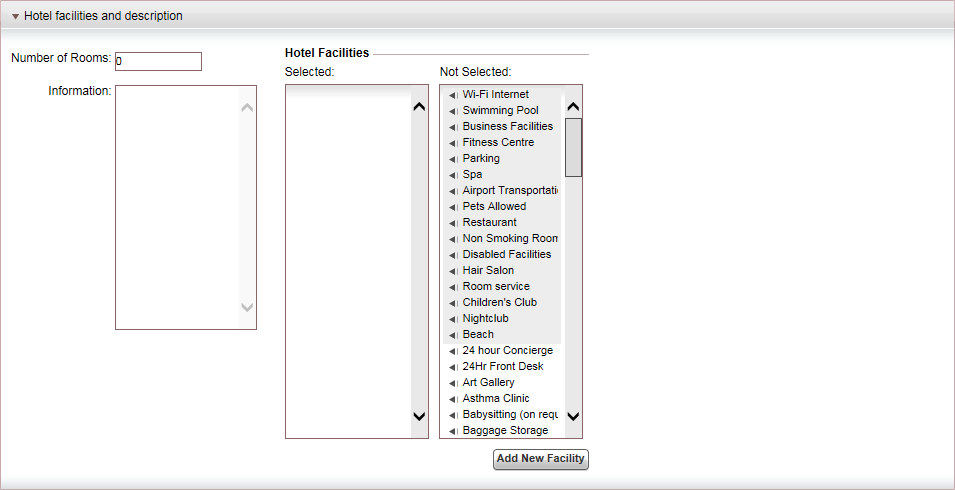

 Click
here for an image.
Click
here for an image.