To access and perform actions in the module:
Assign the permit Update Setup Menus
To access and perform actions in the module: Assign the permit Update Setup Menus |
A destination is a geographical area that is associated with a product. It is mandatory to define a destination when creating a new product contract. A destination added "on the fly" when creating a product contract is automatically added to the destinations in this page.
The destination entity varies according to the type of service. The destination London is used for a hotel while the destination Europe is used for an escorted tour.
The destination is the most common search parameter that is used in the Reservation System.
A city destination defined in this page (according to its IATA city code) can be used for mapping multiple airports to one city in the Multi Destination page.
A new installation includes a large number of predefined destinations covering geographical areas worldwide.
Go to Setup - Geography - Destinations.
Use one or more of the following search parameters:
Field |
Description |
Destination |
Enter part (first letters) or all of the destination name. |
Country |
Select the country associated with the destination from the drop-down list. |
Region |
Select the region associated with the destination from the drop-down list. |
Click Find.
Destinations matching the search criteria are displayed in the results section.
Go to Setup - Geography - Destinations.
Click Click here to add a new destination.
Define the destination as described in Setup - Geography - Destinations - New Item.
Locate the destination you want to edit as described above.
Click ![]() in the row of the destination name.
in the row of the destination name.
The destination details are displayed.
Edit the destination details as described in Setup - Geography - Destinations - New Item.
Locate the destination you want to copy as described above.
Click ![]() in the row of the destination
name.
in the row of the destination
name.
The details of the new destination are displayed.
The new destination is created with the following name:
[Name of original destination] [duplicate number in current session]
Edit the details of the new destination as described in Setup - Geography - Destinations - New Item.
Locate the destination you want to delete as described above.
click ![]() in the row of the destination name.
in the row of the destination name.
The following message is displayed:
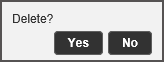
Click Yes to delete.