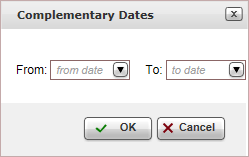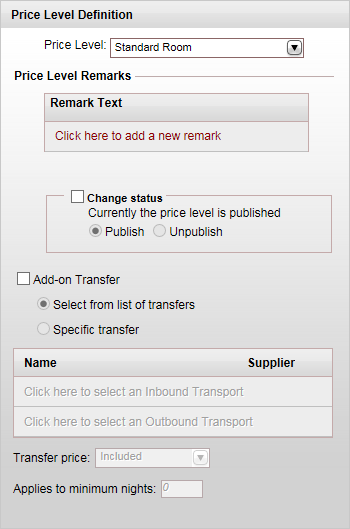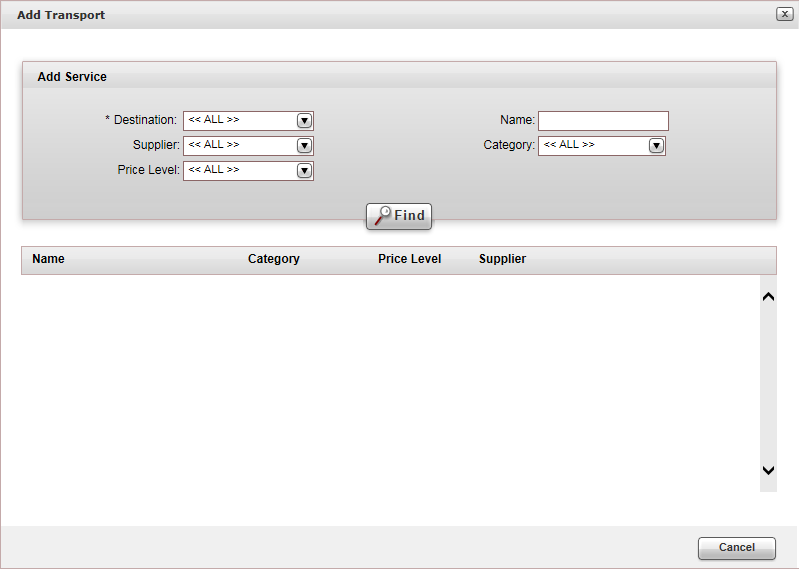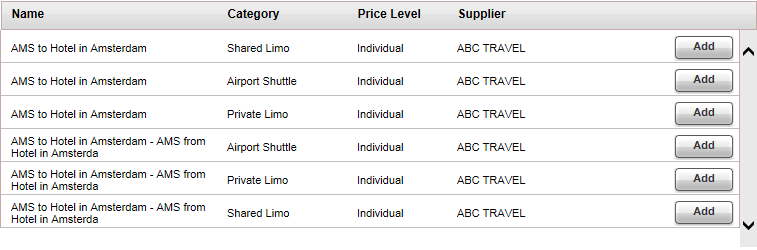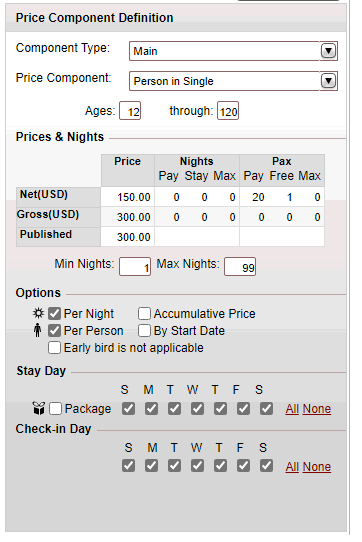Editing a price list for a hotel contract
This topic explains how to edit a price list for a hotel contract in
the Advanced Display.
This topic is relevant for price lists for standard rates, group rates
and package rates.
For information on creating price lists for hotel contracts using the
Price List Wizard, and the basic
display, see Creating
a price list for a hotel contract.
A hotel price list is usually structured as follows:
Price
List: The hotel price list, under which all the different markets,
seasons, price levels and price components are added.
Markets: Markets are used
to define different rates for separate groups of travel agents or
customers, allowing you to offer reduced rates to certain groups of
customers in order to promote sales.
Seasons: The date ranges
in which the price is valid - can be either the service dates or reservation
dates. Hotels tend to have multiple seasons throughout the year, which
correspond to the peak and off-peak seasons. These seasons can be
broken into periods of several days, weeks, or months at a time.
Price levels: The
price levels are the different room types that the hotel offers, such
as standard room, superior room, seaside view, balcony room.
Price components:
The individual components included in the cost of the price level,
cost per person (sharing a double room, in a single, etc.), board
basis, supplements, and family plans.
For each market, season and price level, you can define custom remarks
which can be displayed on the voucher, Booking
Details page, reservation, itinerary, during the booking process,
or Only to B2E users. You can define that the remarks only be displayed
in Reservations Systems in a specific language.

|
By default, the contract is going to be
displayed in the Reservations System. While working on the contract
it is recommended in the price list tree to deactivate the price
list.. In the Price List Definition
pane, select Change Status,
and change the status to Unpublish.
Once the contract is complete, change
the status to Publish. |

|
As contracts are renewed, and price lists
are updated as a result, you can view changes through the Track
Changes button, which allows you to generate a report of recent
changes.
This is useful for when you need to know when
the contract was last updated, what was updated, and by whom.
If you want to view the price list for expired
seasons, you can click the Show
History button to display seasons that have
already passed. |
Layout
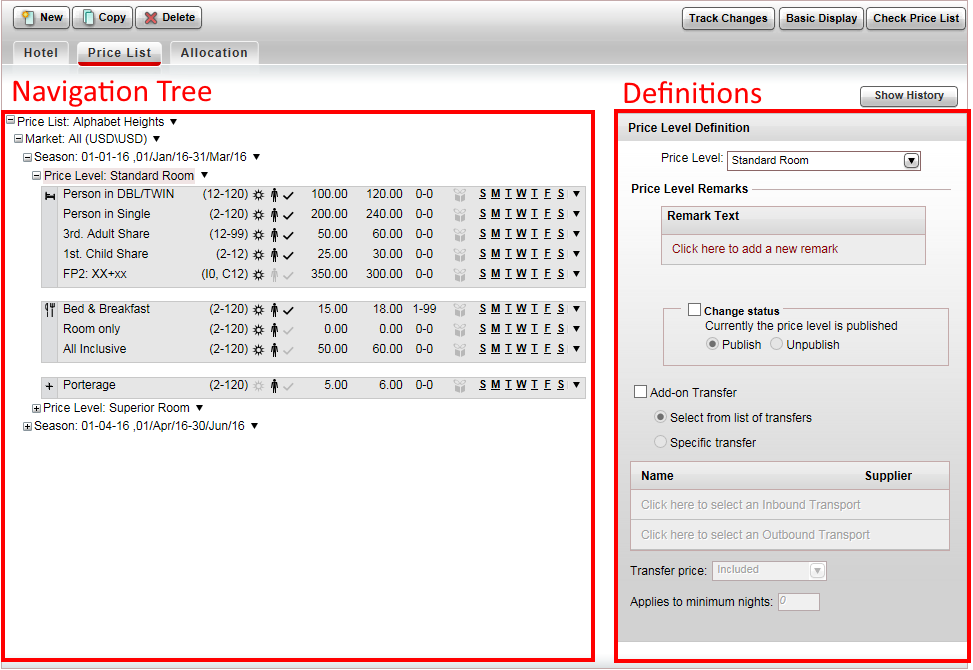
The Advanced Display price list
layout can be divided into two parts:
In the
navigation tree, each section can be collapsed or expanded to display
the section below it. At the end of each branch in the tree, there is
 .
Clicking on this button, or right-clicking
on the row, opens a menu that allows you to perform actions on that section,
or the section below it such as copying and pasting sections in the price
list.
.
Clicking on this button, or right-clicking
on the row, opens a menu that allows you to perform actions on that section,
or the section below it such as copying and pasting sections in the price
list.
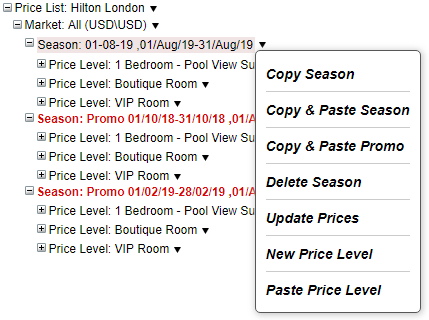
Copying and pasting sections is useful
when working on a contract containing multiple, markets, seasons and price
levels. Instead of having to individually enter the definitions for each
price component, in each price level, in each season, in each market,
you can copy and paste the sections that repeat themselves, and only edit
the information, which has changed. You can only copy and paste one section
at a time.
With seasons, you can select Copy
and Paste Promo to copy and paste registration date seasons
(seasons priced according to registration date; marked in red). Seasons
copied this way will have the same season dates as the original season,
and the registration dates you define.
In the navigation tree, you can also update the prices
for an entire section. For example, once a season ends, you can copy and
paste the season, and then add a 2% increase which applies to all the
prices in the new season, or only specific price components that you select.
For each level of the price list tree, in the Definitions
pane, you have the option of changing the status of that level and all
of those below it from Publish
(default) to Unpublish. If a price
list is published, it is displayed in the Reservations System. It is recommended
that the price list remain unpublished while it is being defined, and
only publish it when you are done.
With markets, seasons, and price levels, you have the option of adding
a remark. This remark can be displayed in the Reservations System on the
voucher, travel file details, reservation, or itinerary. It can also be
displayed as a special remark (start booking process), or to B2E users
only.
Price List
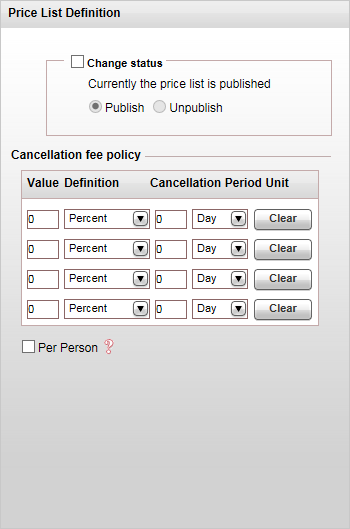
The Price list section is the
uppermost section in the hotel price list.
In this section, you can define the cancellation fee policy for the
contract.

|
The cancellation fee can either
be defined in the contract or in the Cancellation
Fee Policy module, depending on your agreement with the supplier.
If the supplier charges a cancellation fee,
you need to define the cancellation fee in the contract. If markup
is defined in the Markup
Definitions module, when the cancellation fee is applied the
profit margin is maintained.
If the supplier
does not charge a cancellation fee, you can choose to create a
business rule in the Cancellation
Fee Policy module for
charging cancellation fees from customers.
However, cancellation fees defined in the contract
always overrule cancellation fee business rules.
For more information, see Cancellation
Fee Logic.
If you are defining the cancellation fee in
the contract, you can enter a cancellation fee for the entire
price list, or enter cancellation fees that apply to specific
seasons.
With calculation sheets, the system applies
the cancellation fee defined for the group
rate in the price list.
If there is no cancellation fee defined for group rates, the system
will not apply a cancellation fee to calculation sheet transactions
- even if there are business
rules defined in the Cancellation Fee Policy module. |
You can define up to four cancellation fee periods.
In the Value Definition columns
enter either an amount, percentage, or number of nights.
In the Cancellation Period Units
columns enter the cancellation period.
For example if the cancellation fee for cancelling up to five days in
advance is 25%, in the Value Definition
columns, enter 25 and select Percent, and in the Cancellation
Period Units, enter 5 and
select Day.
To clear a cancellation fee policy, click Clear.
If the cancellation fee is an amount and not a percent, you can apply
it to all the passengers in the reservation, by selecting Per
Person.
Markets
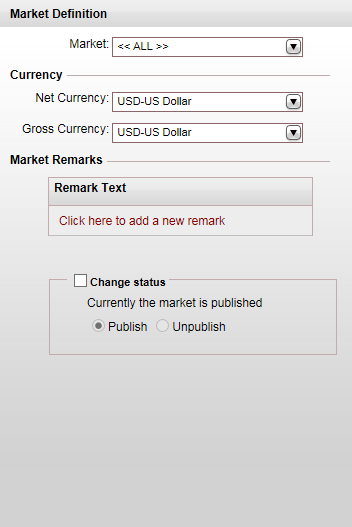
Markets are used to define different rates for separate groups of travel
agents or customers. They are used when you negotiate with the hotel preferential
rates for different groups of travel agents or customers, usually by nationality
or preferred accounts. For example, the travel company can offer the hotel
a high volume of customers from Poland. These customers receive a 15%
reduced rate on standard price levels from the supplier. In the price
list you will create two markets with two separate supplier prices: All and Poland.
The Poland market will receive
a 15% reduced rate, which is not offered to the rest of the customers.
In the Market Definitions pane,
the default market is All. When
adding new markets to the price list, you can select from existing markets
or create a new one, and define the Net
currency (supplier currency) and Gross
currency (selling currency) that apply to the market.
In addition, you can add remarks, which are displayed in the Reservations
System, and change the status of the market.
Menu/Field/Button |
Description |
| Navigation
Tree |
Add 'No Sale' Season |
A No Sale season
is a date range, within the existing seasons, in which rooms cannot
be reserved. For example if the hotel is undergoing renovations.
During this period the price list is not displayed in the Reservations
System, and it is not possible to book the product.
To add a No Sale season
to the price list, in the navigation tree, in the market branch,
click  ,
select Add 'No Sale' Season. ,
select Add 'No Sale' Season.
The No Sale season is
defined in a separate dialog box..
After the No Sale season
is created, the existing seasons are updated to reflect
the no sale dates, and an unpublished No
Sale season is added to the price list. |
| Market
Definition |
Market |
Select an existing market to add to the price list. You
can also add a new market, by clicking Add
New Market. |
Currency |
Net Currency: The
currency in which rates are contracted to this market.
Gross Currency: The
selling currency to direct customers (the selling currency to
travel agents is defined in their account). |
Market Remarks |
Define relevant remarks to the market, select the language,
and select where in the Reservations System the remark is displayed:
Voucher:
These remarks appear at
the bottom of the voucher, in a Special Remarks section surrounded by a frame Booking
Details: These remarks
appear in the Services table,
in the Description column,
under a Special remarks
section. Reservation:
These remarks appear at
the bottom of the reservation, in a Special Remarks
section, surrounded by
a frame. Itinerary:
These remarks appear in
the Services table,
in the Description column,
under a Special remarks
section. Special
Remark: These
remarks appear in the B2E Reservations System, in the
Hotel Details page. B2E
users: These remarks
appear in the B2E Reservations System, in the Hotel
Details page. |
Change Status |
Select this option to change the status of the market. You
can either Publish the
market to display the market in the Reservations system, or Unpublish to hide it.
It is recommended that the market remain unpublished while it
is being defined, and only publish it when you are done. If a
market is unpublished, it automatically unpublishes all lower
levels of the price list tree. |
Seasons
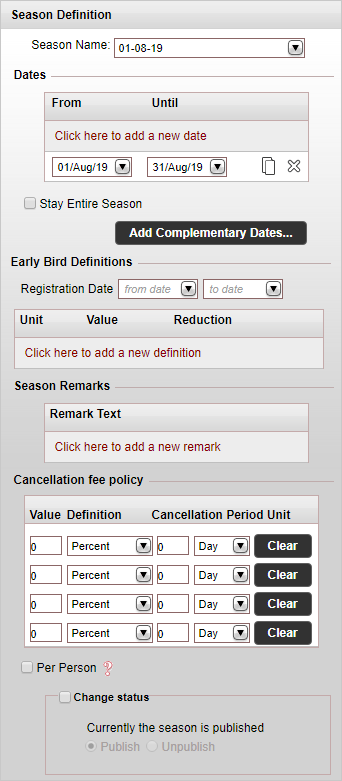
Seasons are the date range in which the prices you negotiated are valid.
With hotels a season can contain multiple periods of time, which correspond
to the various peak and off peak periods during the year. Since hotel
contracts are ongoing, you will be constantly adding new seasons to your
price list, while expired seasons are automatically hidden.
The Season Definitions pane
is primarily used for defining the season dates and cancellation periods.
In addition you can add remarks, which are displayed in the Reservations
System, and change the status of the season.
As mentioned above, two seasons cannot share the same name. Therefore,
when copying a season, after editing the dates, in the Season
Name field, select a different season name or create a new one.
Menu/Field/Button |
Description |
| Season
Definition |
Season |
Select an existing season to add to the market. You can
also add a new season, by clicking Add
New Season. |
Dates |
The list of dates to which the season applies.
To add dates to the season, in the Dates
section, click Click here to
add a new date, and select the date range. Repeat this
for each range of dates you want to add. You can delete dates
by clicking  . .
When clicking Done,
a season name is automatically created. |
Stay Entire Season |
If you want to require the customers to reserve the hotel
for the entire season, select Stay
Entire Season. This is relevant, for example, for hotels
that during holidays require customers to reserve rooms for the
entire holiday.
If you select this option, in the Reservations System, there
is no indicator that the hotel must be reserved for the entire
season. When the hotel is selected, it is booked for the entire
season, and the price that is displayed is the price for the entire
season. |
Add Complementary Dates |
Click this button, if you want to add complementary dates
to previous seasons.
The Complementary Dates
dialog box is displayed.
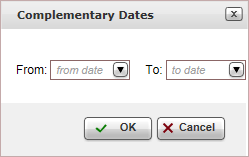
Enter the period for creating complementary dates, and click
OK.
(see below table for an example) |
Early Bird Definitions - Registration Date |
The Registration Date field allows you to create seasons
with separate prices for customers who reserve the services during
specific dates, which enables you to create discounts for
reservations made during these dates. For example, customers who
reserve a hotel between January 01-15 will pay 100 USD per night,
and customers who reserve the hotel on all other dates will pay
120 USD.
The name of a season with registration dates is: Promo
<from registration date>-<to registration date>.
For example: Promo 01/10/18-31/10/18.
In the price list tree, seasons with registration dates are
marked in red.
You can create seasons with identical dates, if the registration
dates are different.
For example, you can have two seasons for August, 2019, in which
one will have registration dates for October, 2018.
You can create registration date seasons for contracts of all
service types. |
Early Bird Definitions table |
In this table, you can
define early bird reductions for booking the activity. You can
define discounts for booking x days before the service start date,
or for booking before a specific date.
In the Unit column, select either Days before
or Before date.
Depending on what you selected
in the Unit column, in the Value
column, enter either
the number of days before the service start date, or the date
before the service start date, the discount should be applied.
In the Reduction column, enter the reduction percentage.
The reduction applies to
the net to remit, supplier
price and selling price.
When amending the service
start date, the new early bird reduction is calculated for the
new start date using the original booking date.
If there are multiple early bird reductions, the system will
apply the definition defined for the greatest distance from the
service start date.
For example:
The service start date is April 01.
There are three Early Bird Definitions.
Before March 01 - 5%
Before February 01 - 10%
14 days before - 2%
When booking the activity on February 15, the Before
March 01 early bird
reduction is applied.
The reduction applies to
the net to remit, supplier
price and selling price. |
Cancellation Fee Policy |
In this section you can define the cancellation fee policy,
specific to the season.
This
is the same as the cancellation fee policy, you define for the
entire price list.
A cancellation fee that is specific to a season, overrides the
cancellation fee defined for the entire price list. |
Price Levels
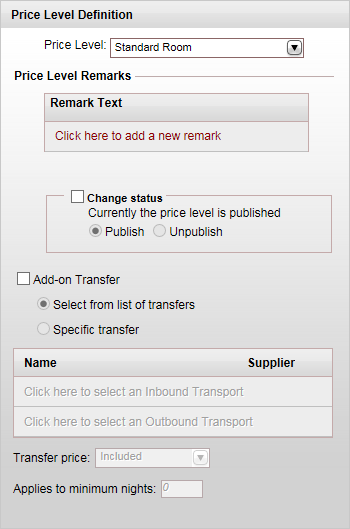
The price levels are the different room types that are sold through
the hotel, such as a standard room, superior room, sea-view room, or suite.
In the Price level Definitions
pane, you can select an existing price level, or create one, and if relevant
can define an add-on transfer that only applies to that price level.
In addition you can add remarks, which are displayed in the Reservations
System, and change the status of the price level.
Menu/Field/Button |
Description |
| Navigation
Tree |
Restore Defaults |
For each service type in the system, there is a default
contract. The default contract is a template that is used for
building new contracts with default price levels and price components.
If you select this option, the system restores the price level
to what is defined in the default contract - deleting all the
price components not included in the default contract, and overriding
all existing definitions. This process is irreversible.
When you select this option, you are asked to confirm the action
because it cannot be reversed. |
| Price List
Definition |
Price Level |
Select an existing price level to add to the season. You
can also add a new price level, by clicking Add
New Price Level. |
Price Level Remarks |
Define relevant remarks to the price level, and also define
where in the Reservations System the remark is displayed (voucher,
booking, FOC, etc). |
Change Status |
Select this option to change the status of the price level.
You can either Publish
the price level to display the price level in the Reservations
system, or Unpublish to
hide it.
It is recommended that the price level remain unpublished while
you are working on it, and only publish the price level when you
are done. If a price level is unpublished, it automatically unpublishes
all price components attached to it. |
| Add on Transfer |
Select this option to include an add-on transfer in the price
level. |
| |
Select from list of transfers |
Select this option if you want the customer to be able to choose
from all available transfers. |
| Specific transfer |
Select this option, if you want to select specific transfer
contracts to include in the price level.
To add an inbound transfer, click Click here to select an Inbound
Transport.
The Add Transport
dialog box appears.
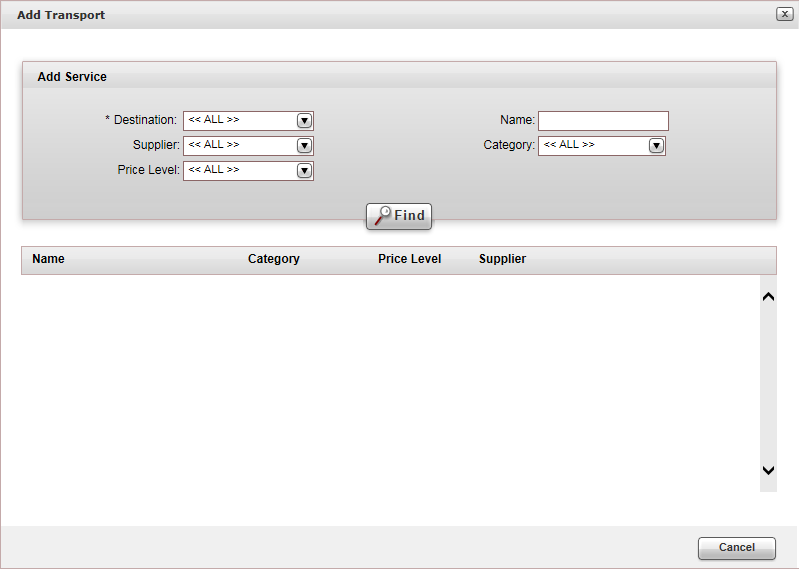
Enter the relevant search parameters for
the transfer.
Parameter |
Description |
| Destination |
Mandatory.
The destination of the transfer contract. |
Name |
The contract name |
Supplier |
The supplier of the transfer contract |
Category |
The category of the transfer contract |
Price Level |
The price level of the transfer contract |
Click Find.
Transfer contracts matching the search criteria are displayed in the results
section.
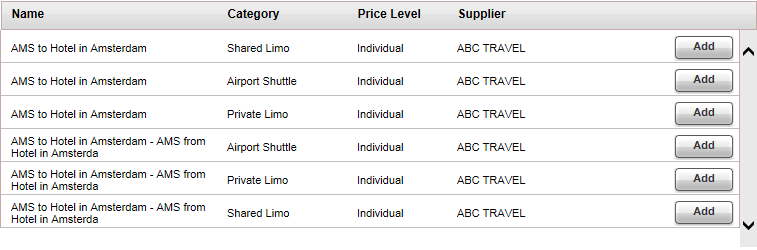
To add a transfer to the contract, click
Add. To add an outbound transfer, click Click here to add an Outbound transfer,
and repeat steps 2-3. |
Transfer price |
Select whether the cost of the transfer is included
in the hotel selling price, or added
to the hotel selling price. |
Applies to minimum nights |
If the transfer is only added to reservations for a minimum
number of nights, in this field enter the minimum number of nights
required. |
Price Components
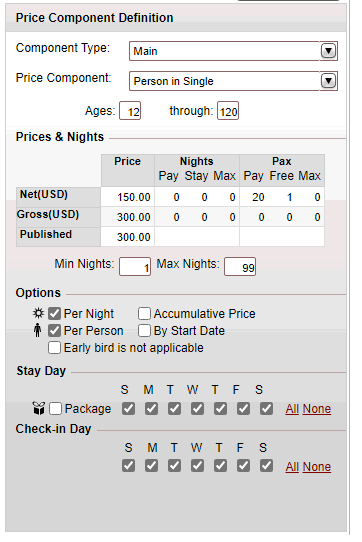
The price components are the individual components that make up the
hotel price.
There are four types of price components:
Main: The main price
component, such as person in single, person in double/twin, 1st child
share. You can also have more complex price components, such as FP1:
XX+xx (family plan 1 room: two adults + two children)
Board
Basis: The different meal
options, such as bed and breakfast, all inclusive, room only, or continental
breakfast
Supplements: Additional
components that are included in the room, or can be purchased separately
by the customer, such as porterage (relevant for groups), or a baby
cot.
Family
Plan: Room components that
are usually priced per family (as opposed to per person). These can
be multiple rooms for adults and children priced as a single price
component.
Family plan components have a naming
convention that indicates what is included in the component:
FP2 (the number of rooms):
XX (each X is an adult)
+xxx (each x is a child).
FP2: XX+xxx stands for two adults
and three children in two rooms.
In the Reservations System, the system
will attempt to match family plan components to the customers' query
parameters as follows:
If the contract
contains both family plan price components and main price components,
the system first attempts to place the passenger in main price
components. If the passengers cannot be placed in main price components,
the system will search for family plan price components.
Family plan
components that include adults will appear in the search results
even if the room is intended only for children.
With queries for two rooms, if one of the
rooms is priced using a family plan price component, the system
will attempt to price both rooms using a family plan component
for the total amount of passengers, and then will display in the
search results the cheaper option.
With queries for three rooms, if one of
the rooms is priced using a family plan price component, the system
will attempt to price two rooms as family plan price components
by checking the different room combinations with existing family
plan price components in the price list. The third room will either
be priced as a main or family plan price component - whichever
is cheaper. The cheapest room combination will be displayed in
the search results.
In the Price Component Definitions
pane, you can select the price component type, edit the ages it applies
to, define the cost per night and whether or not there are minimum and
maximum night requirements, select options that are relevant to that component,
and select the specific days of the week in which you can stay in the
hotel or check-in.
Menu/Field/Button |
Description |
| Navigation
Tree |
Copy Price Component |
Copy the selected price component. |
Copy & Paste Price Component |
Copy the selected price component to and paste as a new
price component of the price level. |
Delete Price Component |
Delete the selected price component. |
| Price Component
Definition |
Price Level |
Select an existing price level to add to the season. You
can also add a new price level, by clicking Add
New Price Level. |
Component Type |
Select a component type: Main,
Board Basis, Supplement,
or Family Plan. |
Price Component |
Select a price component associated with the price level.
You can also add a new price component, by clicking <Add
new price component>. |
Ages |
Enter the ages that apply to the price level.
If there is a difference between a child price and an adult
price, enter separate price components for each. The ages in each
price component overlap.
For example:
When a child turns 12, they
will no longer be priced using the child component, and instead
will be priced as an adult. |
Prices and
Nights |
In the Price
column enter the following prices:
Net:
The supplier price of the component (how much you're paying
for it) Gross:
The selling price of the component (how much you're selling
it for) The difference
between the supplier and selling prices is the markup. Published:
The amount that is published in the reservations system. This
amount is initialized at the selling amount.
In the Nights and
Pax and columns enter
pay/stay values if a free unit (person or night) is offered for
the purchase of a number of units. This is often used with super
savers (such as stay seven nights and pay for six), and group
rates.
In the Pay
column, enter the number of units that need to be purchased
to be eligible for a free unit. In the Free
or Stay
columns, enter the number of free units that are offered (nights
or people) if the amount in the Pay
column is purchased. In the Max
column, enter the maximum number of times this option can
be used.
For example, if a group reserves fifteen person in DBL/TWIN
components, the supplier may add in one for free, but this can
only be used a maximum of four times. |
Min Nights
Max Nights |
Enter the minimum and maximum nights the price component
can be reserved for.
If there is no restriction, leave the field with the default
setting of 1-99 nights.
An example of a minimum nights restriction would be 4-99
nights. |
Options |
Per night |
The cost of the price component is calculated per night.
This is initialized from the price component. |
Per person |
The cost of the price component is calculated per person.
This is initialized from the price component. |
Accumulative Price |
Select this option if the cost of the price component is
only applied to the nights that fall within the minimum and maximum
night requirements.
For example:
1-5
nights: 100 USD 6-99
nights: 80 USD
A passenger reserves a room for seven nights.
If this option is not selected, the cost is 80 USD * 7 nights
= 560 USD.
If this option is selected, the cost is 100 USD for nights 1-5
+ 80 USD for nights 6-7 = 660 USD. |
By Start Date |
Not relevant for hotel contracts |
Early Bird is not applicable |
Select this flag if the discount should not be calculated
on this component of the price. The flag is only displayed in
a season which is set with Early Bird. It appears on all types
of price components: Main, Board
base, Supplement. |
Default |
Board Basis,
Supplement, and
Family Plan:
Select this option if this price component is included by default
with the price. |
Quantify |
Supplement: Select
this option if the component can be quantified, and is not calculated
on a per night/per person basis.
In the Reservations System, when selecting the component,
you will define the number of times this component should be purchased. |
| Tax |
Supplement: This
option is only displayed, if in Setup
- Price Components, the option Tax
has been selected for the price component.
This option is used with tax price components,
which are usually not relevant for hotels.
If you select this option, the price component
will have a single price (supplier = selling), and is defined
with a single currency.
In the Reservations System, the price component
appears in the Booking Details under the Tax
column.
By default no commissions or reductions
can be applied to this component, unless the option Apply Reduction on Taxes is
selected for the business rule. |
|
| Stay Day |
If there are specific days of the week in which customers cannot
stay in the hotel, clear those days in this field. |
| Package |
Select this option if you want to define a fixed price for
a defined period, as opposed to calculating the price on a per
night basis. For example, Friday to Monday.
In the Reservations System, if you query, one
night and it is the first night of the package, the hotel will
be displayed and booked for the entire package period.
If you query two nights across two seasons, the
hotel will be displayed and can be booked for the package period
and the additional night.
If you query nights within the package, the hotel
is not displayed. |
| Check-in Day |
If there are specific days of the week in which customers cannot
check into the hotel, clear those days in this field. |
Related Links
![]()
![]()
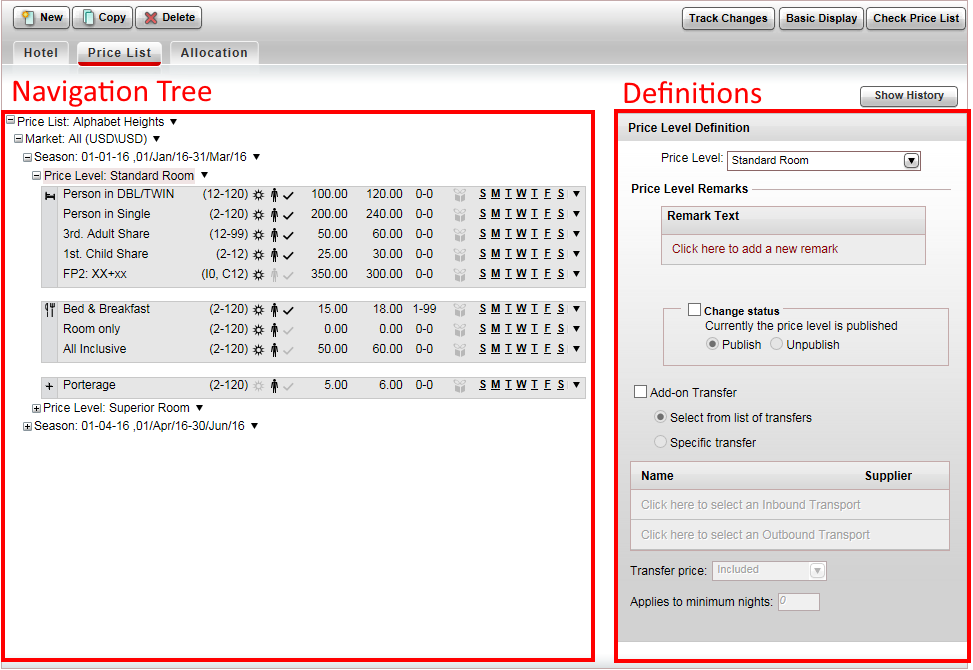
 .
.
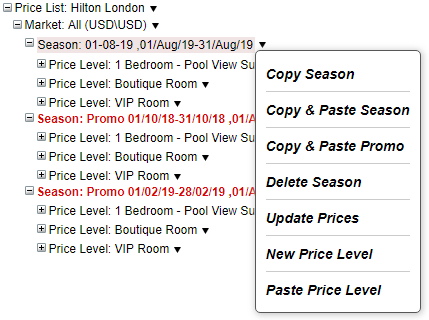
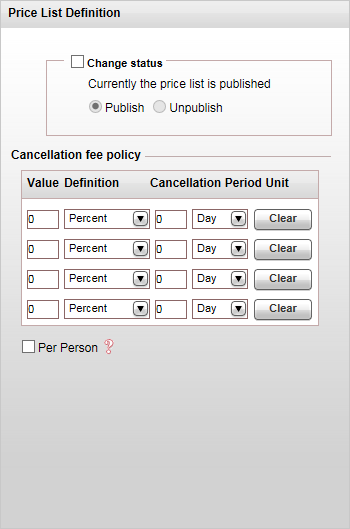
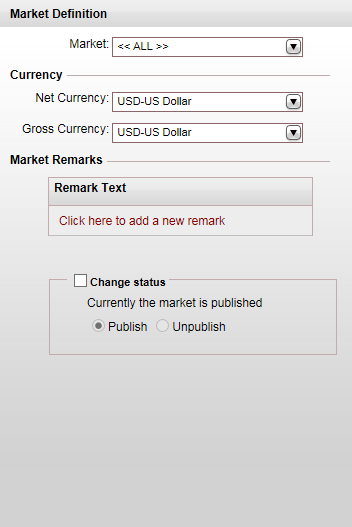
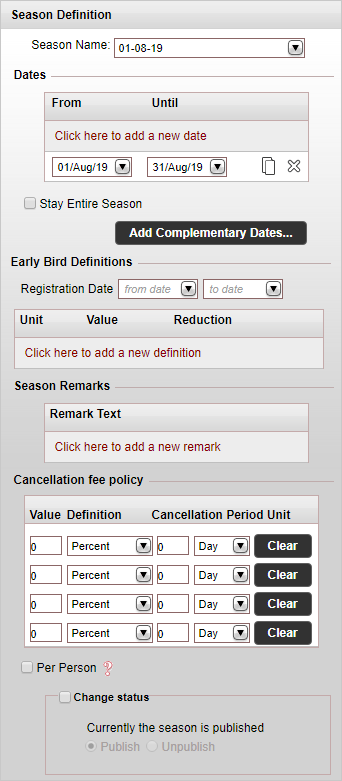

 Click
here for a list of remarks and where they appear
Click
here for a list of remarks and where they appear