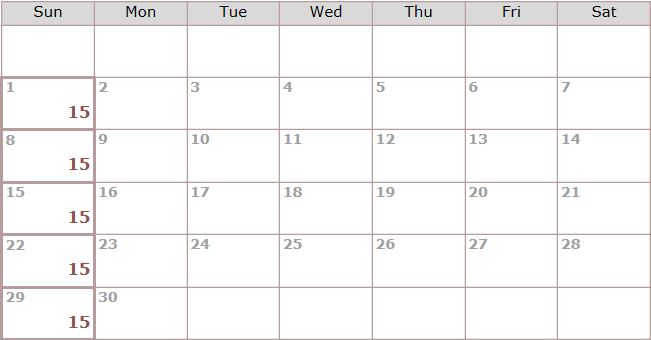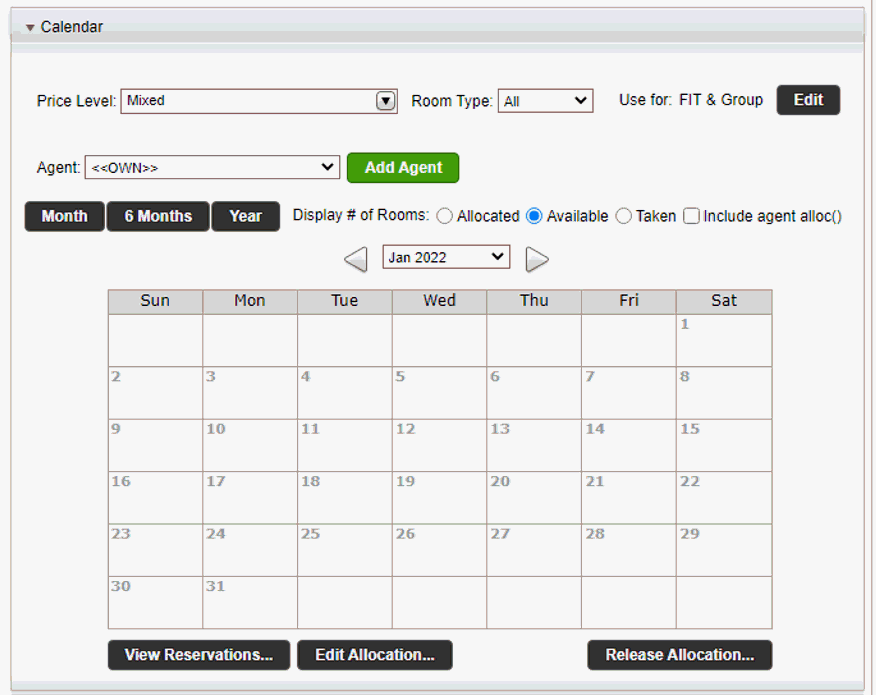In the contract, select the Allocation tab.
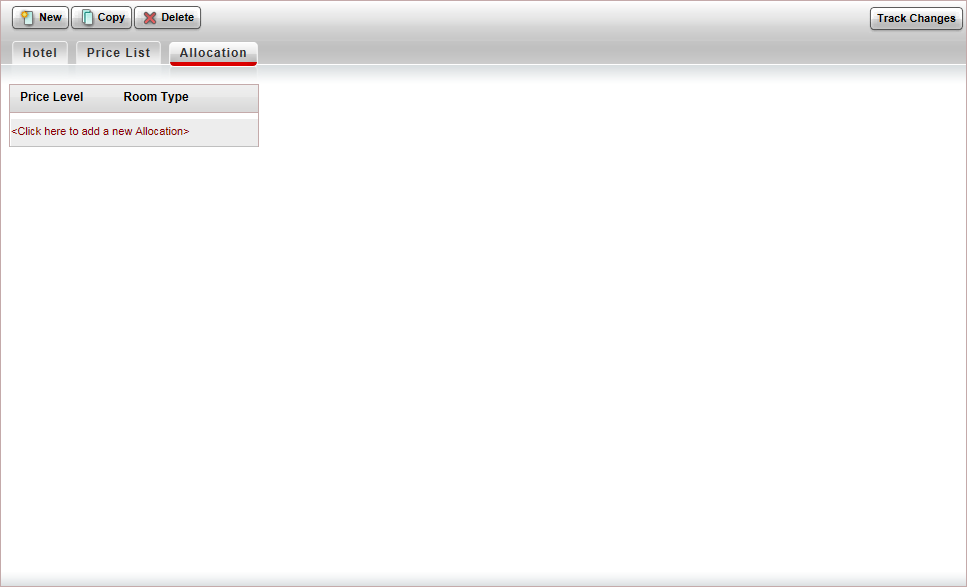
In the upper-left corner, click Click here to add a new allocation.
The Allocation Definition pane is displayed in edit mode.
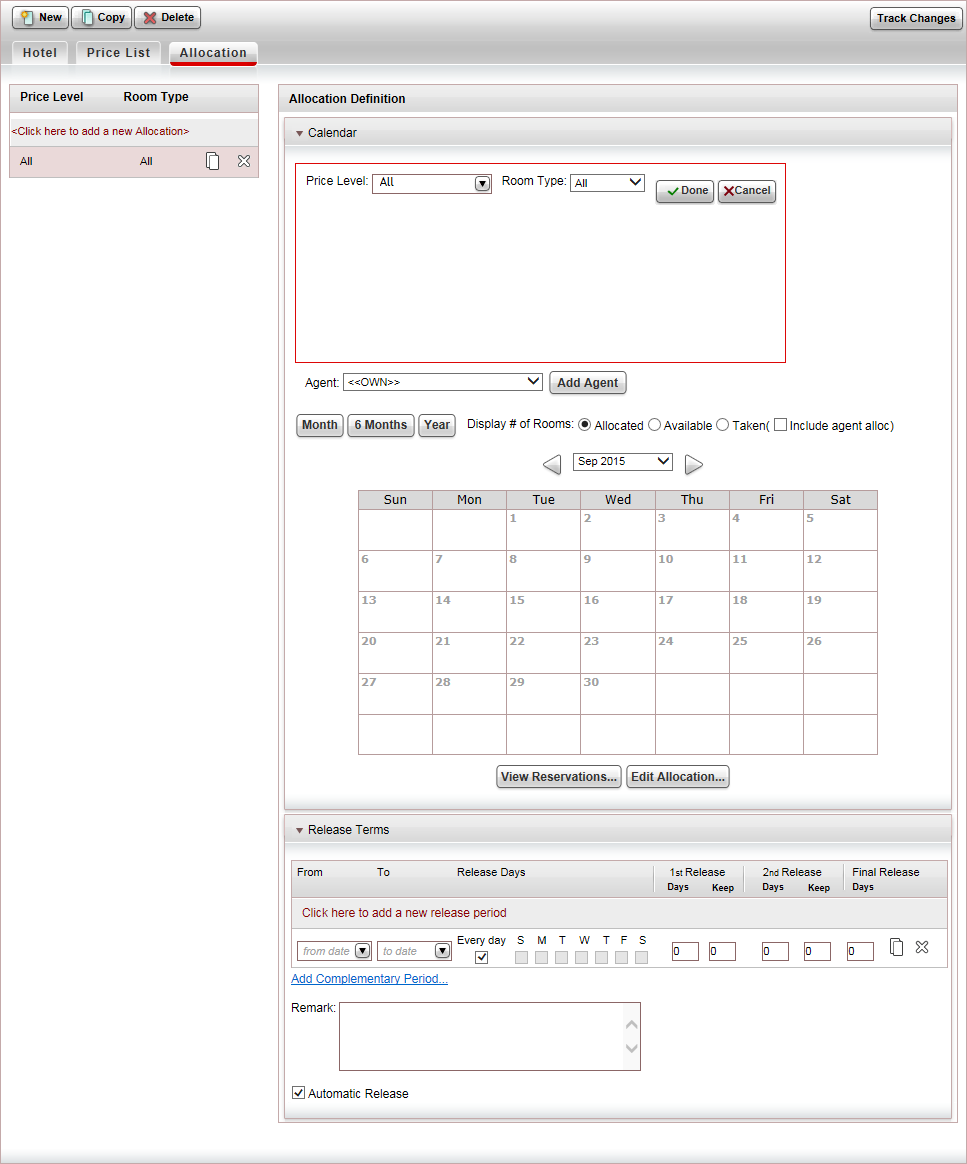
The Allocation Definition pane includes two expanders:
Calendar: Used for adding and viewing allocations
Release Terms: Used for defining and adding release terms
In the Price Level field, select the price levels for which you have an allocation, or All if you have an allocation for all price levels (run of the house).
|
With multiple price levels, there are several allocation options:
|
If the allocation only applies to a specific price component, in the Room Type field, select the price component for which you have an allocation.
Click Done.
At the bottom of the expander, click the Edit Allocation button.
The Edit Allocation dialog box is displayed.
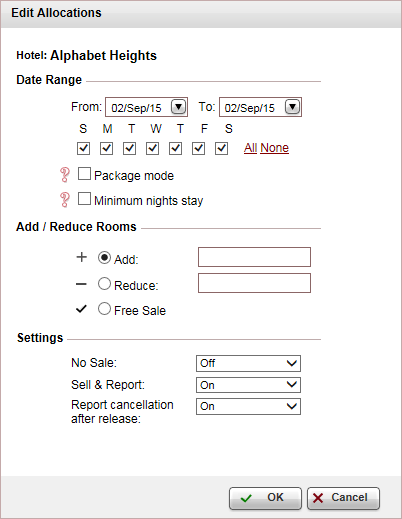
In the Date Range section, in the From - To fields, select the date range for which you have an allocation.
If the allocation does not apply to specific days in the week, clear the days of the week in which there is no allocation.
If the allocation is for package stay, select Package mode, in the Duration field that appears, enter the number of days the allocation is reserved for, and select the day of the week in which the package starts.
With hotels, if reservations require a minimum number of nights, select Minimum nights stay, and enter the minimum required nights.
When searching for hotels for a period that is less than the minimum night stay, the hotel is displayed as Available.
When a hotel is reserved for a period that is less than the minimum night stay, the transaction status is initialized at OK, and rooms are deducted from the allocations on the relevant nights.
When amending a hotel transaction with a number of nights above the minimum by reducing the number of nights to below the minimum - the transaction status remains OK, and the rooms are returned to the allocation on the nights that were removed.
When searching for hotels for a period that is less than the minimum night stay, the hotel is displayed as Request.
When a hotel is reserved for a period that is less than the minimum night stay, the transaction status is initialized at RQ, and rooms are not deducted from the allocations on the relevant nights.
In the Add/Reduce Rooms section:
In the Add field, enter how many rooms or cabins you have an allocation for.
OR,
If you have an unlimited number of rooms or cabins, select Free Sale.
In the Settings section:
If you are prevented from selling rooms during the dates you selected previously, in the No Sale field, select On.
If you want the system to report the reservation to the supplier immediately when the rooms or cabins are sold, in the Sell & Report field, select On.
By default, after an allocation is released back to the supplier, if a sold room or cabin is cancelled, the system automatically sends a report to the supplier, and the room or cabin is returned to the supplier. If you want to the system to keep the rooms or cabins for you to resell, in the Report cancellation after release field, select Off, and users will have the option of trying to continue to sell the room or cabin. If the room or cabin is not sold, the user will need to manually report the cancellation to the supplier.
Click OK.
|
The Override minimum night allocation restriction permit allows users to override this restriction. If a user has the permit: If a user does not have the permit: |
|
This option is usually used after adding the initial allocation, and you are now editing existing dates. This option is not applicable for cruises. |
Otherwise, the reservation is reported when allocations are released back to the supplier.
The allocated rooms or cabins are displayed in the calendar.
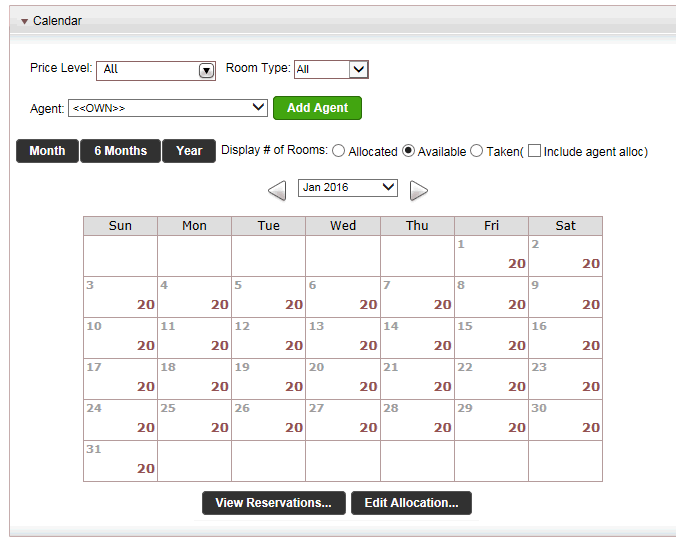
In the calendar you can view the number of allocated rooms or cabins available you.
The calendar can be displayed for one month, 6 months and a year.
In the Display # of Rooms field, you can choose to view in the calendar, the number of Allocated rooms or cabins, the number of Available rooms or cabins, or the number of Taken rooms or cabins.
To include travel agent/corporate client sub-allocations in the view, select Include agent alloc.
In the Release Terms expander, click Click here to add a new release period.
A new release period is added in edit mode.
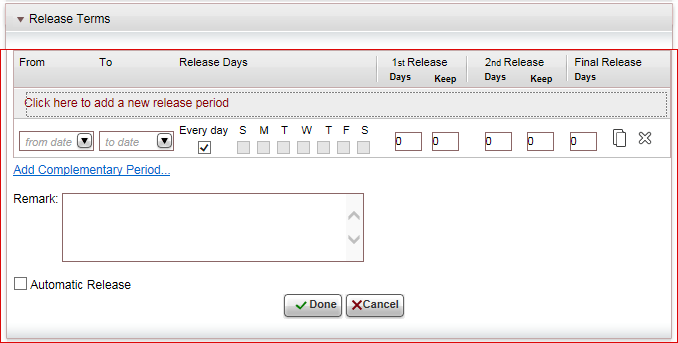
In the From Date and To Date fields, define the date range of check-in dates to which the release terms apply.
If the release terms apply to specific days of the week, clear Every Day, and select the week days to which the release terms apply.
Define up to three release periods relative to the check-in day.
In the Days field, enter the number of days prior to the check-in day in which rooms or cabins should be released back to the supplier.
In the Keep field, enter the number of rooms or cabins to keep.
For each release term period, click Click here to add a new release period, and repeat steps a-c.
After defining all release term periods, if you want to cover any missing gaps, click the Add complementary period link.
In the From Date and To Date fields, select the release terms date range.
Click Add.
One or more release periods are added for you to edit.
If relevant, in the Remark field, enter an internal remark.
If you want the system to automatically release the unsold allocations at the appropriate date, and report sold rooms (when Sell & Report is Off), select Automatic Release.
Click Done.
Click Save and Exit.

 Click here for a detailed example.
Click here for a detailed example.