To access and perform actions in the module:
Assign the permit Perform actions in Calculation Sheets module
To access and perform actions in the module: Assign the permit Perform actions in Calculation Sheets module |
A calculation sheet is a tool used to determine the prices of a tour for a group of passengers travelling together.
The cost of the tour includes both prices applied to the group as a whole (such as a guide and a bus) and prices applied to each individual passenger (such as hotel accommodations).
The end result of the calculation sheet is a price per passenger according to group size. This price is based on group and individual costs, free-of-charge passengers granted by suppliers, and markup amounts.
After the calculation sheet quotation is approved, a group travel file based on the calculation sheet components is created in the Reservation System.
|
All the options in Calculation Sheets Settings must be defined before beginning work in this module. |
Go to Operations – Calculation Sheets.
Use one or more of the following search parameters:
Field |
Description |
Agent |
Select the agent who requested the calculation sheet from the drop-down list. |
Number From/To |
Enter a range for the calculation sheet number generated by the system. To locate a specific calculation sheet, enter the same number in both the From and To fields. All versions of that number will be displayed in the search results. |
Travel File Number From/To |
Enter a range for the travel file number of a group travel file created for a calculation sheet quotation. To locate a specific travel file number, enter the same number in both the From and To fields. |
User |
Select the user who created the calculation sheet from the drop-down list. |
Start Date/Until |
Select the date range for the start date of the calculation sheet itinerary. To locate a specific start date, select the same date in both the Start Date and Until fields. |
End Date/Until |
Select the date range for the end date of the calculation sheet itinerary. To locate a specific end date, select the same date in both the End Date and Until fields. |
Currency |
Select the currency of the calculation sheet from the drop-down list. |
Created/Until |
Select the date range for the creation date of the calculation sheet. To locate a specific creation date, select the same date in both the Created and Until fields. |
Last Update/Until |
Select the date range for the date on which the calculation sheet was last updated. To locate a specific date, select the same date in both the Last Update and Until fields. |
Click Find.
Calculation sheets matching the search criteria are displayed in the results section.
Go to Operations – Calculation Sheets.
Click Click here to add a new Calculation Sheet.
Create the calculation sheet, beginning with the Information tab, as described in Operations – Calculation Sheets - Information.
Locate the calculation sheet you want to edit as described above.
Click the Edit
icon ![]() in the row of the calculation
sheet.
in the row of the calculation
sheet.
The Itinerary tab of the calculation sheet is displayed.
Select the relevant tab and edit as required.
Locate the calculation sheet you want to copy as described above.
Click the Copy
icon ![]() in the row of the calculation sheet. The following dialog box will
be displayed:
in the row of the calculation sheet. The following dialog box will
be displayed:
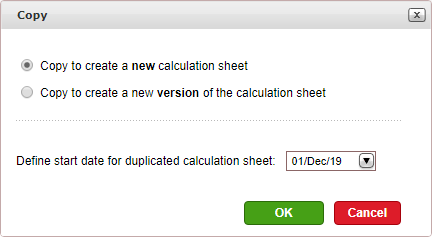
Select which type of copy to create:
Copy to create a new calculation sheet: The number of the calculation sheet is updated by +1. For example. #492 becomes #493.
Copy to create a new version of the calculation sheet: The number of the calculation sheet copy is the same as the original followed by the version number. For example, the copy of #492 is #492/1.
Select the Start Date of the duplicated calculation sheet. The itinerary of the duplicated calculation sheet will begin on this date.
Click OK.
The Information tab of the new calculation sheet is displayed. In the Name field, the name of the new calculation sheet is displayed as follows:
New version: [Name of original calculation sheet] (copy) {duplicate number in current session}
Updated version: [Name of original calculation sheet]
Edit the name of the calculation sheet.
Edit the calculation sheet, beginning with the Information tab, as described in Operations – Calculation Sheets - Information.
Locate the calculation sheet you want to delete as described above.
Click the Delete
icon ![]() in the row of the calculation
sheet.
in the row of the calculation
sheet.
The following message is displayed:
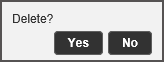
Click Yes to delete.