To access and perform actions in the module:
Assign the permit Update Setup Menus
To access and perform actions in the module: Assign the permit Update Setup Menus |
A category is used to classify a group of products and is a mandatory field when defining a new product contract.
Each service type can be associated with one or more categories.
Examples of categories: (****) for Hotel, Individual Plan for Insurance, Families for Escorted Tour
A new system installation includes a number of predefined categories, including all those for the service hotel.
|
Note that new hotel categories cannot be added to the system nor can existing hotel categories be deleted. This is in order to ensure that category names in the system are mapped correctly to those used in content interfaces and will produce the correct query results. |
Go to Setup – Product Definitions - Categories.
Use one or both of the following search parameters:
Field |
Description |
| Category | Enter part (first letters) or all of the category name. |
Service Type |
Select the service type associated with the category from the drop-down list. |
Click Find.
Categories matching the search criteria are displayed in the results section.
Go to Setup – Product Definitions - Categories.
Click Click here to add a new category.
In the Category field, enter the category name.
In the Service Type field, select the service type to associate with the category from the drop-down list.
Click ![]() to save the new category or
to save the new category or ![]() to revert.
to revert.
Locate the category you want to edit as described above.
|
Note that hotel categories cannot be edited. |
Click the category name.
The name is highlighted.
Edit the category details as required.
Click ![]() to save or
to save or ![]() to revert.
to revert.
Locate the category you want to copy as described above.
|
Note that hotel categories cannot be copied. |
Click ![]() in the row of the category
name.
in the row of the category
name.
A new category is created with the following name:
[Name of original category] [duplicate number in current session]
Edit the details of the new category.
Click ![]() to save or
to save or ![]() to revert.
to revert.
Locate the category you want to delete as described above.
Click ![]() in the row of the category name.
in the row of the category name.
The following message is displayed:
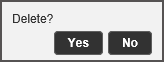
Click Yes to delete.