To access and perform actions in the module:
Assign the permit Update Setup Menus
To access and perform actions in the module: Assign the permit Update Setup Menus |
A market is a classification that is used for the following purposes in the system:
A market is used to classify a group of travel agents/corporate clients, after which a business rule can be applied collectively to the entire group rather than to each travel agent/corporate client individually. More than one market can be assigned to a travel agent/corporate client. A travel agent/corporate client is associated with a market in Setup - Business Environment - Travel Agent/Corporate Client Accounts - [Travel Agent/Corporate Client Name] - Advanced Definitions.
When creating a product contract, a market with unique prices can be added to the contract. In the Reservation System, when this market is selected in the Market field, only those products associated with the market will be searched in the product query.
This market can also be linked to a parent market. In the Reservation System, if the product query is unable to locate products in the market, the system will then search for relevant products in the parent market. If products cannot be located in the parent market, a search will then be conducted for the product in Market: ALL of the contract.
Refer to Pricing Per Market for an in-depth explanation of the market functionality.
Go to Setup – Business Environment - Markets.
In the Market field, enter part (first letters) or all of the market name.
Click Find.
Markets matching the search criterion will be displayed in the results section.
Go to Setup – Business Environment - Markets.
Click Click here to add a new Market.
In the Market field, enter the market name.
In the Parent Market field - if relevant - select the parent market from the drop-down list. This list will contain only those markets previously created.
Select the Display in Res. System check box to display this market in the Market drop-down list in the Reservation System.
Click ![]() to save the new market or
to save the new market or ![]() to revert.
to revert.
Locate the market you want to edit as described above.
Click the market name.
The name is highlighted.
Edit the market details as required.
Click ![]() to save or
to save or ![]() to revert.
to revert.
Locate the market you want to copy as described above.
Click ![]() in the row of the market
name.
in the row of the market
name.
A new market is created with the following name:
[Name of original market] [duplicate number in current session]
Edit the details of the new market.
Click ![]() to save or
to save or ![]() to revert.
to revert.
Locate the market you want to delete as described above.
Click ![]() in the row of the market name.
in the row of the market name.
The following message is displayed:
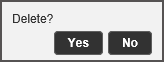
Click Yes to delete.