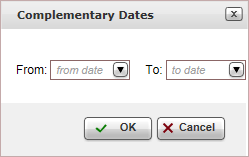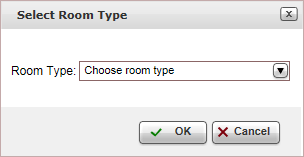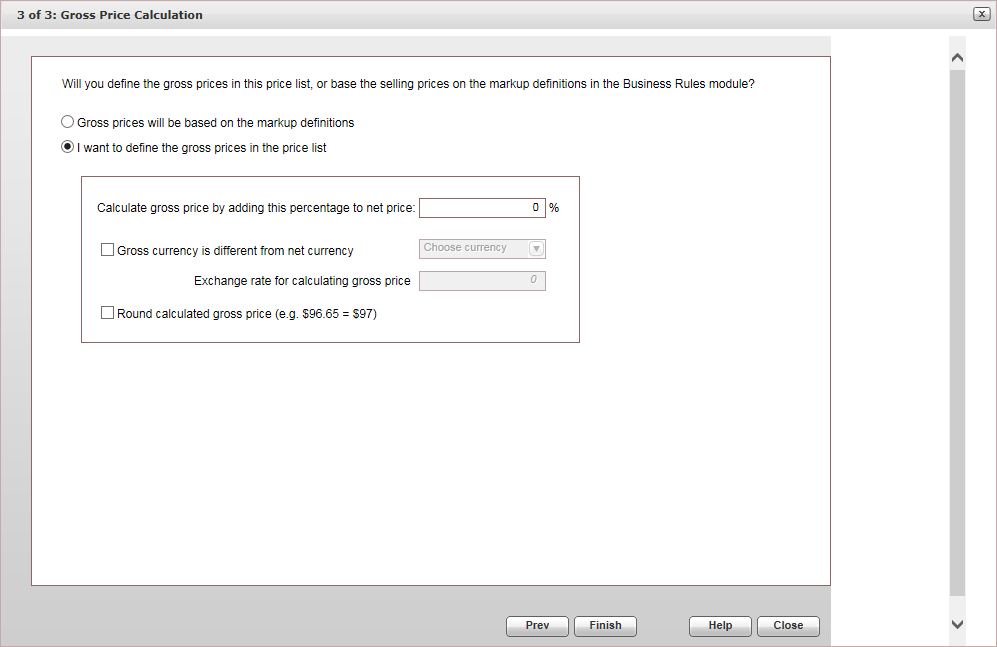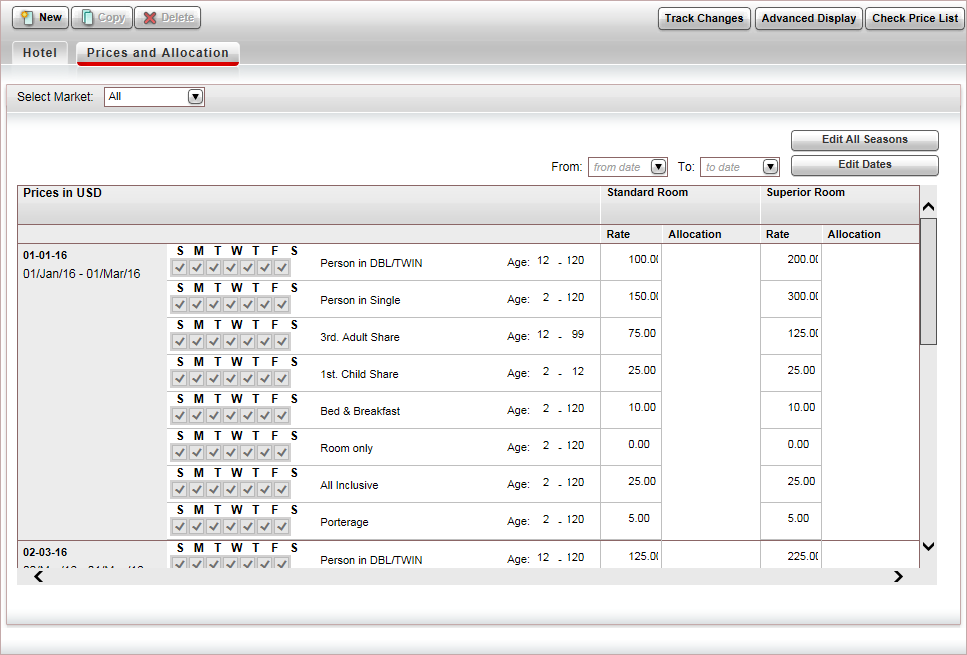Create
a new hotel contract.
Select the Price
List tab.
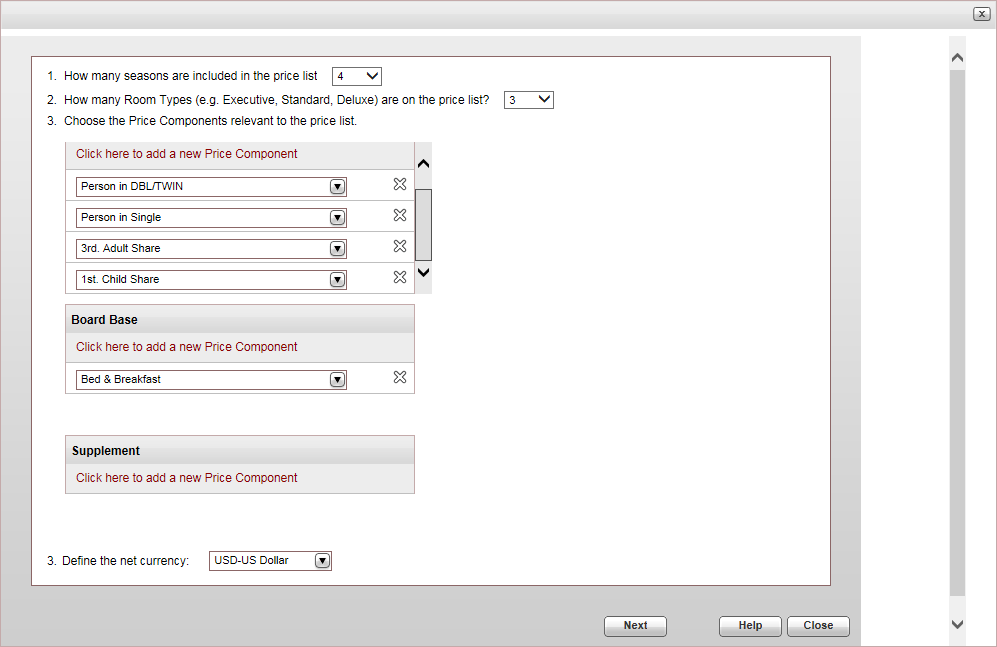
Select the number of seasons and price levels
to include in the price list.
Select the price components to include in the
price list: Main, Board
Basis, Supplement,
and Family Plan.
To add a new price component to the price
list, click Click here to add
a new Price Component.
To delete a price component from the price
list, click  in the
row of the price component.
in the
row of the price component.

|
The price components from the default
hotel contract are displayed by default. |
In the Define
the net currency field, select the supplier price currency.
Click Next.
The Net Rate Definitions
step is displayed .
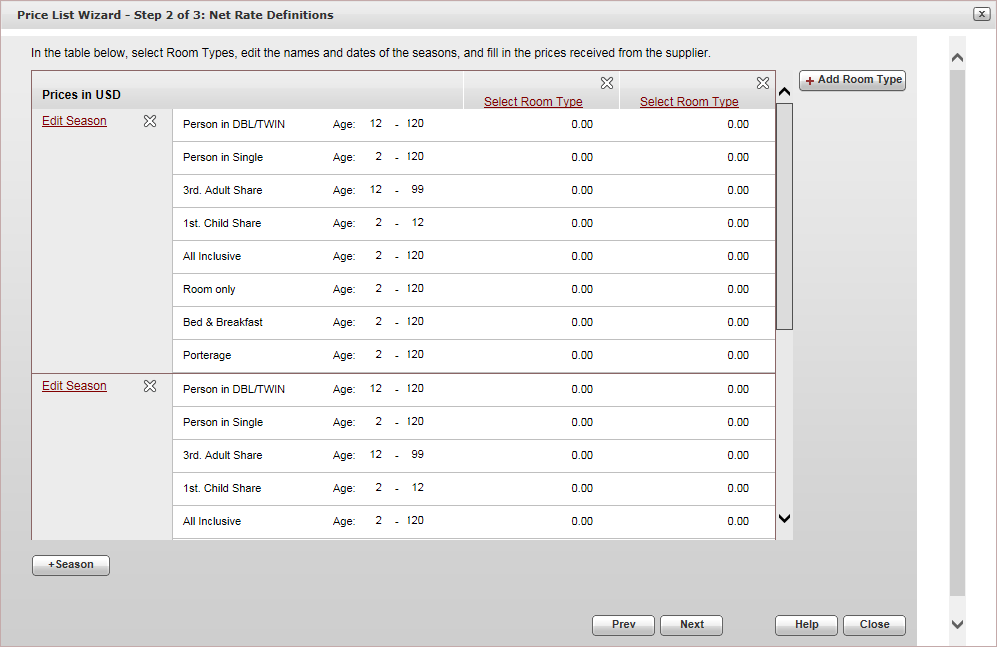
Each row in the table is a price component grouped into seasons,
and you can enter the prices for each price level in the columns.
For each season, click the Edit
Season link.
The Define Season Name and Dates
dialog box is displayed.
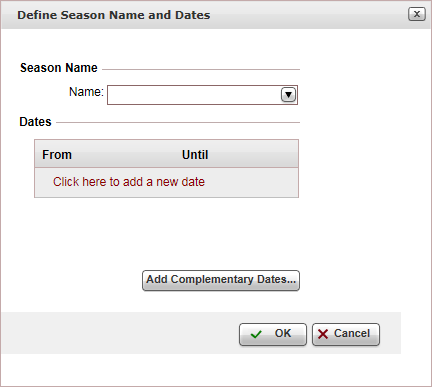
In the Season
Name section, in the Name
field, select the season name, or add a new one.
In the Dates
section, enter the season dates.

|
You can also only enter the season
dates, and the system automatically creates a date for
the seasons. |
If you want to add complementary dates to
previous seasons, click the Add
complementary dates button.
The Complementary Dates
dialog box is displayed.
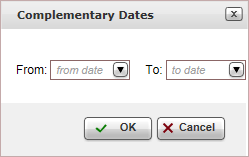
Enter the period for creating complementary
dates, and click OK.
Complementary dates are added to the season.
Click OK.
To add a new season to the price list,
click +Season.
To delete a season from the price list,
click  in the row
of the season.
in the row
of the season.
For each Price
Level column, click the Select
Room Type link.
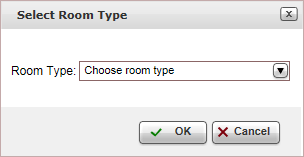
In the Room
Type field, select an existing price level, or add a new
one.
Click OK.
For each season, and each price level, in the
row of each price component, click on the price and enter the supplier
price.
Click Next.
The Gross Price Calculation
step is displayed.
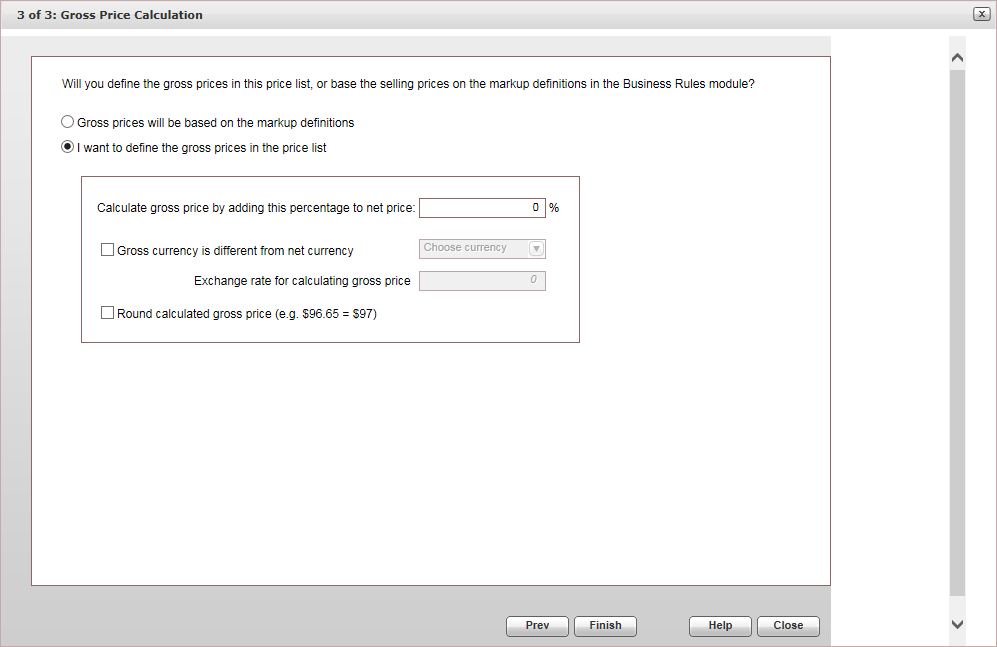

|
This page is only displayed if the
income type from the Supplier
Paid is markup. |
Select whether the gross (selling) prices are
based on the markup
definitions, or are going to be defined in the price list.
If you selected to define the selling price in
the price list:
In the Calculate
gross price by adding this percentage to net price field,
enter the markup percentage to be added to the supplier price.
If the selling currency is different from
the supplier currency, in the Gross
currency is different from net currency field, select the
selling price currency.
If you want to use a separate exchange rate
for calculating the selling price, in the Exchange
rate for calculating gross price field, enter the exchange
rate to be used.
If you want to round the calculated selling
price, select the Round calculated
gross price field.
Click Finish.
The price list is now displayed in the Basic
Display layout, and is now in the combined Price
List and Allocations tab.
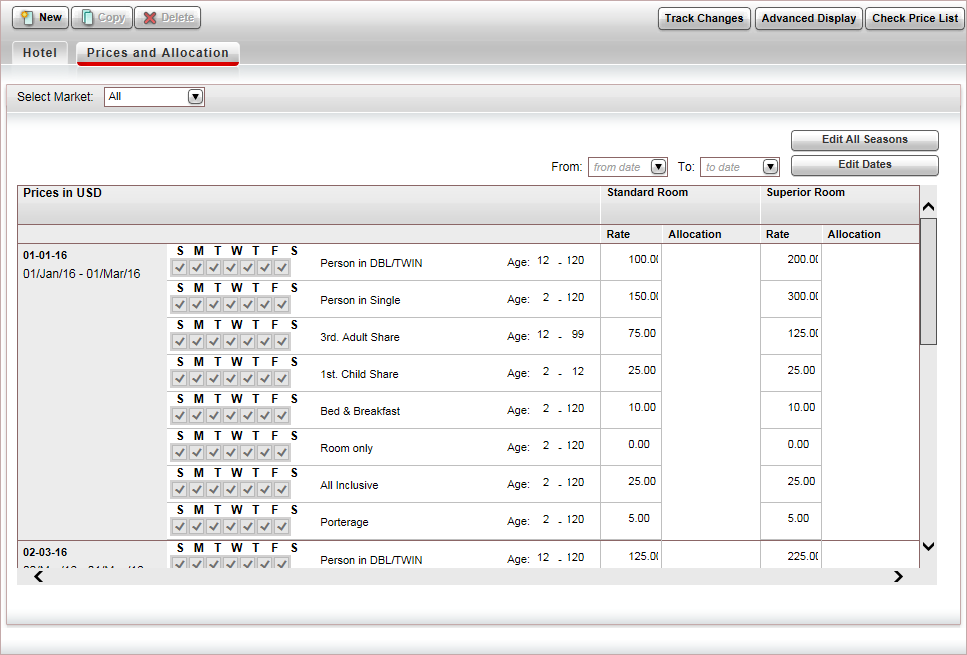
Click Advanced
Display, and continue to Edit
a hotel price list and define the hotel allocations.
To check the price list, click Check
Price List, and correct any mistakes that appear in the dialog
box.
Click Save and
Exit.
Or,
Continue to Edit
the hotel price list and add
the hotel allocations.
Related links
![]()
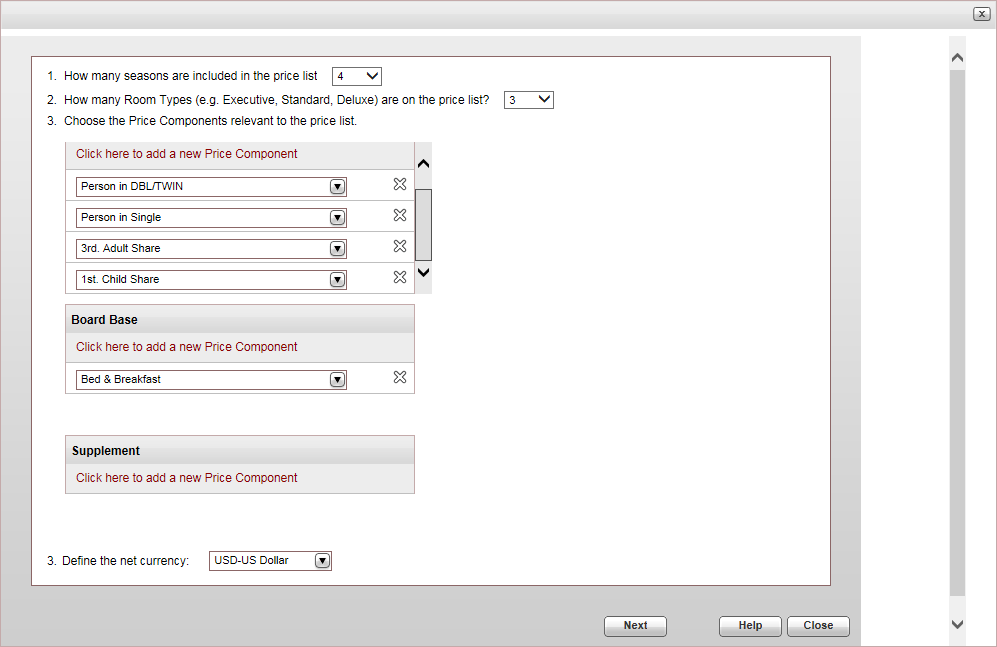
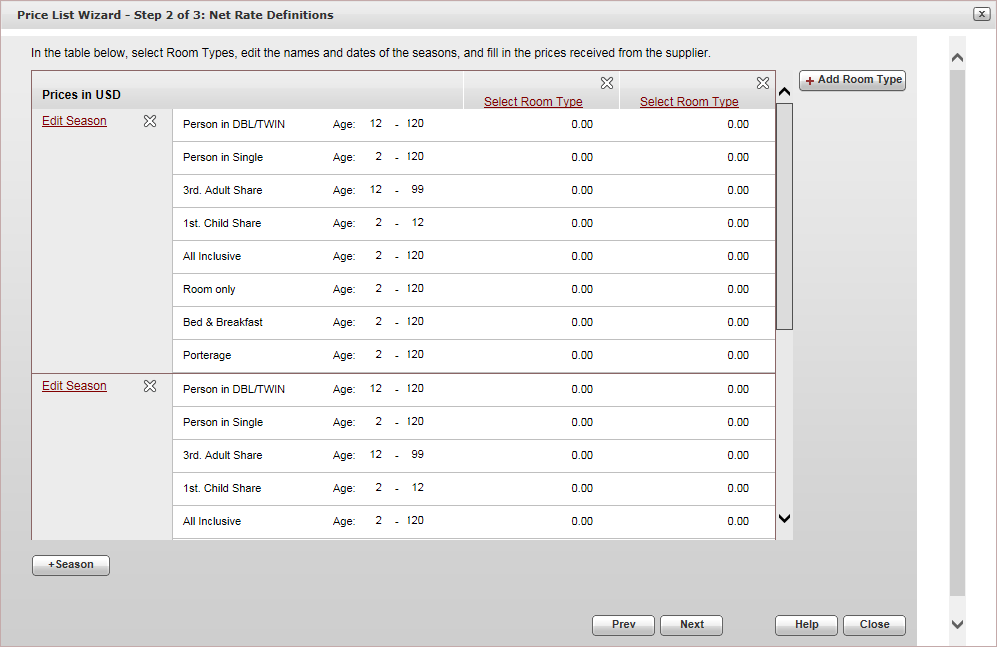
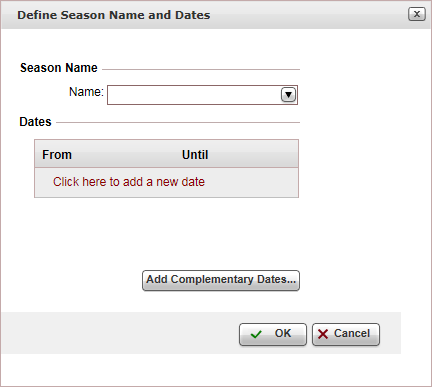

 Click here for a detailed example.
Click here for a detailed example.