To access and perform actions in the module:
Assign the permit Update Setup Menus
To access and perform actions in the module: Assign the permit Update Setup Menus |
A location is a subdivision of a destination and is used in the system as follows:
In Administration Tools, a location can be associated with a product contract. This location is then used when refining the results of a product search.
In the Reservation System, a location is used in the following ways:
In the initial query, a search for a product can be executed according to a landmark. A landmark is a location that has been defined with latitude and longitude coordinate values. Only those products located within the vicinity of the landmark will be included in the results.
If there are no locations with landmarks, in the Reservations System, in the hotel search page, the Landmark search option is not displayed.
After results have been retrieved for a query:
In the District field, the drop-down list will display the locations of all the retrieved products. This is the location that is associated with the product contract or returned from the content interface.
In the Landmark field, the drop-down list will display the landmarks of all the retrieved products.
The results of the query can be refined according to the district or landmark.
Go to Setup – Geography - Locations.
Use one or both of the following search parameters:
Field |
Description |
Location |
Enter part (first letters) or all of the location name. |
Destination |
Select the destination associated with the location from the drop-down list. |
Click Find.
Locations matching the search criteria are displayed in the results section.
Go to Setup – Geography - Locations.
Click Click here to add a new location.
In the Location field, enter the location name.
If required, in the Latitude field, enter the latitude coordinate of the location.
If required, in the Longitude field, enter the longitude coordinate of the location.
In order for a location to be defined as a landmark, both latitude and longitude must be defined. |
In the Destination field - only if defining a location specific to a destination - select the destination to associate with the location from the drop-down list.
Click ![]() to save the new location or
to save the new location or ![]() to revert.
to revert.
Locate the location you want to edit as described above.
Click the location name.
The name is highlighted.
Edit the location details as required.
Click ![]() to save or
to save or ![]() to revert.
to revert.
Locate the location you want to copy as described above.
Click ![]() in the row of the location
name.
in the row of the location
name.
A new location is created with the following name:
[Name of original location] [duplicate number in current session]
Edit the details of the new location.
Click ![]() to save or
to save or ![]() to revert.
to revert.
Locate the location you want to delete as described above.
Click ![]() in the row of the location name.
in the row of the location name.
The following message is displayed:
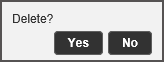
Click Yes to delete.