Go to Products - Contracts.
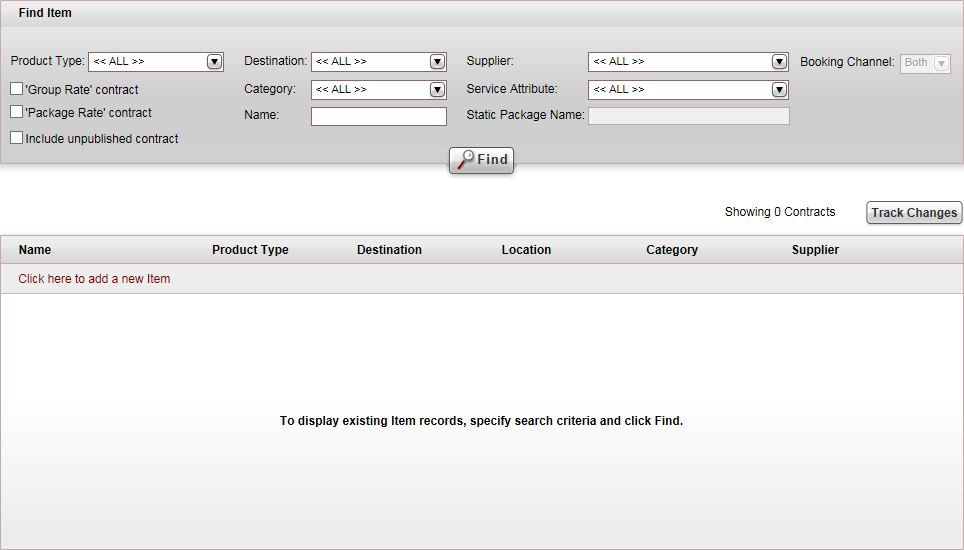
Click Click here to add a new item, and select New General.
A new item page opens in the General tab.
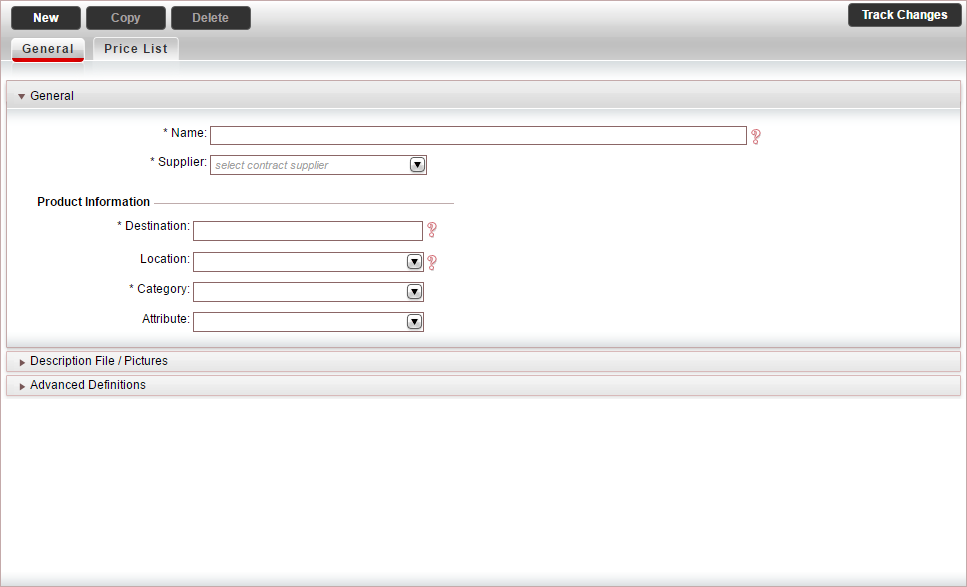
In the General expander:
Mandatory. In the Name field, enter the name of the general contract.
Mandatory. In the Supplier field, select the supplier account.
In the Product Information section:
Mandatory. In the Destination field, enter the destination of the general contract.
In the Category field, select the category of the general contract.
|
The Location and Attribute fields are not relevant for general contracts. |
|
The Description File/Pictures expander is not relevant for general contracts. |
Select the Advanced Definitions expander.
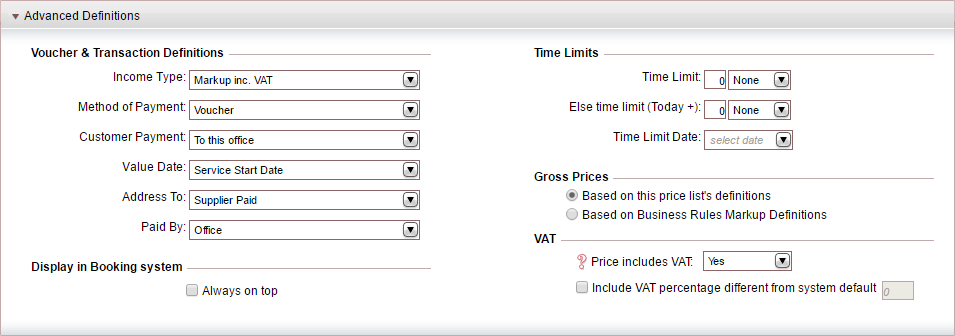
In the Voucher and Transaction Definitions section, the fields are initialized according to the definitions in the supplier account. However, you can edit these fields if necessary. Editing the fields in the contract does not affect the definitions in the supplier's account.
In the Display in Booking System section, you can promote the general contract in the search results that appear in the Reservations System:
Select Always on top to display the general contract first, regardless of the sorting method in the Reservations System.
In the Gross Prices section, select how to calculate the selling price:
Based on this price list's definitions: Both the net and selling price are taken from the price list during the query process.
Based on the Business Rules Markup Definitions: The net price is taken from the price list, and the business rules are added to it to create the selling price.
In the VAT section:
|
This section is only relevant if you are working according to the Sales and Purchases accounting method. |
If the general price includes VAT, in the Price Includes VAT field, select Yes.
If the VAT percentage is different from the system default, in the Include VAT percentage different from system default field, enter the correct VAT percentage.
Select the Price List tab.
Click Save, and continue to create the price list for the general contract.