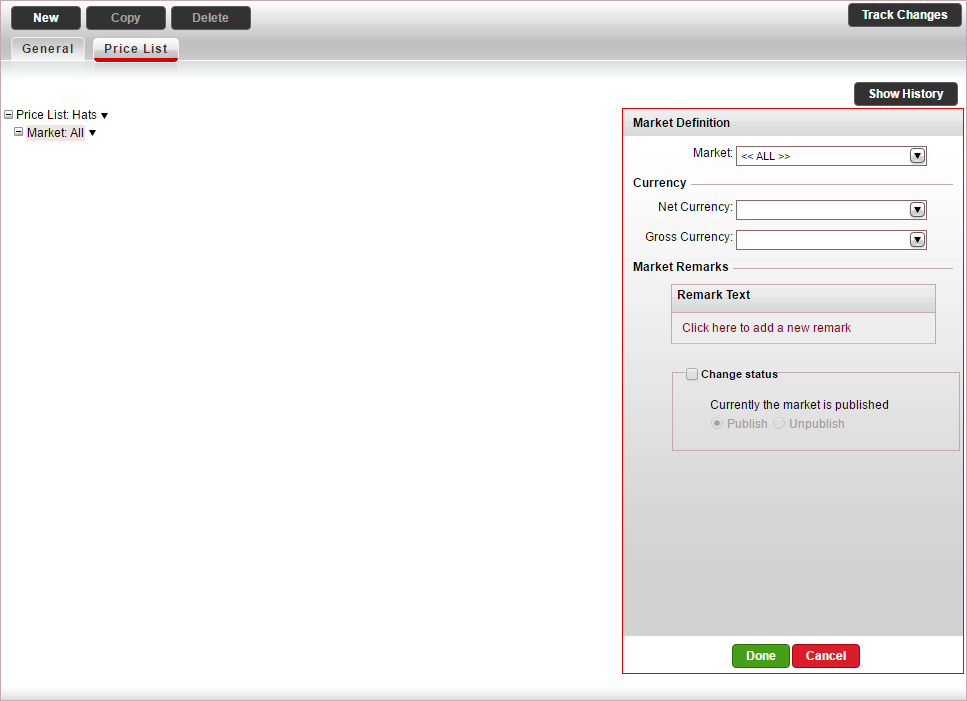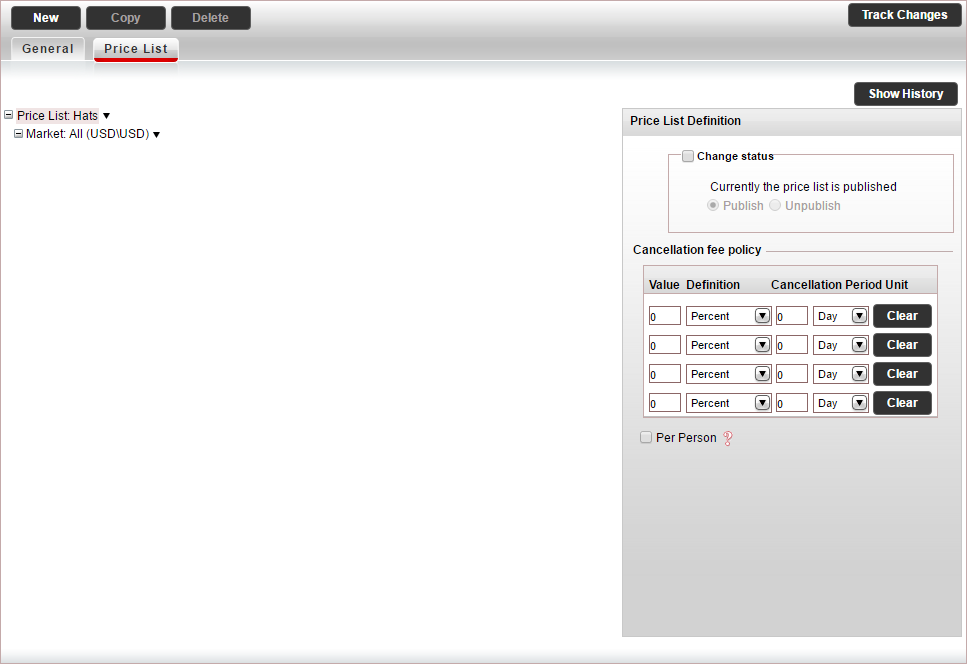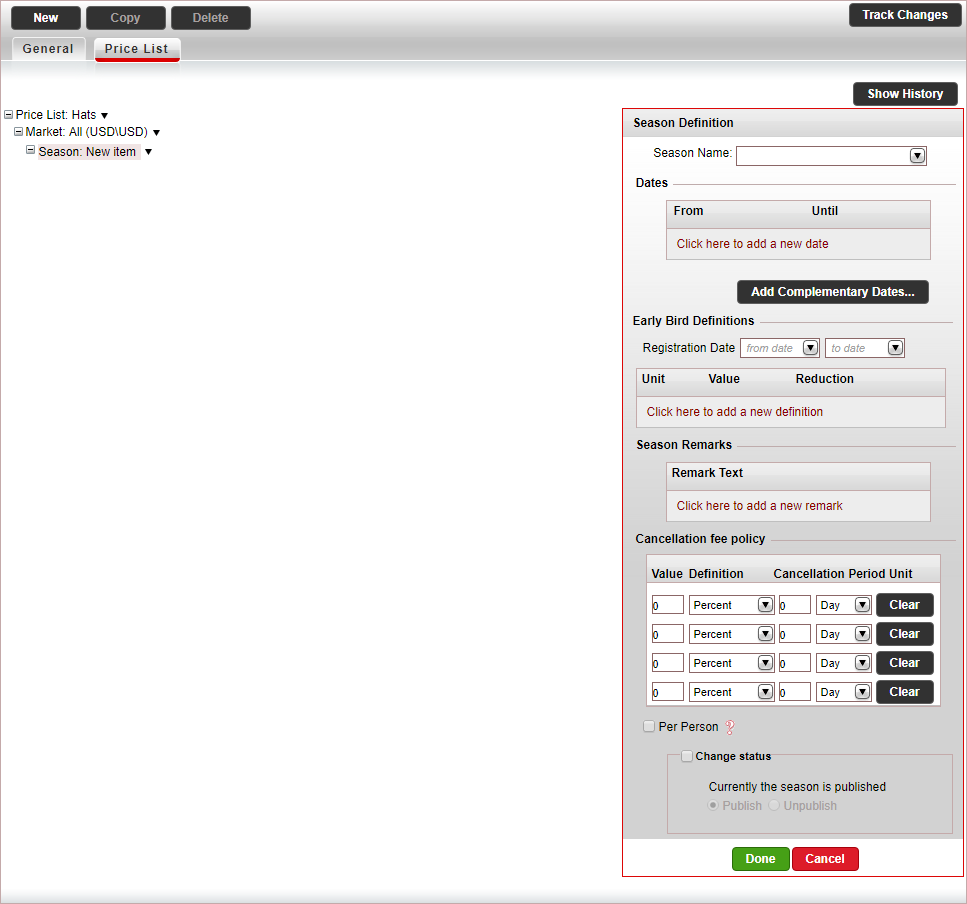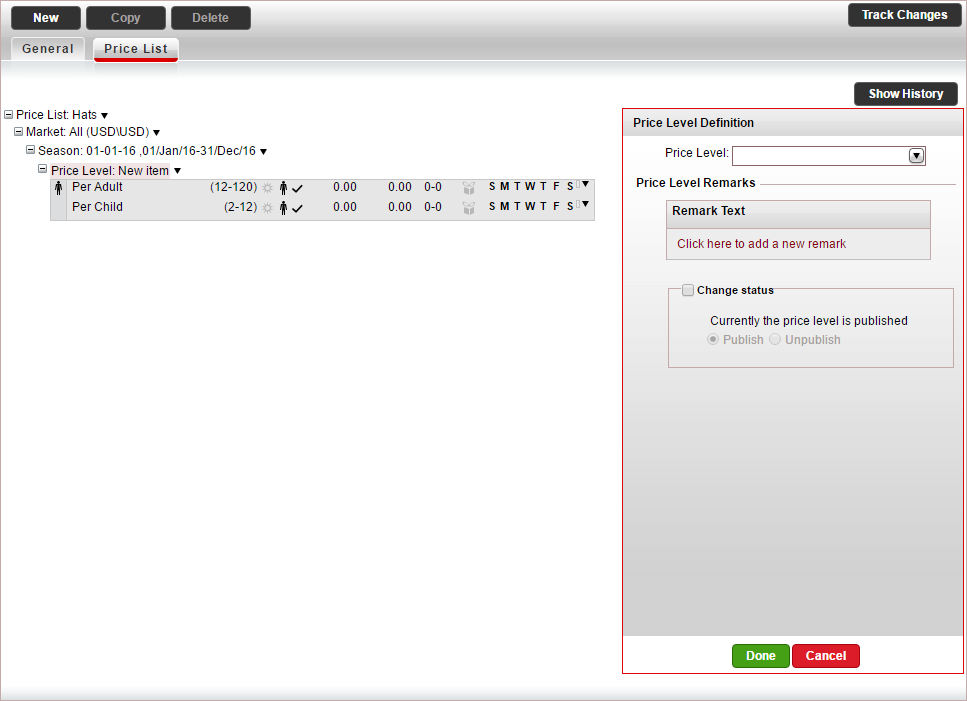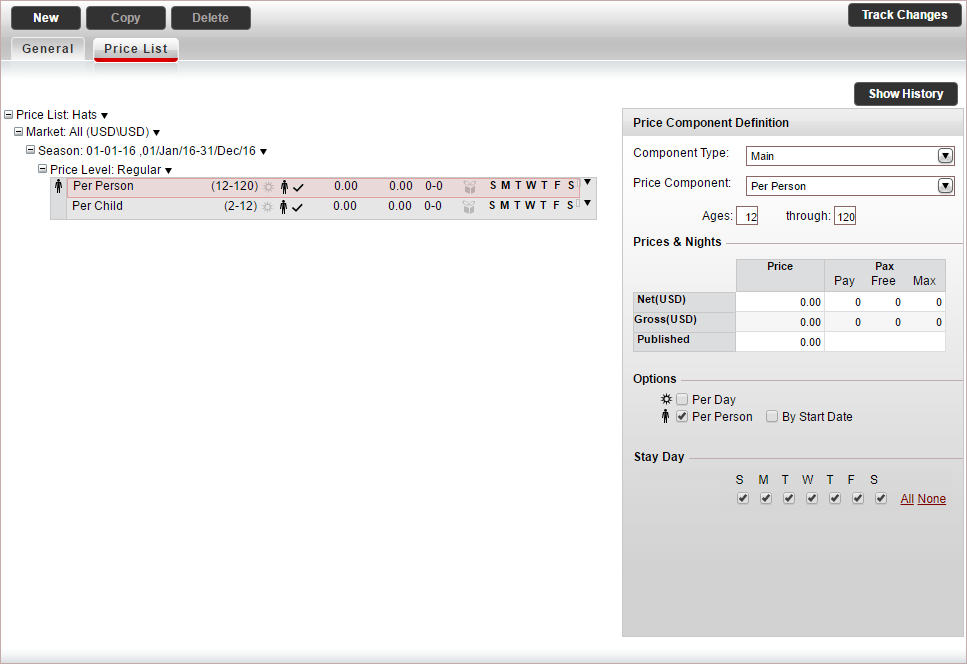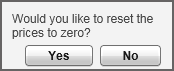This topic explains how to create and edit price lists for general contracts.
For each market, season and price level, you can define custom remarks
which can be displayed on the voucher, Booking
Details page, reservation, itinerary, during the booking process,
or Only to B2E users. You can define that the remarks only be displayed
in Reservations Systems in a specific language.
In the price list tree, in
the Market Definition pane.
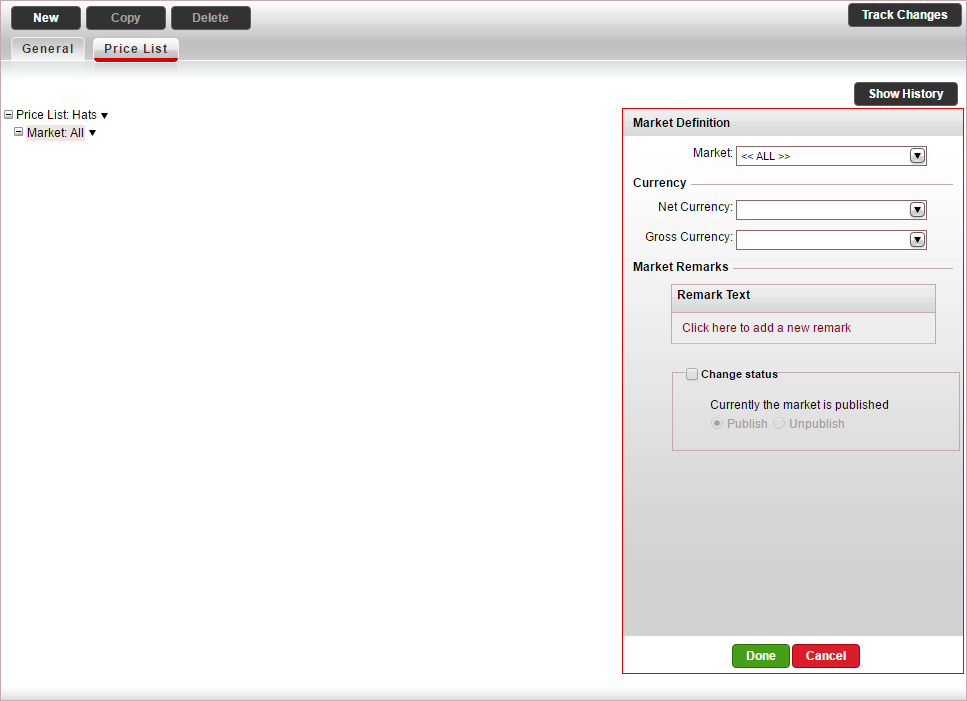
If relevant, in the Market
field, change the market (default is All).
In the Currency
section, select the Net currency
(supplier currency) and Gross
currency (selling currency) of the general service, and
click Done.
The net and gross selling currency codes are updated on the
price list tree.
Select the Price
List row.
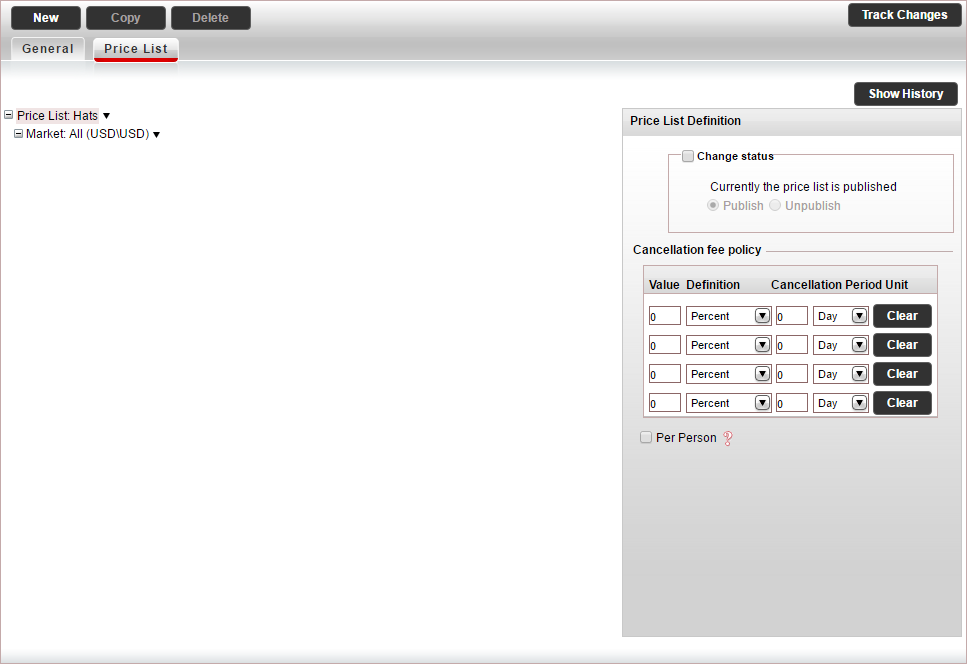
In the Price
List Definitions pane, define the cancellation fee policy for
the general contract.

|
The cancellation fee can either
be defined in the contract or in the Cancellation
Fee Policy module, depending on your agreement with the
supplier.
If the supplier charges a cancellation
fee, you need to define the cancellation fee in the contract.
If markup is defined in the Markup Definitions
module, when the cancellation fee is applied the profit margin
is maintained.
If the
supplier does not charge a cancellation fee, you can choose
to create a business rule in the Cancellation
Fee Policy module
for charging cancellation fees from customers.
However, cancellation fees defined in the
contract always overrule cancellation fee business rules.
For more information, see Cancellation
Fee Logic.
If you are defining the cancellation fee
in the Cancellation Fee Policy
module, skip to step 4 (and ignore step 6).
If you are defining the cancellation fee
in the contract, you can enter a cancellation fee for the
entire price list, or enter cancellation fees that apply to
specific seasons. If you want to create a cancellation fee
for a specific season, skip to step 6.
Each cancellation fee policy can comprise
up to four cancellation fee periods. |
In the Cancellation Fee Policy
section:
In the Value
Definition columns enter either an amount or percentage.
In the Cancellation
Period Units columns enter the cancellation period.
For example if the cancellation fee for cancelling up to five
days in advance is 25%, in the Value
Definition columns, enter 25
and select Percent, and
in the Cancellation Period Units,
enter 5 and select Day.
To clear a cancellation fee policy, click Clear.
If the cancellation fee is an amount and not
a percent, you can apply it to all the passengers in the reservation,
by selecting Per Person.
In the price list tree, right-click on the market,
and select New Season.
A new season is added to the price list.
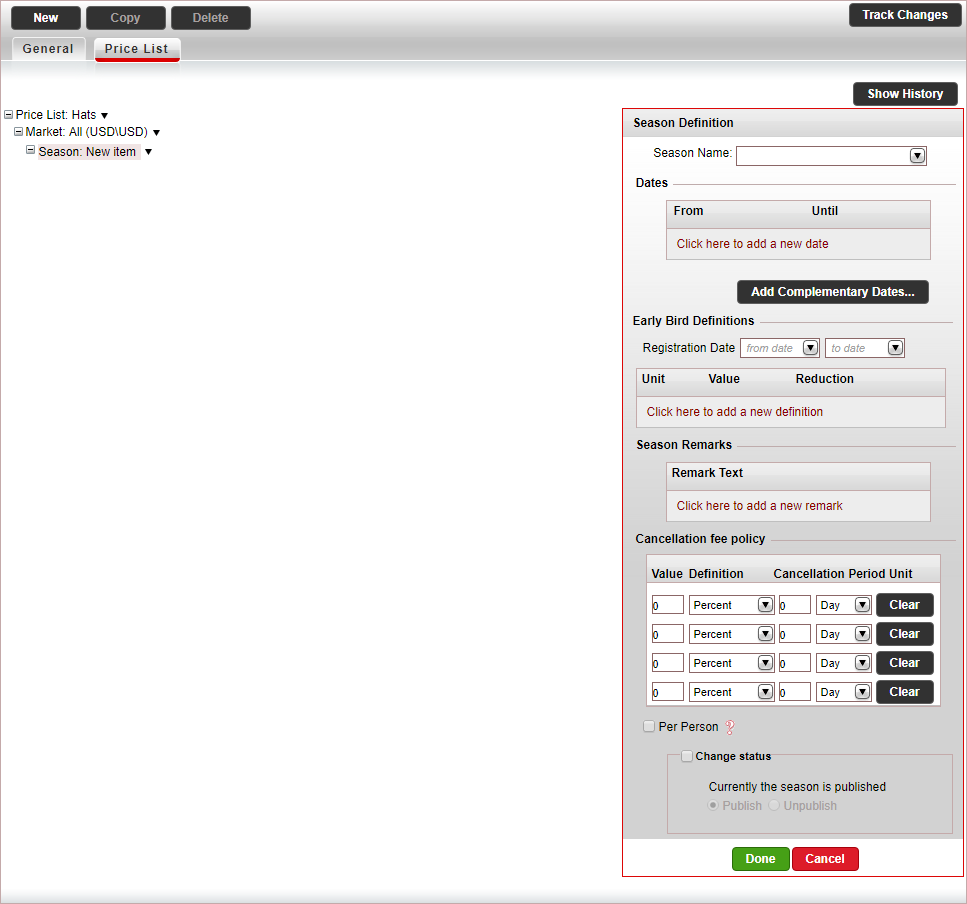
In the Season Definition pane, in the Dates section enter the season dates,
and click Done.
A season name is automatically generated by the system based on
the dates you enter.
The season information is automatically updated on the price list
tree.
If you want to use your own season names, in the Season
Name field, select a season name or create a new name, and
then enter the season dates.

|
The Early
Bird Definitions
section is not relevant for general price lists. |
In the Cancellation
Fee Policy section, you can define up to four cancellation
fee periods for the season. The same as the cancellation fee policy
defined for the entire price list in step 3.
In the price list tree, right-click on the season
and select New Price Level.
A new price level is added to the price list. The price level includes
the price components that are defined in the default general contract.
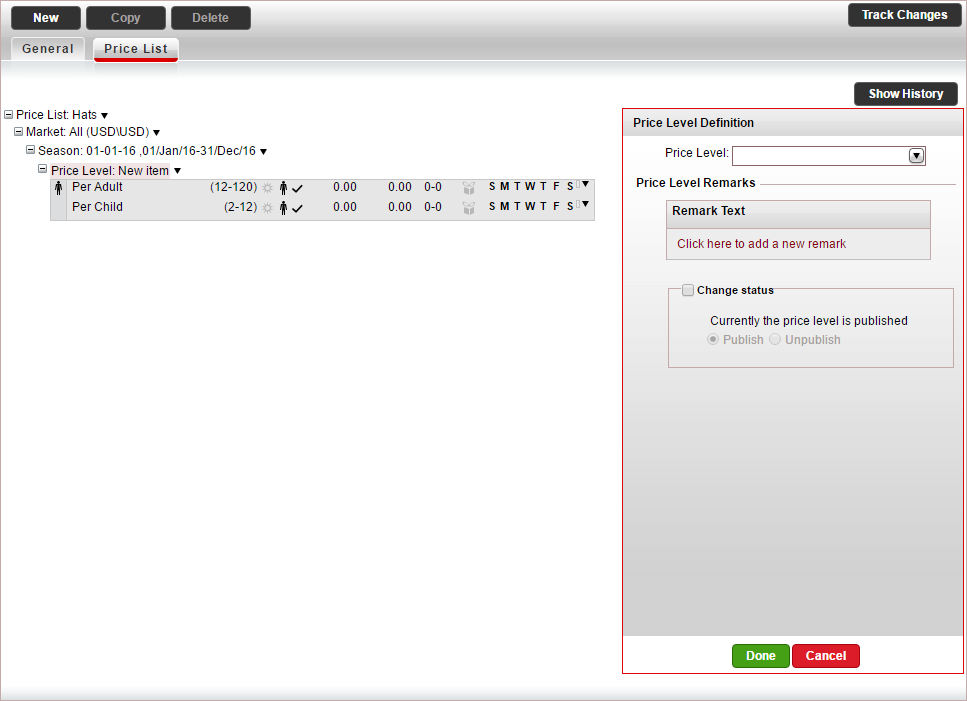
In
the Price Level Definition
pane, in the Price Level field,
select a price level you defined for the general contract.

|
If you did not create a price level
in advance, you can create a new price level, by clicking
<Add New Price Level...>. |
The price level information is automatically updated on the price
list tree.
In
the price-list tree, select a price component.
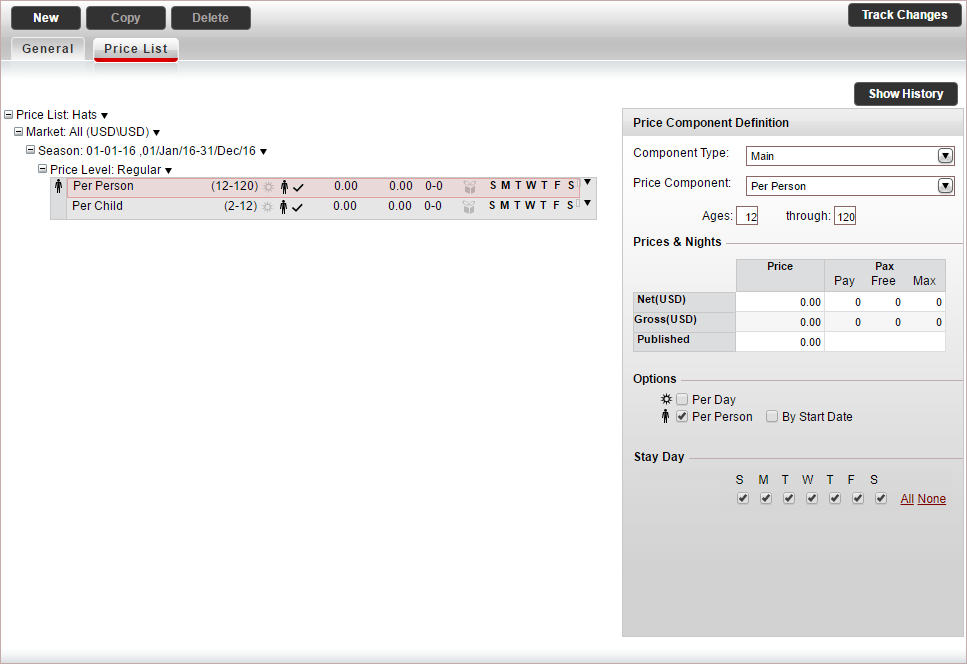
If you selected a default price component
which you want to change, in the Price
Component Definition pane, in the Price
Component Field, select the price component.

|
Any changes
made to the price component, only apply to the contract,
and do not affect the default settings saved in the
system. If you did
not create a price component in advance, you can create
a new price component, by clicking <Add
New Price Component...> |
If relevant, in the Min
Passengers and Max Passengers
fields, enter the minimum and maximum number of passengers the
general price component applies to.
In the Prices
& Nights table, enter the relevant prices:
Net:
The supplier price of the general price component
Gross: The selling price of the general
price component
The Published amount
is updated automatically.
If the price component
is calculated per person, select per
person.
If the price component
is calculated per day, select Per
Day.
If there are
specific days of the week in which the general contract cannot
be reserved, clear those days in the Stay
Day section.
Click Done.
If you have an additional main price component
in the price list tree, select the main price component, and edit
it according to the previous step. Otherwise, delete this price component.
If you have additional main price components you
need to add to the price list, for each main price component, right-click
on the main price component,
select Copy & Paste Price Component,
and repeat step 9.
To add additional price levels, in the price list
tree, right-click on the price level and select Copy
& Paste Price Level.
The following message appears.
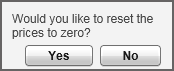
If you want to reset the prices to 0 in the new
price level click Yes. If
you want to keep the old prices, click No.
For each price level, you want to add repeat step
8-13.
To check the price list, click Check
Price List, and correct any mistakes that appear in the dialog
box.
Click Save &
Exit.
![]()
![]()