Go to Products - Contracts.
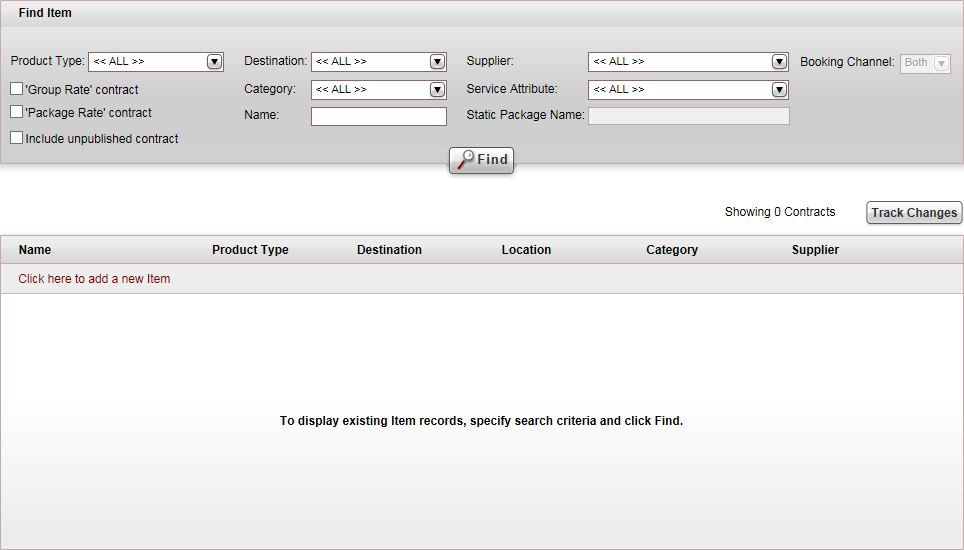
Click Click here to add a new item, and select New Transport.
A new item page opens in the Transport tab.
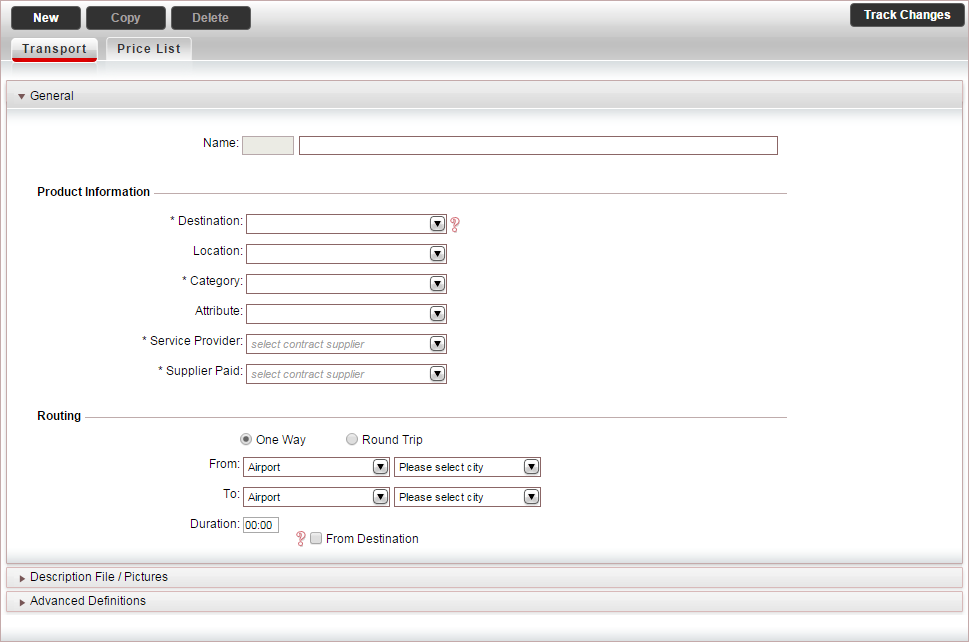
In the Product Information section:
Mandatory. In the Destination field, enter the transfer destination.
In the Location field, enter the transfer location.

The Location is used in hotel and dynamic package cross-sales, and standalone transfers added to travel files with a hotel.
In the hotel contract, define a Transport Location. The system displays in the search results, transfer contracts with a Location that is identical to the hotel contract's Transport Location.
This field is used to narrow down the list of transfer results that are displayed when searching for a transfer for the hotel. For example, you have an island with transfers on the north side and transfers on the south side of the island. You can define that for all hotels on the north side, transfers with the North Side location are displayed, and for all hotels on the south side transfers with the South Side location are displayed.
In the Category field, select the category associated with the transfer contract, for example Private, Airport Shuttle, SIC.
Mandatory. In the Service Provider field, select the supplier who is providing the transfer service.
Mandatory. In the Supplier Paid field, select the supplier who is paid for the transport service from the drop-down list.

The Attribute field is not relevant for transfer contracts.
In the Routing section, define the transfer route:
Select whether the transfer is One Way or Round Trip.
In the From and To fields, select one of the following:
Airport and select the IATA code of the city (only IATA codes for cities with the Airport option selected are displayed in the drop-down menu)
Port and select the IATA code of the city (only IATA codes for cities with the Port option selected are displayed in the drop-down menu)
Train and select the IATA code of the city (only IATA codes for cities with the Train option selected are displayed in the drop-down menu)
Bus and select the IATA code of the city (only IATA codes for cities with the Bus option selected are displayed in the drop-down menu)
City and select the city name from the drop-down list.
Hotel and select the hotel destination from the drop-down address.
Home Address - the address information is entered in the Reservations System when booking the transfer, in the Transport Route page, in the To Home Address field.

The Name field of the contract is auto-populated with the values you entered in this section. You can edit the name if necessary.
In the Duration field, enter the duration of the transfer.
With one way transfers, if you want the transfer contract to be displayed in the Reservations System, for queries in which the transfer is departing From the destination, select From Destination.

This will require the contract to be duplicated.
For example, you have an Airport in London to Hotel in London one way contract.
In the Reservations System, this contract will appear when querying transfer To London.
If you want to reverse directions, you need to create a contract Hotel in London to Airport in London one way contract, in which the From Destination option is selected.
In the Reservations System, this transfer will appear when querying transfers From London.
In Round-Trip queries both contracts will appear, and will be displayed in separate sections at the bottom of the search results.
Select the Advanced Definitions expander.
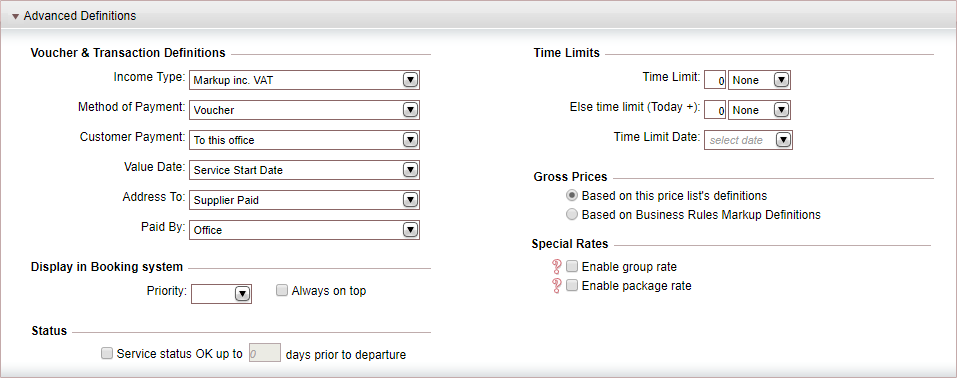
|
The Description File/Pictures expander is not relevant for transfer contracts. |
In the Voucher and Transaction Definitions section, the fields are initialized according to the definitions in the Supplier Paid's supplier account. However, you can edit these fields if necessary. Editing the fields in the contract does not affect the definitions in the supplier's account.
In the Display in Booking System section, you can promote the transfer in the search results that appear in the Reservations System:
in the Priority field, select the priority by which to display the transfer.
Select Always on top to display the transfer first, regardless of the sorting method in the Reservations System.
In the Status section, if you want the transfers to always be displayed as available, select Service status OK up to X days prior to departure, and enter the number of days prior to the service start date in which the service will be displayed on request.
|
The Time Limits section is not relevant for transfer contracts. |
In the Gross Prices section, select how to calculate the selling price:
Based on this price list's definitions: Both the net and selling price are taken from the price list during the query process.
Based on the Business Rules Markup Definitions: The net price is taken from the price list, and the business rules are added to it to create the selling price.
If you have special rates for packages, in the Special Rates section, select which special rates to enable.
In the VAT section:
If the transfer price includes VAT, in the Price Includes VAT field, select Yes.
If the VAT percentage is different from the system default, in the Include VAT percentage different from system default field, enter the correct VAT percentage.
|
This section is only relevant if you are working according to the Sales and Purchases accounting method. |
Click Save, and continue to create the price list for the transfer contract.

 Click here for more information.
Click here for more information.