To access and perform actions in the module:
Assign the permit Update Setup Menus
To access and perform actions in the module: Assign the permit Update Setup Menus |
A city is a geographical entity within a country. In the system, city entries are used for creating leg transactions (ferry, flight, train, and transfer) which involve routing.
In Administration Tools, a city entry is required in order to define the following product contracts:
Flight
Self operation flight
Transfer
In the Reservation System, a city entry is required for searching for and creating a manual leg transaction.
A new system installation includes a large number of predefined cities.
Go to Setup – Geography - Cities.
Use one or more of the following search parameters:
Field |
Description |
City |
Enter part (first letters) or all of the city name. |
IATA Code |
Enter the city's IATA code. |
Country |
From the drop-down list, select the country in which the city is located. |
Click Find.
Cities matching the search criteria are displayed in the results section.
Go to Setup – Geography - Cities.
Click Click here to add a new city.
The New Item page is displayed.
In the City field, enter the city name.
In the IATA Code field, enter the city's 3-letter IATA code.
In the Country field, from the drop-down list, select the country in which the city is located.
In the Region field, select the region which the city is associated with.
In the Latitude and Longtitude fields, enter the city's coordinates.
If applicable, select the Airport check box to designate that an airport is located in this city.
If applicable, select the Port check box to designate that this city has a port from which a ferry can depart.
If applicable, select the Train check box to designate that this city can be used for train routing.
If applicable, select the Bus check box to designate that this city can be used for bus routing.
Click Save and Exit.
Locate the city you want to edit as described above.
Click ![]() in the row of the destination name.
in the row of the destination name.
The city details are displayed.
Edit the city as required.
Locate the city you want to copy as described above.
Click ![]() in the row of the city
name.
in the row of the city
name.
A new city is created with the following name:
[Name of original city] [duplicate number in current session]
Edit the details of the new city.
Click Save and Exit.
Locate the city you want to delete as described above.
The following message is displayed:
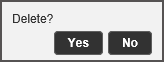
Click Yes to delete.