![]()
To access and perform actions in this module:
Assign the permit Perform actions in Self-Operation Flights module
|
To access and perform actions in this module: Assign the permit Perform actions in Self-Operation Flights module |
This module is used by charter flight operators to buy and sell seats on charter flights. These seats, grouped according to class, are bought from charter flight companies and then sold to individual passengers, travel agents, and other charter flight operators.
|
When accessing a specific flight, the breadcrumb trail displays the date, flight start time, airline IATA code and flight number. |
These seats can also be transferred internally for use in self-operated tours and static packages.
Different from other services, profitability for self-operated flights is determined according to the profit and loss of the flight and not according to the profit and loss calculated in the travel file itself.
There are two methods for working with self-operation flights:
With the profit mechanism: Such a flight is self ticketed by the Tour Operator (the system owner) in the travel file in the Reservations system. Usually a voucher or flight ticket issued in the travel file debits the travel file and credits the supplier. This voucher can later be reconciled in the Supplier Reconciliation module.If a self operation flight is operated with the profit mechanism, all the seats purchased for the flight are paid for in the Flight Summary tab. Therefore, the ticket issued in the travel file is issued against a dummy supplier called System’s Owner, and does not have to be paid or reconciled with a supplier.
Without the profit mechanism: A self operation flight without the profit mechanism is used when you receive from the airline a seat allocation (usually for operating tours or packages) without any commitment. You pay the airline only for the seats you actually sell. When a self operation flight is operated without the profit mechanism, the purchased seats are paid for as any other service in the travel file. Assuming that for such a flight the tickets are issued by the airline, a voucher is issued for the flight transaction and the voucher is later on reconciled with the supplier in the Supplier Reconciliation module.
|
You can define wether the profit is attriabuted to the self-operation flight or remains in the travel files with the Related profit to flag in the Setup-Database-Business Rules. |
You can also create modular self-operation flights comprised of multiple legs. Modular self-operation flights work without the profit mechanism. When creating modular self-operation flights, you have the option of defining that the legs are hidden legs only sold as part of the modular self-operation flight, or they can also be sold as stand-alone flights. Modular self-operation flights do not have available seats. The availability is taken from the individual flights that comprise the modular self-operation flight.
A self-operated flight is created and operated using the following 5 tabs in the Self-Operation Flights module:
Information - this is the first tab used for creating a self-operated flight and is used to define the flight's general details.
Classes - this tab is used to perform the following actions:
Buy seats on a flight
Sell seats on a flight to a travel agent or charter flight operator
Designate (transfer internally) seats on a flight for use in self-operated tours and static packages
Update information regarding seats bought and sold
Prices - this tab is used to define the selling price or buying price of a seat on the flight (depending on the operation mode of the self operation flight), according to class.
Flight Summary - this tab displays the financial activity relating to the flight and is used to perform specific accounting actions. This tab is also used to analyze the profit of the self-operated flight, according to the seats bought and sold.
Accounting Activities - this tab displays the accounting documents associated with the flight.
The following diagram is a representation of the major procedures in a self-operated flight life cycle:
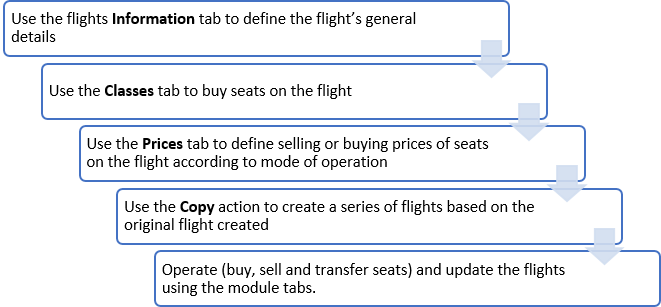
Go to Products – Self-Operation Flights.
Mandatory. In the Dep. (Departure) Date fields, define the from date and to date. This is the departure date range of the flight.
If required, use one or more of the following search parameters:
Field |
Description |
Origin |
Select the origin of the flight from the drop-down list. The drop-down list displays the names of the cities in your system, preceded by their IATA code. |
Destination |
Select the destination of the flight from the drop-down list. The drop-down list displays the names of the cities in your system, preceded by their IATA code. |
Dep. Date |
Select the departure date of the flight. |
Arr. Date |
Select the arrival date of the flight. |
Carrier |
Select the Airline Carrier of the self-operated flight from the drop-down list. A carrier only appears in this drop-down list, if the following two conditions exist:
|
Flight No. |
Enter the number of the self-operated flight. |
Display classes |
Select this option to display each flight class as a separate row. |
Display Round Trip |
Select this option to display round-trip view of flights. This is relevant when using Origin or Destination fields (for example: all flights depart or land in JFK). |
Click Find.
Self-operated flights matching the search criteria are displayed in the results section. The results display the origin, destination, mode, departure and arrival date, carrier, flight number, class, min./ max. number of seats, originally registered seats, waiting list (how many of those taken) and available seats.
Go to Products – Self-Operation Flights.
Click Click here to add a new Flight.
Create the self-operated flight, beginning with the Information tab, as described in Products - Self-Operation Flights - Information.
|
In the Messaging Definitions module, you can define an automatic Flight Schedule Change message. If you edit the Origin, Terminal (Origin), Destination, Terminal (Destination), Departure date, Departure time, Arrival date, Arrival time, Carrier or, Flight No. a message is displayed in which you can send the Flight Schedule Change automatic message to the customers. |
Locate the self-operated flight you want to edit as described above.
Click the Edit
icon ![]() in the row of the self-operated
flight.
in the row of the self-operated
flight.
The Information tab of the self-operated flight is displayed.
Edit the self-operated flight as required.
|
It is recommended to create the price list for the self-operated flight before executing the copy operation. This ensures that the prices of the copied flights are calculated according to the appropriate season. |
Locate the self-operated flight you want to copy as described above.
Click the Copy
icon ![]() in the row of the self-operated
flight.
in the row of the self-operated
flight.
The Multiple Copy dialog box is displayed.
Select the days on which the copied flight will depart.
Select the days of the week for which you want to create a copy of the self-operation flight.
Select whether the self-operation flight should be copied on a Weekly basis or on a Bi-weekly basis.
In the No. of copies field, enter the amount of times you want to copy the self-operation flight.
OR,
In the Date of first copy and Date of last copy fields, select the dates of the self-operation flight.
The self-operation tours are displayed on the calendar.
To add or remove the self-operation flight from specific dates, click on that date in the calendar.
By default, the Copy with flight log option is selected. Clear this option to not copy the existing flight log to the new, copied self-operated flights.
|
The flight log represents all the actions executed in the Classes tab. These actions are automatically added to the copied flights. |
Click OK.
Locate the self-operated flight you want to delete as described above.
|
Note that a self-operated flight with existing classes cannot be deleted. The classes must be deleted before the flight can be deleted. |
Click the Delete
icon ![]() in the row of the self-operated
flight.
in the row of the self-operated
flight.
The following message is displayed:
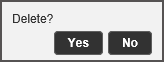
Click Yes to delete.
Click the Update Balance button.
This will update the balance.
Click the Seat Status button.
The Seat Status dialog box is displayed.
Displayed are Supplier, Commitment and Allotment.
There is a line each for Total, Total taken and Available.
Click the Track Changes button.
The Track Changes dialog box is displayed.
Enter the dates and/or the user who made the changes.
Click Generate Report.
A list of changes made in the Information tab of self-operation flights is displayed.
The View Class Actions window displays a log report of all the actions executed in the Classes tab.
Following are the fields displayed in the log report:
Field |
Description |
Type |
The action executed for the class (buy, sell, or transfer). Note that a seat returned to the supplier is also considered a buy action in which the Seats value is negative. |
Supplier / Agent |
The supplier from whom seats were bought or returned to or the travel agent to whom seats were sold or returned from. |
Cls. |
The class letter. |
The number of seats pertinent to the action executed. Note that a returned seat will have a negative value. |
|
Price |
In a Supplier action: the price of the seat bought from the supplier or returned to the supplier. In an Agent action: the price of the seat sold by your company or returned to your company. |
Tax |
The amount of tax pertinent to the seat. |
Curr. |
The currency of the seat price. |
Date & Time |
The date and time at which the action was executed. |
User |
The name of the user (according to the login) who executed the action. |
Description |
The description of the action executed according to the relevant entities. |
Doc |
The document issued for the action executed. |
Doc# |
The document number. |
The Passenger List window displays the passengers of the self-operation flight by passenger name, DOB, class, seat, status, ticket number, agent and travel file number. It also has two remark fields (Remark 1 and Remark 2) and lists the report date. The Passenger List button enables you to export names or an excel file.