Search for the supplier account you want to edit.
Click the Edit
icon ![]() in the row of the supplier you
want to edit.
in the row of the supplier you
want to edit.
The supplier account is displayed.
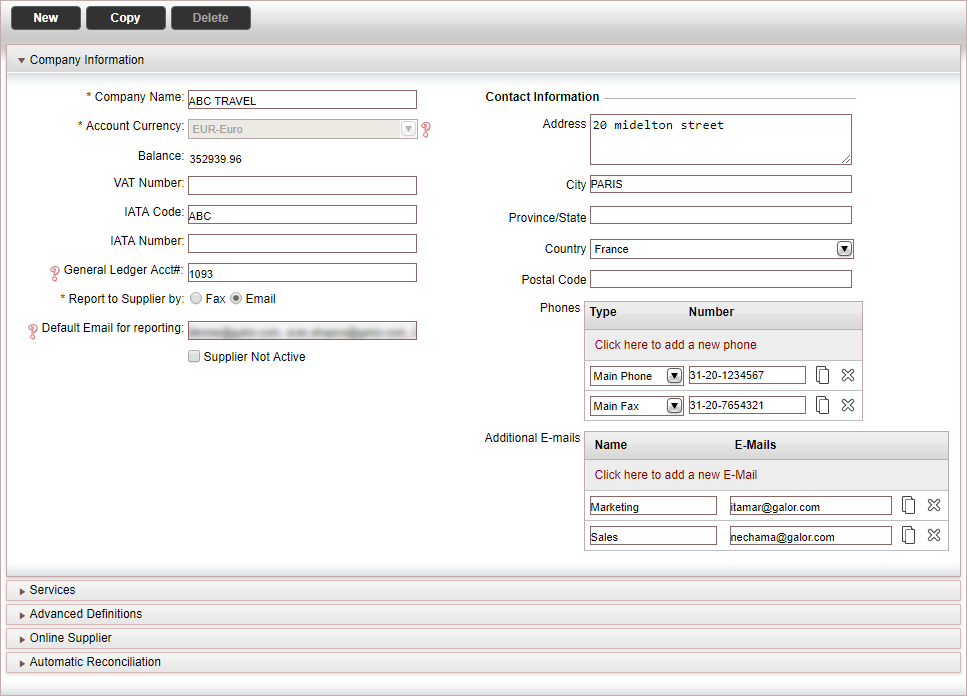
In the Company Name field, enter the name of the supplier. This is a mandatory field.
In the Account Currency field, select the currency from the drop-down list in which the account is managed and in which the balance with the supplier is displayed. This is a mandatory field.
A new currency can be added by clicking <New Currency...> at the end of the drop-down list.
|
The Balance field displays the current balance of the account. |
|
Once financial documents (voucher, payment requisition, remittance, etc.) have been issued for the supplier, you will no longer be able to change the Account Currency. If you need to change the currency, you are going to need to create a new supplier account with the new currency. |
If relevant, in the VAT Number field, enter the supplier's VAT number.
If relevant, in the IATA Code field, enter the supplier's IATA code number.
|
For an airline supplier: This field is mandatory. For a car rental company: Enter the supplier code in order to display the company's logo in the Reservation System. |
If relevant, in the IATA Number field, enter the supplier's IATA number.
In the General Ledger Acct# field, enter the general ledger account number in your accounting software that corresponds to this account.
Define whether reservations are reported to the supplier via Fax or Email. This is a mandatory field.
|
If Email is selected, an e-mail address must be entered in the Default Email for reporting field. If Fax is selected, a fax number must be entered in the Phones section with type Main Fax. |
In the Default Email for reporting field, enter the supplier's e-mail address to which reservation reports are sent.
In the Contact information section, enter the supplier's contact information.
|
The e-mail addresses in this section are displayed for informative purposes only and are not used in any automatic process. |
Click Save and exit.
Or,
Continue to add services to the supplier account.