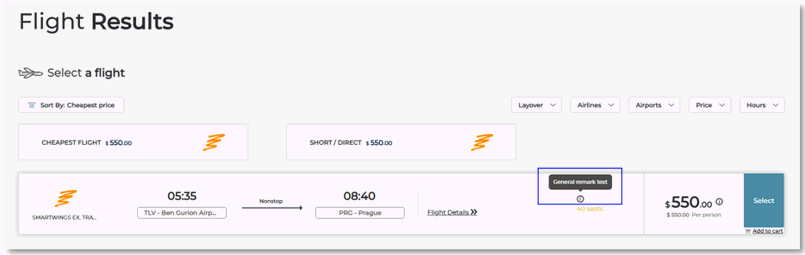Define the flight details (all mandatory):
In the Origin field, select the origin of the self-operated flight from the drop-down list.
In the Destination field, select the destination of the self-operated flight from the drop-down list.
|
You can enter the airport terminal for both Origin and Destination. The Terminal field is not mandatory. |
In the Departure Date & Time fields, select the departure date and enter the departure time of the self-operated flight.
|
In the Duration field, you can enter the flight duration. The Duration field is not mandatory. |
In the Arrival Date & Time fields, select the arrival date and enter the arrival time of the self-operated flight.
In the Carrier field, select the airline carrier of the self-operated flight from the drop-down list.
A IATA code is defined for the supplier (carrier).
The flight service is defined for the supplier (carrier).
In the Flight No. field, enter the number of the self-operated flight.
|
A carrier only appears in this drop-down list, if the following two conditions exist: |
|
The Carrier and Flight No. fields are not mandatory for modular flights. |
In the Flight Mode section:
Select whether the self-operation flight is a Regular Flight or a Modular Flight.
If you do not want the self-operation flight to appear in the search results, select Hidden Flight.
If you select Modular Flight, the option Flight is operated without profit mechanism becomes selected and disabled.
In the Passenger list report section:

 Click here for more information.
Click here for more information.