Search for the transaction fee rule that you want to edit.
Click the Edit
icon  in
the row of the transaction fee rule you want to edit.
in
the row of the transaction fee rule you want to edit.
The transaction fee rule is displayed.
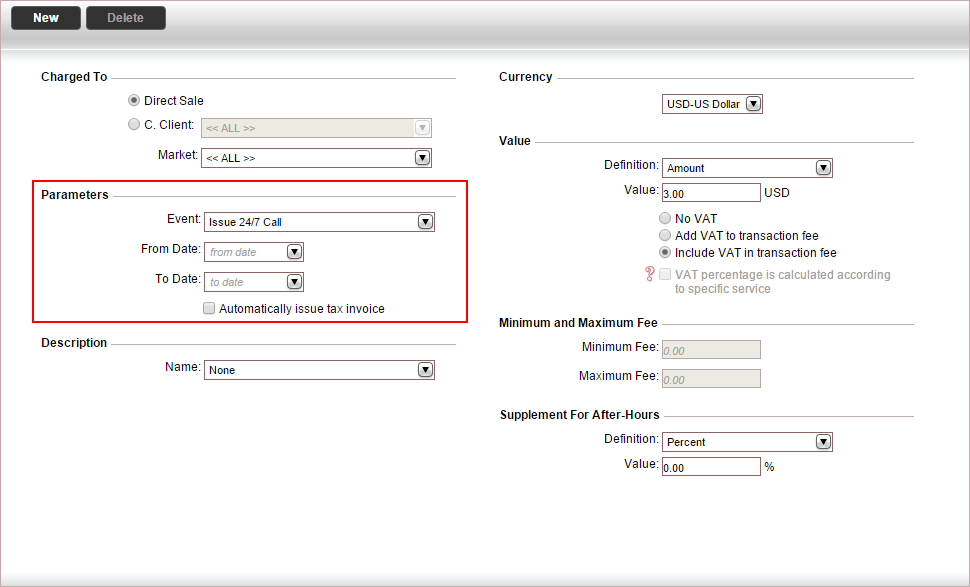
In the Parameters section, in the Event field, select the miscellaneous transaction fee event from the drop-down list.
Define the transaction fee parameters.
Field |
Description |
From Date |
The beginning of the transaction fee validity date range. |
To Date |
The end of the transaction fee validity date range. |
More specific transaction fee rules override general transaction fee rules. |
If you want a tax invoice to be issued automatically when the transaction fee is added to a travel file, select Automatically issue tax invoice.
Click Save and Exit, or continue to select the transaction fee description.

 Click here for a detailed example.
Click here for a detailed example.