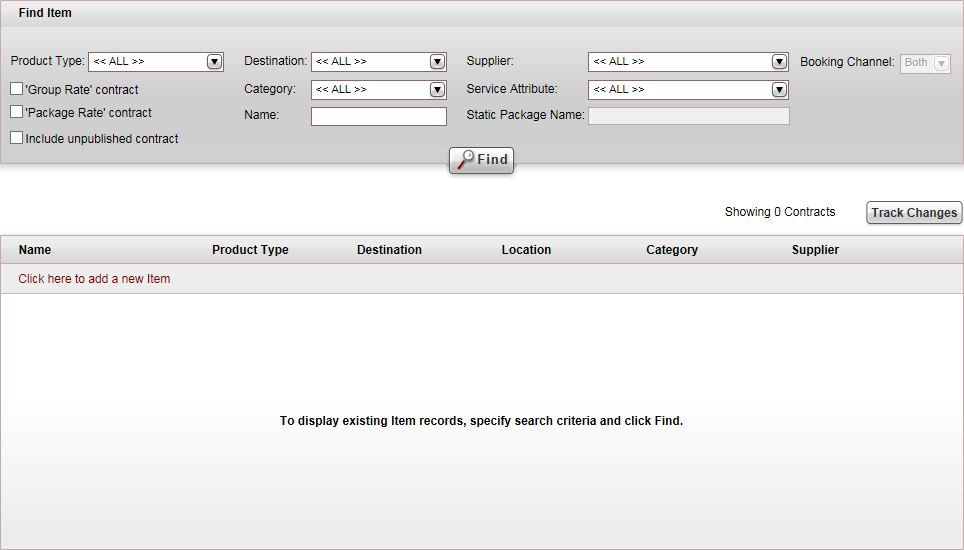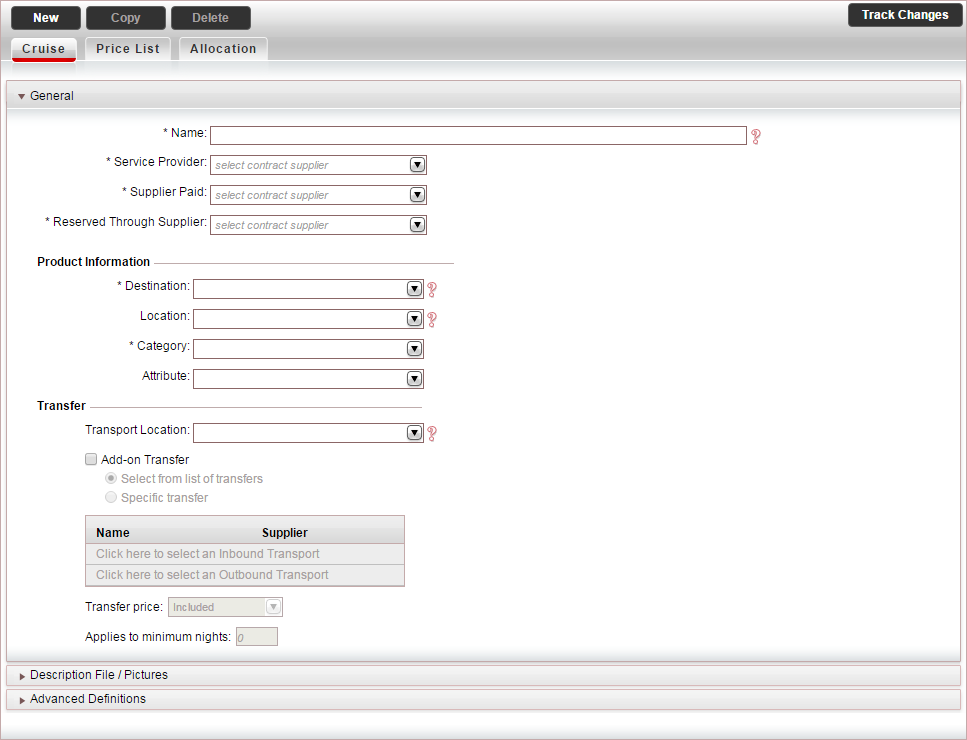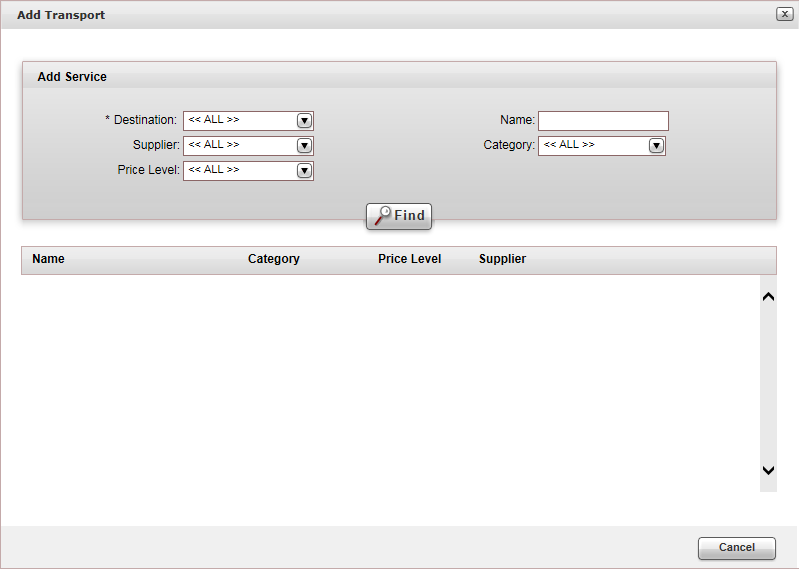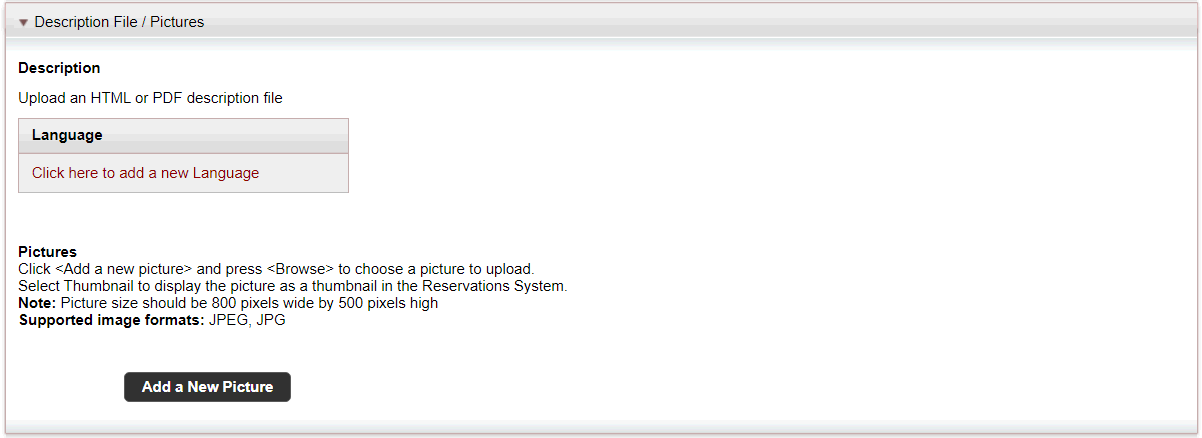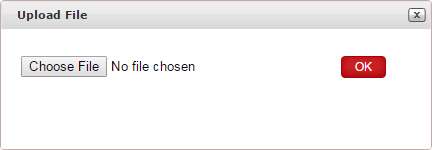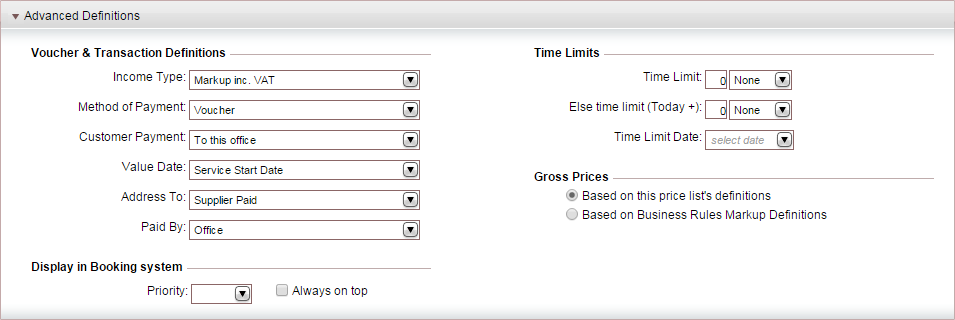Creating a new cruise contract
This topic explains how to create a new cruise contract.
Cruises are sold as a stand-alone service in the system.
Cruise contracts are negotiated between travel companies (both tour
operators and travel agencies), and individual cruise lines or tour operators.
Once the contract is negotiated you can enter the terms into the system,
and sell/request cruises through the Reservations System.
When building the contract, you will add a price list, which can include
multiple markets, seasons, cabin types, and components. The price list
can include standard components (single and double cabins), and complex
cabin options (free of charge for groups).
After the price list is defined, you need to define the allocation and
release terms, which you negotiated with the supplier for each cabin.
Allocations are mandatory. Even if you do not have an allocation, you
need to define zero cabins in the Allocation
tab to be able to sell the cruise in the Reservations System.
In the Reservations System, the cruise destination is not a mandatory
query field. You can search for cruises in a specific destination or in
all destinations.
Mandatory requirements
Supplier
accounts: Service provider, supplier paid,
and reserving supplier.
Destination:
The cruise destination
Categories:
The cruise category, such as 1-5 stars
Optional requirements
Locations:
The departure port.
Add on transfers: This
information can include the transfer location, and transfer contracts.
Some cruises suppliers offer a transfer from the hotel to the departure
port.
Pictures: Thumbnail
images, which are displayed in the Reservations System, in the search
results and in the Cruise Details page.
The image size should be 390 pixels wide by 260 pixels high. The file
type should be *jpg or *jpeg.
HTML or PDF description file: A file that can
contain a description of the cruise which customers can view from
the Reservations system, in the search results and in the Cruise
Details page, and the travel file.
Markets:
Markets are used to define different rates for separate groups of
travel agents or customers. For example, the travel company can offer
the cruise supplier a high volume of customers from Poland. These
customers receive a 15% reduced rate from the supplier. In the price
list you will create two markets with two separate price levels: All and Poland.
The Poland market will receive
a 15% reduced rate, which is not offered to the rest of the customers
who belong to the All market.
You can define the markets in advance, or create them when creating
the contract.
Season:
The periods in which the prices are valid. With cruises, you need
to define multiple seasons to correspond to the peak and off-peak
months. Since cruise contracts are ongoing, you will be adding new
seasons to your price list, while expired seasons are automatically
hidden. You can create the seasons in advance, or create them when
creating the contract.
Price levels:
The different cabin types, such as interior, ocean view, or suite.
Price components:
The price components are the different components that make up the
price of the cabin. Each price level can be comprised of up to three
component types: main (the actual cabin), supplement (extras, such
as port taxes and child reduction), and board basis (meal plans, such
as bed & breakfast or room only). You can create the price components
in advance (in Setup - Product Definitions
- Price Components), or create them when creating the contract.
Basic components are hardcoded in the system.
Go to Products
- Contracts.
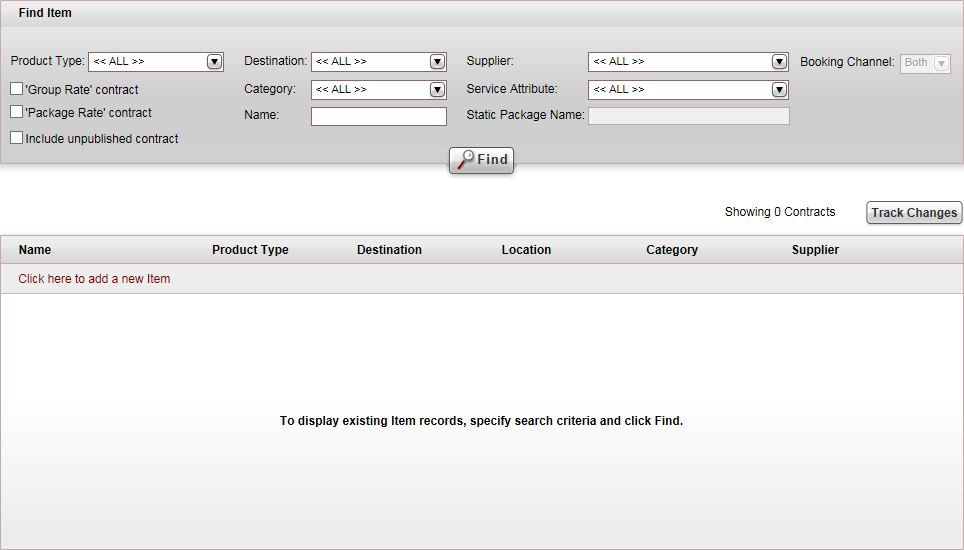
Click Click here
to add a new item, and select New
Cruise.
A new item page opens in
the Cruise tab.
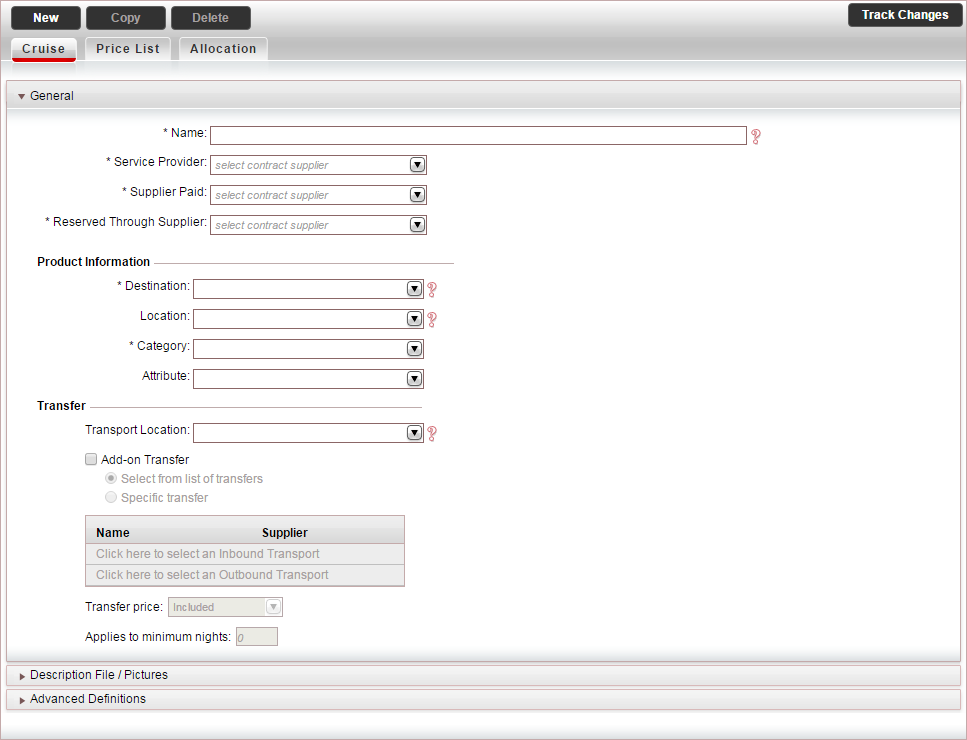
In the General
expander:
Mandatory.
In the Name field, enter
the name of the cruise.
Mandatory.
In the Service Provider
field, select the supplier account of the service provider from
the drop-down list.

|
In the Reservations System, the service provider
is displayed in the query pane as Cruise
Line, and in the search results. |
Mandatory.
In the Supplier Paid field,
select the supplier account of the supplier paid for the service
from the drop-down list.
Mandatory.
In the Reserved
Through Supplier field, select the supplier account
of the reserving supplier from the drop-down list.
In the Product
Information section:
Mandatory.
In the Destination field,
select the cruise destination.
In the Location
field, select the cruise location. The cruise location can be
the departure port. For example with a cruise in the Caribbean,
the location can be Port
Canaveral.
Mandatory.
In the Category field,
select the cruise category.

|
The Attribute
field is not relevant for cruise contracts. |
If the cruise has an add-on transfer (otherwise
skip to the next step), in the Transfer
section:
If you want to use the same transfer contract
for multiple cruises in the same location, in the Transport
Location field, select the transfer location.
To add an add-on transfer to the contract,
select Add-on Transfer.
Choose one of the following options:
Select
from list of transfers: During the reservation process,
the customer is prompted to select a transfer from all available
transfers.
Specific
transfer: Select specific transfer contracts to attach
to the hotel contract:
To add an inbound transfer, click Click
here to select an Inbound Transport.
The Add Transport
dialog box appears.
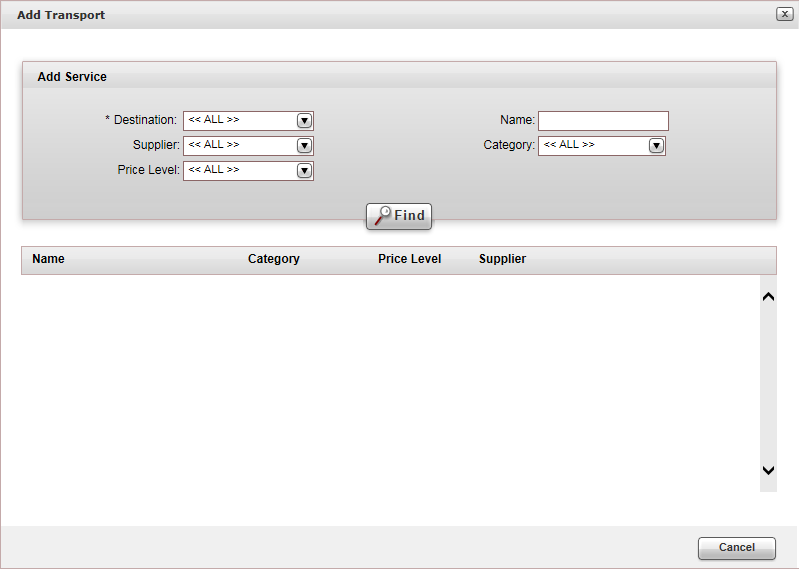
Enter the relevant search parameters for the transfer,
and click Find.
Parameter |
Description |
| Destination |
The destination of the transfer contract. This is a mandatory
field. |
Name |
The contract name |
Supplier |
The supplier of the transfer contract |
Category |
The category of the transfer contract |
Price Level |
The price level of the transfer contract |
Transfer contracts matching the search criteria are
displayed
in the results section.

To add a transfer to the contract, click Add.
To add an outbound transfer, click Click
here to add an Outbound transfer, and repeat steps
ii-iii.
In the Transfer
price field, select whether the cost of the transfer is
Included in the cruise
selling price or is Added
on to the cruise selling price.
If the transfer only applies to a reservation
made for a minimum number of nights, in the Applies
to minimum nights field, enter the minimum number of nights
to which the transfer applies.
Select the Description
File / Pictures expander. It
is possible to upload Price List Descriptions in different languages.
This way, you can define different files in different languages, so
that the product will be displayed in the user language in the Reservation
System.
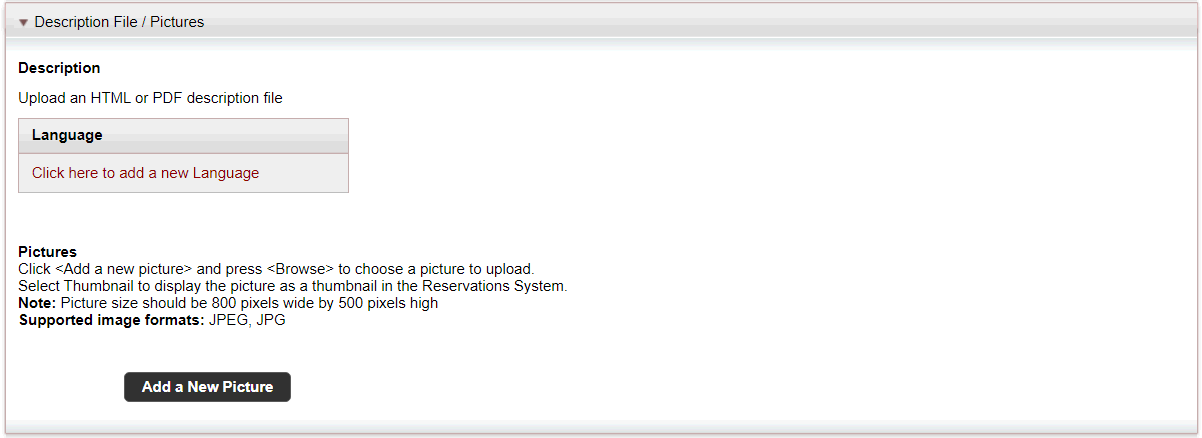
To upload an HTML description file, that can
be viewed in the Reservations System (in the Cruise
Details page and in the search results), in the Description
section:

|
In the travel file, in the travel file header, if
you click the Print
button, and select Send
Documents, you can send the description
file as an attachment in an e-mail message. |
Click
Upload.
The Upload File
dialog box is displayed.
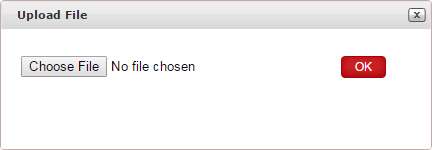
Click Choose File, and select the
HTML file to upload.
Click
OK.
To upload thumbnail images which are displayed
in the Reservations System, in the search results, and the Cruise
Details page, in the Pictures
section:
Click Add a New Picture.
A radio button appears in which you can upload the image.
Click Choose File, and select the
image you want to upload, and click Upload.
In the Title field, enter the image
title.
Repeat steps
i-iv for each image you want to upload.
Select the
image to display as the thumbnail image in the search results.
The rest of the images are displayed in the Cruise
Details page.
Select the Advanced
Definitions expander.
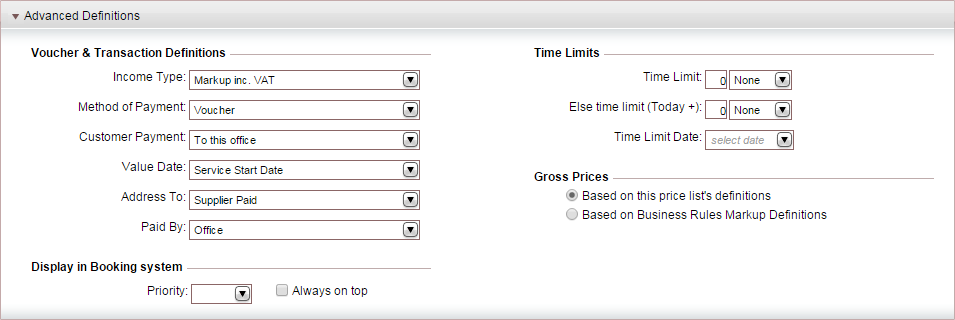
In the Voucher
and Transaction Definitions section, the fields are initialized
according to the definitions in the Supplier
Paid's supplier
account. However, you can edit these fields if necessary. Editing
the fields in the contract does not affect the definitions in
the supplier's account.
In the Display
in Booking System section, you can promote the cruise in
the search results that appear in the Reservations System::
Select Always
on top to display the cruise first, regardless of the
sorting method in the Reservations System.
If you select
this option, in the Reservations System search results, the
cruise will receive the Most
Popular icon

|
The Priority
field and the Time
Limits section is not relevant for cruise contracts. |
In the Gross
Prices section, select how to calculate the selling price:
Based on
this price list's definitions: Both
the net and selling price are taken from the price list during
the query process.
Based
on the Business
Rules Markup Definitions: The net price is taken from
the price list, and the business rules are added to it to
create the selling price.
Continue to create the cruise
price list.
Related links