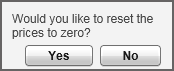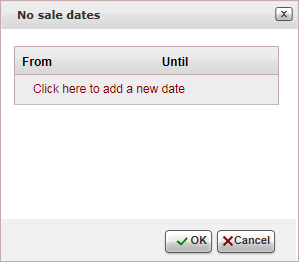This topic explains how to create and edit price lists for cruise contracts.
For each market, season and price level, you can define custom remarks
which can be displayed on the voucher, Booking
Details page, reservation, itinerary, during the booking process,
or Only to B2E users. You can define that the remarks only be displayed
in Reservations Systems in a specific language.
In the price
list tree, in the Market Definition
pane:
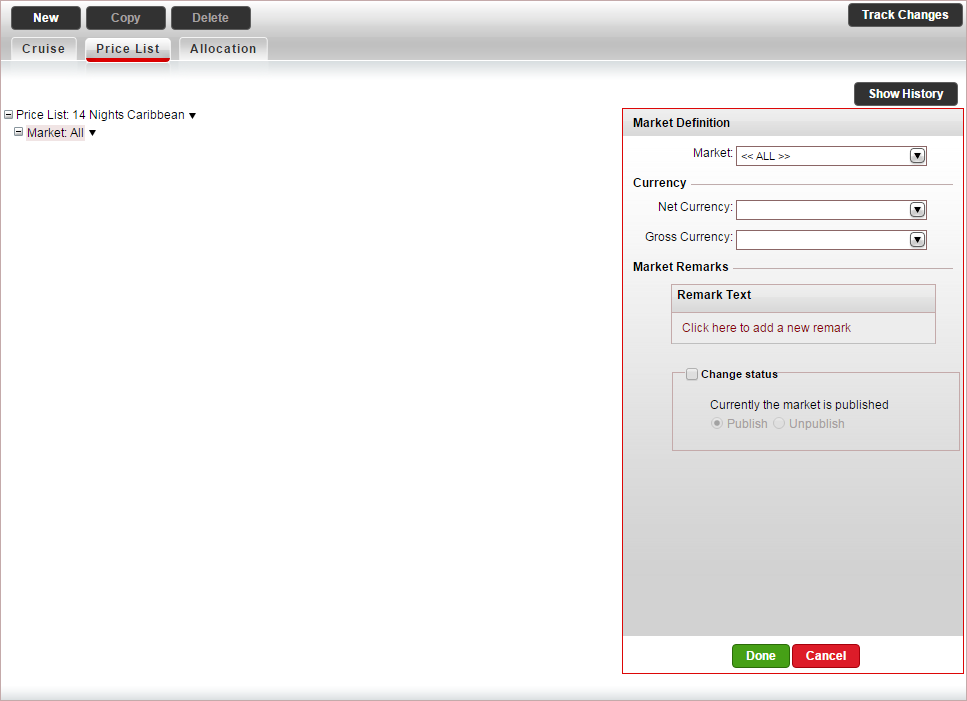
In the Market
field, select the market.
in the Currency
section, select the Net currency
(supplier currency) and Gross
currency (selling currency) of the cruise service, and
click Done.
The net and gross selling currency codes are updated on the
price list tree.
Select the Price
List row.
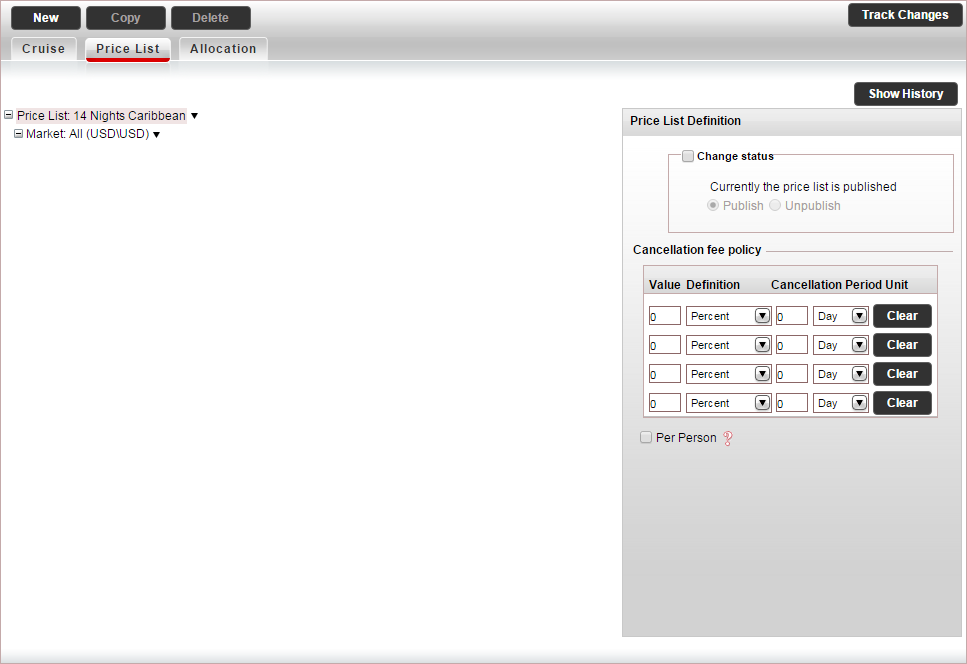
In the Price
List Definitions pane, define the cancellation fee policy for
the cruise.

|
The cancellation fee can either
be defined in the contract or in the Cancellation
Fee Policy module, depending on your agreement with the
supplier.
If the supplier charges a cancellation
fee, you need to define the cancellation fee in the contract.
If markup is defined in the Markup Definitions
module, when the cancellation fee is applied the profit margin
is maintained.
If the
supplier does not charge a cancellation fee, you can choose
to create a business rule in the Cancellation
Fee Policy module
for charging cancellation fees from customers.
However, cancellation fees defined in the
contract always overrule cancellation fee business rules.
For more information, see Cancellation
Fee Logic.
If you are defining the cancellation fee
in the Cancellation Fee Policy
module, skip to step 4 (and ignore step 6).
If you are defining the cancellation fee
in the contract, you can enter a cancellation fee for the
entire price list, or enter cancellation fees that apply to
specific seasons. If you want to create a cancellation fee
for a specific season, skip to step 6.
Each cancellation fee policy can comprise
up to four cancellation fee periods. |
In the Cancellation Fee Policy
section:
In the Value
Definition columns enter either an amount or percentage.
In the Cancellation
Period Units columns enter the cancellation period.
For example if the cancellation fee for cancelling up to five
days in advance is 25%, in the Value
Definition columns, enter 25
and select Percent, and
in the Cancellation Period Units,
enter 5 and select Day.
To clear a cancellation fee policy, click Clear.
If the cancellation fee is an amount and not
a percent, you can apply it to all the passengers in the reservation,
by selecting Per Person.
In the price list tree, right-click on the market,
and select New Season.
A new season is added to the price list.
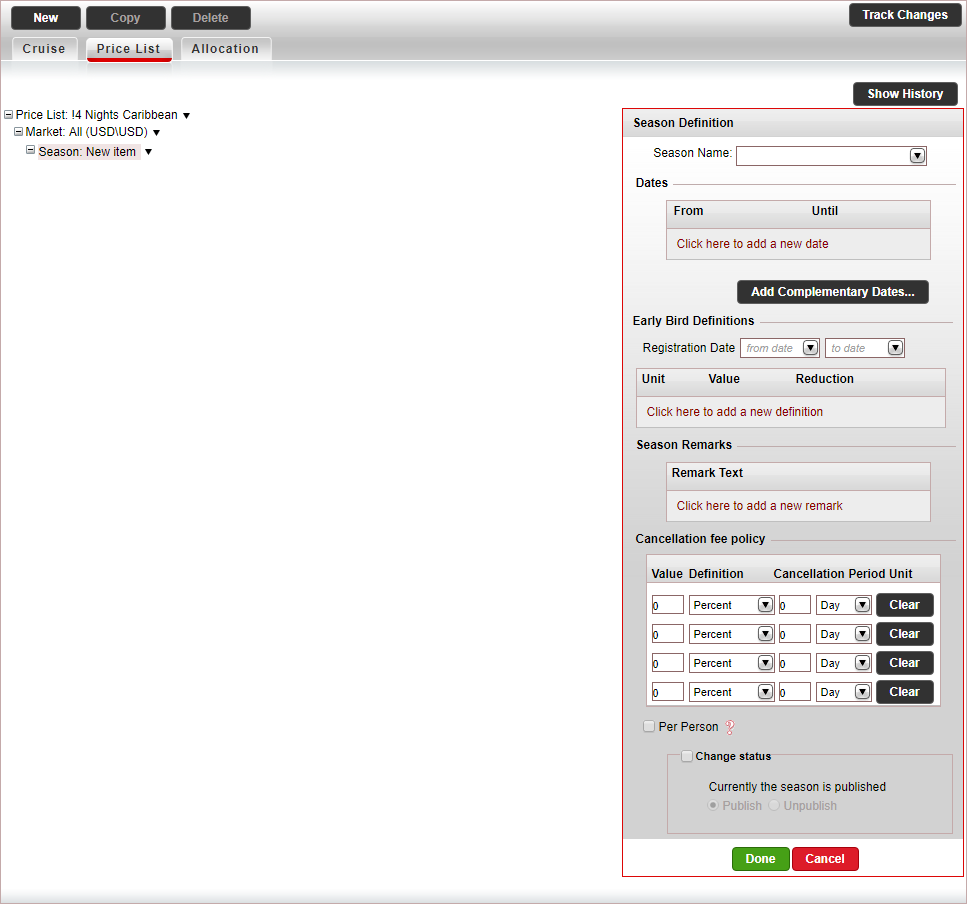
In the Season Definition pane, in the Dates section enter the season dates,
and click Done.
A season name is automatically generated by the system based on
the dates you enter.
The season information is automatically updated on the price list
tree.
If you want to use your own season names, in the Season
Name field, select a season name or create a new name,
and then enter the season dates.
In the Early
Bird Definitions section,
you can define early bird reductions for booking the cruise. You can
define discounts for booking x days before the service start date,
or for booking before a specific date.
To add
a discount, click Click
here to add a new definition
In the
Unit
column, select either Days
before or Before date.
Depending
on what you selected in step b, in the Value
column, enter either
the number of days before the service start date, or the date
before the service start date, the discount should be applied.
In the
Reduction column, enter the reduction percentage.

|
The
reduction applies to the net
to remit, supplier price and selling
price.
When
amending the service start date, the new early bird reduction
is calculated for the new start date using the original
booking date.
If there are multiple early bird reductions,
the system will apply the definition defined for the greatest
distance from the service start date.
For example:
The service start date is April 01.
There are three Early Bird Definitions.
Before March 01 - 5%
Before February 01 - 10%
14 days before - 2%
When booking the activity on February
15, the Before March
01 early bird
reduction is applied.
The
reduction applies to the net
to remit, supplier price and selling
price. |
In the Cancellation
Fee Policy section, you can define up to four cancellation
fee periods for the season. The same as the cancellation fee policy
defined for the entire price list in step 3.
In the price list tree, right-click on the season
and select New Price Level.
A new price level is added to the price list. The price level includes
the main and supplement price components that are defined in the default
cruise contract.
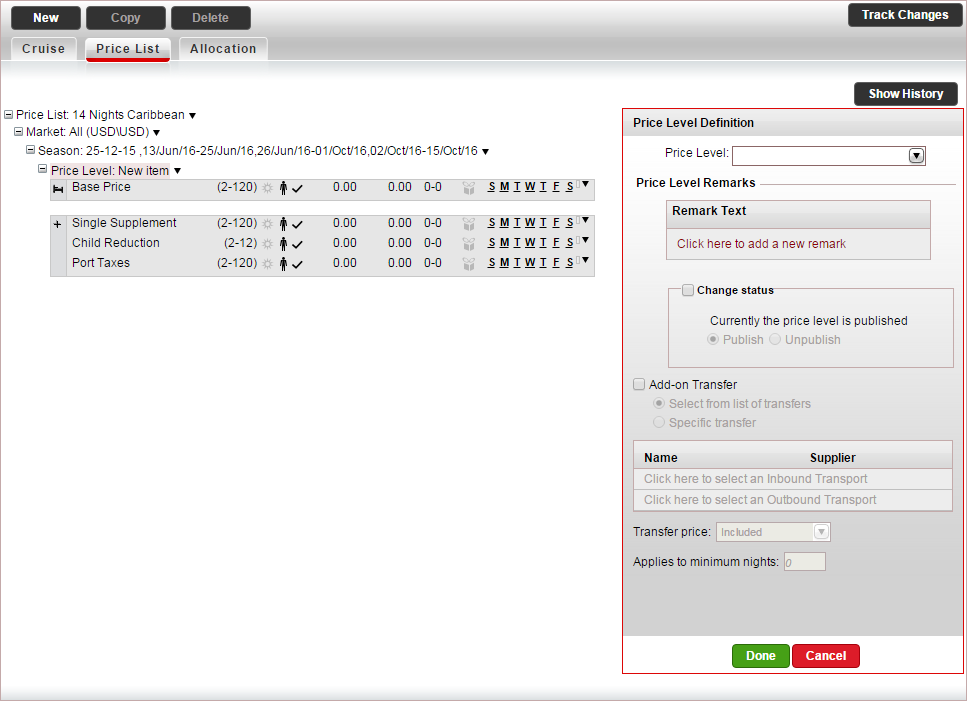
In
the Price Level Definition
pane, in the Price Level field,
select a price level you defined for the cruise contract, and click
Done.

|
If you did not create a price level
in advance, you can create a new price level, by clicking
<Add New Price Level...>. |
The price level information is automatically updated on the price
list tree.
If you want to add an add-on transfer to the price
level, select Add-on transfer.

|
By default the Select
from list of transfers option is selected. |
If you want to attach specific transfer contracts
to the price list, select Specific
Transfer.
To add an inbound transfer, click Click
here to select an Inbound Transport.
The Add Transport dialog
box appears.
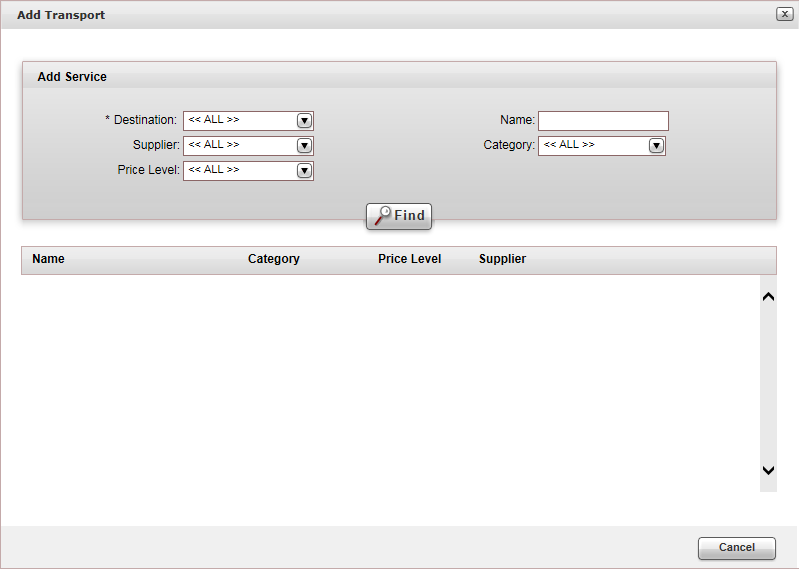
Enter the relevant search parameters for the
transfer, and click Find.
Parameter |
Description |
| Destination |
Mandatory. The
destination of the transfer contract. |
Name |
The contract name |
Supplier |
The supplier of the transfer contract |
Category |
The category of the transfer contract |
Price Level |
The price level of the transfer contract |
Transfer contracts matching the search criteria are displayed in the results section.

To add a transfer to the contract, click Add.
To add an outbound transfer, click Click
here to add an Outbound transfer, and repeat steps c-e.
In the Transfer
price field, select whether the cost of the transfer is Included in the cruise selling price,
or is Added on to the cruise
selling price.
If the transfer only applies to a reservation
made for a minimum number of nights, in the Applies
to minimum nights field, enter the minimum number of
nights to which the transfer applies.
In
the price-list tree, select a main price component.
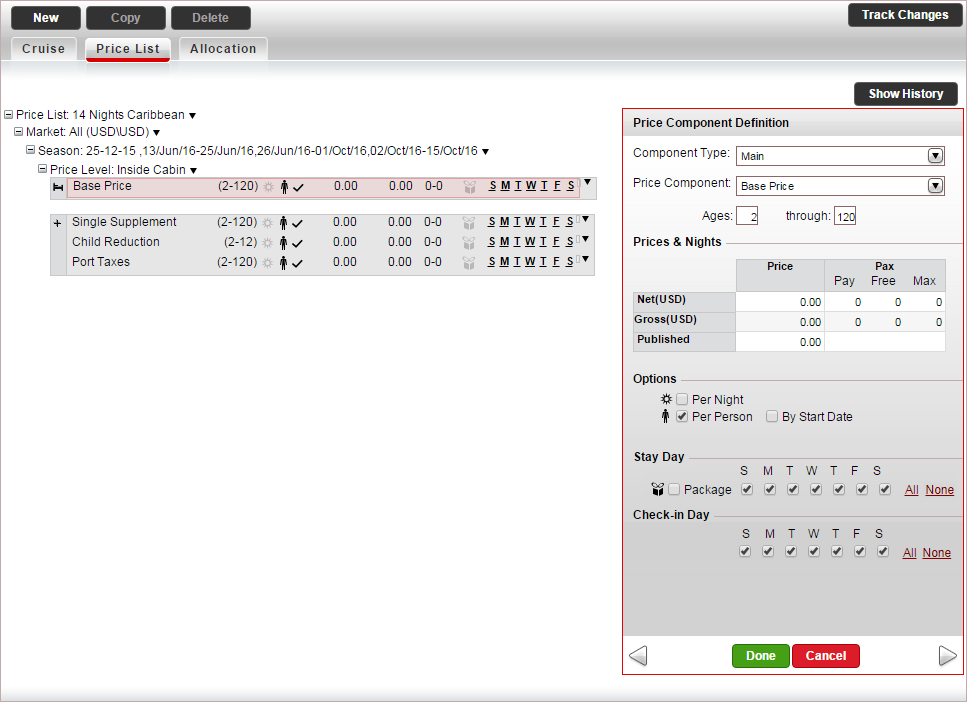
If you selected a default price component
which you want to change, in the Price
Component Definition pane, in the Price
Component Field, select the price component.

|
Any changes made to the price
component, only apply to the contract, and do not
affect the default settings saved in the system. If you did not create a price
component in advance, you can create a new price component,
by clicking <Add
New Price Component...> |
In the Ages
field, define the ages that apply to the price component.

|
If there is a difference between
a child price and an adult price, you need to define separate
price components for each. The ages in each price component
overlap.
For example:
When
a child turns 12, they will no longer be priced using
the child component, and instead will be priced as an
adult. |
In the Prices
& Nights table, enter the relevant prices:
Net:
The supplier price of the cruise price component
Gross: The selling price of the cruise
price component
The
Published amount is updated
automatically.
In the Pax
column enter the number of paying passengers which will make you
eligible to receive a free passenger. This is primarily used for
groups.
In the Pay
column, enter the number of paying passengers that need to
be purchased to be eligible for free passengers.
In the Free
column, enter the number of free passengers that are offered
if the amount in the Pay
column is met.
If there is a limit,
in the Max column,
enter the maximum number of free passengers you can receive.
If the price component
is calculated per person, select per
person.

|
The Stay
day and Check-in
Day sections are not relevant for cruise
price lists. |
Click Done.
If you have an additional main price component
in the price list tree, select the main price component, and edit
it according to the previous step. Otherwise, delete this price component.
If applicable, in the price list tree, select
or create a supplement price component:
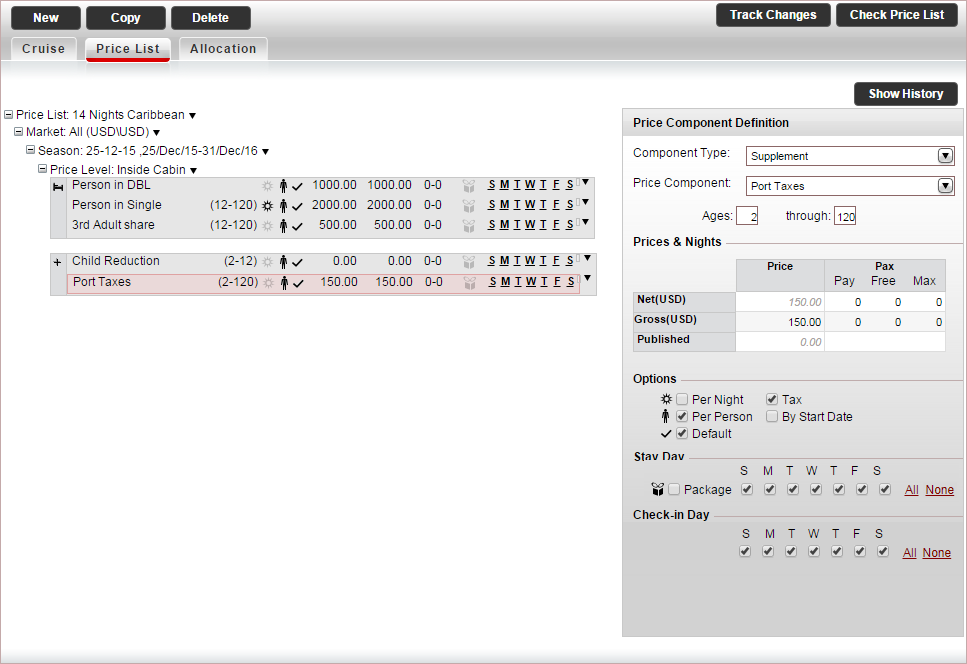
In the Component
Type field, select Supplement.
If you selected a default price component
which you want to change, in the price component, in the Price Component Definition pane,
in the Price Component
field, select the price component.
In the Prices
& Nights table, enter the relevant prices per day:
Net:
The supplier price of the cruise price component
Gross: The selling price of the cruise
price component
The Published amount
is updated automatically.
If
the supplement is optional and needs to be purchased separately
by the customer, clear the Default
option.
If the supplement is a tax, select Tax.
Click Done.
If you have an additional supplement price component,
select the supplement price component, and edit it according to the
previous step. Otherwise, delete this price component.
If you want to create a Board
Basis price component:
Right-click on the price level, select New Price Component.
In the Component
Type field, select Board
Basis.
Edit the price component according to step
12.
If you want to add additional markets, seasons,
price levels or price components, right-click on the price-list tree,
select the appropriate copy-paste
option, and edit the level you created according to the previous steps.

|
When copy-pasting price levels, the
following message appears:
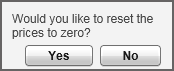
If you want to reset the prices to 0 in
the new price level click Yes.
If you want to keep the old prices, click No. |
- A No sale season
is a season in which cabins cannot be reserved. For example if certain
dates have been closed off for sale by the cruise supplier. During
this period the price list is not displayed in the Reservations System,
and it is not possible to book the cruise.
To add a No sale season,
in the price list tree, right-click on the market and select Add 'No Sale' Season.
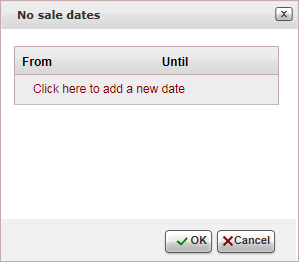
For each no sale period, click Click
here to add a new date, and enter the No
sale dates.
Click OK.
After the No Sale season
is created, the existing seasons are updated to reflect the no
sale dates, and an unpublished No
Sale season is added to the price list.
Click Save
Continue to add
allocations to the contract.
Related links
![]()
![]()

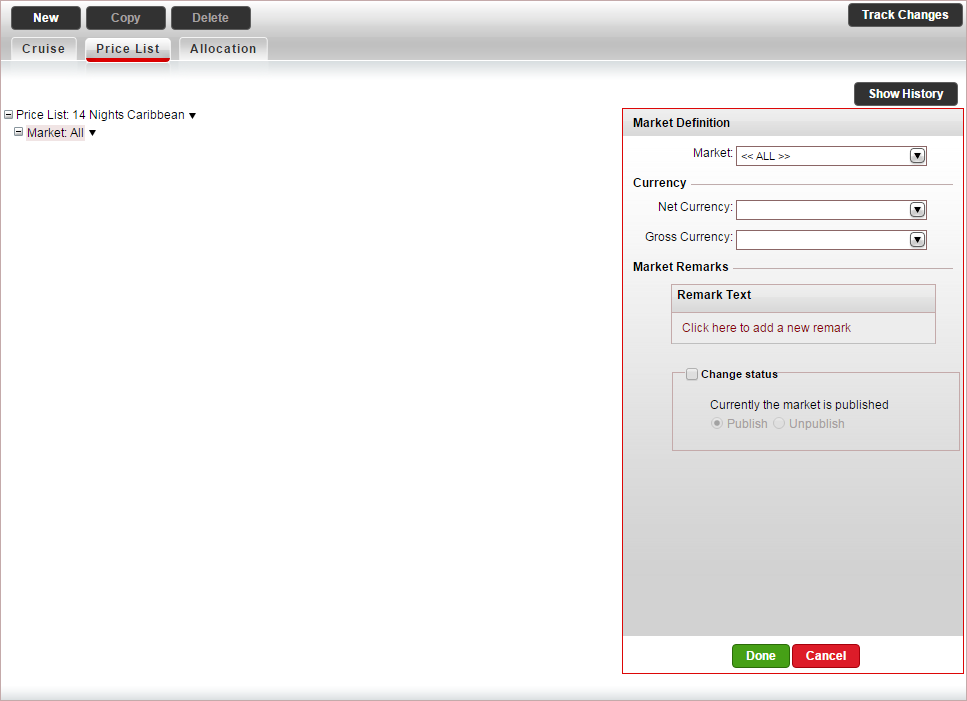
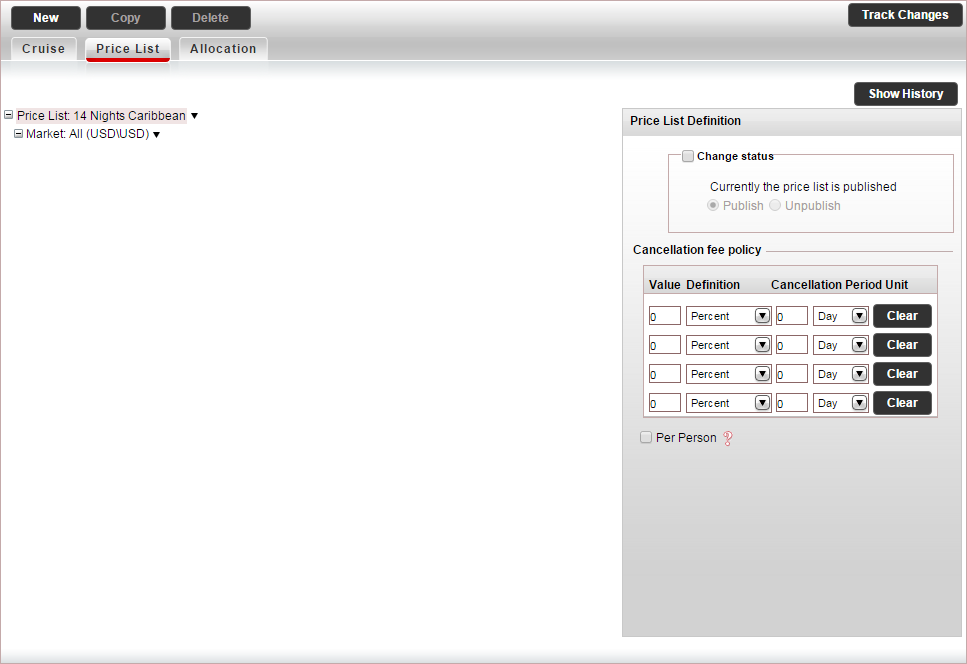
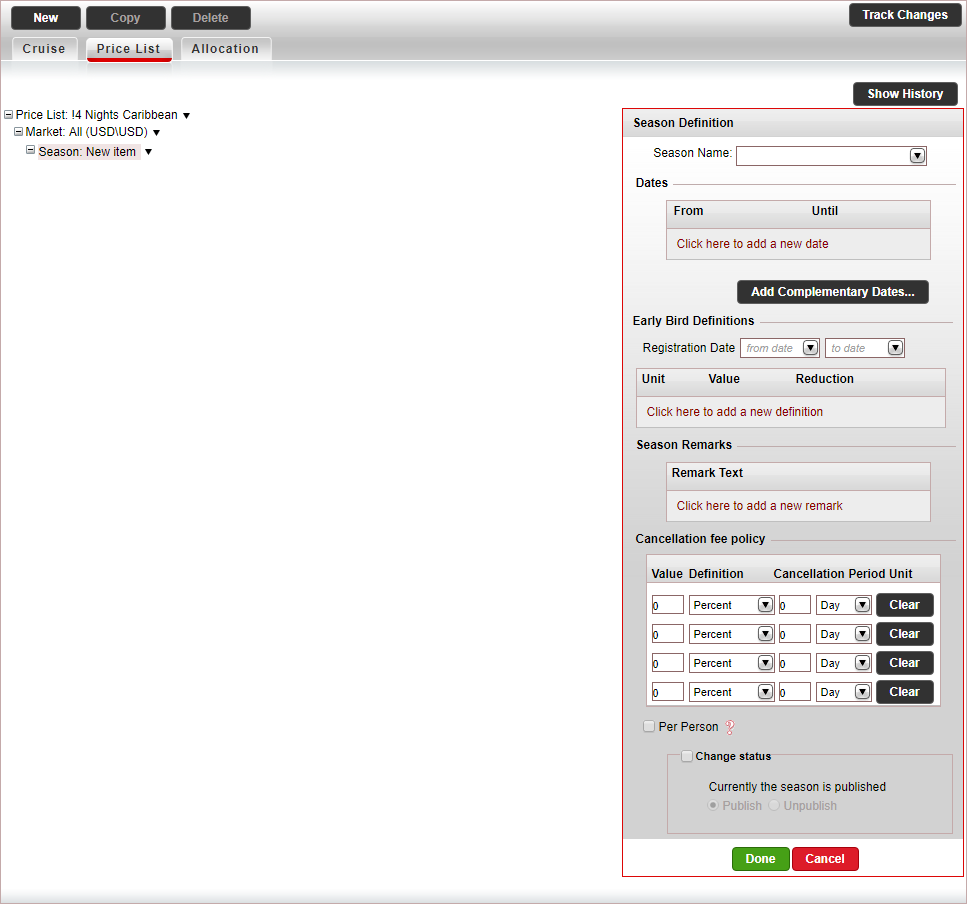
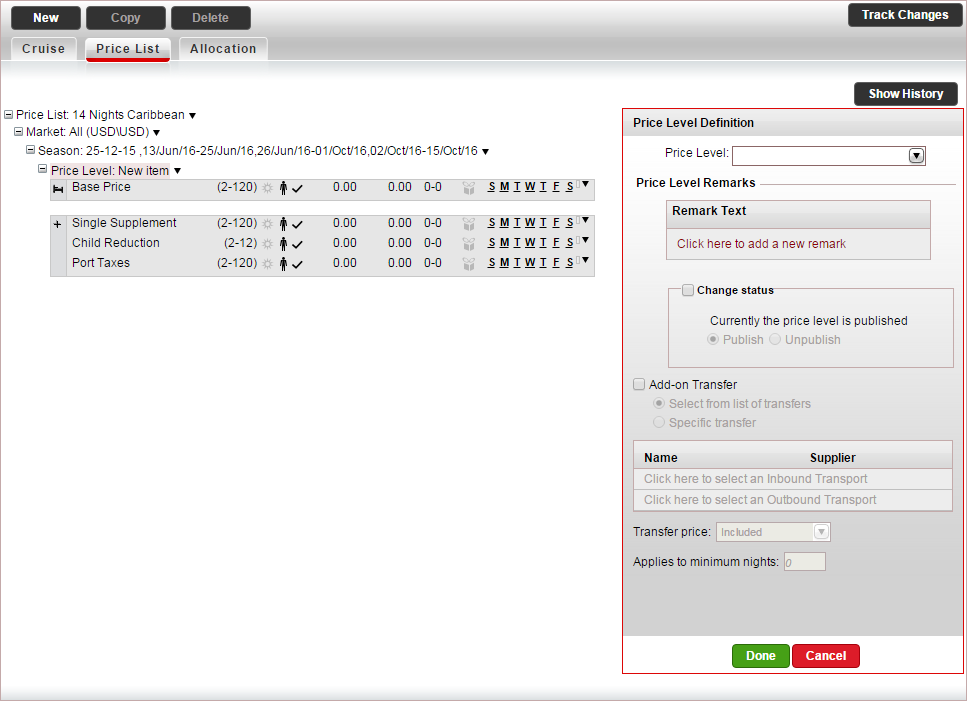
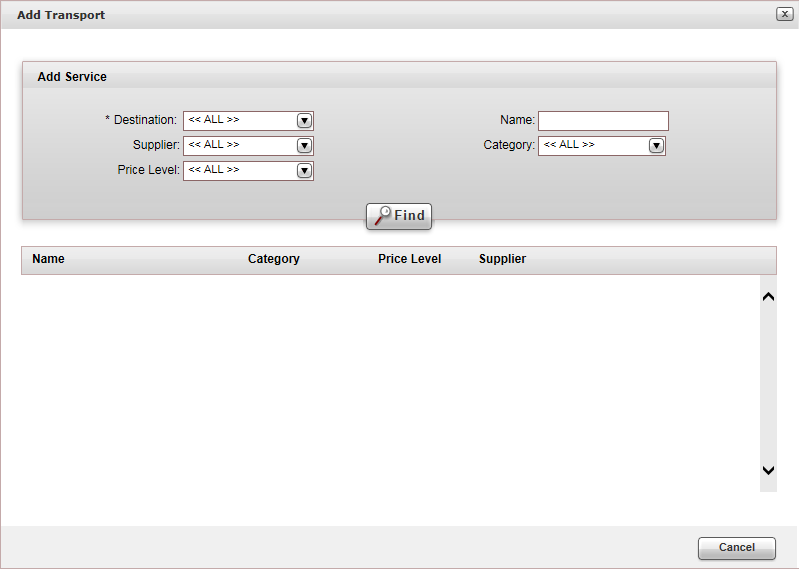

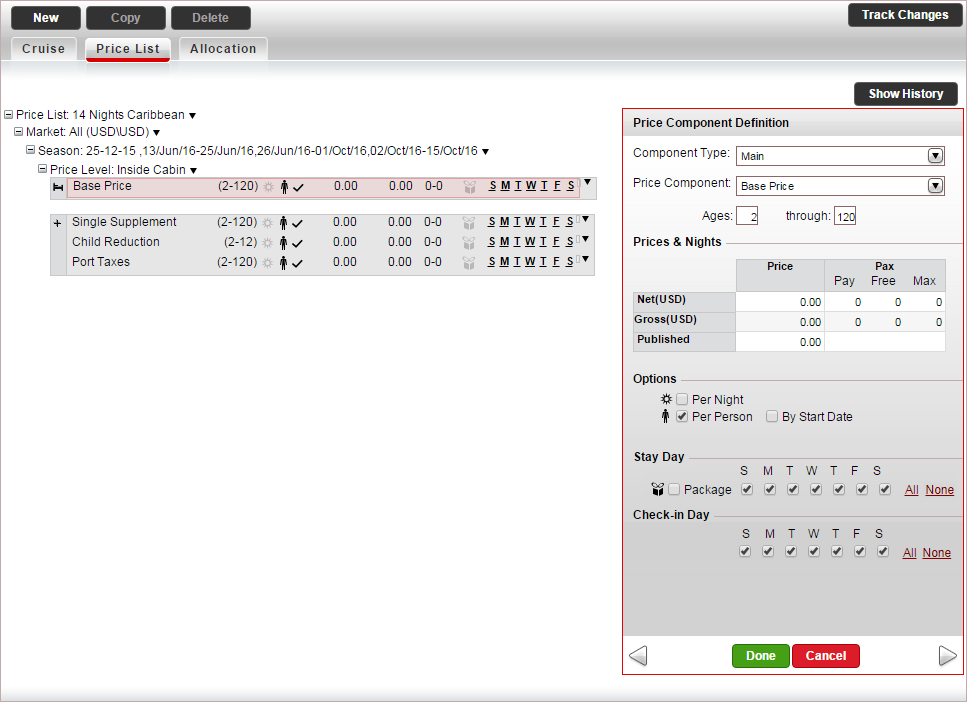
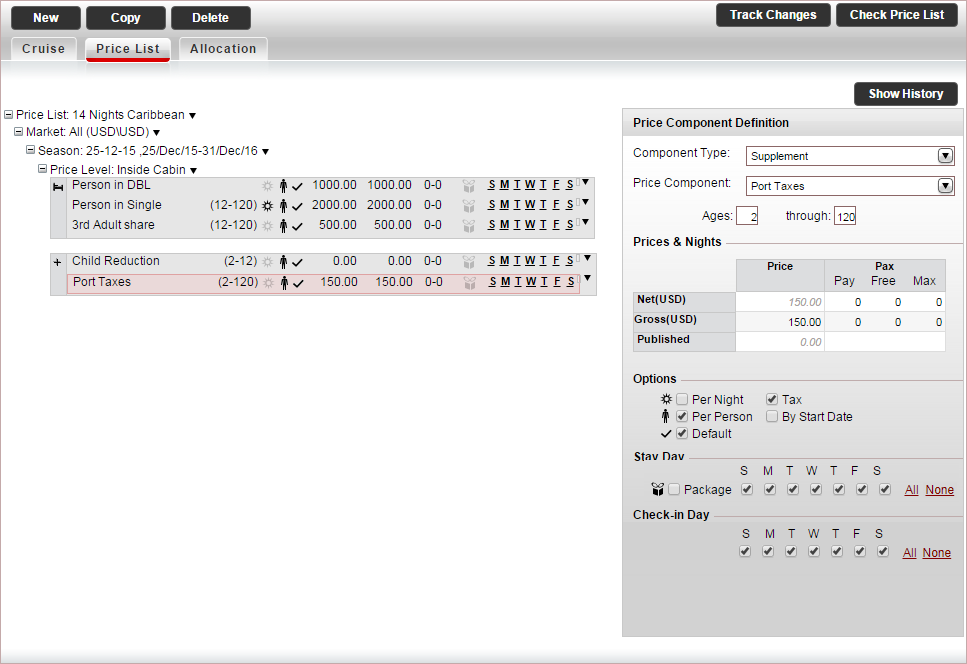

 Click here for more information.
Click here for more information.