Go to Products - Contracts.
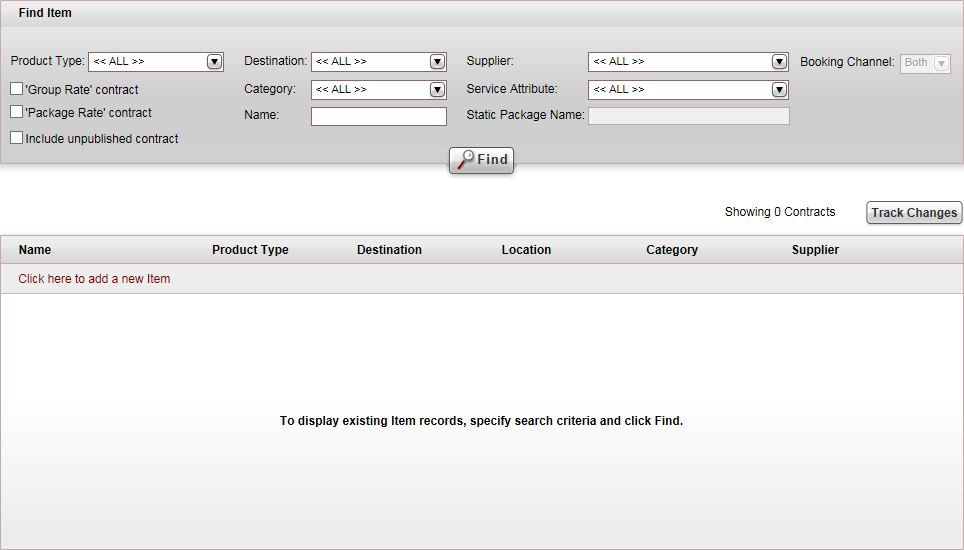
Click Click here to add a new item, and select New Car.
A new item page opens in the Car tab.
This topic explains how to create a new car rental contract.
Car rentals are sold as a stand-alone service in the system.
Car rental contracts are negotiated between travel companies (both tour operators and travel agencies), and individual car rental companies. Once the contract is negotiated you can enter the terms into the system, and sell/request car rentals through the Reservations System.
When building the contract, you will add a price list, which can include multiple markets, seasons and components.
After the price list is defined, you need to define the allocation and release terms. In the Reservations System, the car rental destination is not a mandatory query field. You can search for cars in a specific destination or in all destinations.
Supplier account: The reserving supplier, service provider and the supplier paid are the same account.
Destination: The destination of the general contract. This is usually the destination of the tour, static package or calculation sheet. With items for travel benefits or ancillary services, you can select a generic destination, such as Worldwide or the country where your travel company is located.
Category: The general service category, which can be ancillary, group, individual, etc.
Season: The validity of the contract. You can create the season in advance, or create it when creating the contract.
Price levels: You will generally have a single Regular price level for each contract, although this can be flexible depending on the contract.
Price components: You will usually have a single price component, which is per person or per booking. However, if you are selling a contract with a price that changes according to the number of people, such as airport meet and assistance, you will create a price component for each group size.
Go to Products - Contracts.
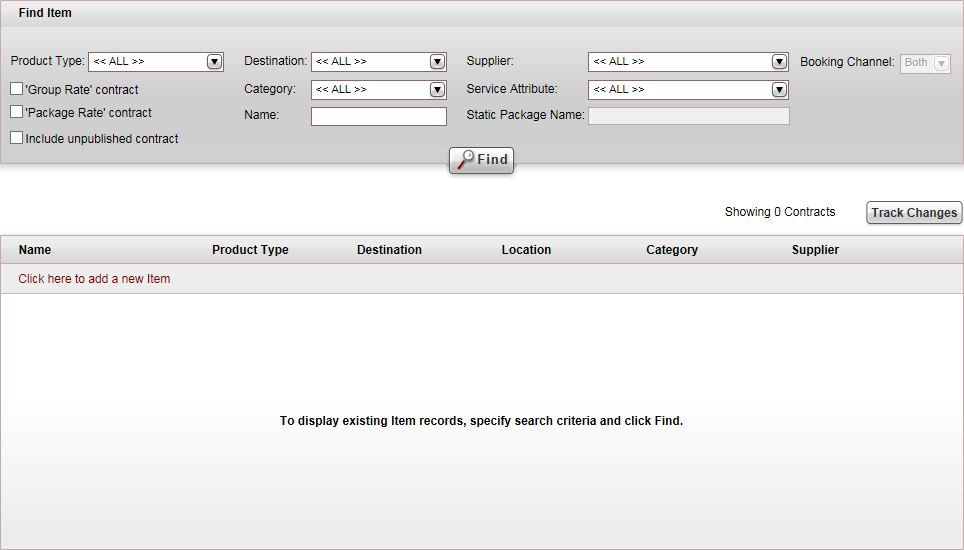
Click Click here to add a new item, and select New Car.
A new item page opens in the Car tab.
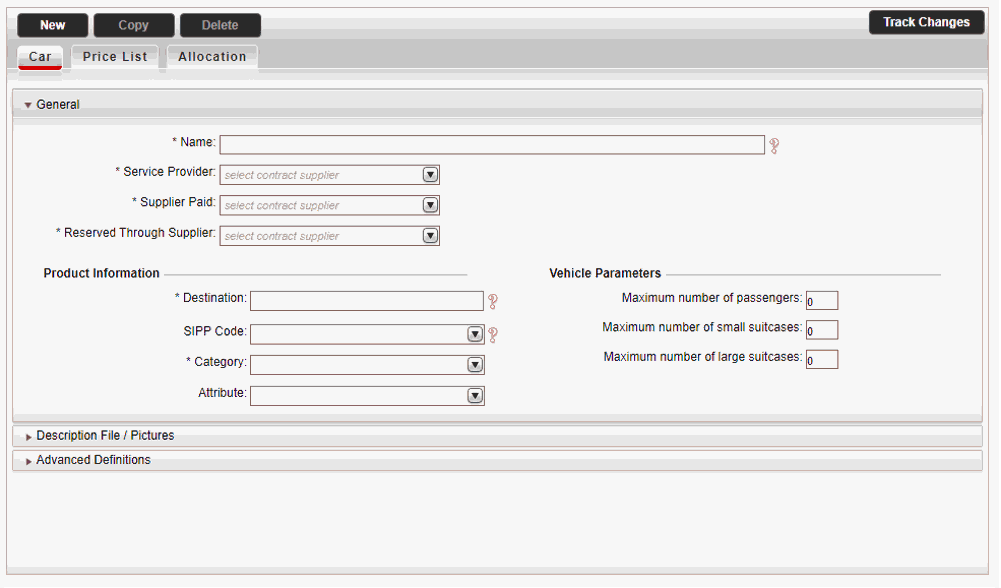
In the General expander:
Mandatory. In the Name field, enter the name of the general contract.
Mandatory. In the Service Provider field, select the supplier account of the service provider from the drop-down list.
Mandatory. In the Supplier Paid field, select the supplier account of the supplier paid for the service from the drop-down list.
Mandatory. In the Reserved Through Supplier field, select the supplier account of the reserving supplier from the drop-down list.
In the Product Information section:
Mandatory. In the Destination field, enter the destination of the general contract.
|
The Location and Attribute fields are not relevant for car contracts. |
In the SIPP Code field, enter the SIPP Code used for defining car rental reference categories.
Mandatory: In the Category field, select the activity category.
In the Attribute field, select the activity attribute.
In the Vehicle Parameter section:
In the Maximum number of passengers field, select the maximum number of passengers.
In the Maximum number of small suitcases field, select the maximum number of small suitcases.
In the Maximum number of large suitcases field, select the maximum number of large suitcases.
Select the the Description File / Pictures expander. It is possible to upload Price List Descriptions in different languages. This way, you can define different files in different languages, so that the product will be displayed in the user language in the Reservation System.
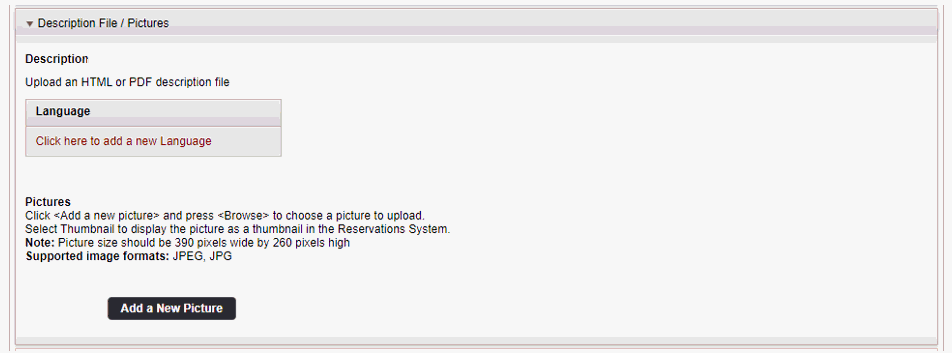
To upload an HTML or PDF description file, that can be viewed in the Reservations System, in the Car Details page, in the Description section:
|
In the travel file, in the travel file header, if you click the Print button, and select Send Documents, you can send the description file as an attachment in an e-mail message. |
i. Click Upload.
The Upload File dialog is displayed.
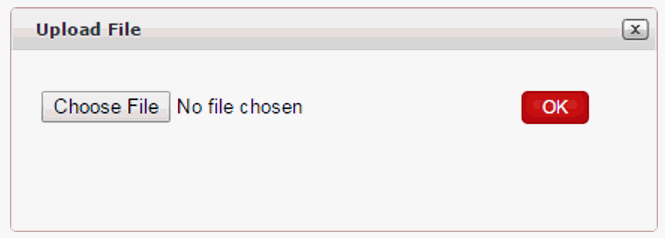
ii.Click Choose File, and select the HTML or PDF file to upload.
iii.Click OK.
To upload thumbnail images which are displayed in the Reservations System, in the search results, and the Activity Details page, in the Pictures section:
i.Click Add a New Picture.
A radio button appears in which you can upload the image.
ii.Click Choose File, and select the image you want to upload, and click Upload.
iii.In the Title field, enter the image title.
iv.Repeat steps i-iv for each image you want to upload.
v.Select the image to display as the thumbnail image in the search results.
The rest of the images are displayed in the Activity Details page.
Select the Advance Definitions expander:
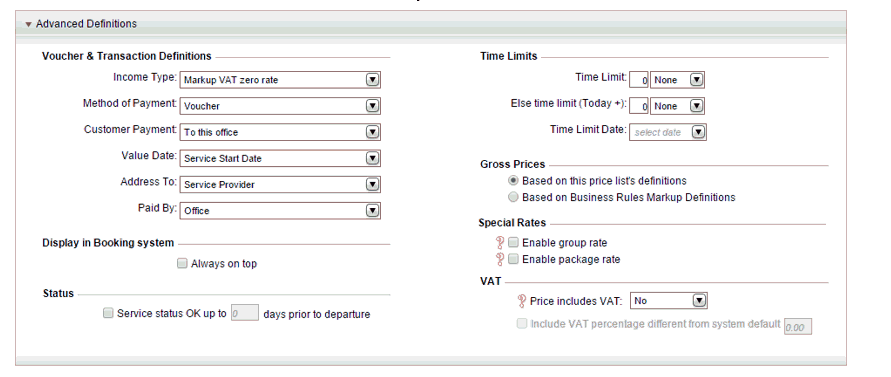
a. In the Voucher and Transaction Definitions section, the fields are initialized according to the definitions in the Supplier Paid's supplier account. However, you can edit these fields if necessary. Editing the fields in the contract does not affect the definitions in the supplier's account.
b. In the Display in Booking System section, to display the hotel first, regardless of the sorting method in the Reservations System, select Always on top.
c. In the Status section, if you want the activity to always be displayed as available, select Service status OK up to X days prior to departure, and enter the number of days prior to the service start date in which the service will revert to being displayed on request.
You should only select this option, if you know that the transaction is going to be definitely confirmed when you contact the supplier. Otherwise, users who book this service are going to assume it is confirmed even though in reality it is on request.
|
The Time Limits section is not relevant for activity contracts |
d. In the Gross Prices section, select how to calculate the selling price:
§ Based on this price list's definitions: Both the net and selling price are taken from the price list during the query process. Based on the Business Rules Markup Definitions: The net price is taken from the price list, and the business rules are added to it to create the selling price.
e. If you have special rates for groups or packages, in the Special Rates section, select which special rates to enable.
f. In the VAT section:
|
This section is only relevant if you are working according to the Sales and Purchases accounting method. |
§ If the activity price includes VAT, in the Price Includes VAT field, select Yes.
§ If the VAT percentage is different from the system default, in the Include VAT percentage different from system default field, enter the correct VAT percentage.
Click Save, and continue to create the price list for the car contract.