Go to Products – Bundling Wizard.
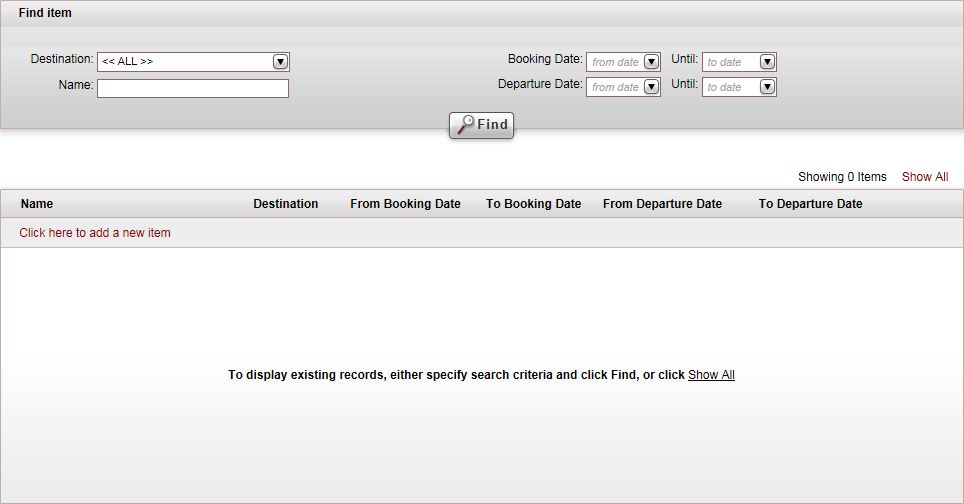
Click Click here to add a new Item.
A New Item page opens.
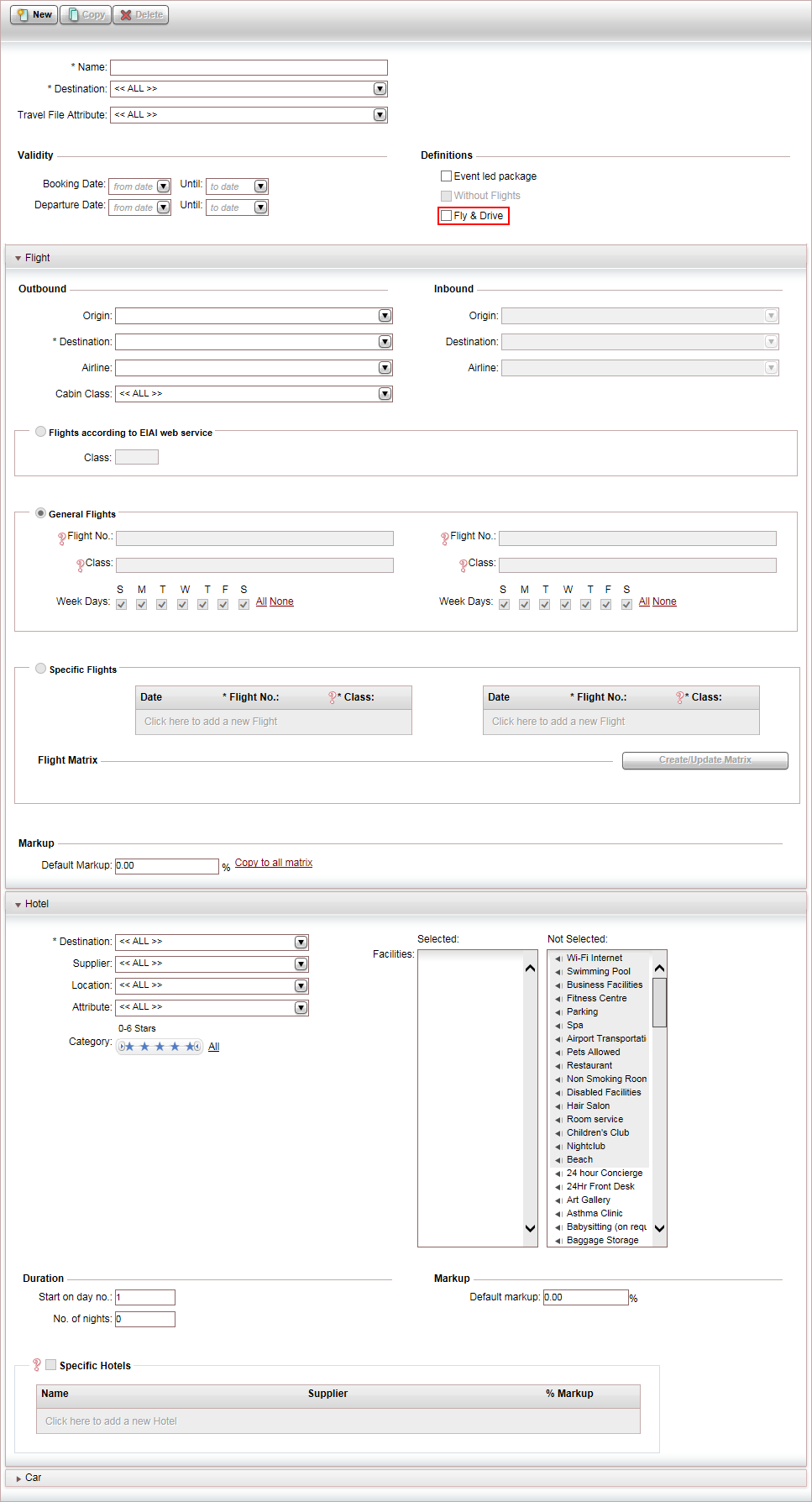
In the Name field, enter the name of the package. This is a mandatory field.
In the Destination field, select the Destination of the package. This is a mandatory field.
In the Travel File Attributes field, select the travel file attribute that applies to the package.
In the Booking Date and Until fields, define the date range in which the bundled package can be reserved.
In the Departure Date and Until fields, define the date range for the bundled package departure.
Always the date of the first actual departure.
The date used for day one of the bundled package.
|
The departure date is: |
In the Definitions section, select Fly & Drive.
If you want to add an event to the bundled package, select Event led package, and add an event to the bundled package.
The Hotel expander collapses and the fields in the expander are disabled. The Car expander is displayed.
Add flights:
Add flights to the bundled package: according to general parameters or select specific flights.
In the Car expander, define the parameters for adding car rentals to the bundled package.
The parameters you enter in this section, determine which car rentals are displayed in the Reservations System, in the search results. If you do not enter anything, all available car rentals in the destination are displayed.
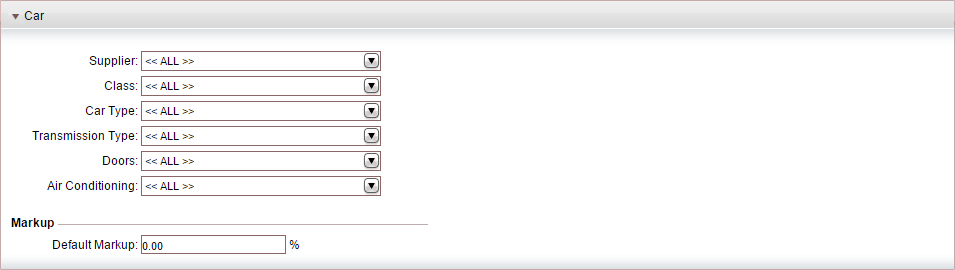
In the Supplier field, select a car rental supplier.
In the Class field, select a SIPP codes.
In the Car Type field, select the car type.
In the Transmission Type field, select the transmission type.
In the Doors field, select the car door model
In the Air Conditioning, select the fuel type, and whether the car includes air conditioning.
In the Markup section, in the Default Markup field, enter the default markup for all car rentals sold through the package.
Optional: Link the bundled package to a group travel file.
Click Save and Exit.
Click Save.