This option is disabled if no Origin has been defined for the bundled package.
This topic explains how to add specific flights to a bundled package according to general parameters, and is also included in the process of creating a standard bundled package, an event-led bundled package and a fly and drive bundled package.
This option is disabled if no Origin has been defined for the bundled package. |
If you are in the process of creating a bundled package, skip to step 3.
Search for the bundled package you want to edit.
Click the Edit
icon ![]() in the row of the bundled package.
in the row of the bundled package.
The bundled package is displayed.
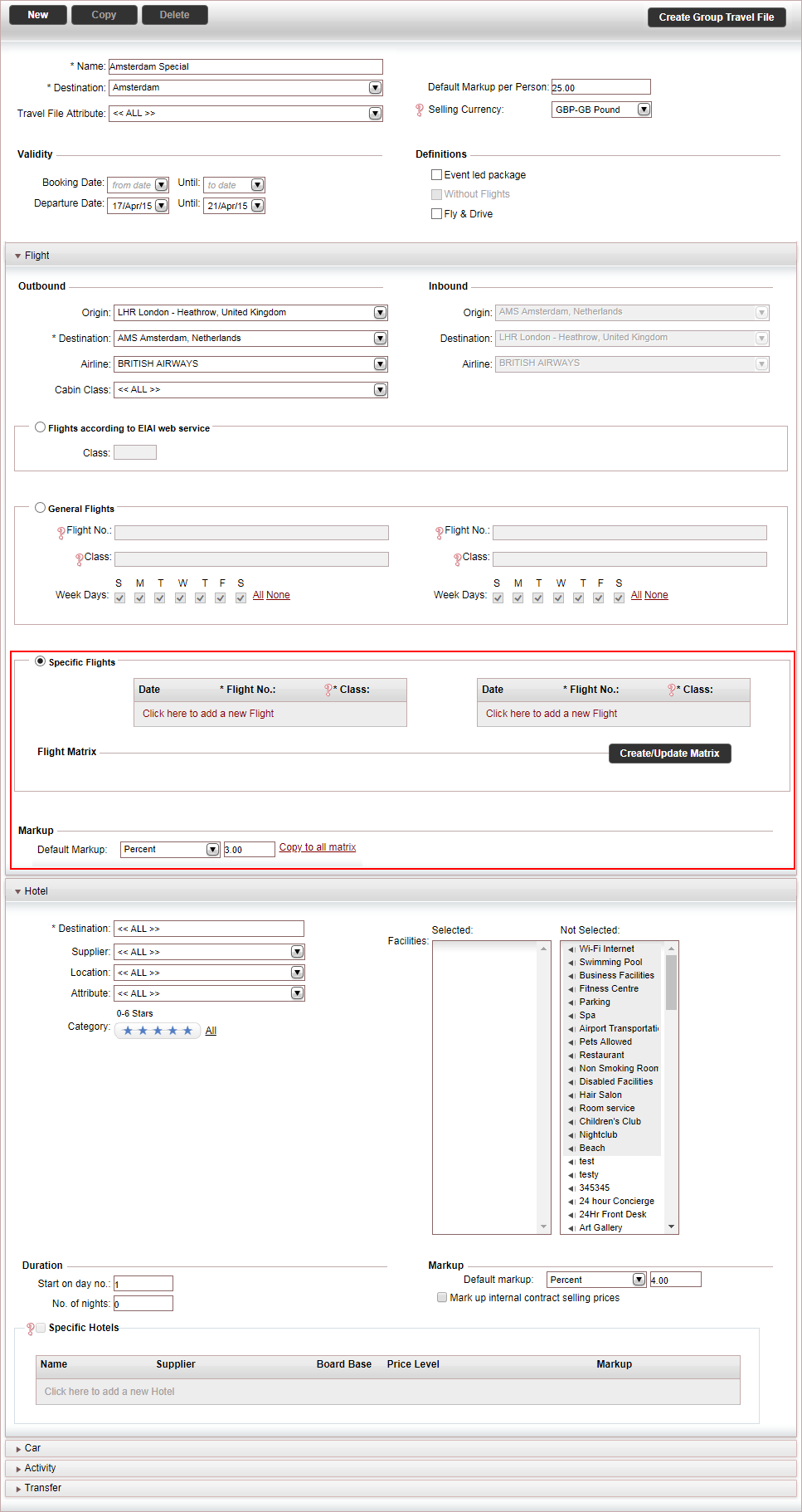
In this section, the table on the left column is for outbound flights, and the table on the right is for inbound flights.
For each outbound and inbound flight you want to add, in each table click Click here to add a new flight, and enter the Flight date, Flight number and Classes.
|
Note you can add up to five classes separated by commas. |
In the Flight Matrix section, click Create/Update Matrix.
The Flight Matrix is displayed.
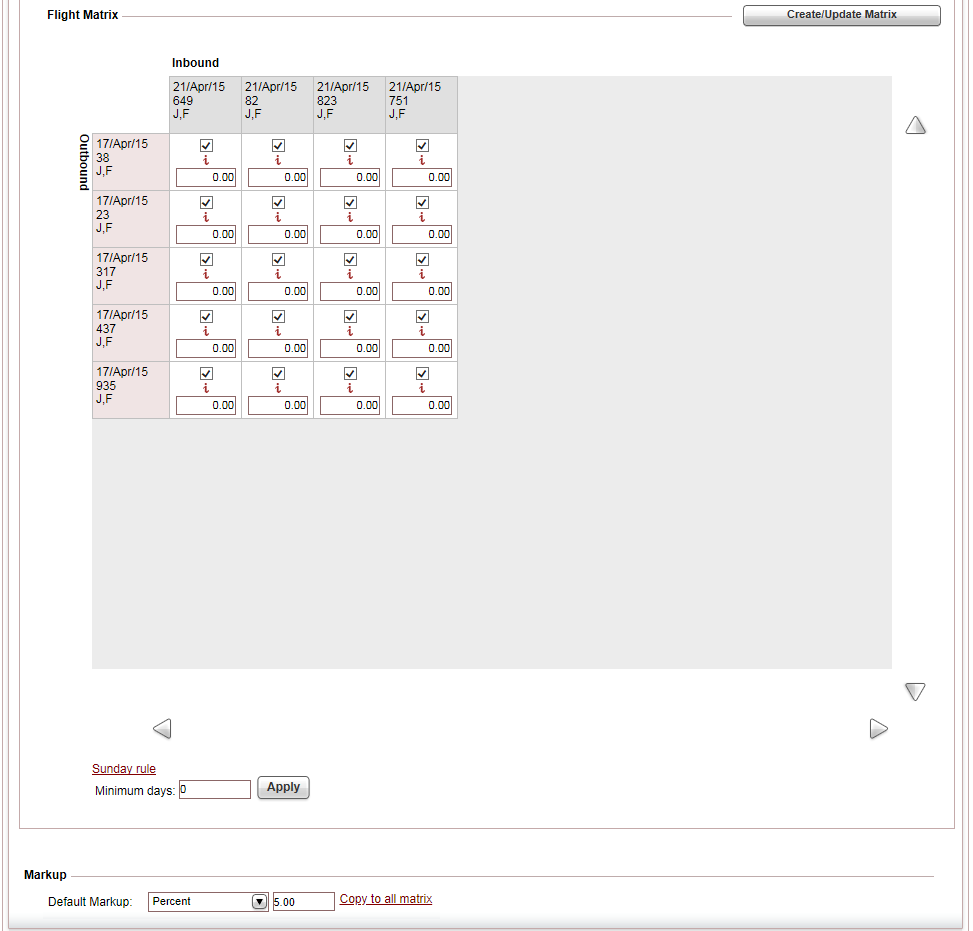
The flight matrix is used to define which outbound flights can be combined with which inbound flights, and apply different markup percentages to different flights.
Select the different possible flight combinations to display in the Reservations system.
To automatically remove any flight combination that does not include a Sunday between the flights, click Sunday Rule.
To define a minimum amount of days between flights, in the Minimum Days field, enter the minimum amount of days, between flights, and click Apply.
In the Markup section, in the Default markup field, enter a default markup to apply to all the flight combinations, and click Copy to all matrix.
The markup can be a percentage or a fixed amount per person booking the package. The amount is in the package currency. |
If you want to adjust the markup for specific flight pairs, under each combination, edit the markup percentage.
Click Save and Exit,
OR,
Continue to add hotels to the bundled package according to general parameters,
OR,
Continue to add specific hotels to the bundled package.
OR,
If you are constructing a Fly and Drive, continue to define which car rentals to add to the bundled package.