Search for the bundled package you want to edit.
Click the Edit
icon ![]() in the row of the static package.
in the row of the static package.
The bundled package is displayed.
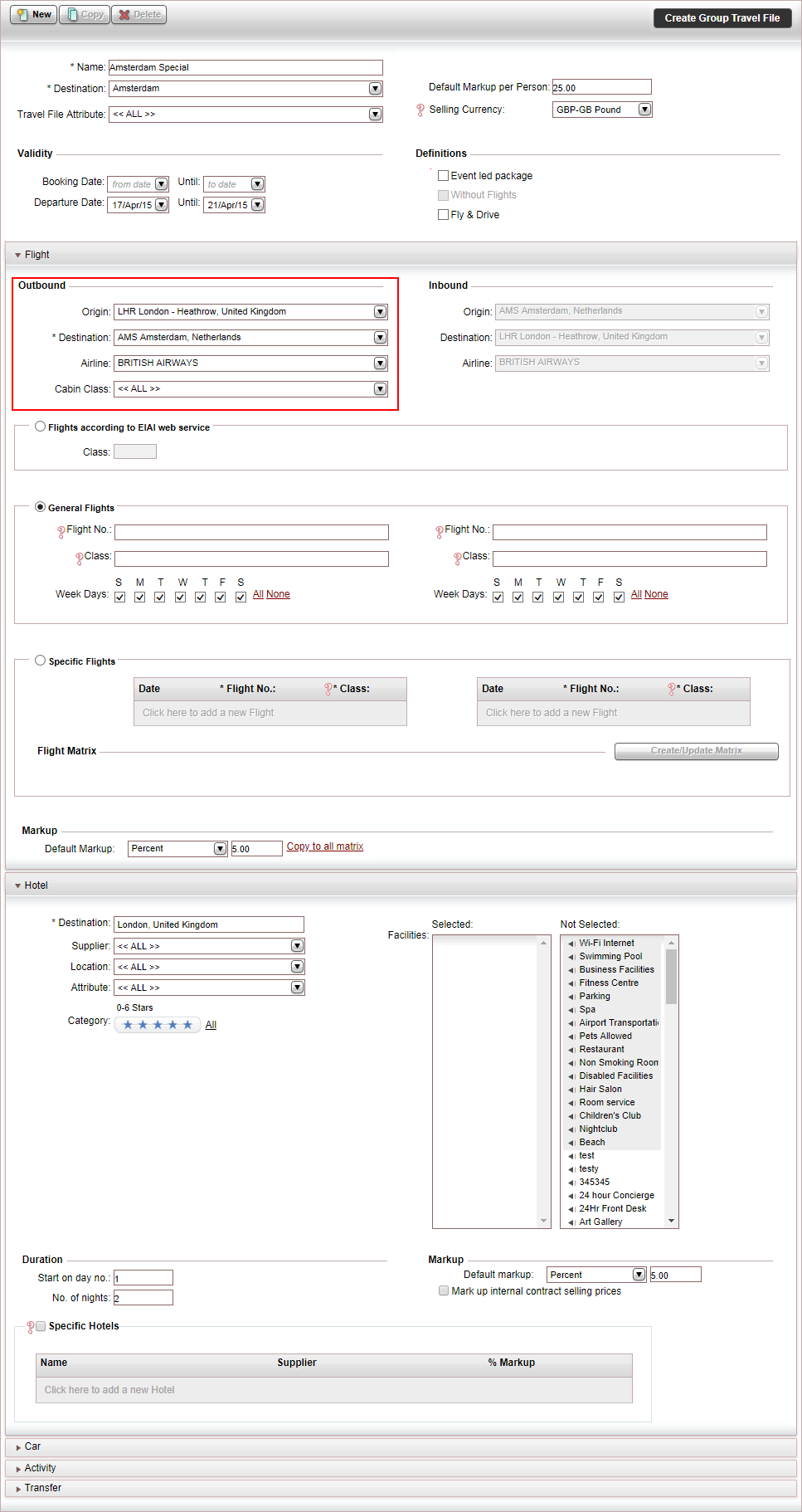
In the Flight expander, in the Outbound section:
In the Origin field, select the airport code of the of the origin city.
Mandatory. In the Destination field, select the airport code of the destination city.
In the Airline field, select the airline.
In the Cabin Class field, select the cabin class.
The Cabin Class can be First, Business, Economy, or Enhanced Economy. The same as the options that appear in the Reservations System when searching for a flight according to Class. If you enter a value in this field, the search returns the cheapest class option according to the Cabin Class selected. For example, if you select Business as the cabin class, when searching for a flight in the Reservations System, the results will return the cheapest class in business class. |
|
The Origin, Airline, and Cabin class fields are not mandatory. If you want to build a package which customers can reserve from any location around the world using any airline, leave the Origin and Airline fields as All. If you do, the General Flights and Specific Flights fields become disabled with the General Flights option selected. |
Click Save and Exit,
OR,
Continue to add flights to the bundled package according to general parameters,
OR,
Continue to add specific flights to the bundled package.
OR,
If you did not select an Origin, continue to Add hotels to the bundled package according to general parameters or add specific hotels to the bundled package, or if you are building a Fly and Drive package, continue to define which car rentals to add to the bundled package.