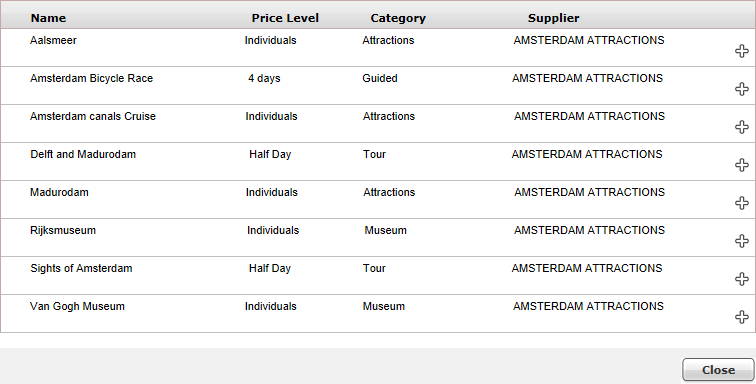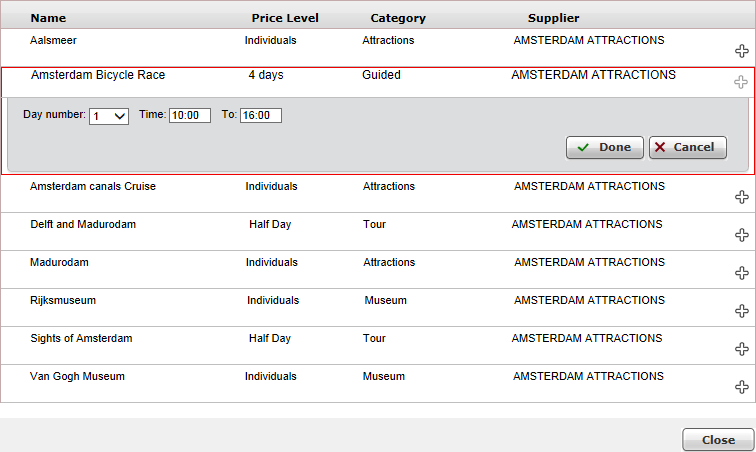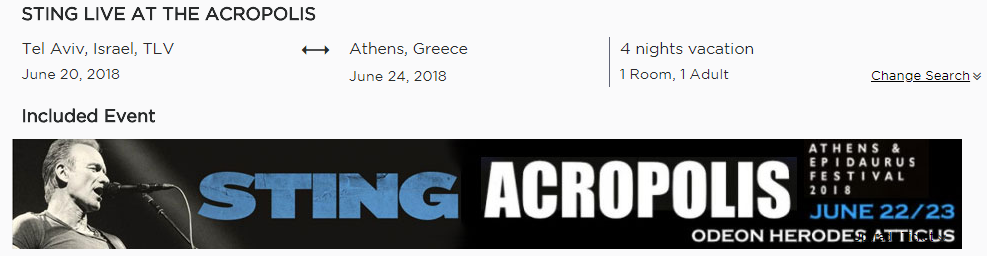Search for the bundled package you want to edit.
Click the Edit
icon ![]() in the row of the bundled package.
in the row of the bundled package.
The bundled package is displayed.
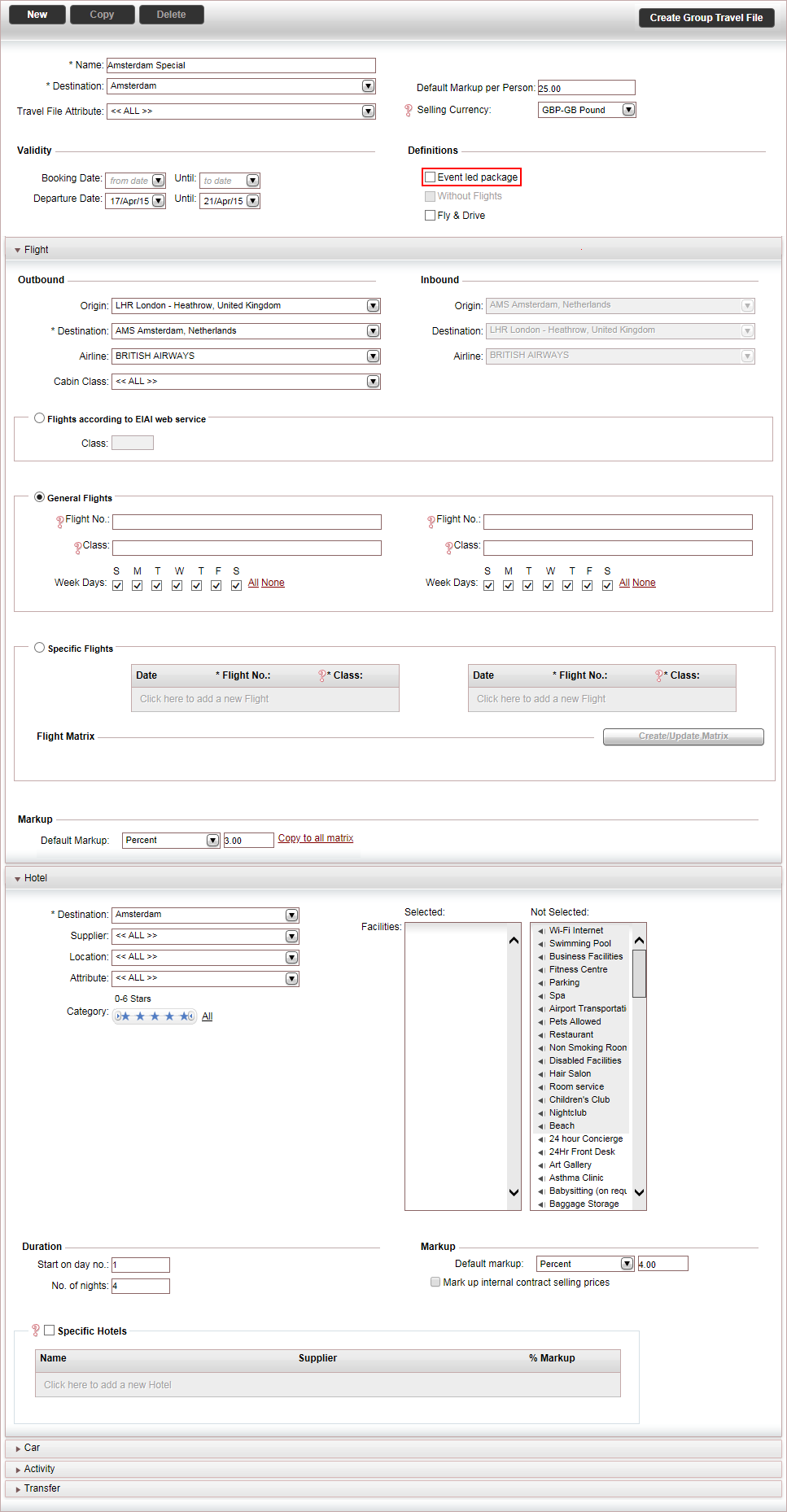
In the Definitions section, select Event led package.
The Event led expander is displayed.
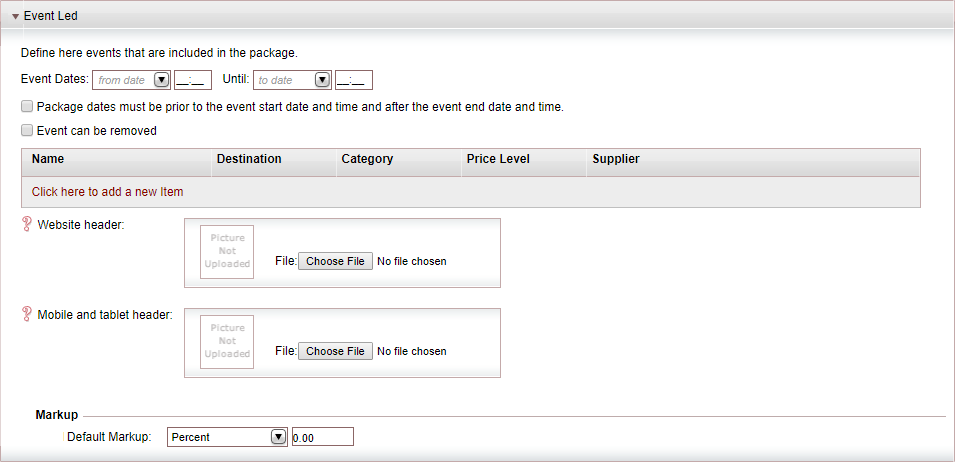
In the Event Dates field, enter the earliest arrival and latest departure dates and times for the event.
If you want the flights displayed in the reservation system to be determined according to the event dates, select Package Dates must be prior to the event start date and time and after the event end date and time.
If you want to enable the event to be removed from the package, select Event can be removed.
To add an activity contract, in the table, click Click here to add a new item.
A Product List dialog box appears. On this page you can search for an activity contract.
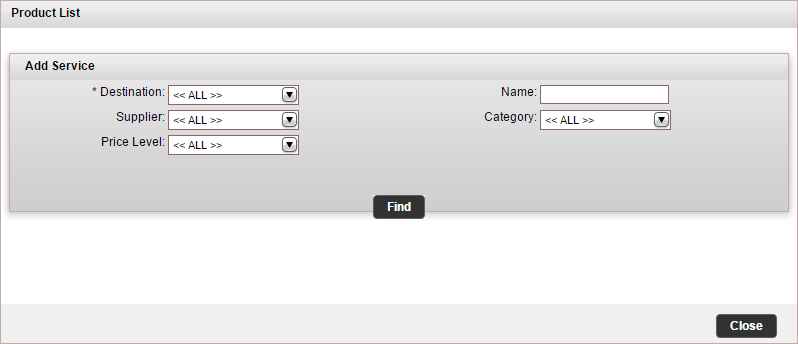
Enter the relevant search parameters for the activity, and click Find.
Field |
Description |
Destination |
Select the destination of the activity. This is a mandatory field. |
Name |
Enter the name of the activity contract |
Supplier |
Select an activity supplier |
Category |
Select the activity category |
Price Level |
Select an activity price level |
Contracts matching the search criteria are displayed in the results section.

 Click here for more information.
Click here for more information.