This option is disabled if no Origin has been defined for the bundled package.
This topic explains how to add flights to a bundled package according to general parameters, and is also included in the process of creating a standard bundled package, an event-led bundled package, and a fly & drive bundled package.
This option is disabled if no Origin has been defined for the bundled package. |
If you are in the process of creating a bundled package, skip to step 3.
Search for the bundled package you want to edit.
Click the Edit
icon ![]() in the row of the bundled package.
in the row of the bundled package.
The bundled package is displayed.
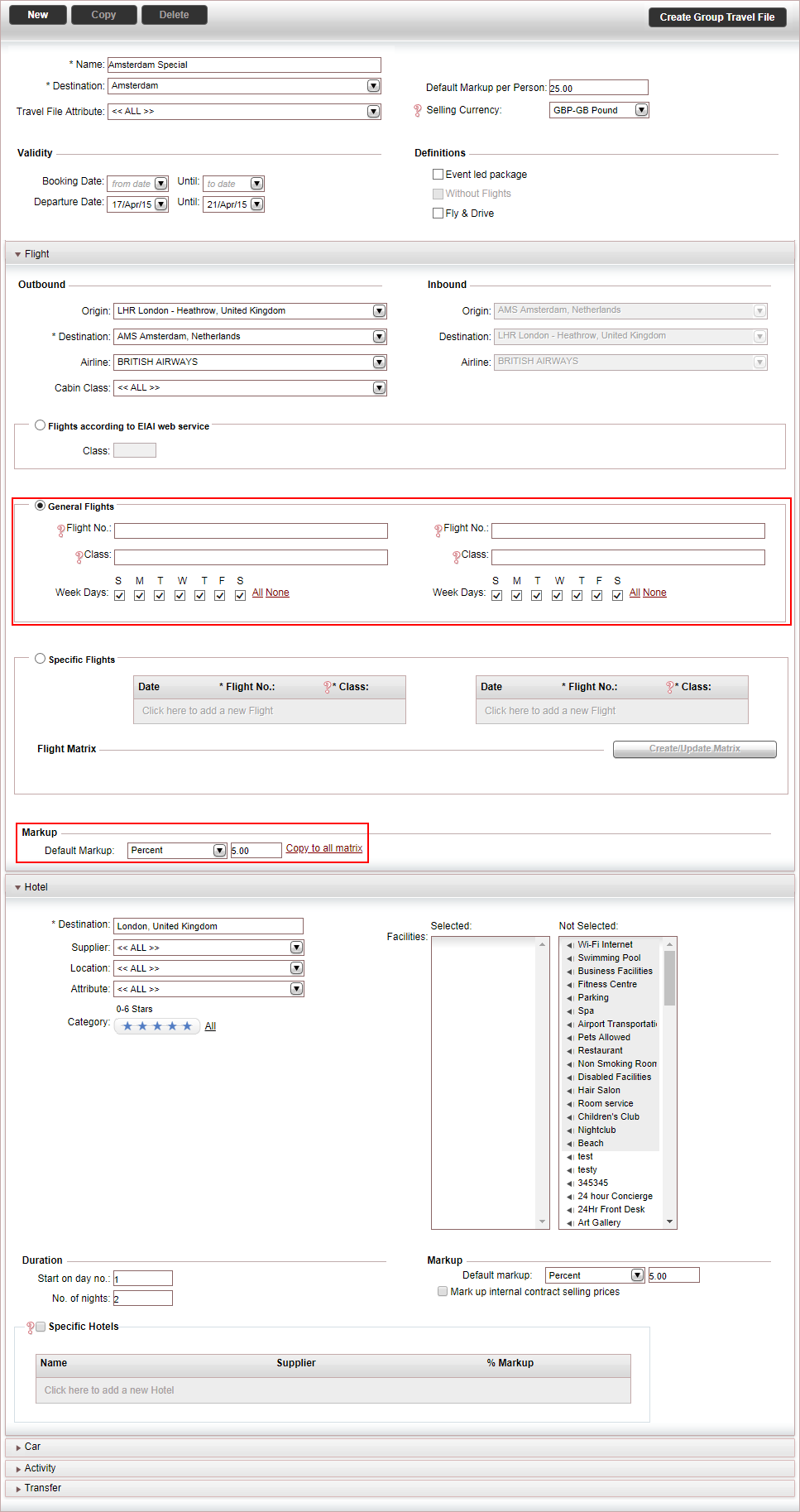
In the Flight expander, select General Flights.
In this section, the fields in the left column are for outbound flights, and the fields in the right column are for inbound flights.
The parameters you enter in this section determine which flights are displayed in the Reservations System, in the search results. If you do not enter anything all available flights are displayed.
In the Flight No. fields enter up to seven flight numbers separated by commas.
In the Class fields, enter up to five classes separated by commas.
In the Weekdays fields, select the departure weekdays for the flights.
In the Markup section, in the Default Markup field, enter the markup you want to apply to the flights in the bundled package.
The markup can be a percentage or a fixed amount per person booking the package. The amount is in the package currency. |
Click Save and Exit,
OR,
Continue to add hotels to the bundled package according to general parameters,
OR,
Continue to add specific hotels to the bundled package.
OR,
If you are constructing a Fly and Drive, continue to define which car rentals to add to the bundled package.