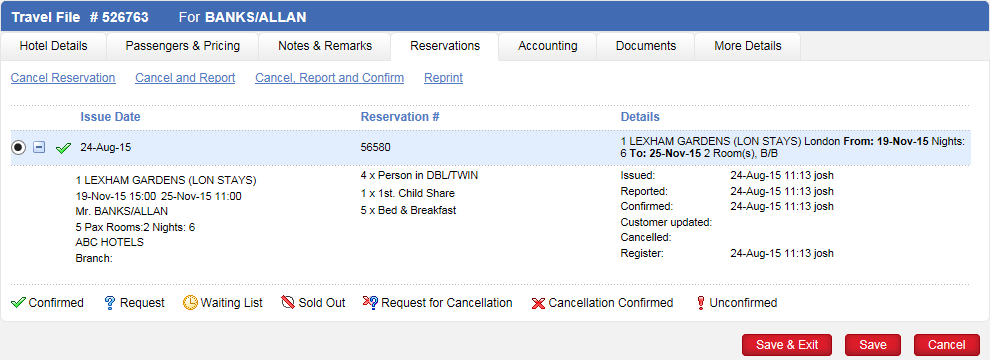
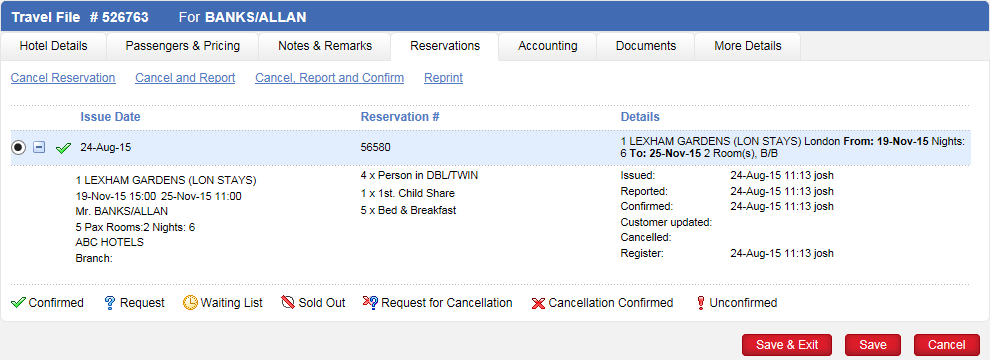
The Reservations tab is used for reporting reservations to the supplier.
Manual transactions and contract transactions without allocations or with allocations in which the allocation is marked as Sell and Report may need to be reported to the supplier.
There are several methods both manual and automatic through which a reservation can be reported to suppliers.
Report Reservation to Supplier: In the Administration Tools, in the Operations tab, you can use this module to manually report to suppliers all reservations that have not yet been reported, or request from them confirmation if they have not responded. This is useful for large companies, which at the end of the work day want to manually send all the reservation requests to suppliers with a single action.
Report Reservations automatic process: In the Administration tools, in the Operations tab, you can activate an automatic process through which all reservations are sent to the suppliers each day at a fixed hour. This useful for large companies with a large volume of reservations made each day.
Reservations tab: In the transaction, you can report the reservation of that specific transaction to the supplier through the Reservations tab. This can be done automatically or manually. This tab is useful for small companies that want to manage their reservations process through the transactions they create.
Automatic – In the Administration Tools, in the Website Definitions, you have options for defining that every transaction be automatically reported to the supplier:
Automatically report reservations with Request and Cancelled status.
Regardless of reservation status report all reservations with departure date that is less than the number of days the company defines. If the company defines a large number, such as 999 days, all reservations will be automatically reported when the transaction is created.
Automatically report all reservations to a specific e-mail address
Manual – In the Reservations tab of the transaction, you can click the Reserve and Report link to send the reservation to the supplier.
You need to click the Save button first. |
Once the supplier responds to your reservation request, you can click the Confirm Reservation link to mark the reservation as confirmed.
This can also be done in the Administration Tools, manually in the Report Reservations to Supplier module, and automatically as an automatic process. The method you use depends on your company’s work policies. Larger companies may prefer to collectively report all reservations from the Administration Tools, and smaller companies may prefer to have the users confirm reservations in the travel file.
When confirming the reservation, you can enter who you confirmed the reservation with, the confirmation reference number, enter a time limit on the reservation if applicable, and select to reduce the allocation from the product’s contract.
You can also send cancellation requests to the supplier, and mark them as confirmed once the supplier responds.
A time stamp for each action is displayed in this tab. The actions are as follows:
Issued: The date and time of the last change to the reservation
Reported: The date and time when the reservation was reported to the supplier
Confirmed: The date and time when the reservation was confirmed
Customer updated: The date and time when the customer was updated
Cancelled: The date and time when the reservation was cancelled.
Registered: The date and time when the transaction was created