To access and perform actions in the module:
Assign the permit Perform actions in Report Reservation to Supplier and Update Reservation from Supplier modules
To access and perform actions in the module: Assign the permit Perform actions in Report Reservation to Supplier and Update Reservation from Supplier modules |
This module allows you to centralize and collectively report all reservations not yet reported to suppliers, and send reminders to suppliers regarding reservations that have been reported, but have not yet been confirmed.
You can search for:
Unreported reservations
Unconfirmed reservations
Both unreported and unconfirmed reservations
The reservations are reported, and the reminders are sent by e-mail or fax, according to the definitions in the supplier account.
After the reservation is reported to the Supplier, it is stamped with a Report Date (date and time the reservation was reported to Supplier and the name of the User who reported the reservation).
With unconfirmed reservations, an e-mail is sent to the supplier with the subject: REMINDER <Supplier name>: Unconfirmed reservations, and the body of the e-mail lists the reservations.
You can define that automatic e-mails be sent to the supplier for both unreported and unconfirmed reservations in Operations - Schedule Automatic Process.
If you selected, in website definitions - reservations, Automatically report to suppliers all reservations with Request (RQ) and Cancelled (CX) status, only travel files with allocations are reported to suppliers in this module, because e-mails are already being sent individually to suppliers when a reservation with RQ status is made, or when a reservation is cancelled. Also, the following tooltip appears at the top of the screen: Non-allocation travel files are automatically reported to suppliers.
Reservations appear in this module if in the hotel contract, the allocations are defined with Sell and Report on. If Sell and report is defined as off, the reservations are reported through the Release Allocations module.
Go to Operations - Report Reservations to Supplier.
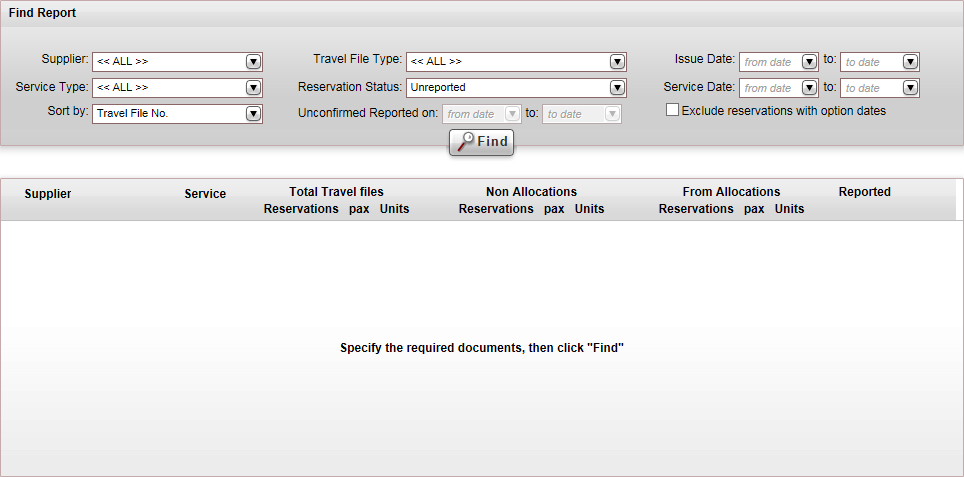
Enter the search parameters:
Parameter |
Description |
Supplier |
To display only reservations from a specific supplier, select a supplier from the list. |
Service Type |
To display only reservations of a specific service type, select a service type from the list. |
Travel File Type |
Select which types of reservations to view: All reservations, Allocations only or Exclude Allocations |
Reservation Status |
Select a reservation status: Unreported, Unconfirmed, or Both Unreported and Unconfirmed. |
Issue Date |
The date range of the issue date of the voucher |
Service Date |
The date range of the service date of the voucher |
Unconfirmed Reported On |
For unconfirmed reservations. The date range in which the unconfirmed reservation was initially reported to the supplier. |
Exclude reservations with option dates |
Select this option to exclude reservations with option dates from the search results. |
In the Find report section, in the Sort by field, select how the generated report should be sorted: by Travel File Number or by Action.
To view all unreported reservations, click Find
Reservations matching the search criteria are displayed in the search results.
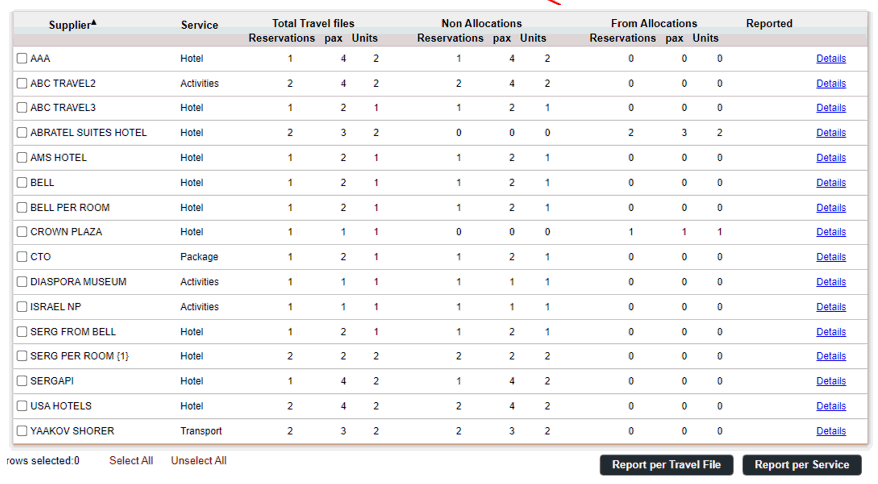
The following columns are displayed in the search results.
Column |
Description |
Supplier |
The supplier |
Service |
The service type |
Total Travel files |
|
Reservations |
The total amount of reservations in travel files |
Pax |
The total number of passengers in travel files the service is reserved for |
Units |
The total number of units reserved in travel files |
Non Allocations |
|
Reservations |
The total number of reservations not from allocations |
Pax |
The total number of passengers the service is reserved for not from allocations |
Units |
The total number of units reserved not from allocations |
From Allocations |
|
Reservations |
The total number of reservations from allocations |
Pax |
The total number of passengers the service is reserved for from allocations |
Units |
The total number of units reserved from allocations |
|
|
Reported |
The amount of reservations reported |
Details |
Click on this link to view the details of the specific reservations for each supplier |
You have two options:
Send all reservations to suppliers you select
For a specific supplier, choose which reservations to report or confirm.
Select the suppliers.
Choose between Report per Travel File and Report per Service.
· Report per Travel File sends a consolidated e-mail to the provider of all services, sorted by travel file.
· Report per Service sends a separate e-mail for each travel file that details all the services in the travel file.
A Report to Supplier pop-up dialog is displayed.
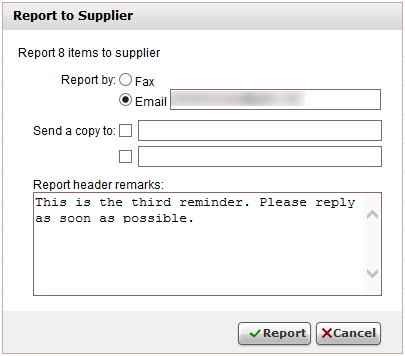
Here you can view the number of reservations to be reported, enter the addresses where reports and reminders are to be e-mailed, and add any relevant remarks.
Enter here any relevant details.
To send a copy of the e-mail to additional addresses, select Send a Copy to, and enter the additional e-mail addresses.
Click Report.
The reported reservations are highlighted in light blue and cannot be re-selected for reporting. However, if you need to report the reservation again or send a reminder, filter for unconfirmed reservations, select the desired supplier/reservation and send a reminder.

To choose which reservations to send to a specific supplier:
Click the Details link in the supplier row.
A new page appears where the reservations for that supplier are displayed.
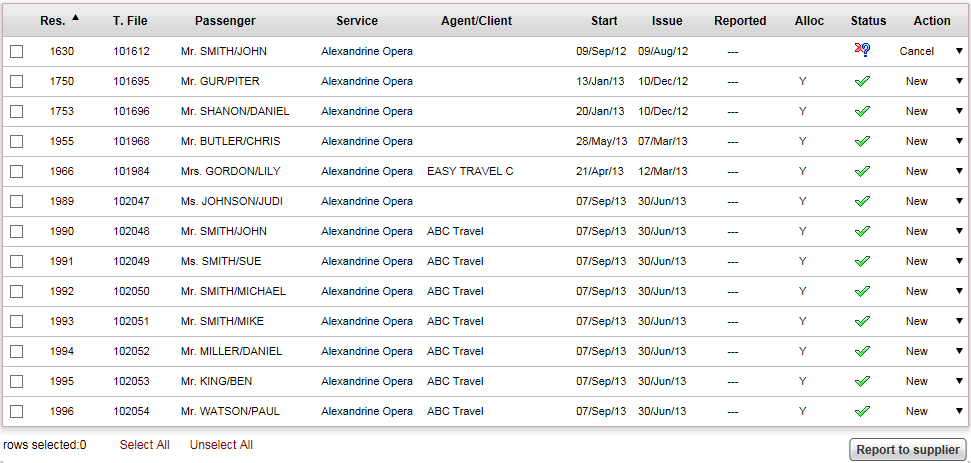
Select the reservations you want to report.
Click Report to supplier
A Report to Supplier pop-up dialog is displayed. Here you can view the number of reservations to be reported, and the addresses where reports and reminders are to be e-mailed.
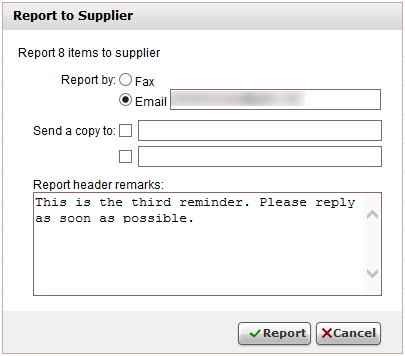
Enter here any relevant details.
To send a copy of the e-mail to additional addresses, select Send a Copy to, and enter the additional e-mail addresses.
Click Report.