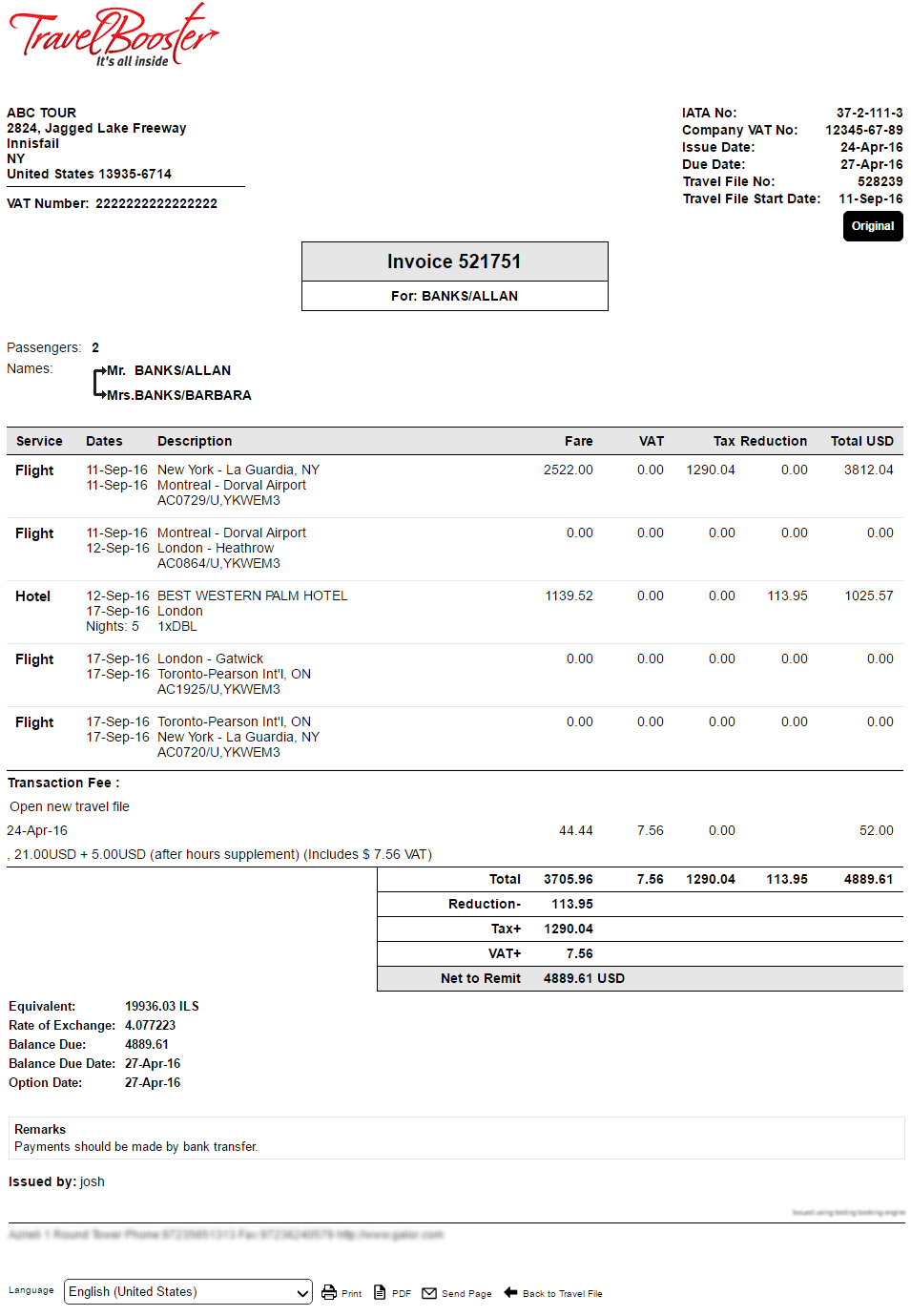
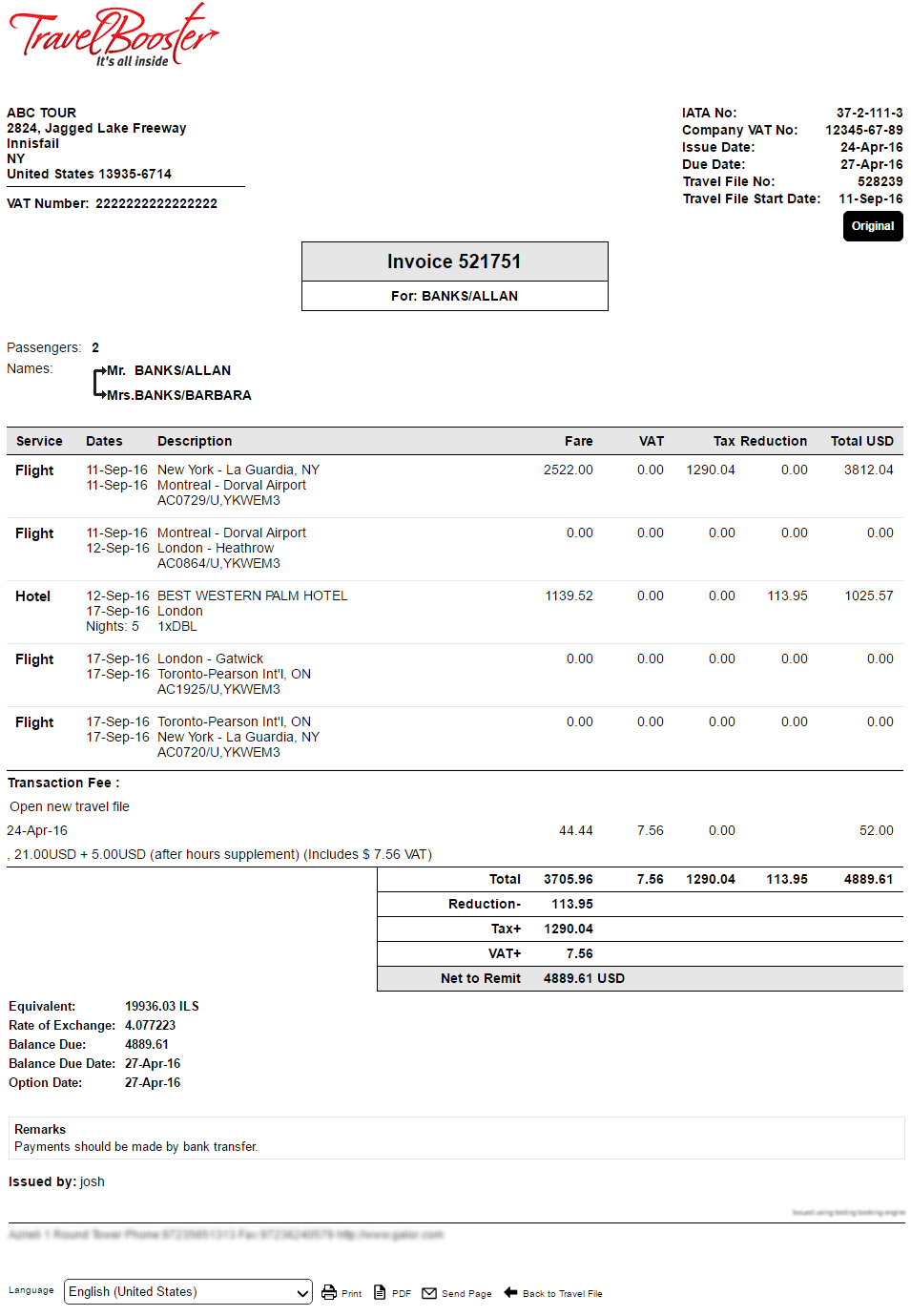
The invoice is a financial document issued in the travel file which is used for billing direct customers and travel agents/corporate clients. Invoices list the services in the travel file and how much they cost as well as any transaction fees that need to be paid.
Depending on who the document is issued for, the invoice is also used for accounting purposes. If the invoice is issued to a direct customer, or a travel agent/corporate client who works on a cash basis, the document can be used to list to the customer how much each service and transaction fee costs. If the invoice is issued to a travel agent or corporate client who works on a credit basis, issuing the invoice triggers the reconciliation procedure.
The system is capable of knowing for which transactions an invoice was issued, and which transactions are missing an invoice as travel files with a missing invoice are placed in the Missing Invoice queue. This is also expressed in the reports and business intelligence - which can be used by travel agents/corporate clients to calculate their turnover. The reports and business also provide the company with full control of their travel operations as they can use them to see which travel files are completely or partially missing invoices.
The invoice can be issued automatically or manually. When issuing the invoice automatically, you can define when this occurs - after the voucher is issued or after the form of confirmation (FOC)is issued. When issuing the invoice manually, you can issue an invoice for each individual travel file, or mass issue invoice for all travel files missing this document.
The invoice layout for the travel company can be customized using an XSL file. Individual XSL files can be created for each travel agent/corporate client.
You have the option of controlling which services are automatically included in invoices - confirmed services only, all services in the travel file regardless of status, or all services in the travel file only if all the services are confirmed. You can also define for each invoice on an individual basis, which transactions to include.
The two most common types of invoices issued through the system are:.
Cash invoices: These invoices are issued for direct sales and travel agents/corporate clients who do not have a credit limit. The invoices need to be paid immediately, and do not affect the balance of the travel file. In the Accounting section of the travel file, these invoices are red.
Travel agent/Corporate client credit invoices: These invoices are issued to travel agents/corporate clients with a credit limit. When issued, the invoice credits the sales account/travel file and debits the travel agent/corporate client account. These invoices need to be later reconciled in the travel agent/corporate client account. In the Accounting section of the travel file, these invoices are black.
You can also change the invoice type while issuing the invoice, by clicking on either Cash or Credit in the Payment Terms field. This only applies to Users (B2E) with the Allow Change Payment Terms permit, defined at Setup - User - Document Permits. |
Other types of invoices that can be issued through the system are:
Credit invoice: For countries where it is illegal to cancel an invoice, it is possible to enable that credit invoices be issued through the system. Credit invoices are invoices issued with a negative amount that cancels out the amount of a previously issued invoice. For example if you need to cancel an invoice issued for 500 USD, you can issue a credit invoice for -500 USD in order to negate the amount of the previously issued invoice.
Invoices can also be issued as credit invoices when the transaction is defined as Credit Supp (the travel agent/corporate client pays the supplier directly) and the travel agent/corporate client receives a commission/reduction. These invoices can be inverted to a positive amount. Inverted invoices are linked to the original credit invoice, and are treated by the system as if they had originally been issued for a positive amount (the same as a cash invoice or a travel agent/corporate client credit invoice).
Subsequent invoice: If additional transactions are added to a travel file, and you do not want to issue additional invoices, but rather only work with a single invoice in the travel file, you can issue a subsequent invoice. The subsequent invoice cancels, replaces, and is linked to the original invoice. If the original invoice was fully or partially covered by this receipt, this is transferred to the subsequent invoice.
For example, you reserved a flight for 500 USD and issued an invoice. The customer paid for the flight, and a receipt was issued. The customer then requested to add a hotel transaction for 700 USD. Instead of issuing a second invoice, you can issue a subsequent invoice for the amount of 1200 USD, which cancels, replaces and is linked to the original invoice of 500 USD. The subsequent invoice will be partially covered for 500 USD as a receipt had been issued for the original invoice.
Invoices can only be issued in a single currency. If transactions and transaction fees are in multiple currencies, you will need to issue separate invoices for each currency type using the Invoice Definitions page.
The balances for each passenger in the invoice are saved and managed separately. If you issue an invoice with partial amounts for a passenger, the remaining balance is saved for that specific passenger and initialized by default when issuing an invoice for the remaining amount.
The layout of and information included in the invoice can be customized. You can choose which rate of exchange to use, and which currency to display on the document. You have the option of adding a document title and up to three remarks which are displayed on the bottom of the document. And there is additional information that can be added, such as the option date, rate of exchange, and all customer names.
The default invoice settings are defined in the Administration Tools, in Setup - Database Definitions - Documents - Invoice.
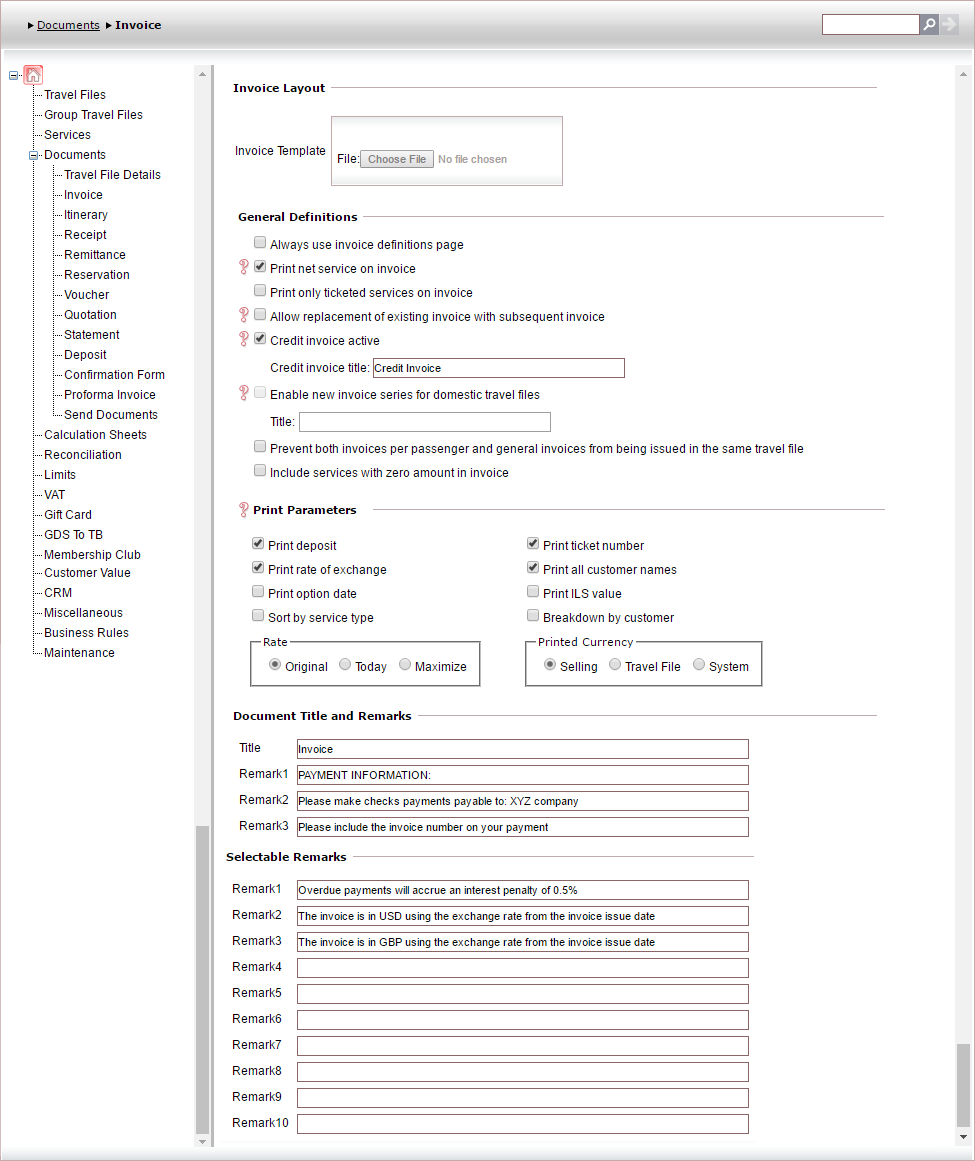
The following information can be customized for all invoices issued through the system.
Setting |
Description |
Invoice layout |
|
Invoice template |
Upload a custom XSL invoice template. For a list of all the XML tags which can be used, see Invoice XML. |
General definitions |
|
Always use invoice definitions page |
Select this option to require that invoices be issued in the travel file only through the Invoice Definitions page. |
Print net service on invoice |
If a gross transaction is purchased, the net services are included in the invoice without their price. |
Print only ticketed services on invoice |
Select this option to only print on the invoice transactions for which a voucher has been issued. |
Allow replacement of existing invoice with subsequent invoice |
Enable invoices to be replaced with subsequent invoices. |
Credit invoice active |
Allow credit invoices to be issued in order to cancel out existing invoices. Credit invoice is the default title on the invoice, but this can be customized. |
Enable new invoice series for domestic travel files |
Select this option if you are working with the Combined accounting transaction method, and want to enable a new invoice series for domestic travel files. |
Prevent both invoices per passenger and general invoices from being issued in the same travel file |
Prevent both invoices per passenger and general invoices from being issued in the same travel file. If you issue an invoice for a specific passenger you will be prevented from issuing a general invoice for the travel file, and if you issue an invoice for the travel file you will be prevented from issuing an invoice for a specific passenger. |
Include services with zero amount in invoice |
Select this option to include services with a zero amount in the invoice. This option also appears in the Invoice Definitions page and can be selected or cleared according to the branch or travel agent/corporate client account policy. |
Print Parameters |
|
Print deposit |
Print the amount of deposit that was received |
Print rate of exchange |
Print the rate of exchange between the invoice currency and the system currency |
Print option date |
Print the travel file option date |
Sort by service type |
Sort transactions in the invoice according to service type |
Print ticket number |
Print the ticket number of each passenger in a flight transaction |
Print all customer names |
Print all customer names on the invoice |
Print <system currency> value |
Print the invoice amount ALSO in the system currency at the bottom of the invoice |
Breakdown by customer |
Select whether the invoice amount for each transaction can be broken down between the individual customers the invoice was issued for. The amounts are initialized from the amounts entered for each passenger, in the transaction, in the Passengers & Pricing tab. If no amounts are entered for any of the passengers in this tab, the total selling price of the transaction entered in the Accounting tab is divided equally among all passengers. This option also determines whether the services in the Services section of the Invoice Definitions page are expanded or collapsed. If selected, the services are expanded by default. |
Rate |
Select how to calculate the exchange rate of the transactions:
|
Printed currency |
Select the default currency used when issuing invoices:
|
Document title and remarks |
|
Title |
You can define a title that appears at the top of the invoice |
Remarks |
You can define up to three remarks that appear at the bottom of the invoice. |
Selectable Remarks |
|
Remarks |
You can define up to ten remarks which the user, in the Invoice Definitions page, can select to display on the invoice. |
Many of these options can be changed in the travel file invoice definitions, allowing you to further customize the invoice as necessary.
The default settings that affect the timing of when the invoice is issued, and which services are automatically included are defined in Setup - Website definitions - Debit terms.
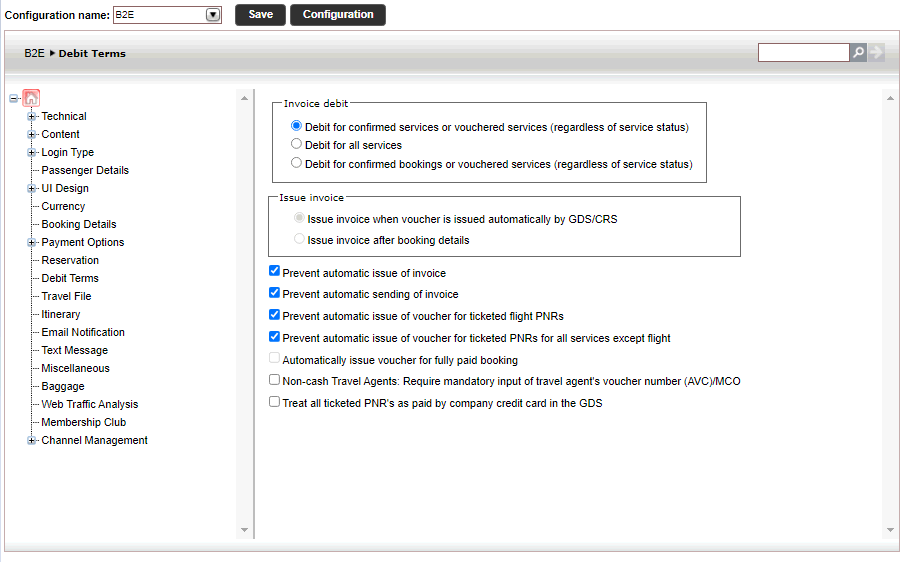
The following information can be customized for all invoices in each website configuration.
Setting |
Description |
Invoice debit |
Select which services are debited in automatically issued invoices:
|
Issue invoice |
Select when the invoice is automatically issued:
|
Prevent automatic issue of invoice |
Select this option to not issue an invoice automatically in every circumstance in which an invoice needs to be issued. This allows users to choose when to manually issue the invoice in the travel file, providing the user with more control over the process. This option is applicable to B2E configurations only. |
Prevent automatic sending of document |
Select this option to not automatically send issued documents via e-mail. |
Prevent automatic issuing of voucher for ticketing PNR |
Not applicable for invoices |
Automatically issue voucher for fully paid travel file |
Not applicable for invoices |
Non-cash travel agents/corporate clients: Require mandatory input of travel agent's voucher number (AVC)/MCO |
Select this option to require the mandatory entry of the travel agent/corporate client voucher number when issuing an invoice. This voucher number, supplied by the travel agent/corporate client, is saved with the invoice data and displayed on the invoice. |
Prevent automatic issue of invoice for travel agents with credit |
Select this option to not issue an invoice automatically to a travel agent/corporate client working with credit. If this option is selected, all invoices to the relevant travel agents/corporate clients will need to be issued manually. This option is applicable to B2B configurations only. |
Treat all ticketed PNR's as paid by company credit card in the GDS |
Not applicable for invoices |
In the header of the Accounting section of each B2E travel file, there is an Invoice button, which opens a drop-down menu containing Invoice Definitions and For Selected Passengers. If you select Invoice Definitions, the Invoice Definitions page is displayed. In this page you can choose which services to include in the invoice, which layout to apply, and additional information to display. Many of these options are the same options defined as defaults in the Administration Tools, in the Database Definitions. In the Invoice Definitions page, you define whether to keep these default settings, or customize the invoice as necessary.
If you select For Selected Passengers, a dialog box is displayed in which you can select the passengers for which to issue the invoice. After you select the passengers and click Continue, the Invoice Definitions page is displayed.
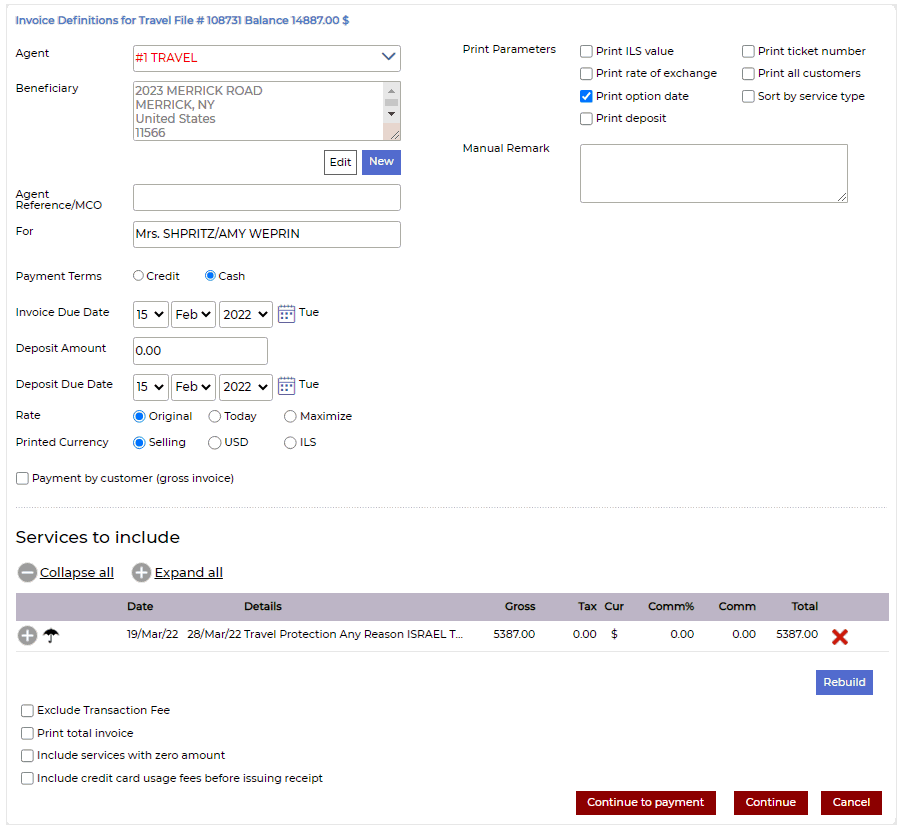
|
Choosing Continue to payment will lead to the Receipt Definitions page where you can pay for the invoice. At the end of the process, and when both documents are successfully issued, the receipt covers the payment of the invoice. |
The following information can be customized in the Invoice definitions page in the travel file.
Setting |
Description |
Invoice definitions |
|
Agent/C. Client |
The travel agents/corporate clients the invoice is issued on behalf of |
Beneficiary |
The invoice beneficiary information. With direct sales, this information is taken from the passenger the invoice is being issued to. With travel agents/corporate clients, this information is taken from the travel agent or corporate client account. The information can be edited. |
Agent Reference/MCO |
This field is using the travel agent reference number or airline MCO number |
For |
The invoice beneficiary's name. By default this is the name of the first passenger in the travel file |
Payment Terms |
The payment terms (cash or credit). If the credit limit is exceeded, the payment term is Cash by default, but you can reduce the sum (so that the credit limit is not exceeded) and then either leave it Cash or change it to Credit. If the credit limit is not exceeded, the payment term is Credit by default, but you can change it to Cash. If you increase the sum so that the credit limit is exceeded, the payment terms will automatically change to Cash. |
Invoice due date |
The date by which the invoice needs to be paid. With travel agents/corporate clients, this is determined according to the terms in their account. |
Deposit Amount |
The deposit amount. |
Deposit Due Date |
The deposit due date. |
Rate |
Same as in database definitions |
Printed Currency |
The currency printed on the invoice. This is not the actual invoice currency. The invoice currency is defined in the database definitions. The Selling currency option refers to the Display currency, in the Accounting tab of the transaction. |
Print parameters |
Same as in database definitions. When displaying a copy of an invoice through the Invoice Definitions page, the default print parameters are always those that were used when the invoice was issued. |
Print price breakdown per passenger with invoice |
Contact your project manager |
Manual Remark |
You can enter an additional remark to be displayed towards the bottom of the invoice above the remarks defined in the database definitions. |
Select |
Click on this link to display selectable remarks, defined in the Database Definitions. |
Services to include |
|
In this section you can remove services from the invoice, and if necessary, edit the amounts and service dates for each transaction and transaction fee. The services can be displayed as expanded or collapsed. Transaction fees cannot be removed in this section, unless they are attached to a service that is removed. For example, if you have an Add Service transaction fee that was issued for a hotel service, removing the hotel service from the invoice, automatically removes the Add Service transaction fee. If you have the permit Remove leg transactions from invoice, you can remove individual legs from the transaction. If an invoice is issued for even a single leg in the transaction, the entire transaction is considered to have been invoiced and will no longer appear in the Invoice Definitions page. However if the invoice was not issued for the full transaction amount, when entering the Invoice Definitions page, the transaction will be included in the list of services with the remaining amount to be invoiced (the same as in previous versions). In the Date column, below the dates, there are indicators on transactions that are credit supp, reissue, or for which a refund has been issued. In the Details column, there is a three row service description, consisting of the service name, destination and additional details. You can edit these rows and delete information you do not want to display on the invoice (for example PNR number with flights). |
|
Additional options |
|
Exclude transaction fee |
Exclude transaction fees from the invoice |
Add reduction |
Only visible on invoices issued to direct customers. In the Services to Include section, Reduction% and Reduction columns are added where you can add reductions for specific services (according to your user permits). By default this option is selected, if in the commission/reduction definitions, there is an applicable rule for direct sales. |
Print total invoice |
Print an invoice that shows a breakdown of all services included, without the corresponding sum next to them. The bottom of the invoice has one summary line. |
Include services with zero amount |
Same as in database definitions |
Issue Invoice per Currency |
Option appears only if you use multiple currency and if the Printed currency is defined as Selling. Print an invoice per currency. Once you click on continue, all invoices are generated on-screen with the option to Send Pages and scroll between them. |
The limits on reductions for direct sales and invoices for travel agents/corporate clients are identical.
The system first checks the Commission/Reduction Definitions module to see if there is an applicable business rule,and if the user has the permit Increased reduction defined in Commission/Reduction Definitions module. If no business rule is defined, the limit in the user's permits is applied.
If the reduction exceeds these limits an error message is displayed when issuing the invoice.
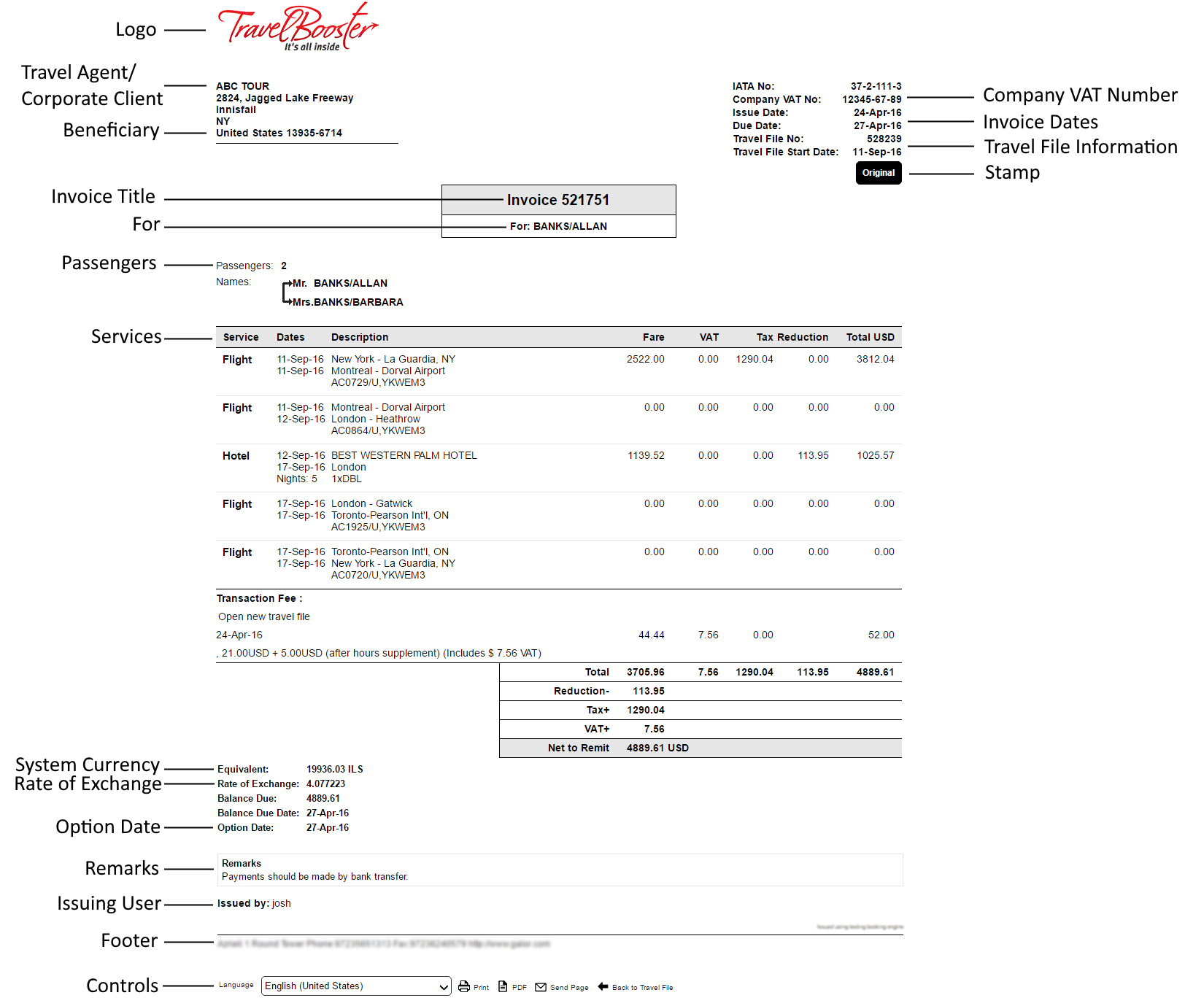
The above layout is an example of an extended invoice with all options selected in the Invoice Definitions page.
The exact information and layout is determined according to the XSL template uploaded into the system, or in the travel agent/corporate client account.
Each invoice receives a stamp which lets you know whether the invoice is the original or a copy.
When viewing an invoice copy, not through the Invoice Definitions page, the invoice parameters are those that were selected when the invoice was issued. The print parameters for a credit invoice are the same as the print parameters for the original invoice.
The following information is displayed for each service on the invoice:
Column |
Description |
Service |
The service type |
Dates |
The service date |
Description |
The service description. With flights, if Print ticket number is selected, the ticket number is displayed below the description |
Fare |
The gross cost of the service |
VAT % |
Extended invoice only. The VAT % |
VAT |
The VAT on the service |
Tax |
The tax on the service |
Comm/Red. |
The commission to the travel agent/reduction to the corporate client or the reduction to the end-customer |
VAT C/R |
Extended invoice only. If applicable, VAT on the commission to the travel agent/reduction to the corporate client or the reduction to the end-customer |
Total |
Extended invoice only. The total net cost of each service (Fare + VAT - commission/reduction) |
Cur |
The currency in which each service is sold. |
Total in Cur |
Default invoice only. The total amount of the row in the invoice, in the currency selected in the invoice definitions, in the Printed Currency field. |
The bottom of the invoice includes various display and print options:
Option |
Description |
Language |
The language in which the invoice is printed |
| Print a hardcopy of the invoice | |
Print the invoice as a PDF file. The PDF file cannot be edited or copied. |
|
Send page |
E-mail a copy of the invoice as a PDF file. The PDF file cannot be edited or copied. |
Back to travel file |
Click this button to return to the travel file |
Depending on who the invoice is issued for, if you are working with the Agents method, the invoice will either be mandatory, or optional.
For travel agents with a credit limit, invoices are always a mandatory document as this document triggers the reconciliation process.
For direct sales, the invoice is an optional document because the voucher is the document that is used to represent the sale.
If you are working with sales and purchases, the invoice is a mandatory document, which needs to be issued for every transaction. The invoice is the document that is used to represent the sale.
In the Administration Tools, for each website configuration, you can define whether an invoice is issued automatically after a voucher is issued or after the travel file details are issued.
With B2E, you can prevent the automatic issue of invoices and require that users manually issue the invoice, or have someone in your company be responsible for mass issuing the invoices for all travel files.
With B2B, you can define that invoices not be issued automatically for travel agents/corporate clients with a credit balance
In each travel agent/corporate client account, you can define whether an invoice is always issued with vouchers, never issued with vouchers, or according to the website definitions