To mass issue invoices or vouchers, you need the appropriate user permits: Issue voucher, and Issue invoice
To mass issue invoices or vouchers, you need the appropriate user permits: Issue voucher, and Issue invoice |
The Issue Documents tool allows you to mass issue invoices and vouchers/STK for groups of travel files. To mass issue invoices or vouchers/STK, you need to create a list of travel files using various filter options, such as Travel File Number, Start Date, End Date, Option Date or Balance.
In the Reservations System, in the menu bar, click Tools - Issue Documents
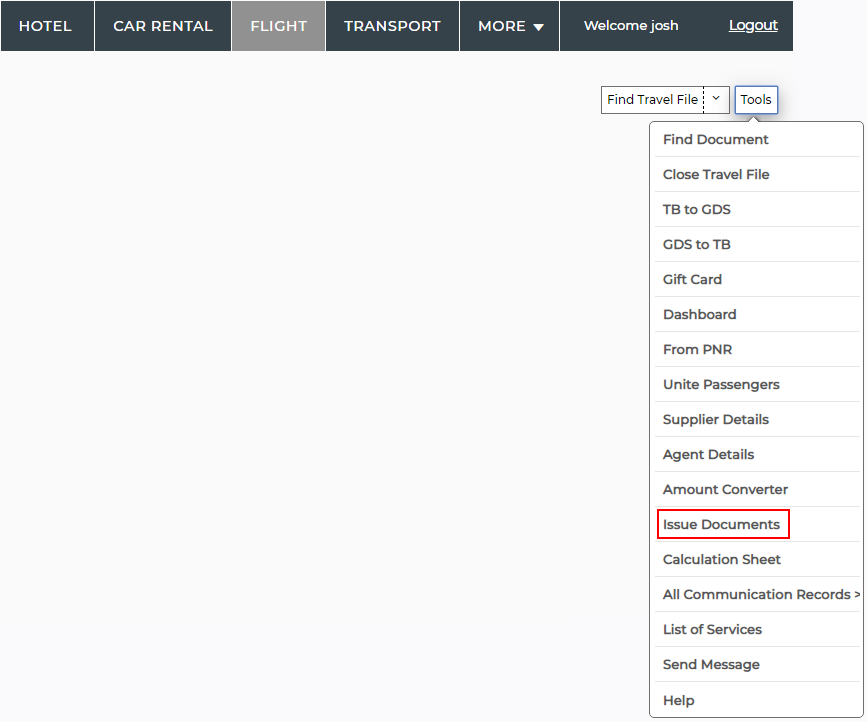
The Issue Documents page appears.
Filter the list of travel files:
To filter according to travel files you opened, select My Travel Files, otherwise select All.
If you want to filter according to travel files with an option date that is expiring in 24 hours, select Expiring in 24 hours.
If you want to filter according to travel files containing transactions with the status OK, Sold out, or Cancelled confirmed, and the transaction is missing the Customer updated information.
You can also filter according to the following criteria
Field |
Description |
Number |
The range of travel file reference numbers |
Start Date From To |
The range of travel file start dates |
End Date From To |
The range of travel file end dates |
Option From To |
The range of travel file option dates |
Balance From To |
The travel file balance range |
Open Date From To |
The date range of the travel file open date |
Name |
The name of the first passenger in the travel file |
Status |
The travel file status |
Travel Agent/Corporate Client/Direct Sale |
The travel agent/corporate client the travel file is associated with, or Direct sale if the travel file is issued for a direct sale. |
Queues |
The queues the travel file belongs to |
Advanced Definitions |
|
Type |
The travel file type |
User |
The user who opened the travel file |
Destination |
The travel file destination |
User Type |
The user type of the user who opened the travel file |
Branch |
The branch where the travel file was opened |
Attribute |
The travel file attribute |
Sub Status |
The travel file sub-status |
To filter the travel files, click Filter.
To mass Issue Invoices for all the travel files that appear in the filter results:
Click Issue Invoices.
The following message is displayed.
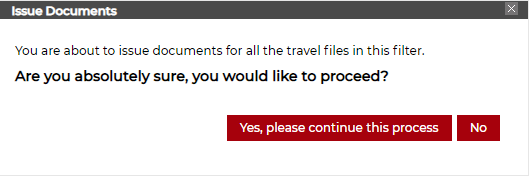
To issue the invoice, click Yes, please continue this process.
The invoices are issued according to the default definitions defined in the Database Definitions.
Please note the following:
|
At the end of the process, a text file is displayed listing all the travel files for which invoices could not be issued.
To mass issue vouchers/STK, click Issue Vouchers/STK and repeat the previous step.
The vouchers/STK are issued according to the definitions in the transaction (printing amounts, beneficiary, and value date), and the default remarks .
Please note the following:
|
At the end of the process, a text file is displayed listing all the travel files for which vouchers/STK could not be issued.
To mass issue invoices and vouchers/STK, click Issue Invoices & Vouchers/STK, and repeat step 3.
When mass issuing documents, the documents are not displayed on the screen. |
Please note the following:
Issued invoices are saved in the cloud as PDF documents (as is the case for single invoices). Therefore, a certified copy will always be available.
All multiple invoices issued together are sent automatically to the first passenger in the travel file or to the agent / corporate client of the travel file, unless the travel file is explicitly defined not to send invoices by e-mail (i.e. the option Automatically send invoice is unselected in the travel file General Info page).