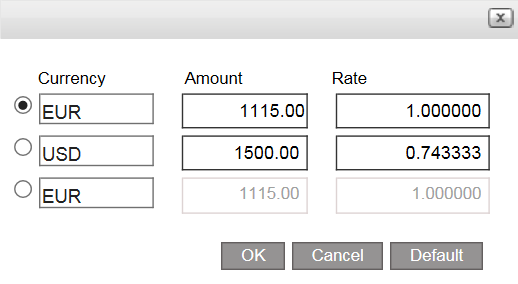Go to Financial-Gift Cards and click on the Issue Gift Card key.
This will open the following page:
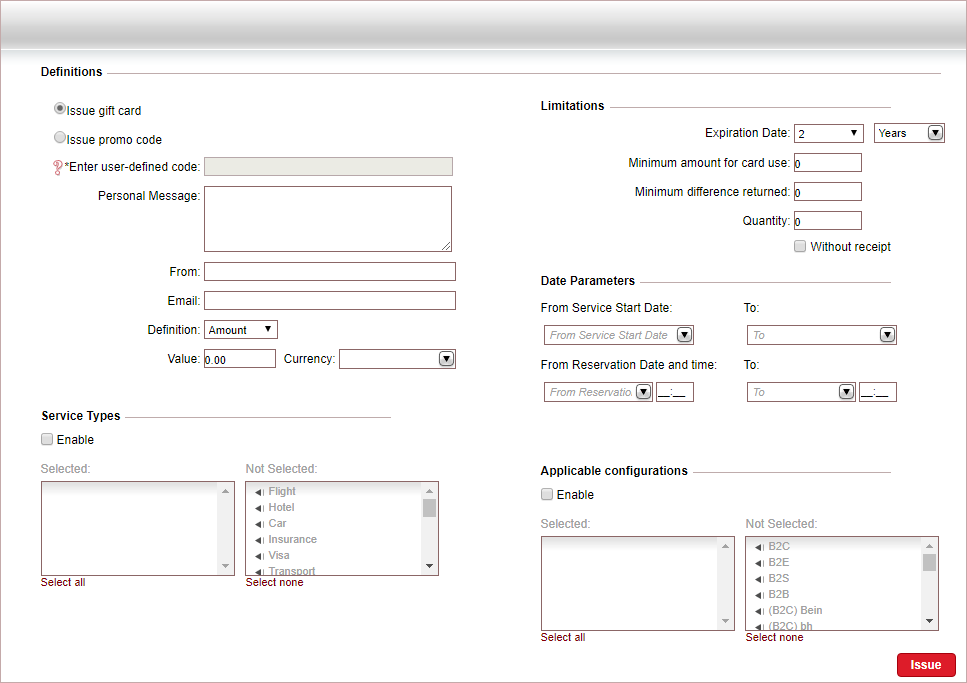
In the Definitions section:
Select whether to Issue Gift Card or Issue promo code.
If you selected Issue promo code, in the User-defined code field, enter a custom gift card code, which customers can use to redeem the gift card (9 to 25 characters).
In the Personal Message field, enter a personal message to be printed on all the gift cards or promo codes.
In the From field, enter the name that will be displayed in the From field on the gift cards or promo codes.
In the E-mail field, enter an e-mail address.
In the Definition field, select whether the gift cards or promo codes are for an Amount or a Percent.
In the Value field, enter the value or the percentage of the gift cards or promo codes.
If the gift cards or promo codes are for an amount, in the Currency field, select the gift card or promo codes currency.
|
If you select Issue gift card, the Without receipt option is automatically selected. If you change to Issue promo code, the Without receipt option is automatically cleared. |
|
The code can include the following characters: English letters (a-z/A-Z), numbers (0-9), and special characters (@, #, $, %, ^, &, *, -) . |
|
You can only select currencies defined in Setup - Database Definitions - Gift Card, in the Gift Card Available Currency or Promo Code Available Currency table, depending on what you are issuing. |
If you want the gift cards or promo codes to only be valid for specific service types or package types, in the Service Types section:
Select Enable.
Select the service types or package types for which the gift cards or promo codes can be redeemed.
- In the Flight Parameters section, you can define additional parameters for which the gift cards or promo codes are valid.
If you want to exclude codeshare flights, clear Include Codeshare.
In the Class Def. field, enter the flight classes (separated by commas).
In the Class field, select the flight cabin classes.
In the Flight Number field, enter up to seven flight numbers separated by commas.
In the Fare Type field, select the fare types: Published and/or Net.
In the Origin and Destination tables, add the origins and destinations.
If you want the gift cards or promo codes to only be applicable for specific airlines, in the Airlines section, select Enable.
Select the airlines for which the gift cards or promo codes are valid.
In the Alliance field, select the airline alliance for which the gift cards or promo codes are valid.
|
The gift cards or promo codes can be redeemed for the full amount or percentage in bookings that contain at least one of the service types or package types selected. For example, a customer has a gift card for activity services worth $25. The customer reserves a hotel for $300 and an activity as an additional service for $10. The customer will be able to redeem the gift card for the full 25 because the booking contains an activity service. The system validates the service types during the booking process, in the booking details page, when the gift card is redeemed. The system does not validate gift cards or promo codes used to cover invoices in B2E travel files. If there is any remaining balance on a gift card after it has been redeemed, the new gift card issued will share the same parameters as the original gift card. |
If you select the Flight service type (either stand-alone or as part of a package), the Flight Parameters and Airlines sections are displayed.
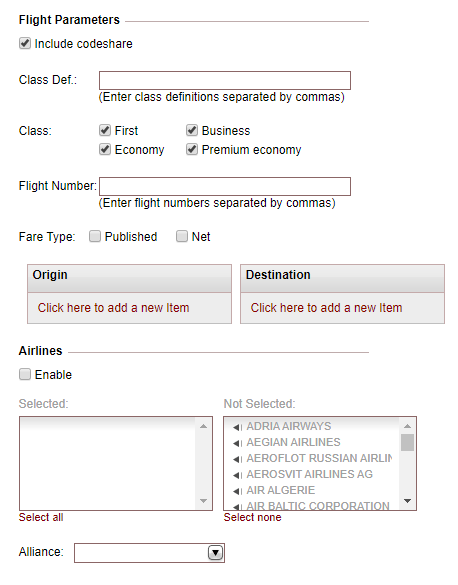
|
A maximum of 15 airlines can be selected. |
If you want the gift cards or promo codes to only be valid for specific configurations, in the Applicable Configurations section:
Select Enable.
Select the configurations in which the gift cards or promo codes can be redeemed.

The system validates the configurations during the booking process, in the booking details page, when the gift card or promo codes is redeemed.
The system does not validate gift cards or promo codes used to cover invoices in B2E travel files.
If there is any remaining balance on a gift card after it has been redeemed, the new gift card issued will share the same parameters as the original gift card.
In the Limitations section:
If you want to change the default expiration date, in the Expiration Date fields, select the validity period of the gift cards or promo codes.
In the Minimum amount for card use field, enter the minimum purchase amount or percentage for which the gift cards or promo codes can be used.
If you selected Amount, and if you want to change the default, in the Minimum difference returned field, enter the minimum unused balance amount that can remain in the gift card for future purchases.
If you selected Percent, in the Maximum amount that can be redeemed field, enter the maximum absolute amount (in system currency) that can be deducted from the purchase amount, regardless of the percentage amount.
In the Quantity field, enter the number of gift cards or promo codes issue.
If you selected Percent, or if a receipt is not required, select Without receipt.
|
If a receipt is not issued for a gift card or promo code (both amount and percent): once the gift card or promo code is used for payment, a new gift card or promo code will not be issued for any remaining unused balance. |
If you want the gift cards or promo codes to only be valid for specific dates and times, in the Date Parameters section:
In the From Service Start Date - To fields, select the service start date range for which the gift cards or promo codes are valid.
In the From Reservation Date and Time - To fields, select the reservation date and times for which the gift cards or promo codes are valid.
Click Issue.
If you did not select Without Receipt, the Receipt Definitions page is displayed.
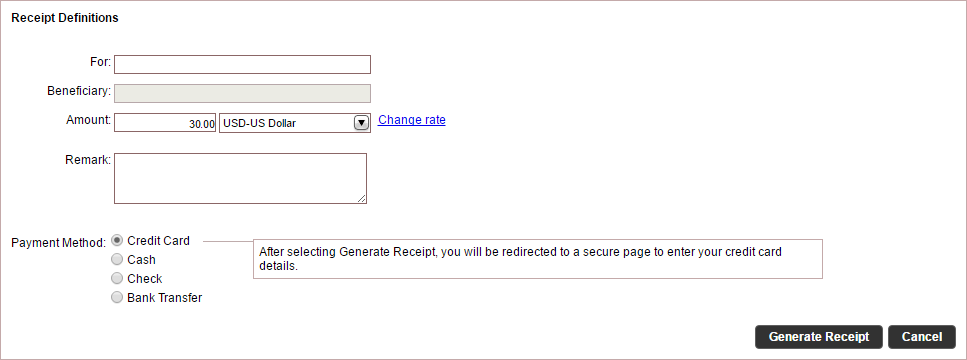
Enter the receipt definitions:
Field |
Description |
For |
This field is initialized with the name you entered in the Issue Gift Card page, in the From field. If necessary, edit the name to be displayed on the For field in the receipt. |
Amount |
The amount is initialized with the amount and currency you defined for the gift cards. If necessary these can be edited. *If relevant, change the currency rate. This action is dependent on the relevant user permit. |
Remark |
Enter a remark to be displayed at the bottom of the receipt.. |
|
In the Payment Method field, select one of the following forms of payment:
Credit Card
Cash: In the Details field, enter free text associated with the payment.
Check: You can pay in installments using checks, and a receipt can be issued for multiple checks. Each row in the table represents a single check.
In the Bank field, enter the name of the bank that appears on the check.
In the Branch field, enter the branch number that appears on the check.
In the Account field, enter the account number that appears on the check.
In the Check number field, enter the check number that appears on the check.
In the Amount field, enter the amount of the check.
In the Value date field, select the date that appears on the check.
To add a new check, click Click here to add a new item.
A new row appears where you can enter the check details.
To copy a check, in the row of the check you want to copy, click the Copy icon

A new row appears with the same details as the previous check, the check number and month are advanced by one.
To delete a check, click the Delete icon
 .
.
Bank Transfer:
In the Bank field, enter the name of the bank from which the payment was received.
In the Branch field, enter the branch number from which the payment was received.
In the Account field, enter the account number from which the payment was received.
In the Reference field, enter the reference number of the transfer.
In the Value date field, select the date of the transfer.
In the Receiving Bank field, select the bank account receiving the transfer from the drop-down list. The bank accounts displayed are those managed with the receipt currency.
If the Receiving Bank, Branch, and Account fields have been defined in the supplier account, they are automatically inserted into the fields on this page.
Each check is displayed as a separate row in the receipt, and in the cashier module.
To generate the receipt, click Generate Receipt.
|
The receipt information can be viewed in the Export Data to General Ledger module |
At the conclusion of the purchase process, all gift card or promo code details - including all code numbers are be displayed on the page.
|
Click Send to send gift card or promo code purchase details via e-mail. |
|
Click Print to print a hard copy of the gift card or promo code purchase details. |

 Click here for more information
on changing the currency rate.
Click here for more information
on changing the currency rate.