Search for the bundled package you want to edit.
Click the Edit
icon ![]() in the row of the static package.
in the row of the static package.
The bundled package is displayed.
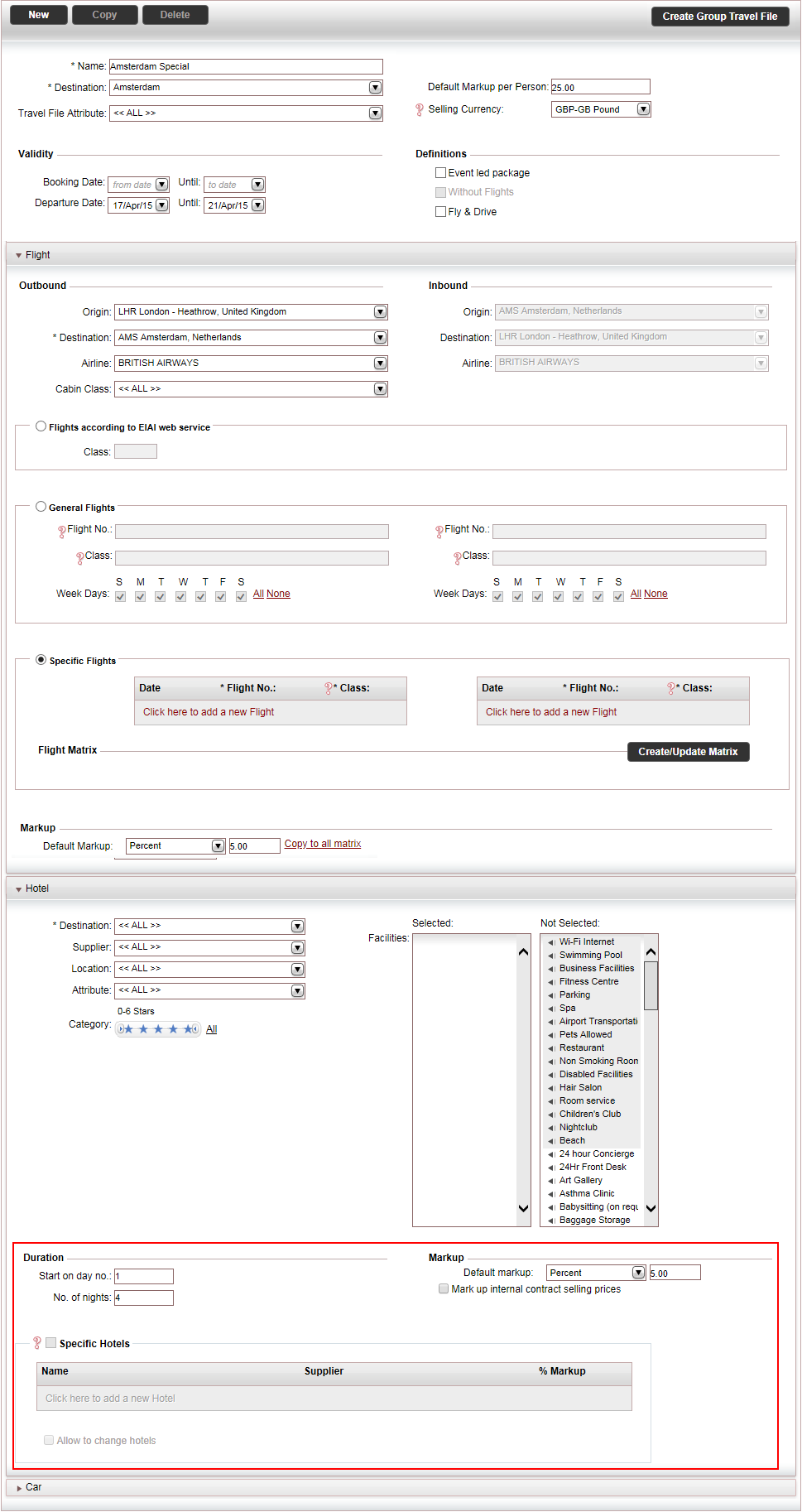
In the Hotel expander, in the Destination field, select the hotel Destination. This should be the same destination as the package. This is a mandatory field.
In the Duration section, in the Start on day no. field, enter the day number of the bundled package for the check-in day. By default this is the day of the departure flight, i.e. 1.
In the No. of nights field, enter the minimum number of nights for staying at the hotel.
|
If the duration is larger than the amount of days between flights the number of nights is determined according to the flights. For example: The return flight is five days after the departure flight, but the duration is ten days. Therefore, the hotel duration automatically becomes five days, i.e. a partial stay is done automatically. |
In the Markup section, in the Default Markup field, enter the default markup for all hotels sold through the package.
The markup can be a percentage or a fixed amount per person booking the package. The amount is in the package currency. |
If you want the default markup to be applied to the selling prices of hotel contracts instead of the supplier prices, select Mark up internal contract selling prices.
In the Specific Hotels section, select Specific Hotels.
|
Once you select this option, the hotel parameter fields become greyed out. |
In the table, click Click here to add a new hotel.
A new row is added for the hotel.
In the Name column, select the hotel you want to add from the drop-down list.
In the Supplier column, select the hotel supplier or content interface from the drop-down list.
In the % Markup column, enter the markup percentage for that specific hotel.
If you want to enable customers to change the hotels, select Allow to change hotels.
|
If you do not enter markup, the markup is taken from the Default Markup field. |
Click Save and Exit.