To access and perform actions in the module:
Assign the permit Update Setup Menus
To access and perform actions in the module: Assign the permit Update Setup Menus |
This page is used for managing the users in the system. These users can access the Administration Tools, the Reservation System, or both.
Each user is associated with permits that enable the performance of specific actions in the system.
A new installation includes several predefined users, each associated with particular permits according to the department to which the user belongs. A predefined user can be copied to create a new user with identical permits.
You can edit the permits of an individual user. You can also update a single permit for a group of users.
|
Note that once a user is created, it cannot be deleted. |
Go to Setup – My Company - Users.
Use one or more of the following search parameters:
Field |
Description |
User |
Enter part (first letters) or all of the user name. |
User Type |
Select the user type associated with the user from the drop-down list. |
Branch |
Select the branch associated with the user from the drop-down list. |
Status |
Select the status of the user from the drop-down list |
Click Find.
Users matching the search criteria will be displayed in the results section.
Go to Setup – My Company - Users.
Click Click here to add a new User.
Create the new user as described in Setup - My Company - Users - New Item.
Locate the user you want to edit as described above.
Click ![]() in the row of the user name.
in the row of the user name.
The user's details are displayed.
Edit the user's details as described in Setup - My Company - Users - New Item.
Locate the user you want to copy as described above.
Click ![]() in the row of the user
name.
in the row of the user
name.
The details of the new user are displayed.
The new user is created with the following name:
[Name of original user] [duplicate number in current session]
Edit the details of the new user as described in Setup - My Company - Users - New Item.
This option is convenient when you require an existing user to have identical permissions to another existing user. This functionality also eliminates the need for deactivating a user and then creating a new user when it is only necessary to update a user's permits.
Locate the user whose permits you want to copy to another user.
Click the triangle  at the end of the row displaying the user name and then select Copy permits.
at the end of the row displaying the user name and then select Copy permits.
Locate the user to whom to copy the permits.
Click the triangle  at the end of the row displaying the user name and then select Paste permits.
at the end of the row displaying the user name and then select Paste permits.
|
Note that the copy process will overwrite all the permits currently assigned to the user with the new permits. Once permits are copied and stored in memory, they can be pasted to as many users as necessary until exiting this page. |
|
Note this procedure is for updating a single permit. If you want to update multiple permits, you need to go to each user and select which permits you want to enable/disable. |
Search for the users you want to update.
Click the Update User Permission button.
The Update User Permission dialog box appears.
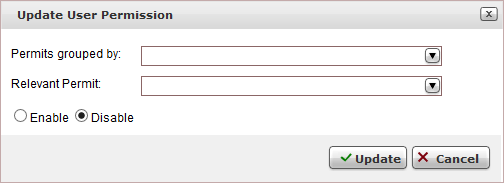
In the Permits grouped by field, select the group of user permits containing the user permit you want to update.
In the Relevant permit field, select the user permit you want to update.
Select whether to Enable or Disable the user permit for the group of users.
Click Update.
The user permit is updated for the group of users.