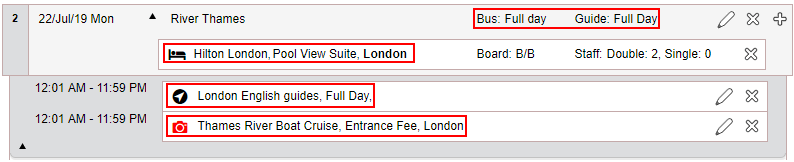
Example of Itinerary Day
The Itinerary tab is used for planning and managing the tour itinerary requested by the tour organizer - using a vertical itinerary. Each day of the itinerary can include the following elements:
Transfer service
Guide service
Hotel accommodation
All other services that can be included in an itinerary (e.g. activity, restaurant)
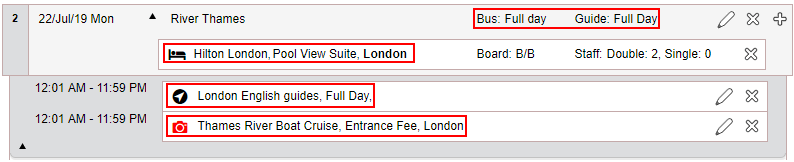 |
Example of Itinerary Day |
You can also manage the tour using the horizontal itinerary, according to your preferences.
The services selected for the itinerary, together with the price definitions, will determine the group and individual costs in the calculation sheet.
To add additional days to an existing itinerary
To delete a service from an existing itinerary
To delete an entire day from an existing itinerary
A new calculation sheet itinerary is created in the following consecutive order:
Defining the itinerary date range
Selecting accommodations (one or more) from internal contracts for all days of the itinerary
Selecting all other services (one or more) from internal contracts for all days of the itinerary
If required: adding manual services (one or more) to the itinerary
Setting definitions for each specific day of the itinerary
Go to Operations – Calculation Sheets.
Click Click here to add a new Calculation Sheet.
Complete the definitions for the calculation sheet in the Information and Price Definitions tabs.
Go to the Itinerary tab.
Define the itinerary date range:
Select the from date and to date of the itinerary date range
Or
Select the from date and the number of days or nights. The to date will be updated automatically.
|
The itinerary date fields - from, to, days, and nights - are interdependent. Updating the value in one of the fields will automatically update the values in the other fields. |
Click Create Itinerary.
The itinerary days, with corresponding dates, will be displayed. In addition, the guide and transport contracts associated with the calculation sheet will be added, by default, to each day of the itinerary.
Add the hotel accommodation to the itinerary:
Click the Plus
icon ![]() in the row of the day on which the accommodation begins.
in the row of the day on which the accommodation begins.
A pop-up menu is displayed.
Select Add service from price list.
The Add Service dialog window will be displayed.
In the Product Type field, select Hotel from the drop-down list.
In the Destination field, select the destination of the hotel from the drop-down list.
If required, define additional search parameters for the accommodation and click Find.
Contracts matching the search criteria are displayed in the results section.
Click the Plus
icon ![]() in the row of the required accommodation.
in the row of the required accommodation.
The Check-In field is initialized with the date of the row accessed in step a above. If required, select a different check-in date.
If required, update the check-in time.
In the Nts field, select the number of reservation nights
Or
In the Check-Out field, select the end date of the accommodation.
|
The two above-mentioned fields - Nts and Check-Out - are interdependent. Updating the value in one of the fields automatically updates the value in the other field. |
If required, update the check-out time.
In the Board basis field, select the board basis of the accommodation.
|
This is the board basis that will apply to the accommodation for the entire reservation period defined above. If required, the board basis can be changed (e.g. from Bed & Breakfast to Half Board) for a specific day in the period using the Edit Day dialog window. |
The Staff in Single and Staff in Double fields will be initialized with the values entered in the Information tab. If required, update the values in these fields.
Click Done. If the hotel contract's price list includes a package rate, this rate is used for the calculation sheet.
If additional accommodations are required for other days in the itinerary: from within the Add Service dialog window, repeat steps d - m. Note that for additional accommodations, the Check-In field is initialized with the date on which the previous accommodation ends.
|
Alternatively, additional accommodations can also be added using the following method:
|
After adding the hotel accommodation, click Close at the bottom of the dialog window.
Add services to the itinerary:
Click the Plus
icon ![]() in the row of the day on which the service will take place.
in the row of the day on which the service will take place.
A pop-up menu is displayed.
Select Add service from price list.
The Add Service dialog window is displayed.
Do one of the following:
In the Product Type field, select the required service, and in the Destination field, select the service destination.
In the Name field, type all or part of the name of the service.
If required, define additional search parameters for the service and click Find.
Contracts matching the search criteria will be displayed in the results section.
Click the Plus
icon ![]() in the row of the required service.
in the row of the required service.
According to the service selected, update the definitions of the service (e.g. date and times).
To display the remarks in the price list, click Display price list remarks.
Click Done.
If the contract's price list includes a package rate, this rate is used for the calculation sheet.
If additional services are required for other days in the itinerary: from within the Add Service dialog window, repeat steps c - h.
|
Alternatively, additional services can also be added using the following method:
|
After adding all the services to the itinerary, click Close at the bottom of the dialog window.
If required, Add one or more manual services as described in Operations - Calculation Sheets - Itinerary - Add/Edit Service.
Click Save.
Set definitions specific to each day of the itinerary:
Click the Edit
icon ![]() in the first row of the
itinerary day entry.
in the first row of the
itinerary day entry.
![]()
The Edit Day dialog window is displayed.
In the Description field, enter a short title for the day's itinerary.
The Bus field displays the bus price level for the day selected (e.g. Full Day if the group needs a tour bus for an entire day). If required, select a different price level from the drop-down list.
The Guide field displays the guide price level for the day selected. If required, select a different price level from the drop-down list.
In the Remark field, select the name of the remark to be included in the day's itinerary. A new remark can be added by clicking <New Remark...> at the end of the Remark drop-down list.
|
The remark name or contents is printed in the itinerary when the Remark Name or Remark Contents print parameters are selected before printing. The Remark
Name is the title of the itinerary entry. The Remark Contents is the
itinerary text itself. |
If the day's itinerary includes a hotel accommodation, the Hotel (Board basis) field displays the hotel board basis for the day selected.
If required, select a different board basis from the drop-down list.
Click OK in the dialog window.
Click Save.
The total number of bus days and guide days are displayed at the bottom of the itinerary. The number of each is followed by a letter representing the price level (e.g. 3F indicates that the bus or guide is in use for three full days; 2H indicates two half days).
|
Note that an itinerary day can be displayed in one of two modes: collapsed or expanded. Click the collapse icon Click the expand icon |
To edit a service in an itinerary day, click
the Edit icon ![]() in the row of the service and proceed according to the instructions
in Operations
- Calculation Sheets - Itinerary - Add/Edit Service.
in the row of the service and proceed according to the instructions
in Operations
- Calculation Sheets - Itinerary - Add/Edit Service.
To edit general
settings of an itinerary day, click the Edit
icon ![]() in the first row of the
itinerary day and proceed according to the instructions
provided above.
in the first row of the
itinerary day and proceed according to the instructions
provided above.
There are two methods for adding days to an existing itinerary:
Add individual days before or after a single day in the itinerary
Add multiple days to the end of the itinerary
Locate the itinerary day that precedes or follows the new day to be added.
Click the Plus
icon ![]() in the row of the day.
in the row of the day.
A pop-up menu is displayed.
Click Add day before to add a new day before the selected day. A new day will be added one day before, thereby also changing the itinerary’s start date to one day before. The end date of the itinerary will not be affected. All days and services preceding the selected day will be “pushed” one day back.
|
For example: An itinerary starts on March 1st and ends on March 8th. Selecting Add day before on March 3rd will insert a blank day on March 2nd. The existing itinerary for March 2nd will be pushed back to March 1st. The existing itinerary for March 1st will be pushed back to February 28. February 28th will now be the new start date of the itinerary. |
Click Add day after to add a new day after the selected day. A new day will be added one day after, thereby also changing the itinerary’s end date to one day after. The start date of the itinerary will not be affected. All days and services following the selected day will be “pushed” one day forward (e.g. a hotel accommodation will be extended to an additional day).
|
For example: An itinerary starts on March 1st and ends on March 8th. Selecting Add day after on March 6th will insert a blank day on March 7th. The existing itinerary for March 7th will be pushed forward to March 8th. The existing itinerary for March 8th will be pushed forward to March 9th. March 9th will now be the new end date of the itinerary. |
Click Save.
In the Days or Nights field above the itinerary, select the new number of days or nights to include in the itinerary.
Click Update Itinerary.
The new days or nights are added to the end of the itinerary
Click Save
Click the Delete
icon ![]() in the row of the service.
in the row of the service.
The following message is displayed:
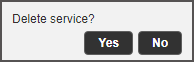
Click Yes to delete.
The service is deleted from all the days pertinent to the service reservation.
Click Save.
Click the Delete
icon ![]() in the first row of the
itinerary day entry.
in the first row of the
itinerary day entry.
The following message is displayed:
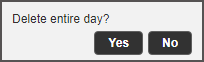
Click Yes to delete.
The entire day, including services, is deleted. A service, whose reservation extends to additional days in the itinerary, will not be deleted from those days.
Click Save.