Click Save after updating any option on this page.
Click Save after updating any option on this page. |
This page includes definitions relevant to the Calculation Sheets module, which can be accessed by clicking on the Settings button.
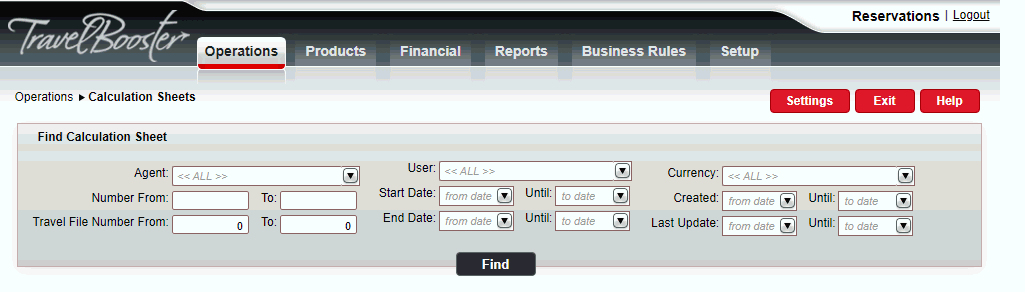
This section is used to define default values and parameters that can be changed in the calculation sheet itself.
The passenger/free definition is used to determine the number of free passengers that can be granted according to the number of paying passengers. The number of passenger/free combinations defined will also determine the number of price columns displayed in the Calculation Sheet tab of the calculation sheet.
Click Click here to add a new line.
In the Passenger field, enter the number of paying passengers for which free passengers are granted.
In the Free field, enter the number of free passengers.
Example: If 10 is entered in the Passenger field and 1 in the Free field, then: For every 10 paying passengers, 1 free passenger is granted (i.e. the 11th passenger) |
|
To delete an
existing passenger/free definition, click |
In the Guide row, click Click here to select a Guide Price List to add a default guide contract to new calculation sheets.
In the Transport row, click Click here to select a Transport Price List to add a default transport contract to new calculation sheets.
After adding a guide and transport contract:
Click ![]() to select a new contract.
to select a new contract.
Click ![]() to delete a contract.
to delete a contract.
Select the price levels in the guide contract that you want to initialize as default price levels for the calculation sheet horizontal itinerary. In the horizontal itinerary, these price levels are displayed next to a radio button, and only one of them can be selected for each day.
The rest of the price levels are defined as additional price levels. In the horizontal itinerary, these price levels will be displayed next to check-boxes, and users will be able to select more than one for each day.
Select the price levels in the transfer contract that you want to initialize as as default price levels for the calculation sheet horizontal itinerary. In the horizontal itinerary, these price levels are displayed next to a radio button, and only one of them can be selected for each day.
The rest of the price levels are defined as additional price levels. In the horizontal itinerary, these price levels will be displayed next to check-boxes, and users will be able to select more than one for each day.
In the Staff in single field, enter the default number of staff members to be accommodated in a single room.
In the Staff in double field, enter the default number of staff members to be accommodated in a double room.
Select Totals are based on the sum of net prices plus markup to compute the tour cost based on the sum of all net (supplier) prices together with the relevant markup amount as defined below. A travel file generated using this calculation sheet mode includes one gross transaction representing all the net transactions in the travel file, to which the relevant markup amount is applied.
|
This is the more widely used option. |
Select Totals are based on the sum of all gross prices (standard group) to compute the tour cost based on the sum of gross (selling) prices for each service. A travel file generated using this calculation sheet mode will display the selling price for each service transaction, all of which will be standard transactions.
This markup definition is used for determining the markup amount added to supplier prices in the Calculation Sheet tab of the calculation sheet.
Click Click here to add a new Markup Type.
In the Markup Type field, select Percent or Fixed amount from the drop-down list.
In the Amount field, enter the relevant amount.
To delete
an existing markup definition, click |
This section is used to define parameters that cannot be changed in the calculation sheet itself.
Select Full price to charge staff full price for hotel accommodations.
Select 50% discount to grant staff a 50% discount on the full price of hotel accommodations.
|
Full price is generally selected when the hotel contract already includes a special price for staff. 50% discount is generally selected when the hotel contract does not include a special price for staff (i.e. staff are charged the same price as passengers). |
The rounding policy is used for rounding the Total selling per person price in the Calculation Sheet tab of the calculation sheet.
Select No Rounding to leave the price as is without rounding.
Select Round to and enter a value by which to round the price and by what increment.
Select Full Rounding to round the price to a whole number.
Select a Round to option: Up, Down, Nearest
Prices for services in the Calculation Sheets module are based on system price components. For each type of service included in the calculation sheet, an adapted price component is defined using a precise formula. A new installation includes formulas for the most frequently used price components of the major services. It is not recommended to edit these formulas.
Each service includes a primary price component named base price. This is the price component used as the starting point for defining the additional price components for the same service.
The following table displays the most frequently used price components of the major services that can be included in a calculation sheet:
In the Result Service field, select the type of transaction (Escorted Tour or Package) that will be created for the tour in the calculation sheet travel file.
|
Note that once a transaction type is selected, it cannot be changed if a formula exists. |
Click Click here to add a new Formula.
In the Component Level field, select the price component level.
In the Price Component field, select the relevant price component.
In the Service Type field, select the service type of the price component.
Define the formula for the new price component:
In the field after the Plus icon (+), enter the number by which to multiply the price component.
Example: + 1 x Person in DBL/TWIN |
In the Select price component field, select the required price component.
In the field after the Divide icon (/), enter the number by which to divide the result of steps a - b.
Example: + 1 x Person in DBL/TWIN / 1 |
If required, extend the formula by adding or subtracting the value of an additional price component. Note that the Plus icon can be toggled to a Minus icon (-) by clicking on the icon. Following is an example of a calculation sheet formula for a base price:
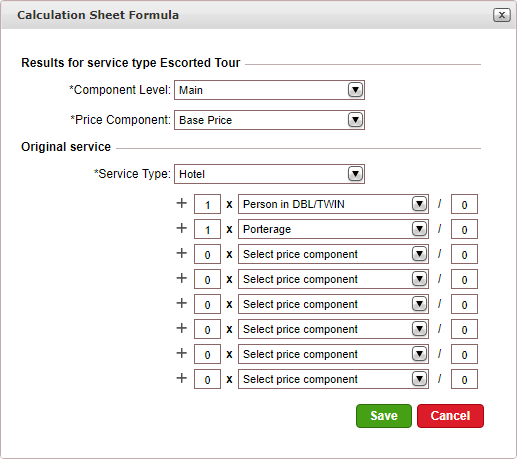
Click Save.
Click the Edit
icon ![]() to edit an existing calculation
sheet formula.
to edit an existing calculation
sheet formula.
Click the Delete
icon ![]() to delete an existing calculation
sheet formula.
to delete an existing calculation
sheet formula.