Search for the static package you want to edit.
Click the Edit icon ![]() in the row of the static package.
in the row of the static package.
The Details tab of the static package is displayed.
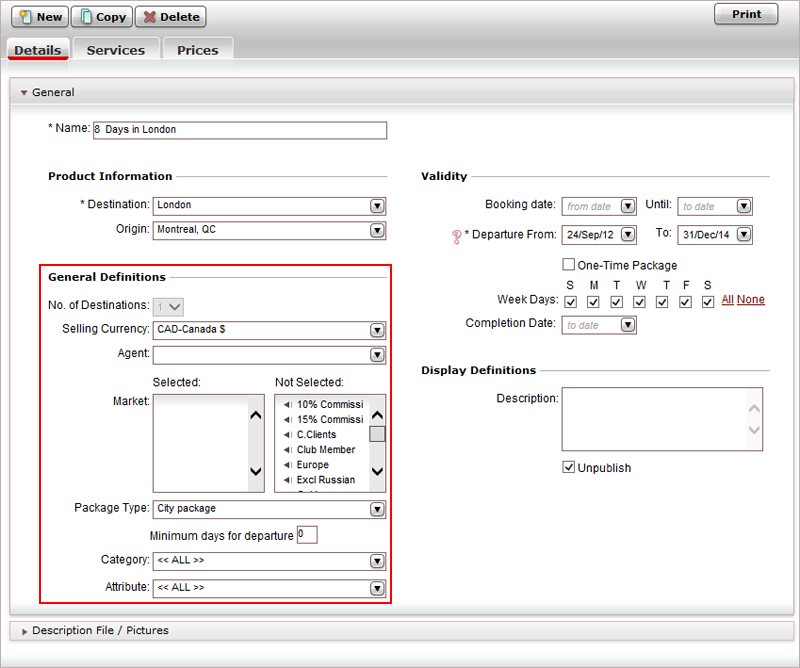
In the General expander, in the General Definitions section:
In the No. of Destinations field, select the number of destinations.

You cannot edit the number of destinations after services have been defined in the Services tab.
In the Selling Currency field, select the currency in which the static package is going to be sold.

To define a unified cost and selling price for the package in the Prices tab, the prices of all the services in the static package are converted to this currency, regardless of the actual currency used when purchasing the services from the supplier.
If required, in the Agent field, select the travel agent you are creating the static package for.

In the Reservations System, the static package is displayed only to the travel agent defined in this field.
If required, in the Market field, select one or more markets to associate with the static package. In the Not Selected list, click the arrow by a market entry to include it in the Selected list.

In the Reservations System, the static package will be displayed only to the markets defined in this field.
In the Package Type field, select the travel file attribute to associate with the static package.

In the Reservations System, the travel file attribute is added to the travel file, and can be used for statistical purposes in reports and business intelligence, and for filtering the results when searching for travel files.
In the Minimum days for departure field, enter the minimum number of days that need to exist between the booking and departure dates.
In the Category field, select the category to associate with the static package.
In the Attribute field, select the service attribute to associate with the static package.

In the Reservations System, the category and attribute are used as search filters.
For example, a service attribute can be Family Package, Ski Package, or Spa and Golf Package. The category is used to narrow down the results within the service attribute so a category could be ***, ****, or *****.
Click Save and Exit, or continue to edit the validity of the static package.