Please note that track changes are only saved for 6 months.
This topic explains how to track changes in contracts.
The track changes report is a report that allows you to view recent changes to contracts according to date, type of change, and user who made the change. This is useful for updating contracts, allowing the user to know when the contract was last updated, and what was updated.
The report which can be saved as a PDF or Microsoft Excel file.
You can track changes made to a specific contract or track changes made to all contracts.
Please note that track changes are only saved for 6 months. |
Go to Products – Contracts.

If you want to track changes for a specific contract:
Search for the contract
Click the Edit
icon ![]() in the row of the contract.
in the row of the contract.
Click the Track Changes button.
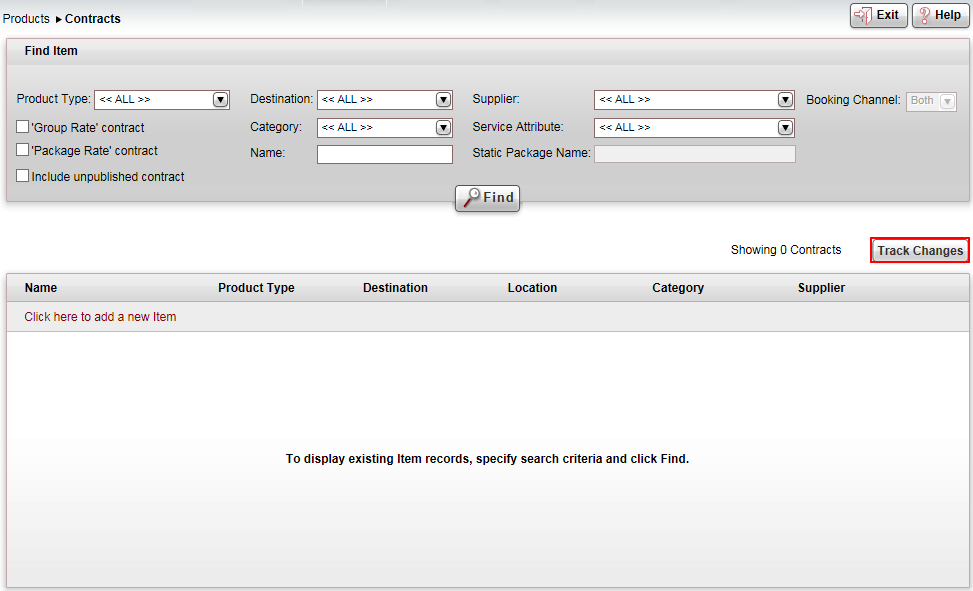
If you want to track the changes of all contracts, above the search results table, click the Track Changes button.
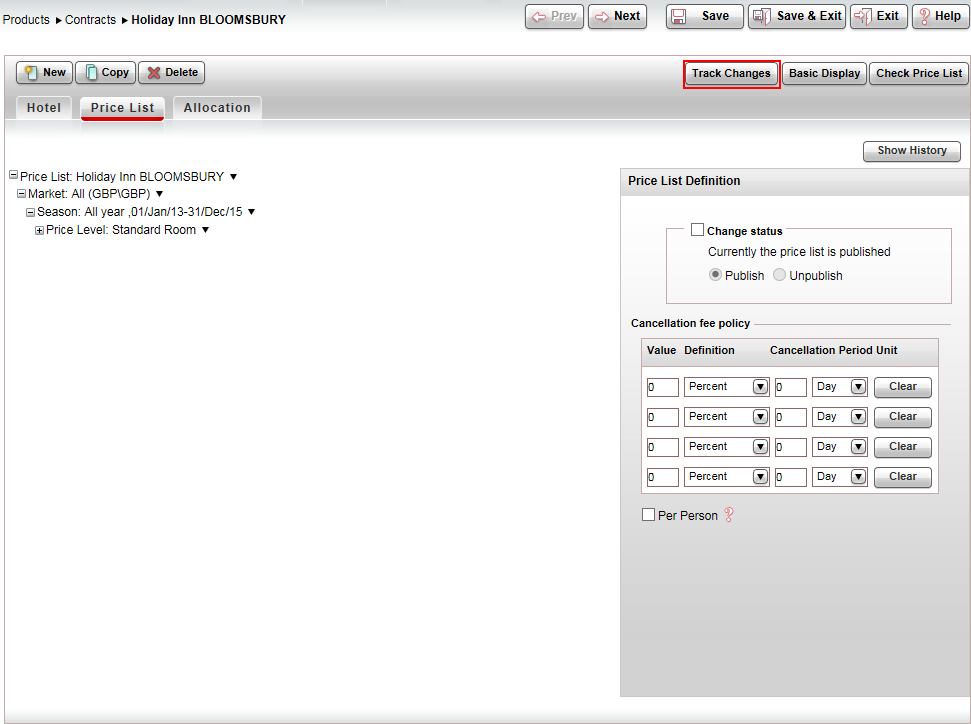
The Track Changes dialog box appears.
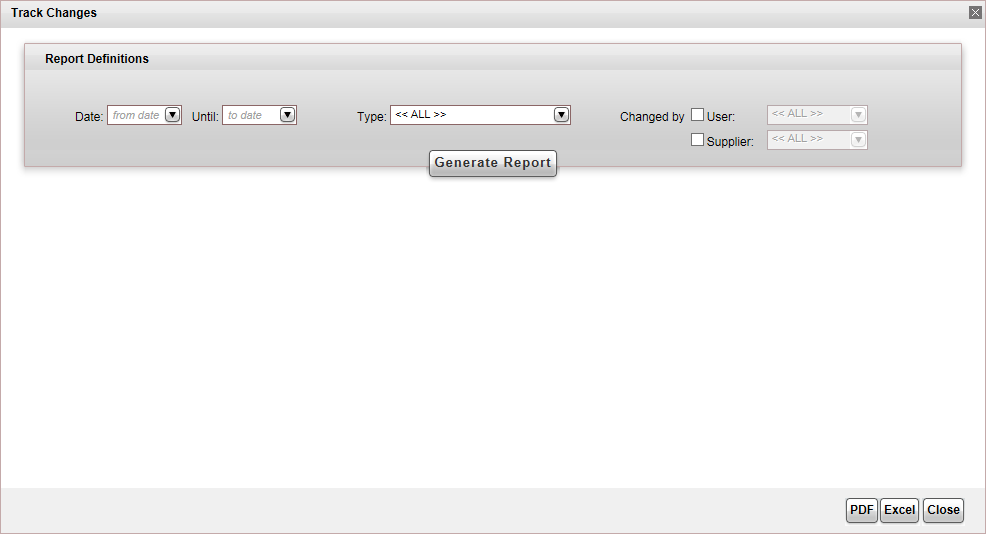
In the Report Definitions section, enter the report parameters.
Field |
Description |
Date Until |
Select the date range for which you want to track changes made to the price list. |
Type |
Select the type of changes you want to display:
|
Changed by |
Select one or both of the following:
|
Click Generate Report.
The Track Changes report is displayed below.
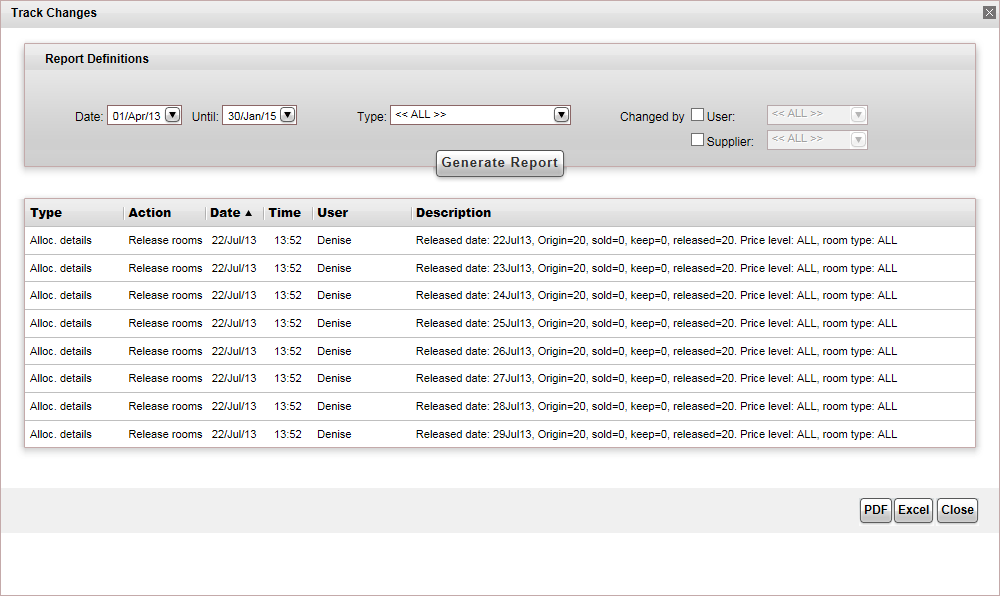
To export the report, click PDF or Excel.
To close the report, click Close