To access and perform actions in the module:
Assign the permit Perform actions in Cancellation Fee Policy module
To access and perform actions in the module: Assign the permit Perform actions in Cancellation Fee Policy module |
This module is used to define cancellation fee rules that your company charges for products sold through the system (cancellation fees charged by suppliers are defined in the product contract).
A cancellation fee rule determines the amount of money to be charged as a cancellation fee to the travel agent/corporate client or customer when a reservation is cancelled. The entire cancellation fee amount will be collected by your company.
See Cancellation Fee Logic for detailed information on cancellation fees.
The cancellation fee is a percentage or a fixed amount whose rule is defined according to various parameters including service type and service provider.
The parameters have a hierarchy, which is as follows (from strongest to weakest):
Product (strongest)
Service dates
Service type
Supplier paid
Service provider
Destination
Location
Price level
Minimum-maximum nights
Minimum-maximum rooms (weakest)
Cancellation fee rules with stronger parameters take precedence over cancellation fee rules with weaker parameters.
A cancellation fee rule can include a maximum of 4 time intervals before the service start date so that a different cancellation fee can be applied according to the time period in which the reservation is cancelled.
The search section of the page is used to define search criteria in order to find existing cancellation fee rules.
The results section of the page displays cancellation fee rules matching the search criteria defined.
The column headers in the results section reflect the parameters (dates, service provider, price level, etc.) with which a cancellation fee rule can be defined.
Columns 1-4 display the cancellation fee for each time interval. Hovering with the mouse over the cancellation fee entry in any one of the four columns will display the specific details of the cancellation fee rule.
Example

Cancellation Fee Rule in Results Section
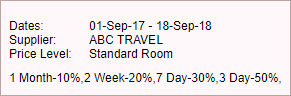
Above Cancellation Fee Rule with Mouse Hover
For reservations made via the service provider ABC Travel for a Standard Room (in any hotel provided by this supplier) between the dates March 1, 2011 and September 30, 2011, cancellation fees will be applied as follows:
If the reservation is cancelled one month before the service start date, 10% of the reservation amount will be charged as the cancellation fee.
If the reservation is cancelled two weeks before the service start date, 20% of the reservation amount will be charged as the cancellation fee.
If the reservation is cancelled 7 days before the service start date, 30% of the reservation amount will be charged as the cancellation fee.
If the reservation is cancelled 3 days before the service start date, 50% of the reservation amount will be charged as the cancellation fee.
Go to Business Rules – Cancellation Fee Policy.
Ensure that the Rule Definitions tab is displayed.
Select the Enabled check box in order to activate the module.
Activating the module enables cancellation fees defined in the Cancellation fee policy module to be triggered and to appear in the Reservations system in the booking process. |
In the Service name field, enter the name for the transaction that will be created for the cancellation fee.
In the Supplier Paid field, select the supplier obtaining the cancellation fee payment.
Your company should be selected in this field. Note that only those supplier accounts associated with a general service will be displayed in the drop-down list. |
Click Save.
Go to Business Rules – Cancellation Fee Policy.
Select the Cancellation Fee Policy tab.
In the Service Type field, select the service type from the drop-down list. This is a mandatory field.
If required, use one or more of the following search parameters:
| Field | Description |
Service Provider |
Select the supplier actually providing the service from the drop-down list. Only suppliers of the service type selected will be displayed. |
Price Level/Category |
Select the price level or category according to the service type selected. |
Supplier Paid |
Select the supplier to be paid for the service from the drop-down list. Only suppliers of the service type selected will be displayed. |
From Service Date |
Select the beginning of the service start date range in which the cancellation fee is applied. |
To Service Date |
Select the end of the service start date range in which the cancellation fee is applied. |
Click Find.
Cancellation fee rules matching the search criteria will be displayed in the results section.
Go to Business Rules – Cancellation Fee Policy.
Set up the cancellation fee policy module as described above.
Select the Cancellation Fee Policy tab.
Click New Item.
The New item page will be displayed.
Define the cancellation fee rule as described in Business Rules - Cancellation Fee Policy - New Item.
Locate the cancellation fee rule you want to edit as described above.
Click the Edit
icon ![]() in the row of the cancellation
fee rule.
in the row of the cancellation
fee rule.
Edit the details of the cancellation fee rule as described in Business Rules - Cancellation Fee Policy - New Item.
Locate the cancellation fee rule you want to copy as described above.
Based on the parameters you want to copy to the
new cancellation fee rule, click the arrow  to the left of the relevant parameter.
to the left of the relevant parameter.
For example: Clicking by the Dates parameter will copy the Service Type and Dates to the new cancellation fee rule. |
Click Copy Item.
The New item page will be initialized with the copied parameters.
Edit the details of the new cancellation fee rule as described in Business Rules - Cancellation Fee Policy - New Item.
Locate the cancellation fee rule you want to delete as described above.
Click the Delete
icon ![]() in the row of the cancellation
fee rule.
in the row of the cancellation
fee rule.
The following message is displayed:
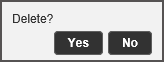
Click Yes to delete.