In the contract, select the Price List tab.
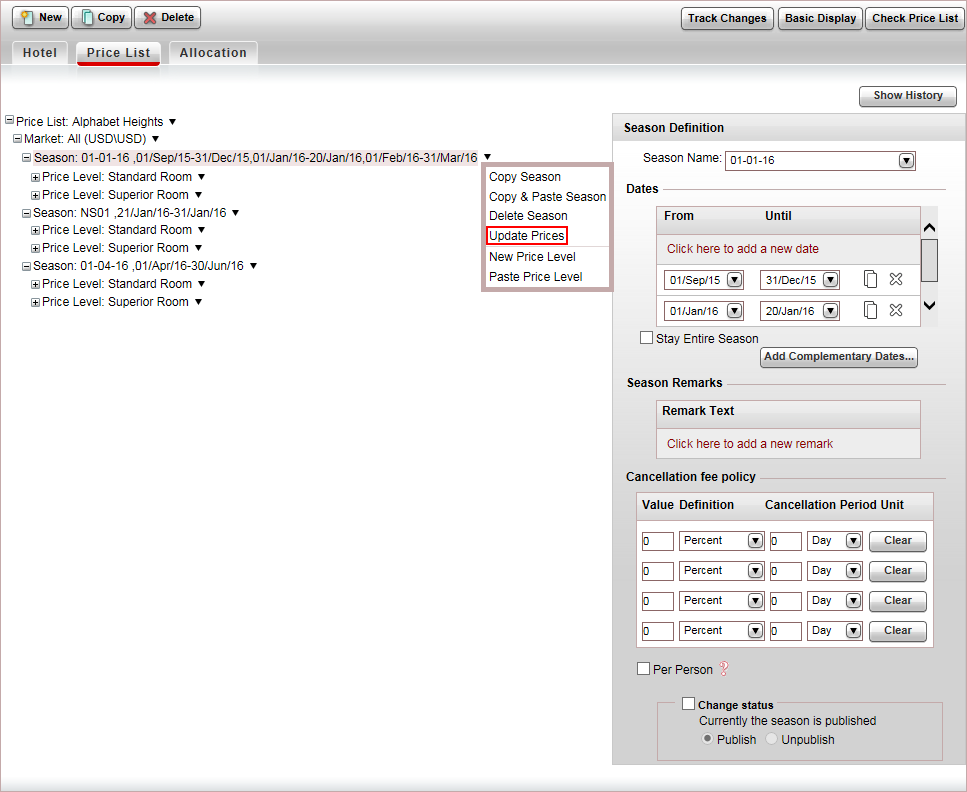
In the navigation tree, in the section you want
to update, click  and select Update Prices.
and select Update Prices.
The Update Prices dialog box is displayed.
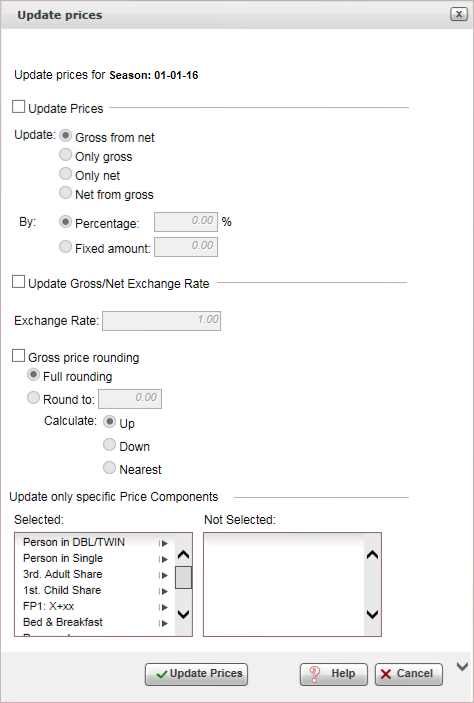
To update the prices, select the Update Prices option:
In the Update field, select one of the following options:
Gross from net: Update the supplier price. The system then recalculates the selling price from the updated supplier price.
Only gross: Update the selling price only. In other words, apply the percentage only to the selling prices.
Only net: Update the supplier price only. The selling price is going to remain unchanged.
Net from gross: Update the selling price. The system then recalculates the supplier price from the updated selling price.
In the By field, select one of the following options:
Percentage: Enter the percentage by which the price is updated.
Fixed Amount: Enter the amount to add to the prices.
The exchange rate between supplier and selling currencies is displayed in the Exchange Rate field. If you want to apply some fluctuation margins, select Update Gross/Net Exchange Rate, and in the Exchange Rate field, enter the new exchange rate.
To update the rounding policy of the selling price, select Gross Price Rounding.
Select one of the following options:
Full Rounding: Round to the nearest whole number according to the option you select in the next step.
Round To: Round to the nearest unit you enter in this field.
In the Calculate field, select one of the following options:
Up: Round the price up
Down: Round the price down
Nearest: Round the price to the nearest option according to what you selected in the previous step.
If you want to update specific price components only, in the Update only specific Price Components section, select the price components you want to update.
To update the price list, click Update Prices.

 Click here for an example.
Click here for an example.