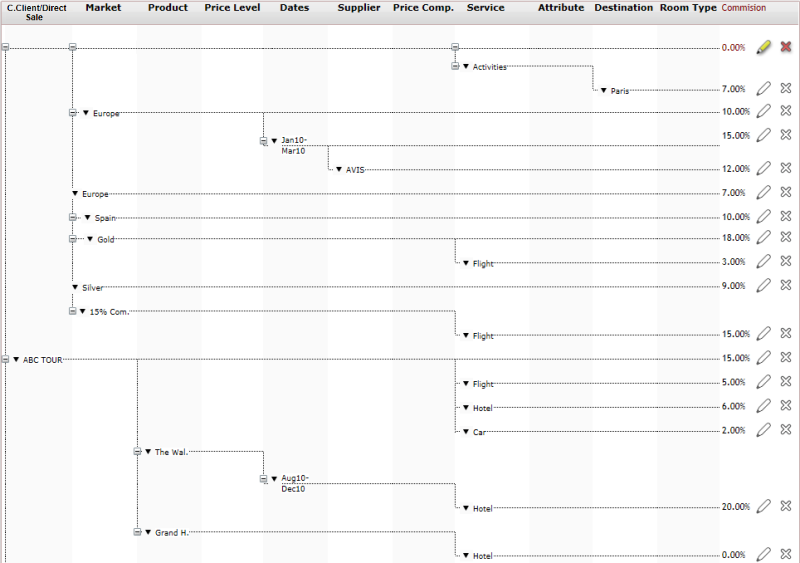Go to Business Rules - Commission/Reduction Definitions.
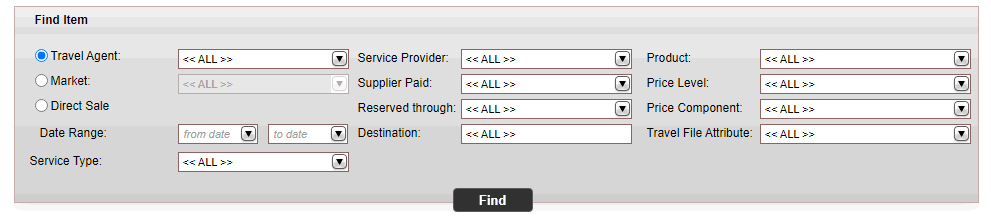
Select the one of the following recipients of the commission/reduction rule:
Travel agent/Corporate client
Direct sale
Enter the search parameters.
Field |
Description |
From Date |
Select the beginning of the service start date range in which the commission/reduction rule applies. |
To Date |
Select the end of the service start date range in which the commission/reduction rule applies. |
Service Type |
Select the service type. |
Service Provider |
Select the supplier actually providing the service. If a service type is selected, only suppliers of that service type are displayed in the drop-down menu. |
Supplier Paid |
Select the supplier paid for the service. If a service type is selected, only suppliers of that service type are displayed in the drop-down menu. |
Reserved Through |
Select the supplier from whom the service is reserved. If a service type is selected, only suppliers of that service type are displayed in the drop-down menu. |
Destination |
Select the destination. |
Product |
Select the product contract. If a service type is selected, only contracts of that service type are displayed in the drop-down menu. |
Price Level |
Select the price level. If a service type is selected, only price levels of that service type are displayed in the drop-down menu. |
Price Component |
Select the price component. If a service type is selected, only price components of that service type are displayed in the drop-down menu. |
Travel File Attribute |
Select the travel file attribute. |
Click Find.
Commission/reduction rules matching the search criteria are displayed in the results section.