In the self operation tour, select the Itinerary tab.
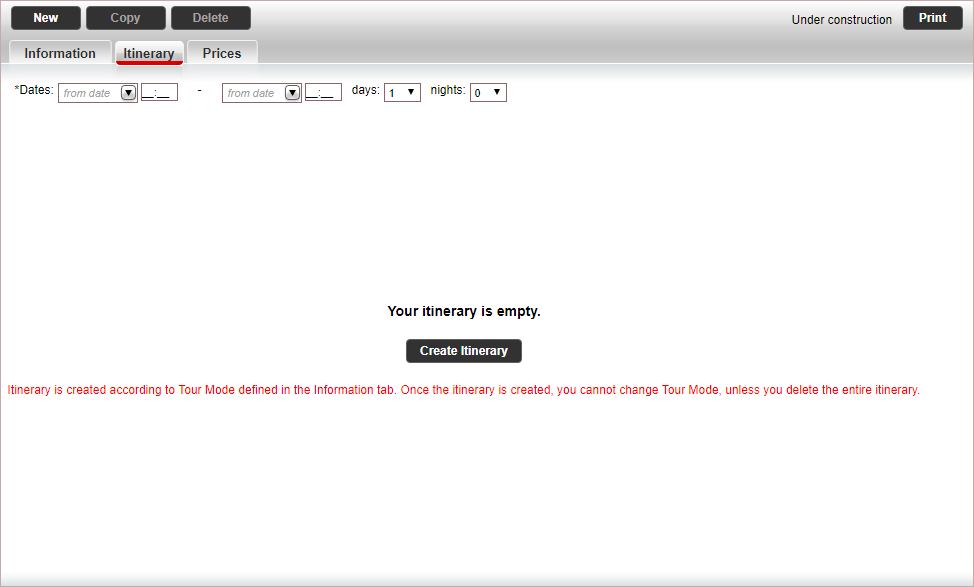
In the Dates field, enter the tour dates and (optional) hours.
Click Create Itinerary.
The tour itinerary is created according to the tour mode defined in the Information tab.
This topic explains how to create an itinerary for a new regular self operation tour. After the itinerary is created you can add the different services included in the tour.
In the self operation tour, select the Itinerary tab.
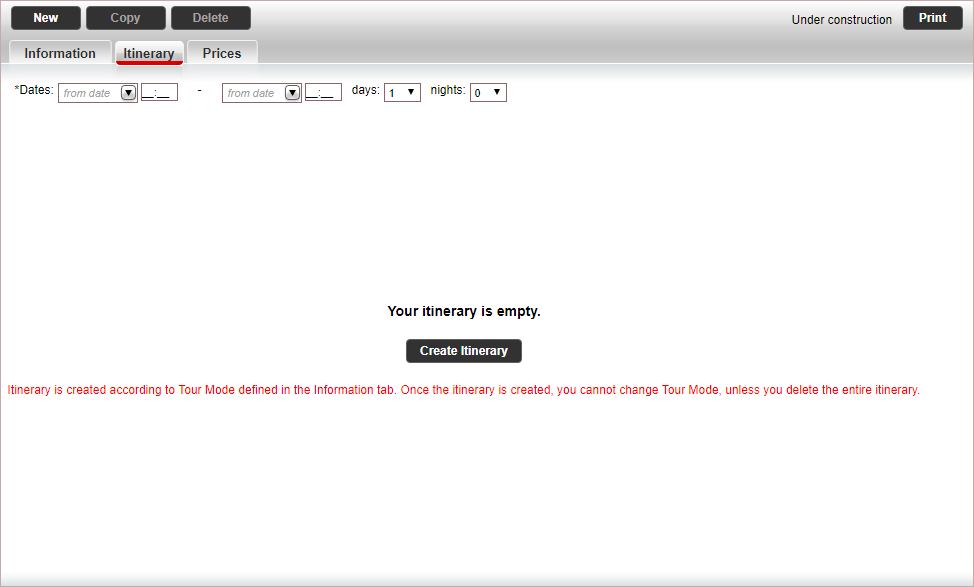
In the Dates field, enter the tour dates and (optional) hours.
Click Create Itinerary.
The tour itinerary is created according to the tour mode defined in the Information tab.
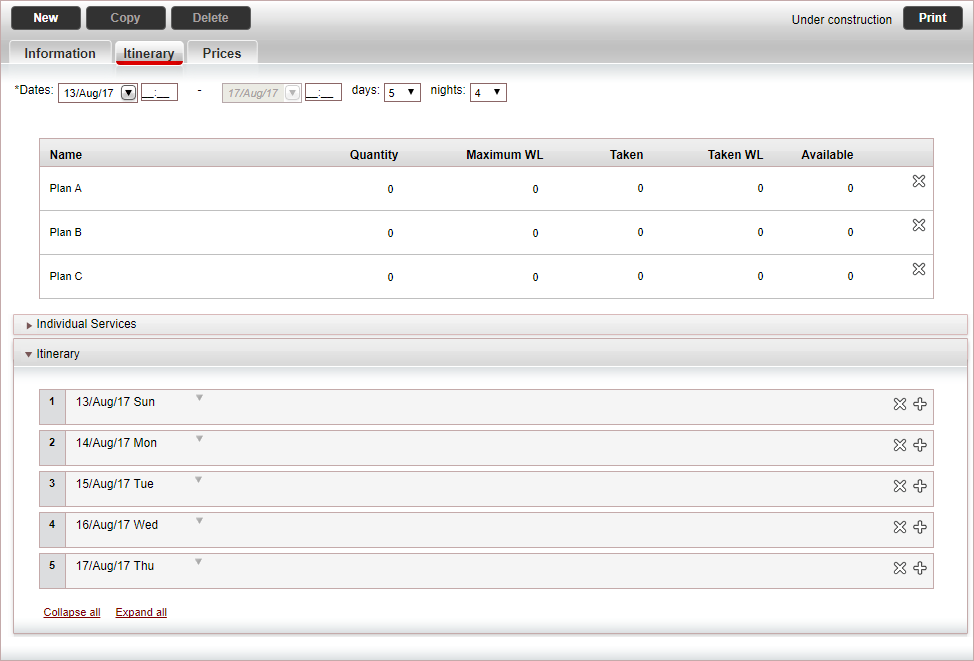
There is an option to define multiple hotels per class (price level). This option is available when first creating the tour and also for a tour with existing bookings, allowing for greater flexibility.
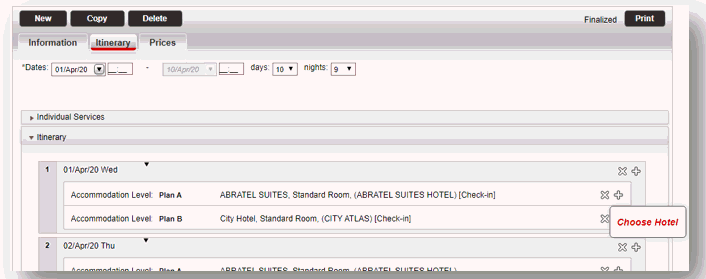
In the Itinerary tab, for each Accommodation Level, clicking on the + symbol against the hotel name displays the option "Choose Hotel". Clicking on it opens the "Add Hotel" dialog, allowing you to select additional hotels for this Accommodation Level.
Once the itinerary is created, you cannot change the tour mode, unless you delete the entire itinerary.
Click Save.
Continue to add individual services to the tour:
Transfer (for transportation between the various tour destinations, included in tour price)
Add on transfer (for transportation between airport and first and last tour destinations, can be either included or added on to the tour price)
Add services to the tour itinerary (fixed quantities)
If necessary, you can change the dates of the tour.
Click Save.
Continue to create or select the tour price list.