![]()
If any of the hotel price levels are marked as No Sale in the contract, in the Reservations System, in the Tour Details the price level will also be marked as No Sale, and the Book button will be disabled.
This topic explains how to add service to the itinerary of a regular self-operation tour based on allocations.
|
If any of the hotel price levels are marked as No Sale in the contract, in the Reservations System, in the Tour Details the price level will also be marked as No Sale, and the Book button will be disabled. |
Service contracts
If you are in the process of creating a new self operation tour, skip to step 3.
Search for the self operation tour you want to edit.
Click the Edit
icon ![]() in the row of the self-operation
tour.
in the row of the self-operation
tour.
The Itinerary tab of the self operation tour is displayed.
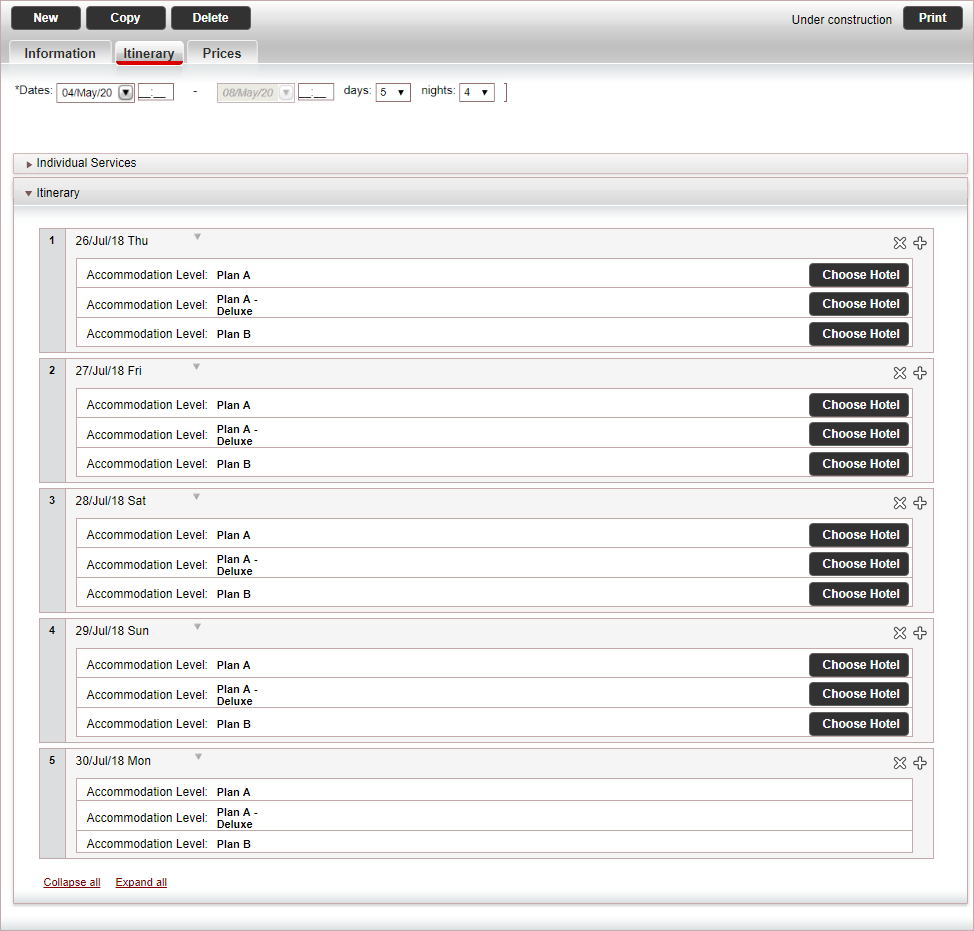
In the Itinerary expander, in the row with the first date, in the row of the first tour class, click Choose Hotel.
An Add Hotel pop-up appears.
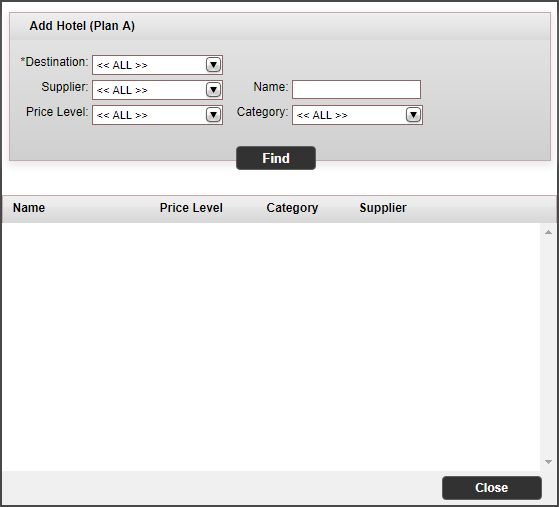
Search for the hotels you want to add using the following search criteria:
Field |
Description |
Destination |
Select an destination |
Supplier |
Select a supplier |
Name |
Enter the name of the contract |
Price Level |
Select a price level |
Category |
Select a category |
Click Find.
The price lists that match your search parameters are displayed.
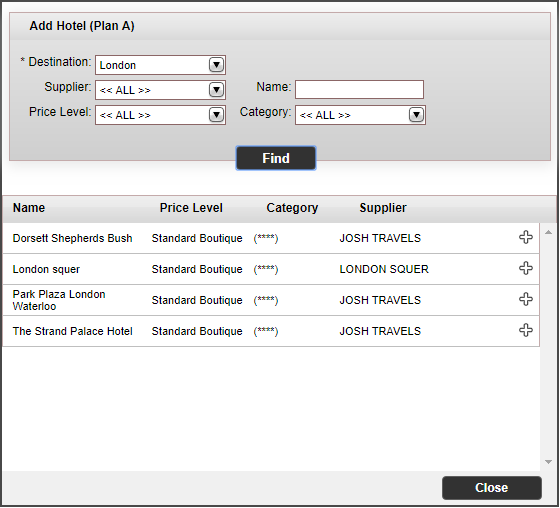
Click ![]() next to the price levels
that you want to add
next to the price levels
that you want to add
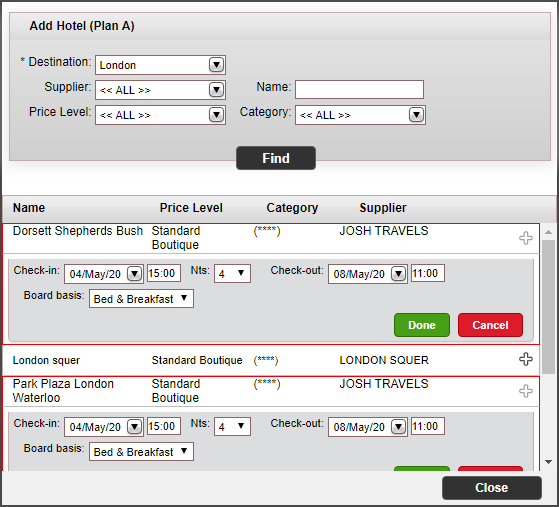
Enter the hotel dates, and other relevant information.
For each hotel you want to add, click Done.
Click Close.
The hotels are added to the itinerary on the dates you defined.
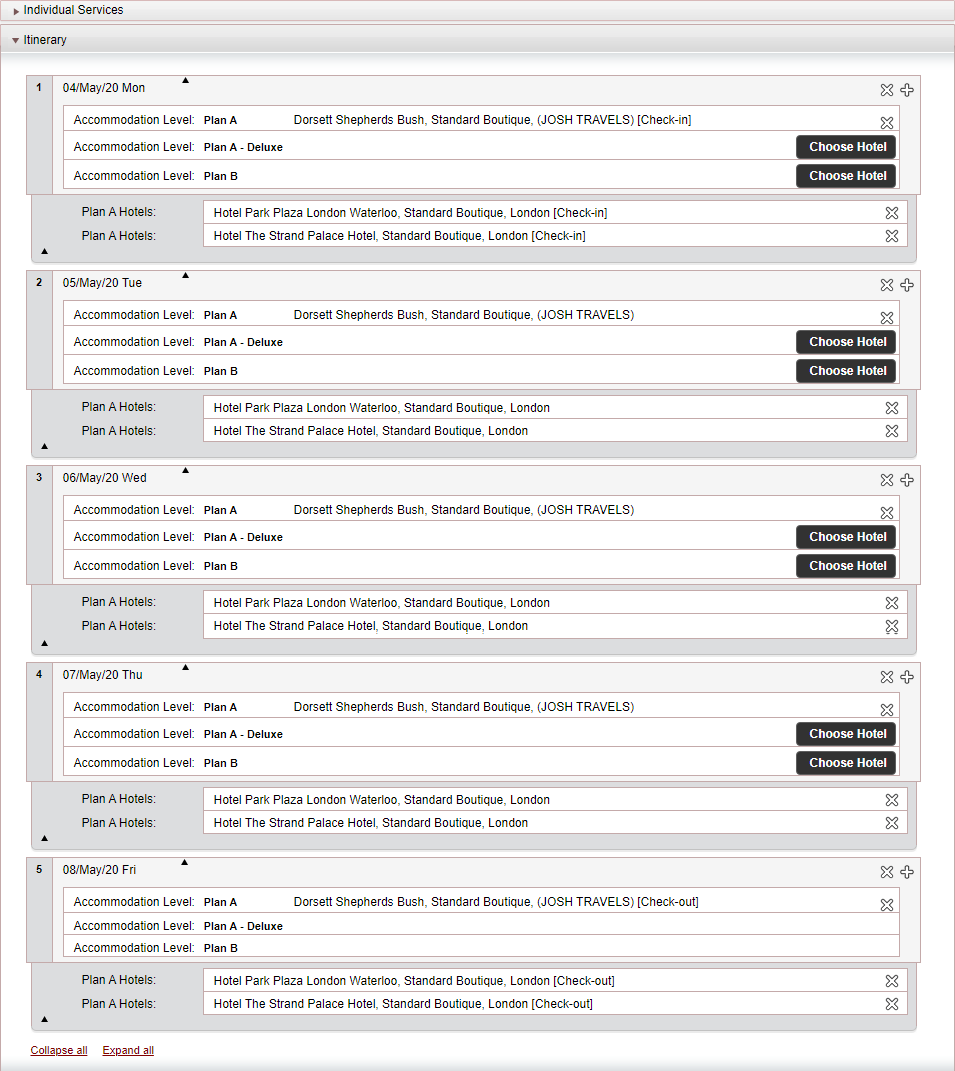
The hotels are added to the itinerary on the relevant dates.
Repeat steps 3-9 for each hotel that needs to be added to the itinerary.
To add other services to the tour itinerary:
in the row of the date to which you want to
add a service click ![]() and select Add service from price list.
and select Add service from price list.
An Add Service pop-up appears.
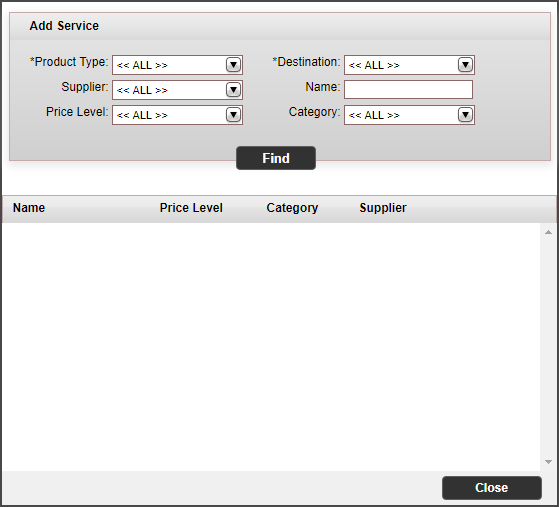
Search for the service you want to add using the following search criteria:
Field |
Description |
Product type |
Select a service type |
Destination |
Select an destination |
Supplier |
Select a supplier |
Name |
Enter the name of the contract |
Price Level |
Select a price level |
Category |
Select a category |
Click Find.
The price lists that match your search parameters are displayed.
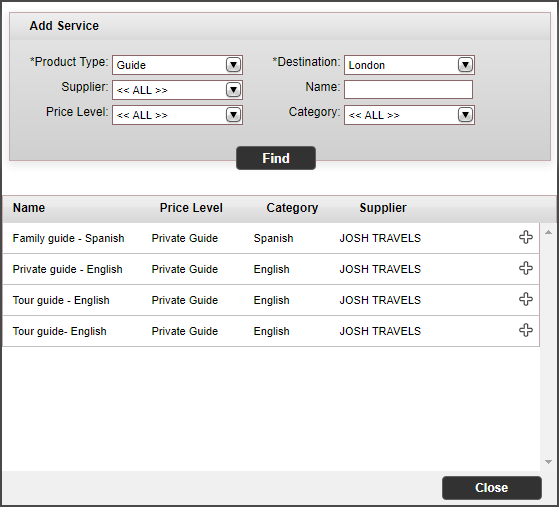
Click ![]() next to the price
list that you want to add
next to the price
list that you want to add
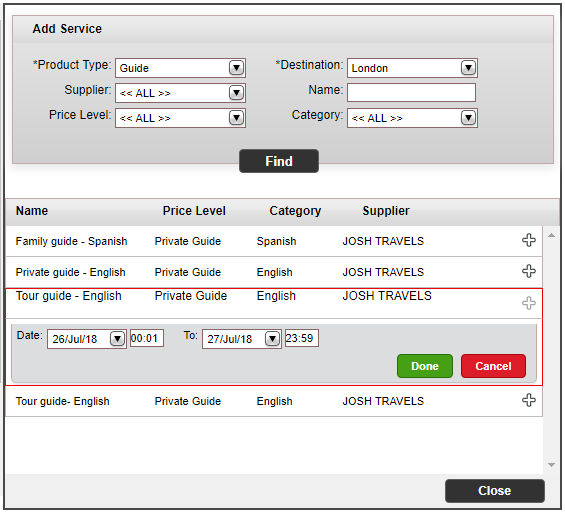
Enter the service dates, and other relevant information.
Click Done.
The service is added to the tour itinerary.
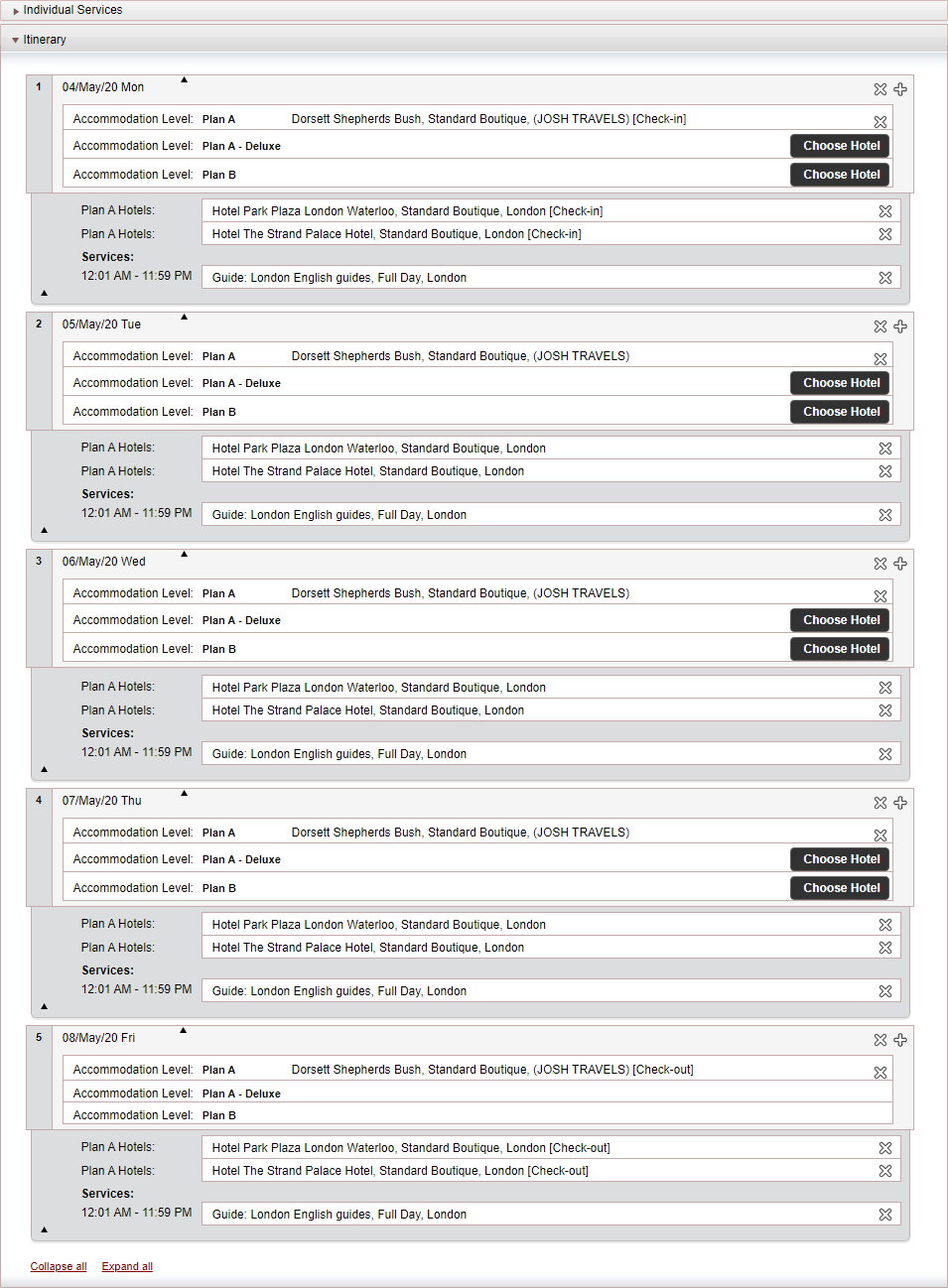
Repeat this step for each service you want to add to the itinerary.
Click Save.
|
In the Reservations System, when booking the tour:
|