In the self operation tour, select the Itinerary tab.
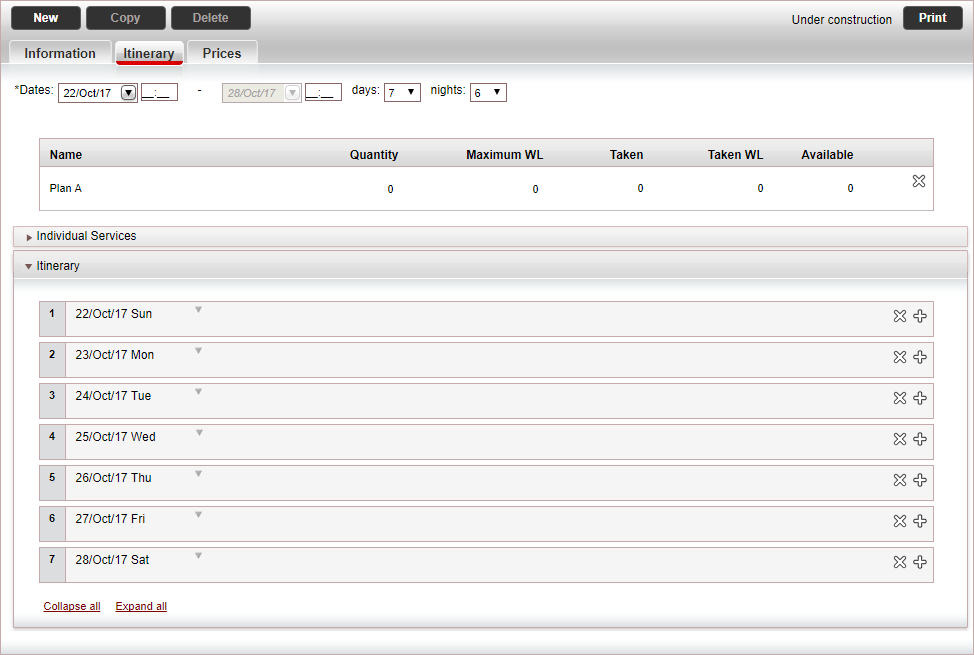
In the Itinerary
expander, in the row with the first date, click ![]() and select Add service from price
list.
and select Add service from price
list.
An Add Service pop-up appears.
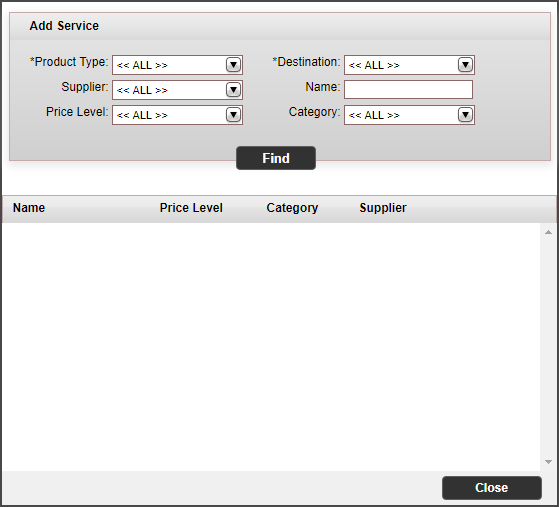
Search for the service you want to add using the following search criteria:
Field |
Description |
Product type |
Select a service type |
Destination |
Select an destination |
Supplier |
Select a supplier |
Name |
Enter the name of the contract |
Price Level |
Select a price level |
Category |
Select a category |
From-To |
Transfer only. The transfer routing. |
Click Find.
The price lists that match your search parameters are displayed.
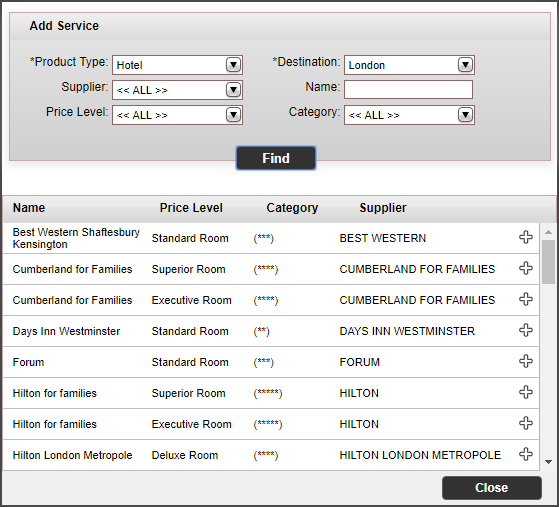
Click ![]() next to the price that
you want to add
next to the price that
you want to add
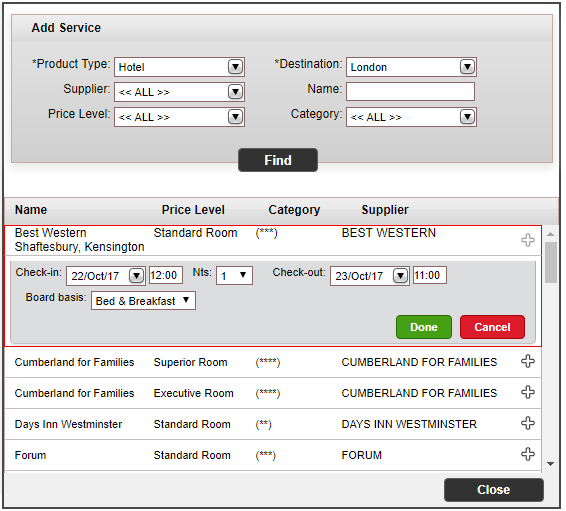
Enter the service dates, and other relevant information.
Click Done.
The service is added to the itinerary on the dates you defined.
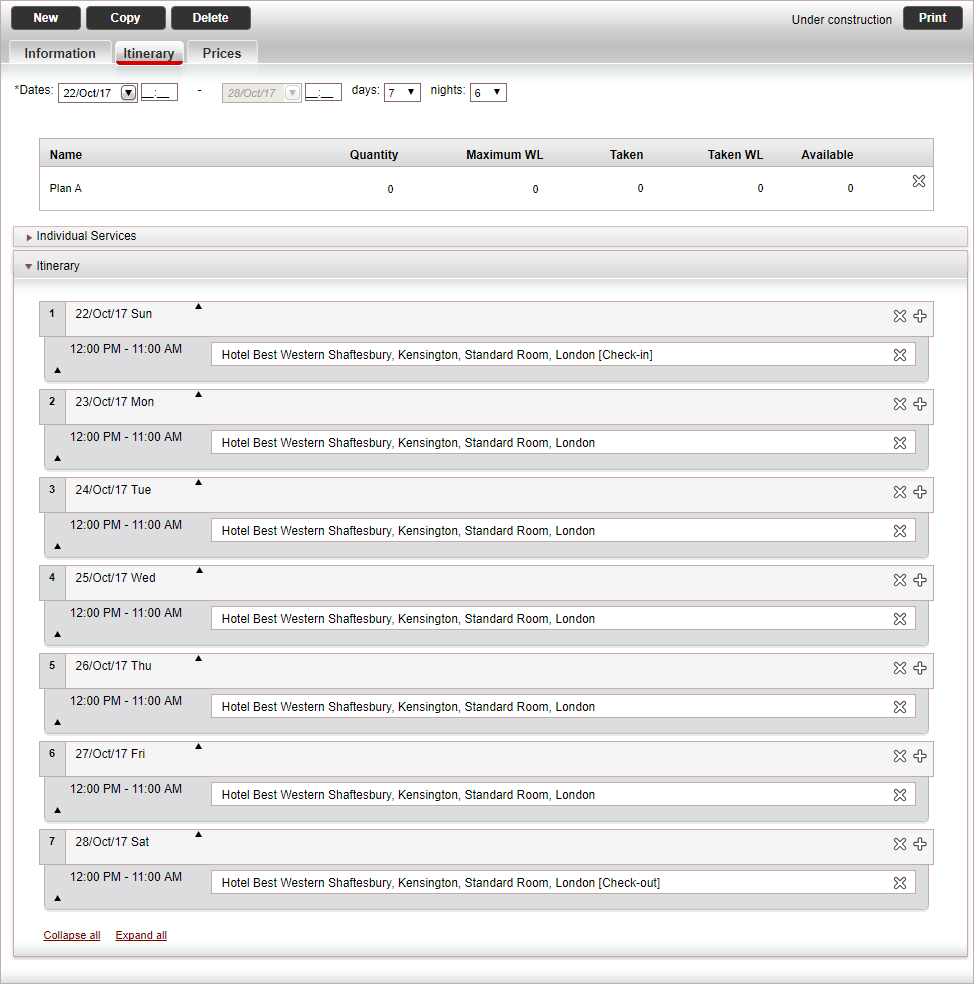
The service is added to the itinerary on the relevant dates.
Repeat steps 3-8 for each service you want to add to the itinerary.
Click Save.