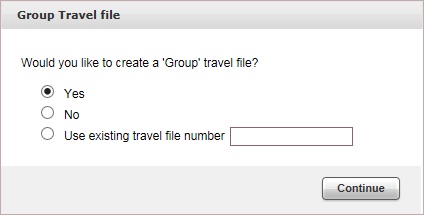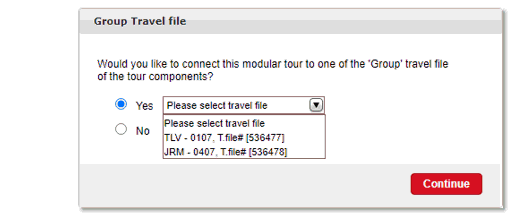In the self operation tour, select the Prices tab.
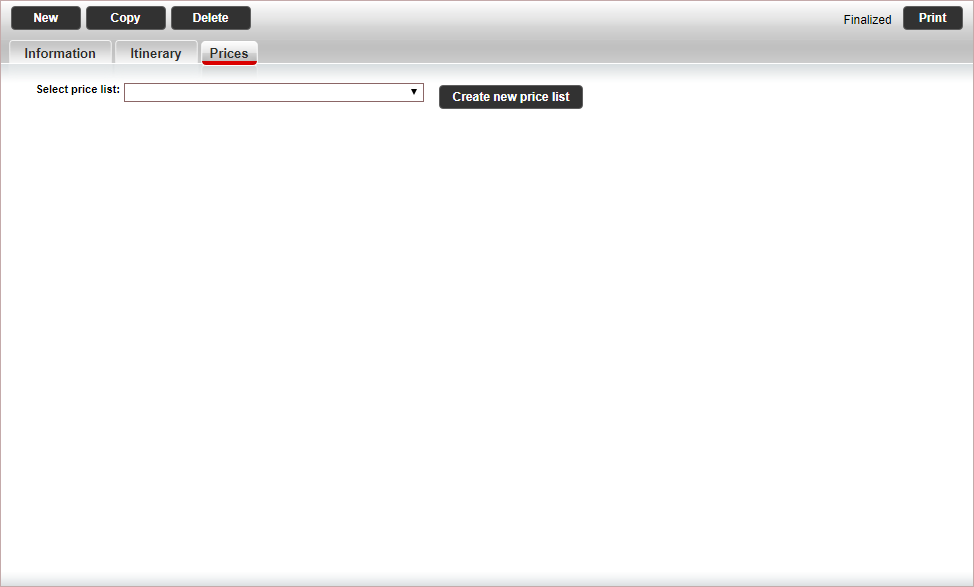
Click Create new price list.
A price list wizard is displayed.
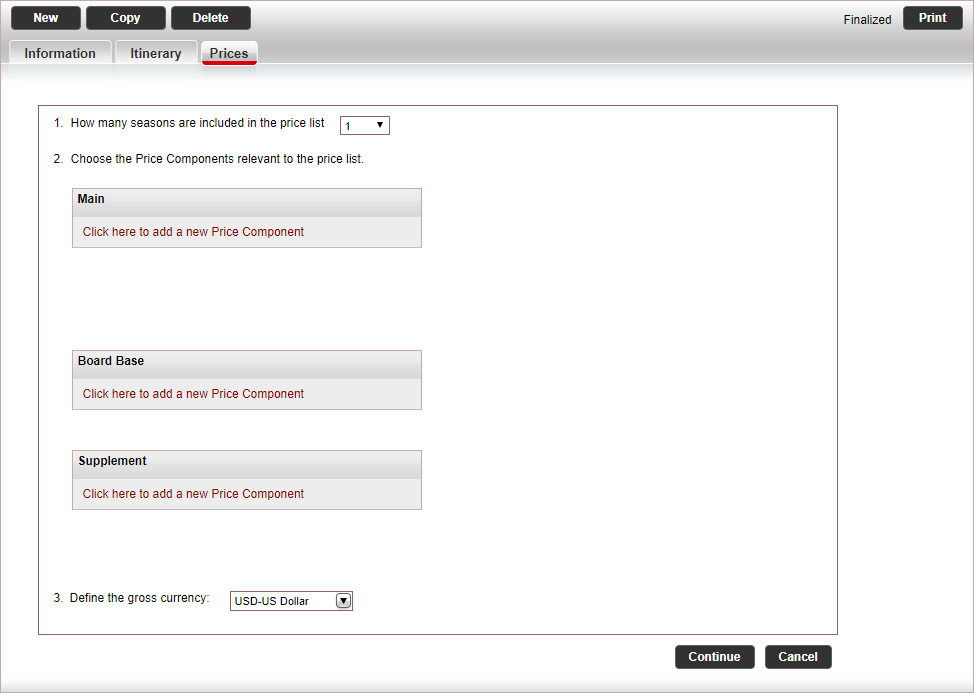
Select how many seasons should be included in the price list.
For each type of price component (main, board base and supplement), in the relevant table, click Click here to add a new Price Component, and select a price component.
Repeat the previous step for all the price components in the price list.
In the Define the gross currency field, select the gross currency of the price list.
Click Continue.
The price list is displayed without season dates and prices.
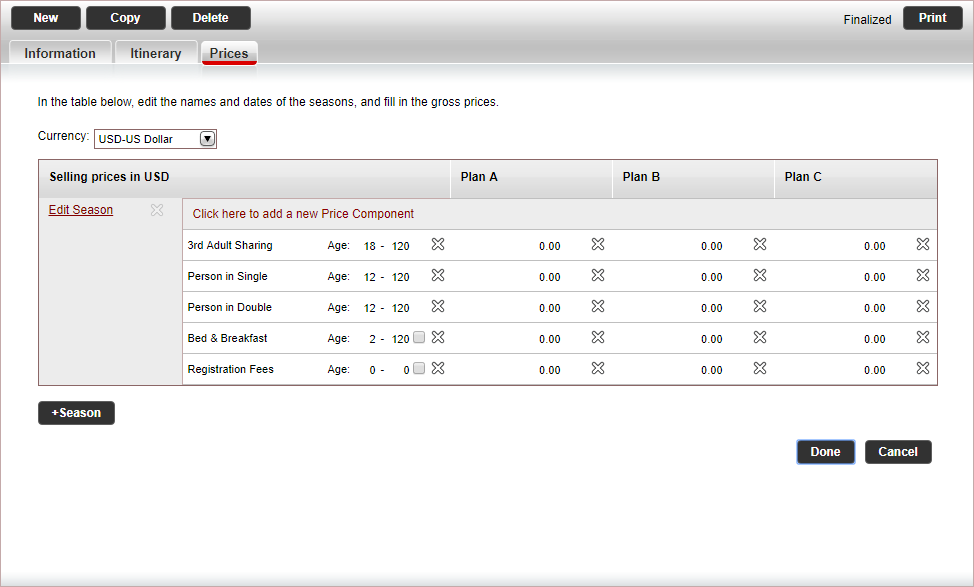
To enter the season dates, click Edit Season.
The Define Season Name and Dates dialog box is displayed.

To select an existing season, in the Season Name section, in the Name field, select the season.
To add dates to the season, in the Dates table, click Click here to add a new date, and select the date range.
If you want to add complementary dates to previous seasons, click the Add Complementary Dates dialog box.
Enter the period for creating complementary dates, and click OK.
Click OK.
Repeat this for each range of dates you want to add. You can
delete dates by clicking ![]() .
.
The Complementary Dates dialog box is displayed.
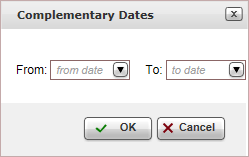
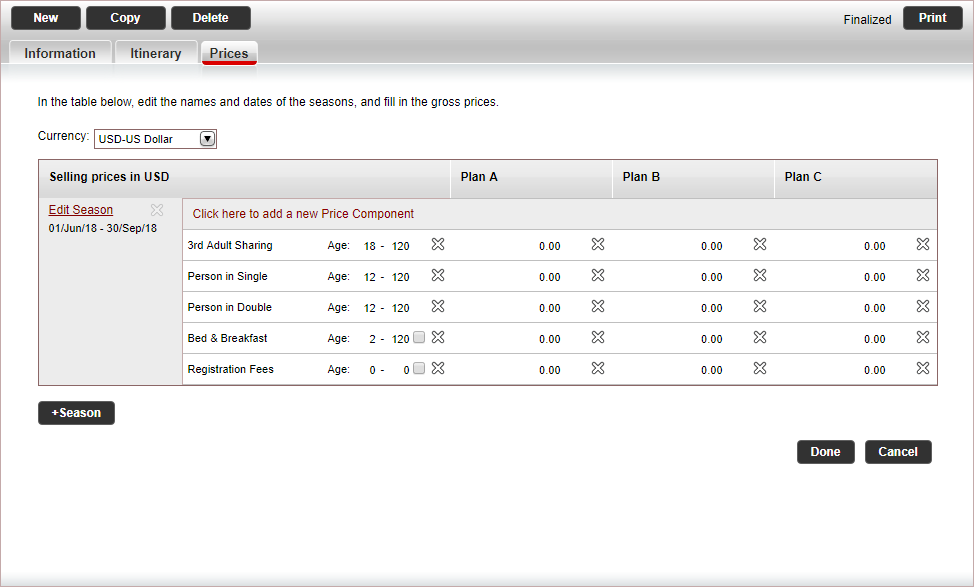
For each price component, in the price list table, click on the information you want to edit:
Ages
Selling price
Select the board basis or supplement price component to mark them as default price components.
|
If multiple board-basis price components are included in the tour, when a customer changes their board-basis in the tour, the board-basis in the hotel is automatically updated as well. |
To add a new price component, click Click here to add a new Price Component.
Select the price component from the drop-down list.
Edit the ages and selling prices of the price component.
To add a new season, click +Season and repeat steps 8-11.
When you are done creating the price list, click Done.
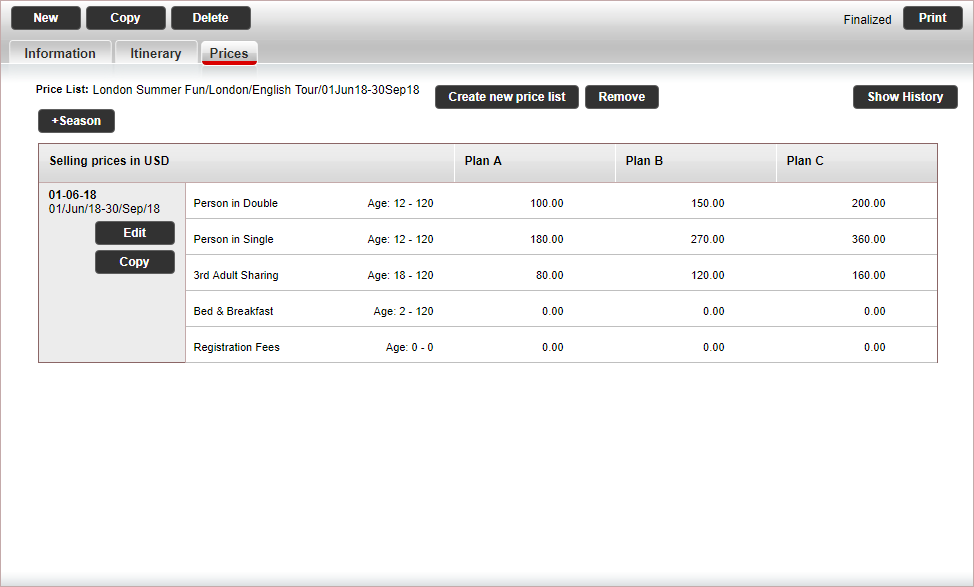

 Click here for a detailed example.
Click here for a detailed example.