Go to Business Rules – Travel Benefits.
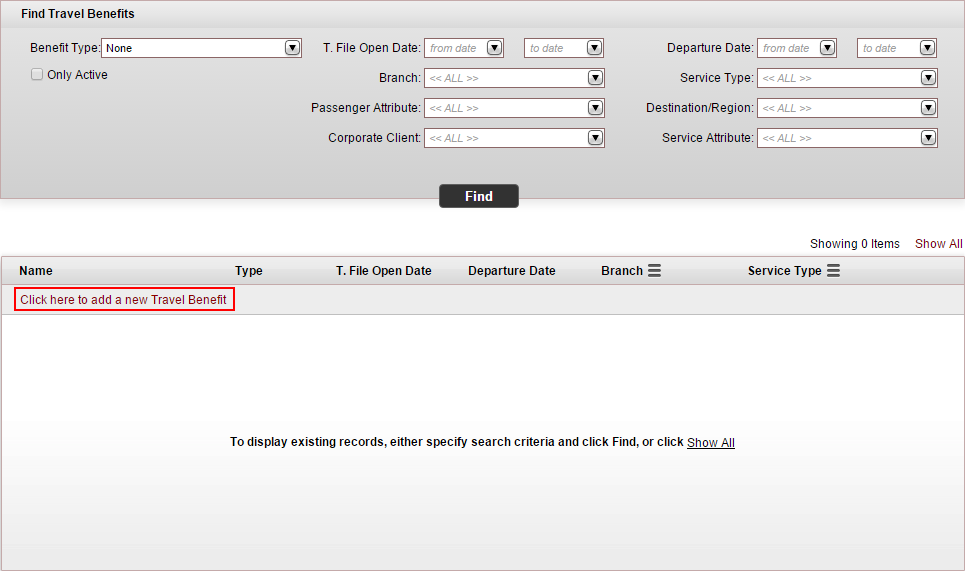
Click Click here to add a new Travel Benefit.
The New item page is displayed.
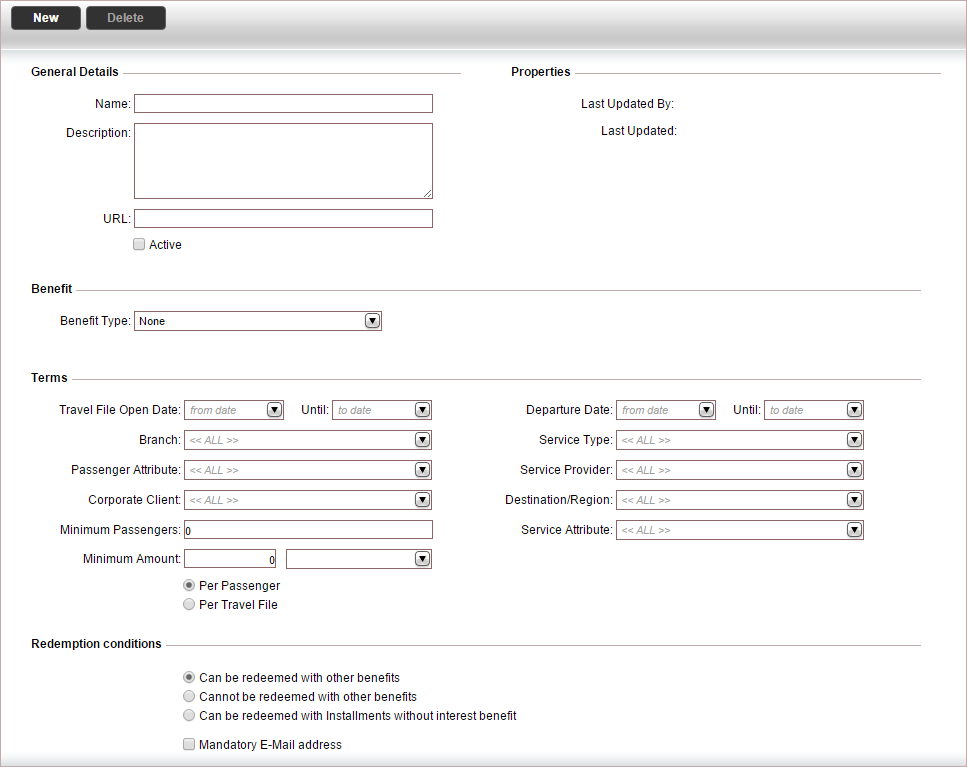
In the General Details section:
In the Name field, enter the name of the travel benefit.
In the Description field, enter the description of the travel benefit.
In the URL field, enter a URL for the travel benefit. The URL can be used to provide a link to a description of the travel benefit.
Mandatory. In the Benefit section, in the Benefit Type field, select the benefit type, and enter the details of the benefit:
Installments without interest: In the Number of installments without interest field, enter the number of installments without interest to offer.
Reduction:
In the Definition field, select whether the reduction is an amount or percent.
In the Value field, enter the value of the reduction (and select a currency if it is an amount).

If the reduction is a percentage, the reduction is calculated from the selling price (not including taxes or transaction fees) of the transaction.
If the reduction is an amount, the amount is converted to the transaction currency,
When applying the reduction in the travel file, the reduction amount will replace any existing reductions in the transaction (from business rules or manually entered by the user).
If the terms of the reduction benefit apply to more than one transaction in the travel file, when the user selects the reduction travel benefit it will be granted to each transaction that matches the travel benefit's terms.
Item: Select a general contract for the item to attach to the travel benefit.
Click Click here to add a new contract.
The Product List page is displayed.
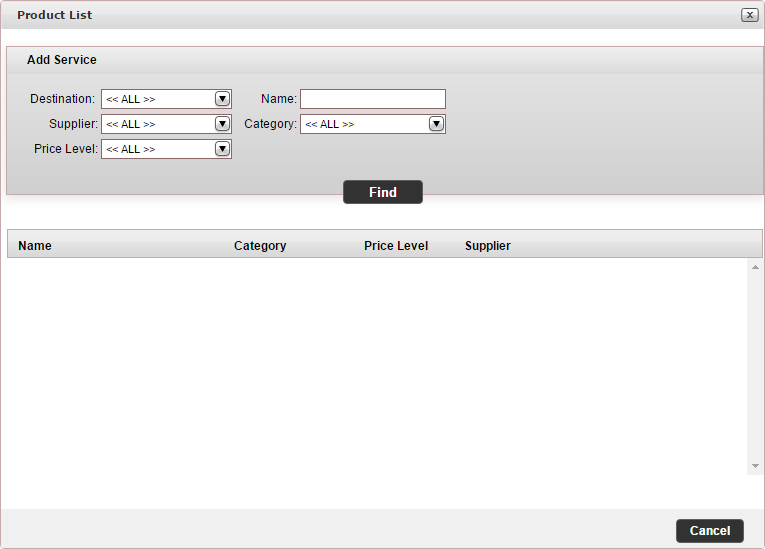
Enter the relevant search parameters for the general contract, and click Find.
In the row of the general contract you want to add to the travel benefit, click Add.
Parameter
Description
Destination
The destination of the general contract.
Name
All or part of the contract name
Supplier
The supplier of the general contract
Category
The category of the general contract
Price Level
The price level of the general contract
General contracts matching the search criteria are displayed in the results section.

Gift Card:
In the Description field, enter a description of the gift card.
In the Value field, enter the amount of the gift card, and select a currency.

The expiration date of the gift card is defined in Setup - Database Definitions - Gift Card.
In the Terms section, define the terms of the travel benefit.
Field |
Description |
Comments |
Travel File Open Date |
Enter the date range in which the travel file was opened. |
You are required to select at least one date range |
Departure Date |
Enter the date range of the service start date. |
|
Branch |
Select a branch from the drop-down list |
The benefit applies to the branch attached to the travel file |
Service Type |
Select a service type from the drop-down list. |
Mandatory for reduction travel benefits |
Passenger Attribute |
Select a passenger attribute from the drop-down list. |
|
Service Provider |
Select a service provider from the drop-down list |
If you select a service type, only the suppliers of that service type are displayed in the drop-down list. |
Travel Agent/Corporate Client |
Select a travel agent/corporate client from the drop-down list. |
|
Destination/Region |
Select a transaction destination or region from the drop-down list. |
If you select a service type, only the destinations of that service type are displayed in the drop-down list. |
Minimum Passengers |
Enter a minimum number of passengers. The travel file needs to contain this amount of passengers to be able to claim the travel benefit. |
|
Service Attribute |
Select a service attribute from the drop-down list |
|
Minimum amount |
Enter a minimum amount for all services in the travel file, select the currency, and select whether the amount is Per travel file or Per passenger in the travel file. The minimum amount does not include taxes. |
|
Class |
Enter the flight class of the transaction. You can enter multiple flight classes separated by commas. |
These fields are only displayed if you select the service type Flight. |
Flight No. |
Enter the flight number of the transaction. You can enter multiple flight numbers separated by commas. |
In the Redemption conditions section, select one of the following options:
Can be redeemed with other benefits
Cannot be redeemed with other benefits
Can be redeemed with installments without interest benefit
If the e-mail address of the first passenger is mandatory, select Mandatory E-mail address.
|
With gift card travel benefits, this field is selected by default and disabled. |
To activate the travel benefit, in the General Details section, select Active.
Click Save and Exit.