This topic explains how to add flights to a static package from a GDS (defined in Setup - Website Definitions - Content - Reservation Systems), and is also included in the process of creating a new static package.
| In order to calculate the flight costs of a flight retrieved from a GDS, a flight contract needs to be created for the flight (in Products - Contracts). |
If you are in the process of creating a new static package, skip to step 4.
Search for the static package you want to edit.
Click the Edit
icon ![]() in the row of the static package.
in the row of the static package.
The Details tab of the static package is displayed.
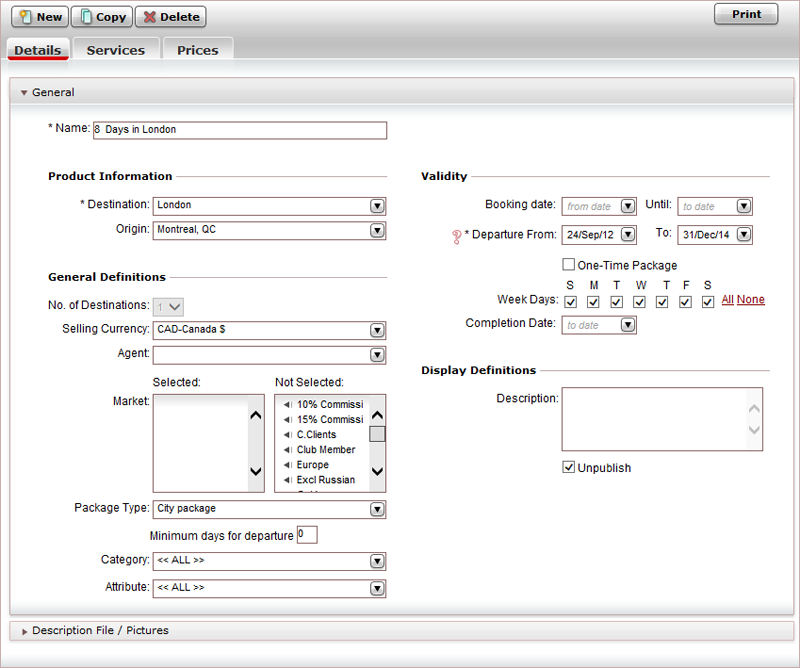
Select the Services tab.
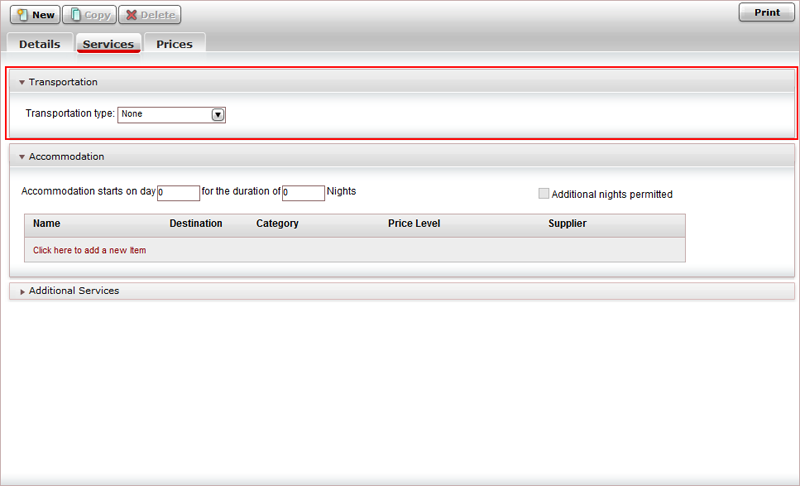
In the Transportation type field, select Flight from the drop-down list.
The flight fields are displayed.
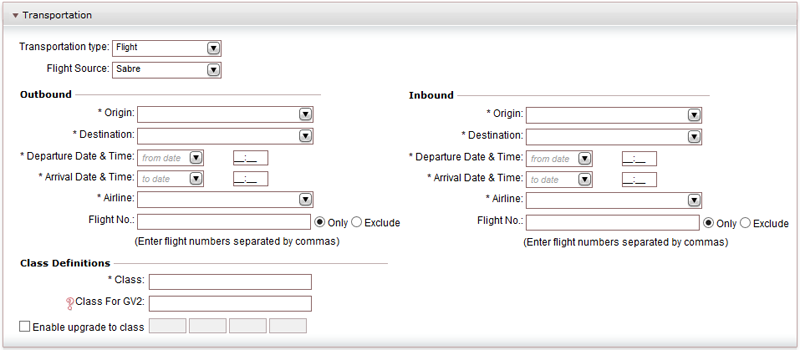
In the Flight Source field, select a GDS.
| The Reservation System searches for all available outbound and inbound flights according to all the data defined in the fields in this expander. |
In the Outbound section:
In the Origin field, select the airport code of the origin city.
In the Destination field, select the airport code of the destination city.
In the Departure Date and Time field, select the Departure Date and enter the Departure Time.
| The departure date of the outbound flight must be identical to the departure date of the package. |
In the Arrival Date and Time field, select the Arrival Date and enter the Arrival Time.
In the Airline field, select the airline name from the drop-down list.
In the Flight No. field, enter the flight numbers, separated by a comma, and:
Select Only to include only the flight numbers in the Flight No. field in the static package.
Select Exclude to exclude the flight numbers in the Flight No. field from the static package.
Repeat steps a-f in the Inbound section.
In the Class Definitions section:
In the Class field, enter the class letters for both inbound and outbound flights separated by a comma. This is a mandatory field.
In the Class For GV2 field, enter the flight class to be used for a static package that is based on a minimum of two passengers.
|
A flight contract must be created for the GV2 class used in this field. |
|
A price component for Multiple Singles must be defined if a GV2 class is defined. |
If required, select the Enable upgrade to class check box and enter up to 4 classes to which a flight can be upgraded.
|
A flight contract must be created for each flight class used in this field. |
|
When a class is upgraded in the Reservation System, the amount added is the difference between the gross price for the upgraded class (as defined in the contract) and the gross price for the class in the static package (as defined in the contract). |
Click Save and Exit, or continue to add accommodations to the static package.