To access and perform actions in the module:
Assign the permit Perform actions in Release Allocations module
To access and perform actions in the module: Assign the permit Perform actions in Release Allocations module |
The Release Allocations module allows you to manually release hotel allocations according to the release terms in the hotel contract. When an allocation is released, the hotel is displayed with Request status in the Reservation System search results.
You can also release allocations automatically, in the Schedule Automatic Process module.
There are two methods to release allocations manually:
Release all allocations matching the release terms for a specific date: When you need to manually release all the allocations on a regular basis, according to the release terms in each hotel's contract.
This is used, for example, with agencies where the allocations are released on a daily basis. |
Release allocations to a specific supplier on specific dates: When you need to release the allocations to a specific supplier for specific dates according to the supplier's request.
This is used, for example, when a supplier requests the allocations back because of unique circumstances, such as a large group made a reservation, or an upcoming high season. |
Go to Operations - Release Allocations.
The Allocation Release and Report page is displayed.
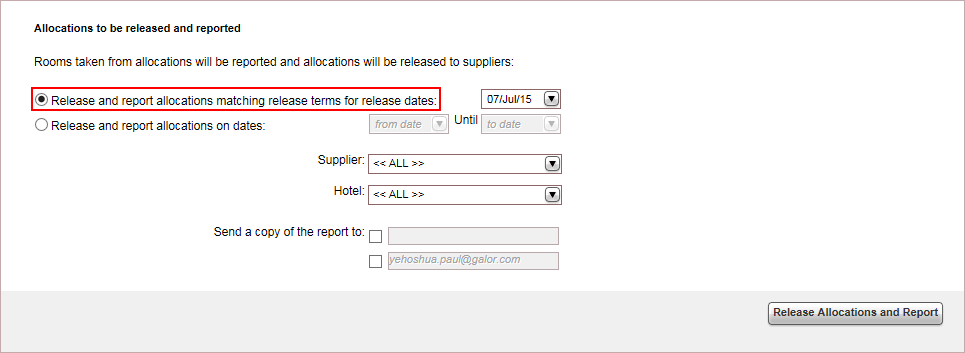
Select Release and report allocations matching release terms for release dates, and select a date (by default it is the current day).
If you want to send a copy of the report, select the Send a copy of the report to check boxes, and enter an e-mail address.
By default, the second checkbox is initialized with the e-mail associated with your user.
Click Release Allocations and Report.
The allocations are released (and closed in the system) and a report is sent to the supplier.
If you work on a Sell and Report basis with the hotel, a report is not sent to the hotel with the release of the allocations. If you report the names to the hotel only upon allocation release, when releasing the allocations the hotel receives a report with the details on how many rooms were sold, and the passenger's names. This is the only time a report is sent to the hotel. |
Go to Operations - Release Allocations.
The Allocation Release and Report page is displayed.
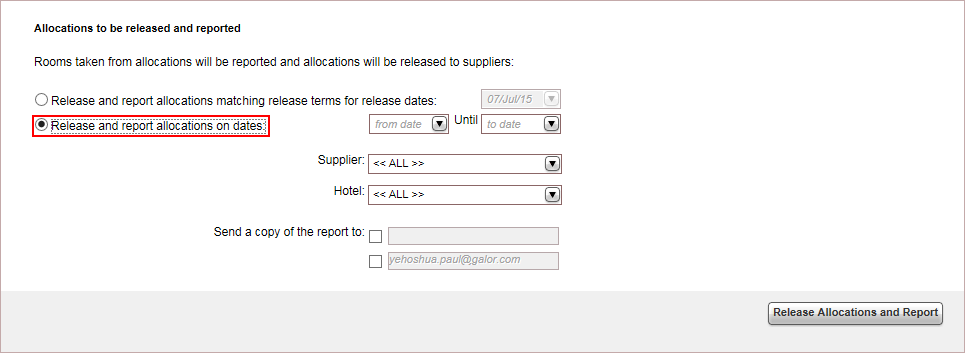
Select Release and report allocations on dates.
Select a date range. This is a mandatory field.
In the Supplier field, select a supplier from the drop-down list.
In the Hotel field, select a hotel from the drop-down list.
If you want to send a copy of the report, select the Send a copy of the report to check boxes, and enter an e-mail address.
By default, the second checkbox is initialized with the e-mail associated with your user.
Click Release Allocations and Report.
The allocations are released and a report is sent to the supplier.
If you work on a Sell and Report basis with the hotel, a report is not sent to the hotel with the release of the allocations. If you report the names to the hotel only upon allocation release, when releasing the allocations the hotel receives a report with the details on how many rooms were sold, and the passenger's names. This is the only time a report is sent to the hotel. |