![]()
Note that the activation of this interface is contingent upon a commercial agreement with iVector.
iVector is a global online hotel interface that aggregates content from Hotelbeds, GTA, Expedia, AOT, Tourico, and Orbitz. iVector offers separate hotel and package rates.
|
Note that the activation of this interface is contingent upon a commercial agreement with iVector. |
After the agreement has been finalized between your company and iVector, you need to provide full details to your project manager. Based on this information, you will be instructed as to how your iVector interface should be configured in the system.
Setting up the iVector interface includes 4 stages:
After the interface is set-up, you will need to periodically manually download static data to update the hotel data in the system.
Go to Setup – Business Environment - Supplier Accounts - New Item.
Create a supplier account for iVector.
In the Services expander of the supplier account, define Hotel as a service. Ensure that the following options are selected for the services:
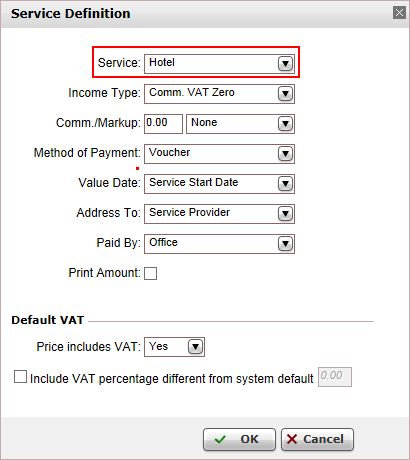
Open the Online Supplier expander of the supplier account.
In the CRS Interface field, select IVector (IVECTOR) from the drop-down list.
Select the Active check box.
Click the link in the text: Click Here to update interface properties.
The configuration dialog box for iVector is displayed:
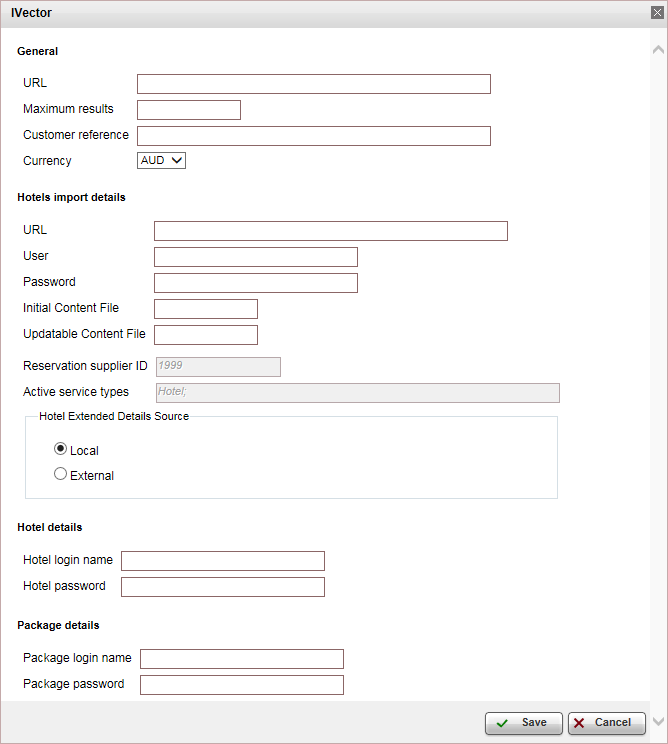
In the General section:
In the URL field, enter the URL details as supplied to you by iVector.
In the Maximum results field, enter the maximum search results to display in the Reservation System (250 is the recommended number).
In the Customer reference field, enter the customer reference supplied to you by iVector.
In the Currency field, select the currency that was agreed upon with iVector.
In the Hotel import details field section, you will enter the details of a Webjet FTP server that contains two files containing hotel data to be imported into the system:
In the URL field, enter the URL to the FTP folder supplied to you by iVector.
In the User field, enter the user name for the FTP folder .
In the Password field, enter the password for the FTP folder.
In the Initial Content File field, enter the name of the file containing the initial hotel content to be imported into the system.
In the Updatable content file field, enter the name of the file which will be used for updating the hotel data.
In the Hotel extended details section, select Online.
In the Hotel details section, enter the login name and password you received from iVector for your hotel account.
In the Package details section, enter the login name and password you received from iVector.
Click Save in the dialog box.
Click Save on the main page.
When working with online content suppliers, it is necessary to map the destination values in the supplier’s database to those already defined in the local database.
This section will describe how to map the destination values in iVector to the destination values in the local database.
|
In the Online Supplier expander of the iVector account, click Match Destinations.
|
This process can take several minutes to complete. |
A table is displayed, presenting the destination values in the local database with those in the supplier’s database.
A supplier destination value with a corresponding identical local destination value will be automatically matched and the two values will appear on the same row in the table. Rows with unmatched values will appear at the beginning of the table, followed by the matched values.
The unmatched supplier destination values relevant to products in your system need to be mapped either automatically or manually.
To map automatically:
Click ![]() by the supplier destination
value to automatically add
the supplier destination value to the local database and map the
supplier value to the local value.
by the supplier destination
value to automatically add
the supplier destination value to the local database and map the
supplier value to the local value.
|
Use this action with caution as this action copies the supplier's destination value to your database and in some cases may result in duplicate values. For example: If your local database includes the value London and the supplier's database includes London, UK Then, the It is recommended to consult your project manager prior to mapping the supplier destination values. |
To map manually:
Click ![]() by the supplier destination value.
by the supplier destination value.
A drop-down list of local database destinations is displayed. Select the relevant local database entry to match the supplier value.
Click ![]() to save the entry or
to save the entry or ![]() to revert.
to revert.
To map the supplier destination value to more than one value in the local database:
Click  and select
Multiple Mapping.
and select
Multiple Mapping.
A multi-selection list which includes all the local destination values is displayed.
Click the destination values in the Not Selected list to map to the supplier destination value. These values are displayed in the Selected list.
Click Save to save the mapping.
After completing the mapping process, click Save and Exit.
In order to update the hotel data in the system, you will need to set up an automatic process for downloading an updatable static data file from the iVector FTP server. This will usually be done by your project manager.
In the Download Static Data expander, select Activate Automatic Download Task.
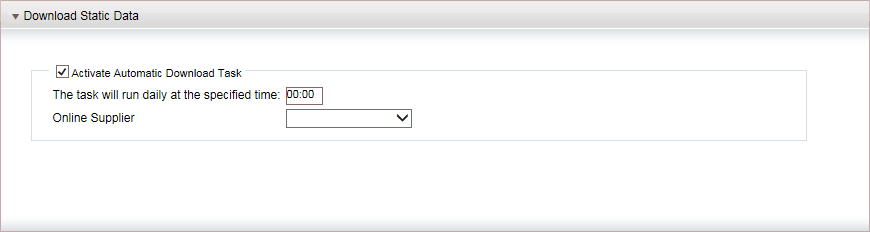
Enter the time in which the static data should be downloaded.
In the Online Supplier field, select iVector.
When setting up iVector, you are going to need to initially download the hotel content from the iVector FTP server into the system.
Click Import Hotels.
The Import Hotels page is displayed.
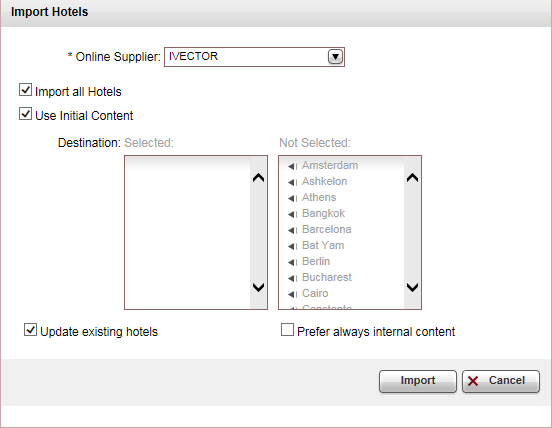
In the Online Supplier field select IVECTOR.
If you want to import hotels from specific destinations, in the Destination field, select the destinations you want to import. Otherwise, select Import all hotels.
|
Only hotels with mapped destinations are imported. |
Select Update existing hotels.
Click Import.
Updating the hotel data in the system is done manually from the file that is downloaded by the automatic process.
Click Import Hotels.
The Import Hotels page is displayed.
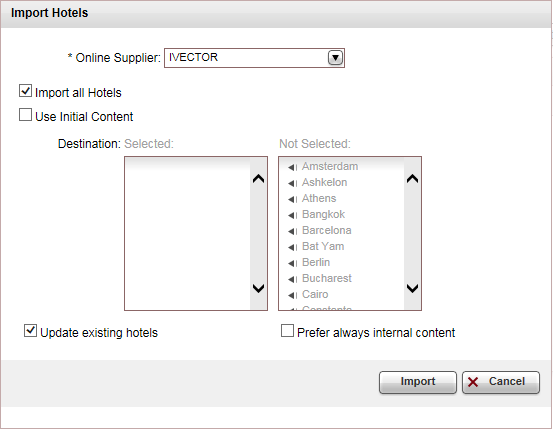
In the Online Supplier field select IVECTOR.
Important. Clear the Use Initial Content field.
Select Update existing hotels.
If you want to import hotels from specific destinations, in the Destination field, select the destinations you want to import. Otherwise, select Import all hotels.
|
Only hotels with mapped destinations are imported. |
Click Import.
Supported/Unsupported Features:
Feature |
Supported |
Unsupported |
Description of hotel |
✔ |
|
Description of hotel amenities |
✔ |
|
Hotel search by area name |
✔ |
|
Reservation with OK status |
✔ |
|
Reservation with Request status |
✔ |
|
Reservation for different room types |
✔ |
|
Online reservation amendment of dates |
|
X |
All other reservation amendments (except dates) |
|
X |
Per-night price breakdown |
|
X |
Address displayed in Google Maps format |
✔ |
|
Online reservation cancellation |
✔ |
|
Cancellation fee |
✔ |
|
Multi-currency |
✔ |
|
Refine search according to location |
✔ |
|
Only available hotels are returned in the search results.
The hotel are displayed in the search results in the following order:
Hotels defined as Always on Top, in the Online Hotel Display Rules module.
Within the hotels that are define as Always on top, the hotels are sorted first according to priority, and then according to price.
All other hotels are displayed in the order they are returned from the interface.
The cancellation fee is displayed in the form of confirmation, and in the Travel File Details page. In order to display and trigger cancellation fees in the Reservations System, in the cancellation fee policy module, in the Rule definitions tab, you need to select Enabled.
iVector returns commissions and markup, which are not compatible with the system's markup and commission rules. If you also want to define these rules, please contact your project manager.
The interface returns two cancellation fees: the first is the cancellation fee that was saved during the reservation process, and is displayed to the customer/user. The second is the actual fee that is returned by the interface at the time of the cancellation. The system always uses the second cancellation fee returned by the interface and not the first.
The board base is displayed as a separate price level
When adding or deleting a remark to an online transaction, a new reservation record with the same details is created, the remark is added or deleted, and the old transaction is cancelled.
Because iVector aggregates content from other sources, in the transaction the supplier paid is always the supplier actually providing the service. If the original supplier is not in the system database (the name of the supplier in the system database needs to be identical to the name of the supplier returned from iVector), iVector is used. Reconciliation is always with the original suppliers, and markup rules are also applied according to what is defined for the original suppliers and not iVector.
When hotels are imported to the Online Hotel Display Rules module, the system uses the region name as the destination. If there is no region, the system will use the resort (location) as the destination.
When sending the destination to iVector, the system will either send a region or a resort, which means that there may be instances where in the online hotel display rules, a destination is a region, but in the search results it will appear if you query the resort.
When the system cannot match a hotel according to a unique ID, it will determine the hotel ranking according to the following three parameters:
Hotel name
Supplier
Searched destination