To access and perform actions in the module:
Assign the permit Update Setup Menus
To access and perform actions in the module: Assign the permit Update Setup Menus |
This page is used for mapping many airports to one city. This mapping capability allows users performing a flight search (for both a standalone flight and as part of a dynamic package) to a selected city to receive results for flights to all airports in the vicinity of the city.
The mapping is established between the IATA airport code and the IATA city code.
Example: LON, the IATA city code for London is mapped to LCY, LGW, LHR, LTN, and STN - IATA airport codes representing airports in the London vicinity. Users performing a flight search for London (LON) will receive results for flights to all 5 airports. |
A new installation includes multi destination mapping for the following cities: Berlin, London, New York City, and Paris.
Go to Setup – Geography - Multi Destination.
In the IATA City Code field, enter part (first letters) or all of the IATA code representing the destination city.
Click Find.
Airport-city mappings matching the IATA city code in the search section are displayed in the results section.
Go to Setup – Geography - Multi Destination.
Click Click here to add a new city.
In the IATA Airport Code field, enter the exact IATA airport code representing the airport in the destination city.
In the IATA City Code field, enter the exact IATA city code representing the destination city.
Click ![]() to save the new mapping or
to save the new mapping or ![]() to revert.
to revert.
Locate the mapping you want to edit as described above.
Click in the mapping row.
Edit the IATA airport code and/or the IATA city code.
Click ![]() to save or
to save or ![]() to revert.
to revert.
Locate the mapping you want to copy as described above.
Click ![]() in the row of the mapping.
in the row of the mapping.
A new mapping is defined as follows:
[IATA airport code of original mapping {duplicate number in current session}] - [IATA city code of original mapping]
Edit the IATA airport code and/or the IATA city code.
Click ![]() to save or
to save or ![]() to revert.
to revert.
Locate the mapping you want to delete as described above.
Click ![]() in the row of the mapping.
in the row of the mapping.
The following message is displayed:
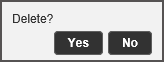
Click Yes to delete.