To access and perform actions in the module:
Assign the permit Update Setup Menus
To access and perform actions in the module: Assign the permit Update Setup Menus |
The names of all countries worldwide are included in the database of a new System installation, including, ISO code, nationality, and if the country requires APIS information. In the system, countries are the primary geographical entities, followed by cities, destinations, and locations.
Go to Setup – Geography - Countries.
In the Country field, enter part (first letters) or all of the country name.
Click Find.
Countries matching the search criterion are displayed in the results section.
Go to Setup – Geography - Countries.
Click Click here to add a new country.
In the Country field, enter the country name.
In the Code field, enter the country's 2-letter ISO code (see www.iso.org/iso/country_codes.htm).
In the Nationality field, enter the nationality of the country's citizens.
A nationality is selected when entering a passenger's passport details in the Reservation System. |
Select the Country with States check box if relevant to the country added.
The Province/State field (in address sections in the Reservation System) is mandatory only when selecting a country for which this option is selected. |
Select Need APIS, if the country requires APIS information for all flights to a destination in that country.
APIS: Advanced Passengers Information System. Countries that implement this system require passport information. If a country is marked with Need APIS, in the Reservations System, passport information is mandatory for all passengers reserving a flight to that country. |
Click ![]() to save the new country or
to save the new country or ![]() to revert.
to revert.
Locate the country you want to edit as described above.
Click the country name.
The name is highlighted.
Edit the country's details as required.
Click ![]() to save or
to save or ![]() to revert.
to revert.
Locate the country you want to copy as described above.
Click ![]() in the row of the country
name.
in the row of the country
name.
A new country is created with the following name:
[Name of original country] [duplicate number in current session]
Edit the details of the new country.
Click ![]() to save or
to save or ![]() to revert.
to revert.
Locate the country you want to delete as described above.
Click ![]() in the row of the country name.
in the row of the country name.
The following message is displayed:
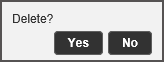
Click Yes to delete.