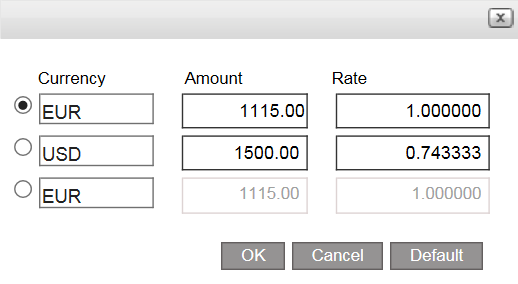Go to Financial - Supplier Reconciliation.

Enter the search parameters.
Field |
Description |
Supplier |
Select the supplier account. |
Currency |
Select the currency in which the documents were issued |
Branch |
Select the branch where the document was issued. You can only select the branches you have the user permit to view. |
Issue Date Until |
Enter the date range in which a financial document is issued |
Value Date Until |
Enter the date range in which a financial document is valued |
Default. Select this radio button to display vouchers and refunds that are not yet reconciled |
|
Select this radio button to display payment requisitions and debit notes that are not covered by a remittance and credit notes and tax invoices that need to be covered by a receipt. |
|
Documents Covered By |
Select this radio button to search for a specific payment requisition, receipt, transfer receipt or remittance, and select the document type and enter the document number. |
All documents |
Select this radio button to search for all financial documents. |
Selected only |
Select this option to search for financial documents that were previously selected and then saved (using the Save Selection button) |
Include tickets |
Select this option if the supplier has tickets, and you want to include them in the data displayed in your search results. By default this option is not selected, which means that the system does not search for tickets, effectively shortening the duration of the search. |
Select Vouchers and Refunds for reconciliation.
Click Find.
The financial documents are displayed in the results section with the data you requested.
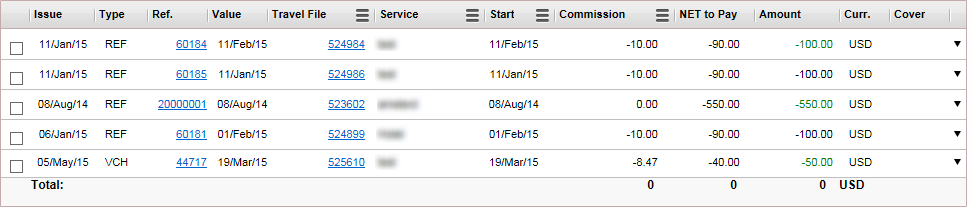
The results section contains the following columns:
Column |
Description |
Issue |
The issue date - the date on which the document was issued |
Type |
The document type: VCH for vouchers, PRQ for payment requisitions, RMT for remittances, REF for refunds, TXI for tax invoices, RCT for receipts, C/D for credit notes and D/C for debit notes. |
Ref |
The document reference number |
Value |
The value date - the date the document needs to be paid |
Travel File/Branch/Reservation/Supp Invoice/Income Type/Ticket Number. |
In this column you can select one of six options to
display, by clicking on the icon with the three bars (
|
Service Name/Passenger Name/Leading Carrier |
In this column you can select one of three options to
display, by clicking on the icon with the three bars (
|
Start/End |
In this column you can select one of two options to
display, by clicking on the icon with the three bars (
|
Commission/Published/Tax/ |
In this column you can select one of six options to
display, by clicking on the icon with the three bars (
|
Net to pay |
The net amount that needs to be paid to the supplier including airport/port taxes (taken from the Net to Remit field in the transaction. |
Amount |
The total amount on the document, including airport/port taxes and commissions (taken from the Total to Supplier field in the transaction) |
Curr. |
The currency on the document |
Cover |
The covering document. For example, a payment requisition (PRQ) covers a voucher (VCH), and is covered by a remittance (RMT). |
Select the refunds for which you want to issue a receipt.
If the refunds are filtered according to a specific branch, the receipt is going to be attached to that branch, and not the branch of the user issuing the document, unless the method of payment is Cash or Check. If the method of payment is Cash or Check, the receipt is attached to the branch of the user issuing the document. |
|
The commission income type on all documents selected needs to be the same. |
Click Payment Requisition.
The Prepare Payment page appears.
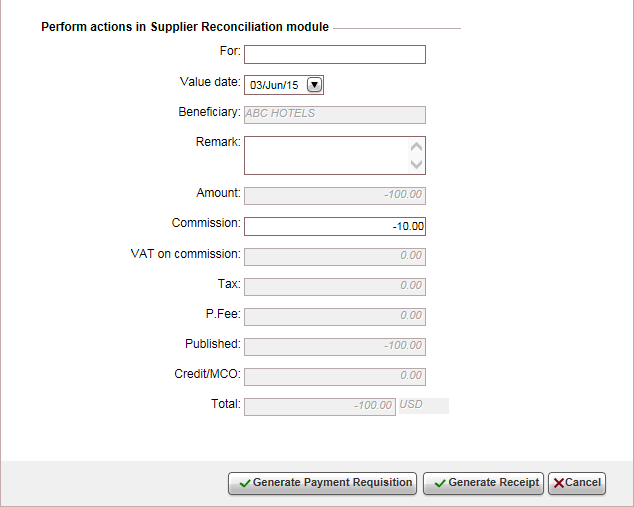
In the For field, enter free text to be displayed on the receipt, for example Sales April 2015
In the Value date field, select the date on which the payment requisition needs to be paid.
If required, in the Remark field, enter a remark to be displayed on the payment requisition.
If necessary, in the Commission field edit the commission amount.
|
The beneficiary field is initialized with the name of the supplier. The Amount, VAT on commission, Tax, P. Fee, Published, Credit/MCO and Total fields are all initialized with the appropriate amounts and can't be edited. |
To issue the receipt directly, click Generate Receipt and skip to step 16.
Or,
To issue the payment requisition, click Generate Payment Requisition.
A payment requisition is issued with the total amounts of all the refunds you selected, as well as the total commissions, VAT on commissions and tax owed.
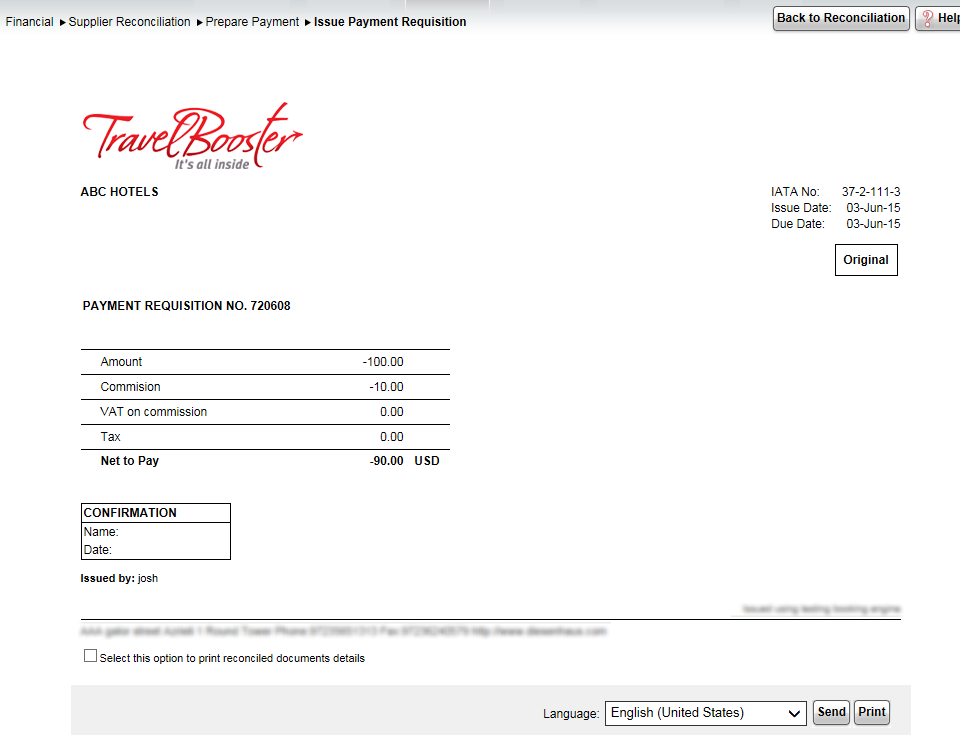
Click Back to Reconciliation.
The refund is now covered by a payment requisition.
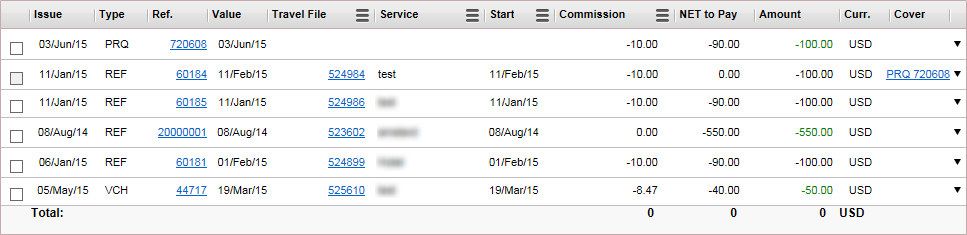
In the Accounting Filter section:
In the Issue Date field, enter the current date.
Select Pending for final payment.
Click Find.
The payment requisitions pending for final payment are displayed in the search results.
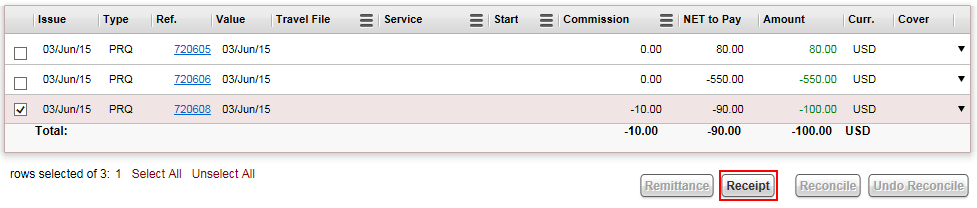
Select the payment requisition you wish to issue a receipt for.
If the payment requisitions are filtered according to a specific branch, the receipt is going to be attached to that branch, and not the branch of the user issuing the document. |
Click Receipt.
The Receipt Definitions page appears.
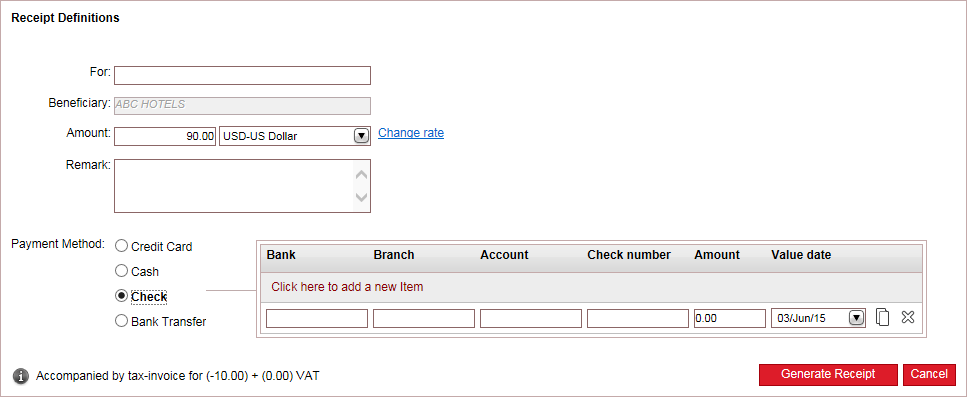
Enter the receipt definitions:
Field |
Description |
For |
Enter free text to be displayed on the receipt (for example, July payment). |
Beneficiary |
The beneficiary information is taken from the supplier account. |
Amount |
The amount is initialized with the total amounts of the payment requisition you selected. The currency is the same as the documents selected. If relevant, change the payment amount received and/or select a different currency from the drop-down list. The amount has to be greater than zero. If relevant, if you received an amount in a different currency that when converted does not equal the amount on the documents you selected, *change the currency rate. This action is dependent on the relevant user permit. |
Remark |
Enter a remark to be displayed at the bottom of the receipt. |
|
In the Payment Method field, select one of the following forms of payment:
Credit Card: You are redirected to a payment gateway where you need to enter the credit card details.
Cash: In the Details field, enter free text associated with the payment.
Check: You can pay in installments using checks, and a receipt can be issued for multiple checks. Each row in the table represents a single check.
Each check is displayed as a separate row in the receipt, and in the cashier module.
In the Bank field, enter the name of the bank that appears on the check.
In the Branch field, enter the branch number that appears on the check.
In the Account field, enter the account number that appears on the check.
In the Check number field, enter the check number that appears on the check.
In the Amount field, enter the amount of the check.
In the Value date field, select the date that appears on the check.
To add a new check, click Click here to add a new item.
A new row appears where you can enter the check details.
To copy a check, in the row of the check you want to copy, click the Copy icon

A new row appears with the same details as the previous check, the check number and month are advanced by one.
To delete a check, click the Delete icon
 .
.
Bank Transfer:
In the Bank field, select the bank account from which the transfer is going to be made.
In the Reference field, enter the reference number of the transfer.
In the Value date field, select the date of the transfer.
In the Receiving Bank field, select the bank account receiving the transfer from the drop-down list. The bank accounts displayed are those managed with the receipt currency.
|
A transfer receipt issued through a payment gateway cannot be cancelled. If there is a relevant Credit Card Usage transaction fee rule, the amount of the fee is added to the amount on which the receipt is issued. The value date, for transfer receipts issued for credit card payments is end of the month (EOM) +2. For example, if the issue date is July 20, the value date is August 2. |
The Bank, Branch, Account, IBAN and Swift fields are initialized from the supplier account. Review this information and change as necessary.
Click Generate Receipt.
The receipt is displayed.
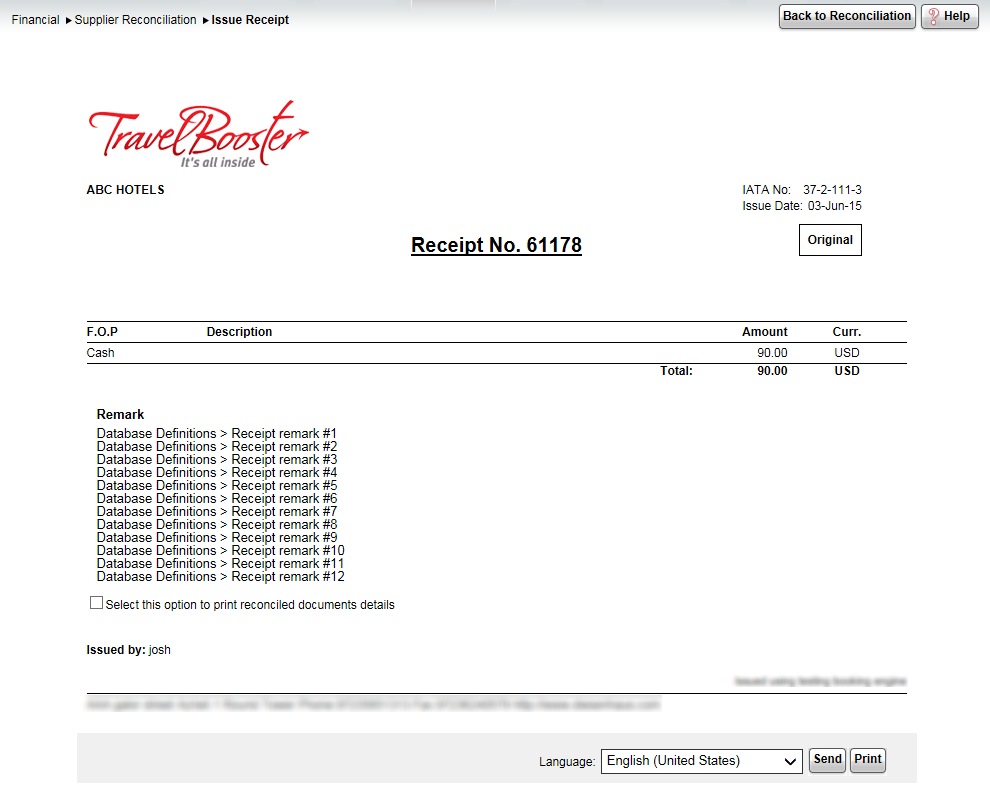
To return to the Supplier Reconciliation module, click Back to Reconciliation.
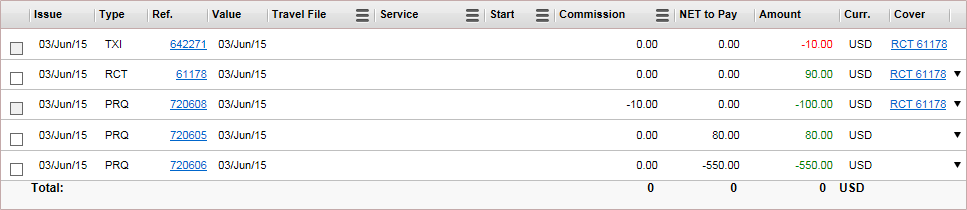
If you issued the receipt from the Prepare Payment page, a payment requisition is automatically issued with the receipt.
The payment requisition is covered by the receipt, and a link to the receipt appears in the Cover column. If there were any commissions on the payment requisition, they are deducted from the receipt, and a tax invoice is automatically issued on that amount.

 Click here for more information
on changing the currency rate.
Click here for more information
on changing the currency rate.